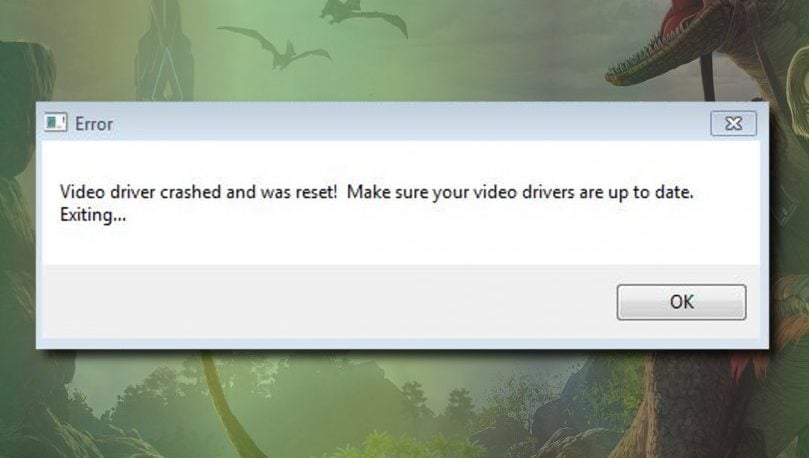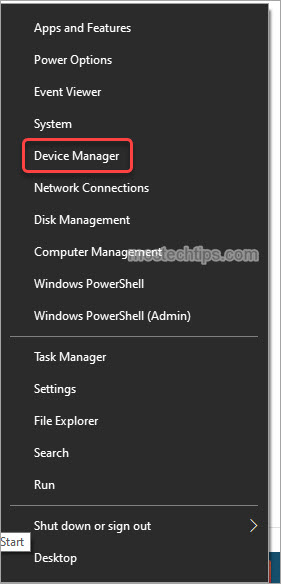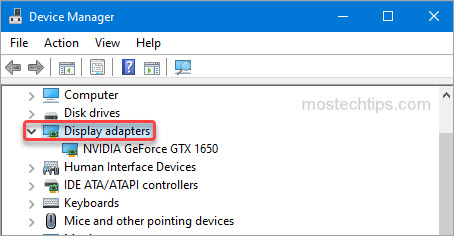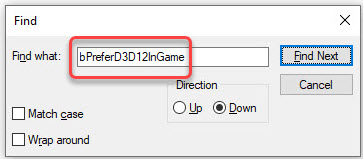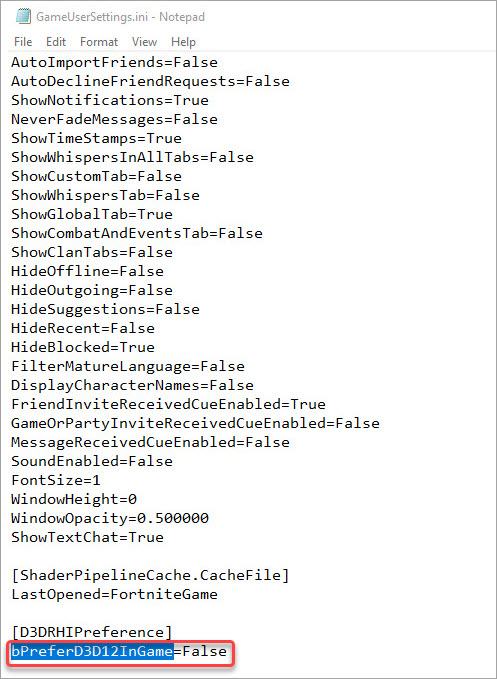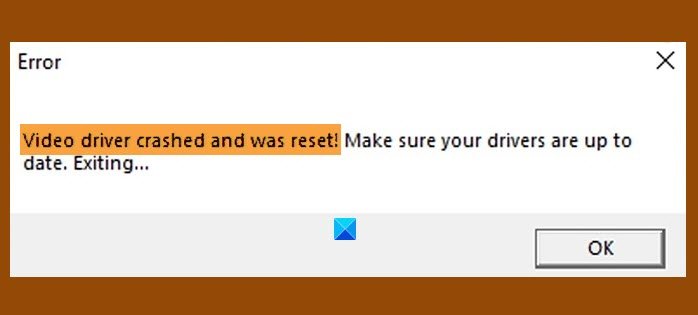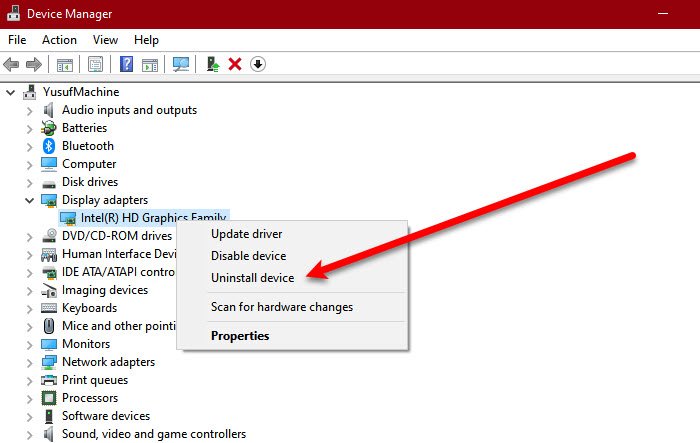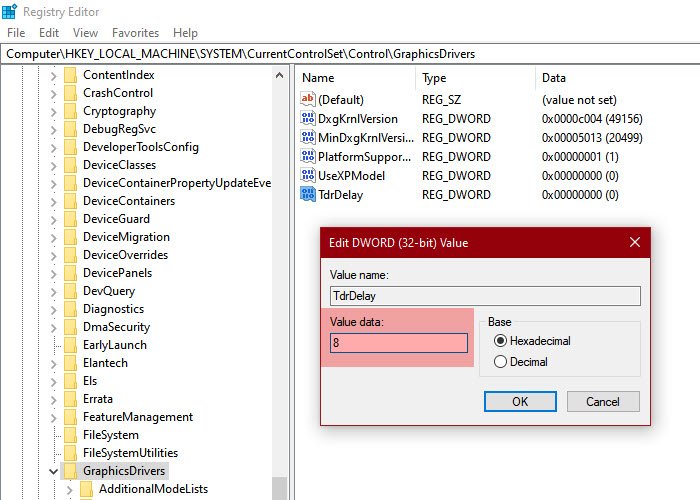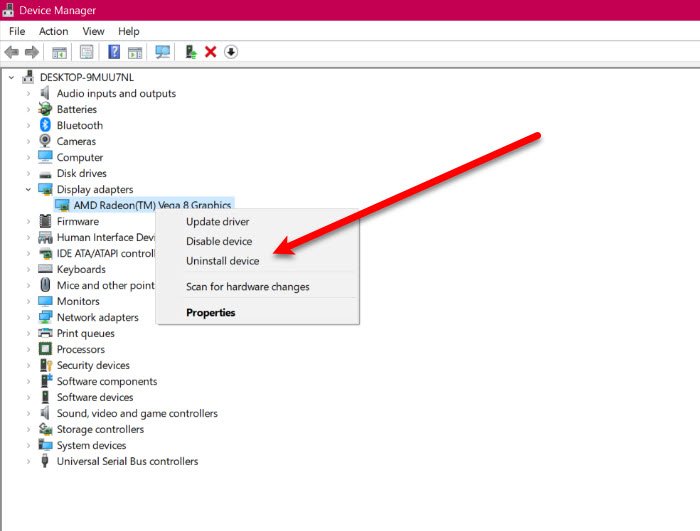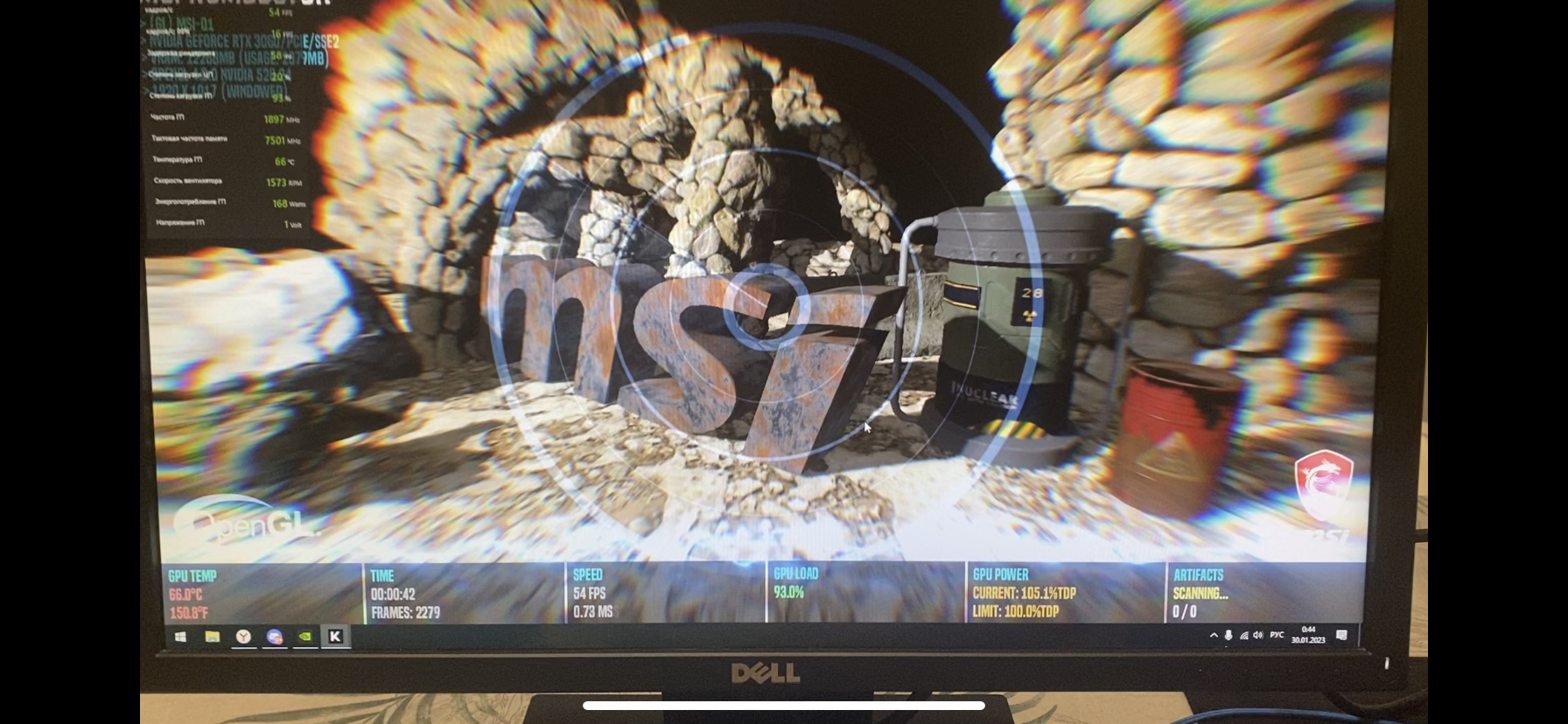Ошибка «Video Driver crashed and was reset» зачастую возникает во время запуска или работы видеоигр на различных версиях ОС Windows. Текст ошибки можно перевести как «Видеодрайвер перестал отвечать и был восстановлен. Убедитесь, что у вас установлены актуальные видеодрайвера.»
В сегодняшней статье мы посмотрим с вами, как предотвратить появление подобной ошибки и продолжить спокойно пользоваться своим компьютером.
Перезагрузка компьютера
Впервые столкнувшись с ошибкой «Video Driver crashed and was reset», многие пользователи начинают паниковать — у них возникает мысль, что с их видеокартой или даже компьютером в целом что-то произошло. Тем не менее возникновение данной ошибки может быть вызвано безобидным багом в работе ОС. Чтобы исправить этот баг, достаточно перезагрузить свой компьютер.
Обновление драйверов видеокарты
Ошибка «Video Driver crashed and was reset» может возникать как следствие чрезвычайно устаревших драйверов видеокарты. Вспомните, когда вы в последний раз устанавливали свежие видеодрайвера? Если ответ «да я и не помню уже», то мы настоятельно рекомендуем заняться этим делом прямо сейчас.
Воспользуйтесь следующими ссылками, чтобы перейти на официальный сайт производителя ГП своей видеокарты и загрузить актуальные драйвера:
- https://www.amd.com/ru/support
- https://nvidia.ru/Download/index.aspx?lang=ru
- https://intel.ru/content/www/ru/ru/support/products/80939/graphics.html
Загрузите новую пачку драйверов и установите их. Установка — дело невероятно простое! Запустите скачанный файл от имени администратора и следуйте инструкциям на экране. Рекомендуем провести так называемую «чистую установку» — полную переустановку драйверов. Данная опция, как правило, доступна в окошке установки драйверов.
Как только обновите драйвера, перезагрузите компьютер и проверьте наличие проблемы.
Установка отложенных обновлений Windows 10
Существует небольшой шанс, что ошибка «Video Driver crashed and was reset» могла возникнуть из-за отсутствия в системе ряда определенных обновлений Windows 10. Пройдите в Центр обновления Windows (доступен в разделе «Обновление и безопасность» параметров) и запустите установку всех отложенных апдейтов. Данный процесс может занять довольно длительное время (от нескольких минут до нескольких часов) , а поэтому наберитесь терпения.
Изменение графических настроек игры
Возможно, вы сталкиваетесь с ошибкой «Video Driver crashed and was reset» по причине завышенных настроек графики в запускаемой игре. Проще говоря, ваша видеокарта не справляется с нагрузкой от приложения, вследствие чего ее драйвер перестает отвечать. Как правило, когда видеокарта «не тянет», пользователь сталкивается с пониженной производительностью, подёргиваниями картинки или даже графическими артефактами, но ошибки — это тоже вполне ожидаемое явление. Снизьте настройки графики в нужное вам игрушке до минимума и посмотрите, изменится ли что-то.
Whenever you launch your game or play the game, you receive the following error message.
”Video driver crashed and was reset! Make sure your video drivers are up to date. Exiting…”
That can be frustrating. But not to worry. You can fix it with one of the methods below.
You can try the below four methods one by one until the problem is resolved.
Method 1: Reinstall the graphics card driver
Method 2: Update the graphics card driver
Method 3: Disable DirectX 12
Method 4: Enable Debug Mode in NVIDIA Control Panel
Method 1: Reinstall the graphics card driver
The problem can be caused by corrupted graphics card drivers. Reinstalling the graphics card driver may help resolve the problem. Here’s how to do it:
First, uninstall the graphics card driver.
1) Right-click on the Start menu button at the bottom left corner of the desktop and select Device Manager. Then the Device Manager window will pop up.
2) At the Device Manager window, double-click on Display adapters to expand it, then double-click on the graphics card device to open the Properties window.
3) At the Driver tab, click the Uninstall Device button.
4) Tick the box next to Delete the driver software for this device then click Uninstall to confirm the uninstall.
Once the driver is uninstalled, restart your computer to allow Windows to install the driver again.
Relaunch your game and check to see if you’re still experiencing the video crashing error.
If the error persists, continue to try Method 2.
Method 2: Update the graphics card driver
If reinstalling the graphics card driver doesn’t work, you can try updating the graphics card drivers.
You can go to your device manufacturer’s website to download the latest version of graphics card driver corresponding to the Windows version you have. Generally, drivers can be downloaded from the Support, Drivers or Download section.
Alternatively, you can perform a search with your favorite search engine. Open the search engine and search the keywords “device model + driver”, then you can easily find the official driver download page from the search results.
Tip: To update drivers more easily, you can use Driver Easy. Driver Easy can scan your system to detect any missing or outdated drivers, and allows you to update drivers with a few clicks.
Method 3: Disable DirectX 12
The “Video driver crashed and was reset” error can occur if your game doesn’t support DirectX 12. If that’s the case, disabling DirectX 12 (turning the game back to DirectX 11) can help fix the error.
You can disable DirectX 12 from the game files. The game file and its location depends on the game developer. You can perform a Google search or contact the developer of the game to ask.
I’ll take Fornite as an example here. If you encounter the “Video driver crashed and was reset” error while playing Fortnite, you can follow these steps to disable DirectX 12.
1) On your keyboard, press the Win+R (the Windows logo key and the R key) at the same time to invoke the Run box.
2) Type “%localappdata%” into the Run box and click OK. Then the C:Users(username)AppDataLocal folder will open.
3) Open FortniteGame -> Saved -> Config -> WindowsClient -> GameUserSettings.ini.
4) On your keyboard, press Ctrl+F to invoke the Find box and search for “bPreferD3D12InGame”.
5) Change bPreferD3D12InGame to False.
6) Save the file.
7) Relaunch Fortnite and check to see if the “Video driver crashed and was reset” error still occurs.
Method 4: Enable Debug Mode in NVIDIA Control Panel
For NVIDIA graphics card users, you can try enabling Debug Mode in the NVIDIA Control Panel to fix the error. The Debug Mode feature will downclock and factory overclocked graphics card to NVIDIA reference clock speeds. It can help determine problems with the graphics card.
To enable Debug Mode, just open the NVIDIA Control Panel, then click Help in the top menu and check the Debug Mode option. After that, relaunch your game and check to see if you’re still facing the “Video driver crashed and was reset” error.
Note: You can’t overclock your GPU while the Debug Mode feature is enabled.
Hopefully you find the article helpful. If you have any questions, feel free to drop a comment below. I’ll get back to you ASAP.
Contents
- What does it mean if an Intel or AMD video driver crashed and was reset?
- What other factors can cause the video driver crash and reset problem?
- 1. Occasional system failure
- 2. CPU overloading
- 3. An overstrained integrated GPU
- 4. Inappropriate launch options
- 5. GPU processing time issues
- How to fix the “Video driver crashed and was reset” issue with an AMD or Intel GPU
- 1. Reinstall the display drivers
- 2. Update the video card driver
- 3. Update the video driver automatically
- 4. Tweak some system settings
- 5. Adjust the GPU processing time
- 6. Change the Game’s Launch Options
- 7. Change the visual effects
- 8. Use the Video Playback Troubleshooter
- Conclusion
![[FIXED] Video Driver Crashed and Was Reset](https://www.auslogics.com/en/articles/wp-content/uploads/2022/01/fix-video-driver-crashed-and-was-reset.jpg)
System crashes are among the most common causes of a poor gaming experience. If you are an avid gamer, “Video driver crashed and was reset!” is one error you will face at some point.
This article will guide you on how to fix the “Video driver crashed and was reset” issue. Our focus will be on situations where an AMD or Intel GPU is used.
We will start by answering some burning questions about the problem.
What does it mean if an Intel or AMD video driver crashed and was reset?
In full, the exact error message reads as follows: “Video driver crashed and was reset! Make sure your video drivers are up to date. Exiting…” That means the Intel or AMD graphics driver was having issues at the time the problem occurred.
Below are the most common scenarios that could prompt the crashed video driver message on your PC:
- Viewing heavy video files with the in-built Media Player in the middle of playing a resource-intensive game like Fortnite or ARK on Steam
- Playing Flash videos on the web
What other factors can cause the video driver crash and reset problem?
Aside from faulty display drivers, some users point to the following as potential sources of the problem:
1. Occasional system failure
The problem may not be as critical as feared. If the error appears once in a while, then it is just a random system glitch. Reboot the PC and continue with your activities.
2. CPU overloading
High CPU usage can cause several software drivers to fail. Excessive heating and the overall slow response time of your programs are usually the symptoms. In such cases, stop all the resource-intensive applications eating into the system’s memory.
3. An overstrained integrated GPU
Having an integrated GPU in place of a dedicated one while playing 4K games can also cause the issue. Therefore, check if your integrated GPU can adapt to graphically demanding apps. Otherwise, consider buying a dedicated GPU instead.
4. Inappropriate launch options
The wrong launch option can make a game start with incompatible video settings, thus prompting the display driver crash error message. We will show you how to configure the launch options on third-party gaming platforms like Steam.
5. GPU processing time issues
Your GPU’s slow processing time might cause the issue even if it meets the game’s graphic requirements. This article will show you how to use the Registry Editor to adjust the processing time of your GPU.
How to fix the “Video driver crashed and was reset” issue with an AMD or Intel GPU
1. Reinstall the display drivers
The previous installation of the display drivers might have gone wrong. Therefore, reinstalling them might resolve the video driver crash problem.
Follow the instructions below:
- First, press the Windows key + S shortcut.
- Then, type Device Manager into the search bar and select the matching option from the results.
- Next, expand the Display Adapters category and select your graphics device.
- After that, right-click on it and select the Uninstall option.
- Then, follow the on-screen instructions in the Uninstall wizard.
- Reboot the PC after the uninstall process is complete.
- Go to the Device Manager and click on Actions > Scan for hardware changes.
- The PC will automatically detect and replace the missing software drivers.
Try running a graphics-intensive program to see if the fix worked. If it didn’t, then you will need to download the updated version of the graphics driver. See details in the next method.
2. Update the video card driver
Updating your video card driver is a very effective way to resolve graphics-related issues. An out-of-date display driver creates issues, such as the “Video driver crashed and was reset” error, on your device.
To update the graphics driver, head to the manufacturer’s website (Intel or AMD) and download the appropriate version for your PC.
You can also do it directly from the Device Manager window. Here is how:
- In the Device Manager window, go to the Display Adapters section.
- Then, right-click on your graphics device and click on the Update Driver option.
- In the next window, you will see the option “Search automatically for drivers”. Click on it.
- Next, follow the on-screen instructions to complete the process.
Note: There might be more than one graphics device listed. Repeat the above steps to update them all.
- After updating all the drivers, reboot the computer and check to see if the fix worked.
3. Update the video driver automatically
The success of the above method is not guaranteed. Windows might not find available updates for your graphics driver.
Moreover, you risk installing an incompatible driver if you do it yourself. It takes considerable time and effort to find, download and install the correct driver version your PC needs. Therefore, we recommend using a driver updating tool for the task.
Auslogics Driver Updater is the option we recommend.
Here is how to use it:
- First, go here to download and install Auslogics Driver Updater.
- After that, launch the application.
- Run the scan operation on the Diagnostics screen.
- The scan results will highlight the drivers that need updating. You can decide to update them one by one or in batches.
- For batch installation, use the selection boxes to pick the drivers you want to update.
- To update all at once, click the green button on the left side of the screen.
- Lastly, reboot the PC to effect all the changes.
Note: If you go with this option, be sure to back up the drivers first. You can do that using the “Back up” menu.
Then, after all the driver updates have been installed, you will not be troubled again with the “Video driver crashed and was reset” error prompt.
4. Tweak some system settings
Active background processes might be overloading the GPU. To derive the best experience now that your drivers are updated, do the following:
- Close every unnecessary browser tab on your PC.
- Stop RAM-clogging background activities.
- Disable startup programs that you don’t need.
- Additionally, run a PC optimizer tool to free up significant memory space.
5. Adjust the GPU processing time
While updating your display drivers helps fix issues, having a lasting impact depends on your GPU configuration. However, it takes a registry operation to tweak the GPU processing speed.
System crashes, frustrating blue screen errors, and even the complete breakdown of your device are consequences of registry issues. Fortunately, you can correct such errors with Auslogics Registry Cleaner.
And here is how you can make your GPU work faster:
- First, press the Windows key and the R button simultaneously to invoke the Run dialog box.
- Copy the text below and paste it into the text entry field and hit Enter to open the Registry Editor:
regedit
- In the Editor’s window, go to the Graphics Drivers folder using the following path:
HKEY_LOCAL_MACHINE > SYSTEM > CurrentControlSet > Control > GraphicsDrivers
- On the right pane of the Graphics Drivers folder, right-click anywhere on the blank space.
- Then, from the pop-up menu, expand the New drop-down list and select the DWORD (32-bit) Value option.
Note: If your system’s architecture is 64-bit, select the DWORD (64-bit) option instead.
- For the new DWORD key, use “TdrDelay” as its name.
- Now, double-click on the key and edit the Value data from 2 to 8.
- Click on OK to apply the change, and exit the Registry Editor window.
- Lastly, restart the computer.
The GPU should start working faster now. Therefore, check if the video driver crash problem has stopped. If it hasn’t, then it’s time to check the launch settings.
6. Change the Game’s Launch Options
As explained earlier, launch issues are another source of the “Video driver crashed and was reset” problem. Launch settings help to control certain game features that might overstrain a computer’s system. Tweaking them is one good way to improve your PC’s performance.
Follow the instructions below to change your device’s current configuration:
Note: For this guide, we will focus on the Steam gaming platform. However, the procedures for changing the launch options on other platforms are more or less similar.
- First, open Steam and dive straight to the Library menu.
- Here, right-click on the title you wish to play and select the Properties option from the pop-up menu.
- Next, click on the Set Launch Options button.
- Into the box that appears, paste the text copied from below and click OK:
-USEALLAVAILABLECORES -sm4 -d3d10 -nomansky -lowmemory -novsync
- Now close the Properties window, then restart the game.
Hopefully, that will deal the final blow to the problem.
7. Change the visual effects
Visual effects are another graphics setting you should review on your computer.
Follow these procedures to optimize the effects of visuals on your GPU:
- Open the Run box.
- Type the text below and click OK:
SystemPropertiesAdvanced
That will bring you to the Advanced tab of the System Properties window.
- Click the Settings button under Performance.
- On the next menu, select the tab for Visual Effects.
- Next, click on “Adjust for best performance”.
- When done, click on the Apply button to effect the change.
- Lastly, click on OK to collapse the window.
8. Use the Video Playback Troubleshooter
If you encounter the video driver crash problem while playing videos with the in-built Media Player, you can try running the Video Playback Troubleshooter.
Here is how you can do that:
- Press the Windows key + I shortcut to open the Settings menu.
- Then, go to Updates & Security > Troubleshoot.
- Here, on the right pane, you will see the Video Playback option. Click the “Run the Troubleshooter” button.
- After that, follow the on-screen instructions to complete the process.
The troubleshooter will attempt to find and fix the potential causes of the problem.
Conclusion
Not only does having your system drivers updated help to resolve crash issues like “Video driver crashed and was reset!”, but it also saves you from other problems as well.
We hope you find this post helpful. Kindly let us know in the comments box. Also, feel free to forward your questions to us. We are here to help you get the best experience on your PC.
Lastly, you can find similar informative content in our blog section.
If you are a gamer, one thing you ought to deal with is system errors. These errors are notorious for occurring at some of the most important times. In this post, we are going to talk about the following error.
Video driver crashed and was reset! Make sure your video drivers are up to date. Exiting…
In this article, we are going to fix the error on Windows 11 or Windows 10 for both Intel and AMD with the help of some simple solutions.
These are the things you can do to fix Intel Video Driver crashes on Windows 11/10:
- Update Intel Graphics Driver
- Reinstall Intel Graphics Driver
- Increase GPU Process time
Let us talk about them in detail.
1] Update Intel Graphics Driver
Since the error is because of the failure of a driver, one of the easiest ways to fix it is by updating the Graphic Driver. You can automatically update your Graphics Driver from downlaodcenter.intel.com.
If you have a Graphics Card, update it as well from its manufacturer’s website.
Finally, check if it fixes the issue.
Read: How to restart Graphics Driver.
2] Reinstall Intel Graphics Driver
Another thing you can do to fix the error is to reinstall Intel Graphic Driver. To do that, follow the given steps.
- Launch Device Manager by Win + X > Device Manager.
- Expand Display Adapter, right-click on Intel HD Graphics Family, and select Uninstall device.
- Click Uninstall to confirm your action.
- Your screen will go black, so, wait for a few minutes and your system will automatically download the correct driver.
If you have a Graphics Card, reinstall its driver as well. You can uninstall it from Control Panel > Programs & Features > select the driver > uninstall. Then reinstall it from the manufacturer’s website.
Finally, check if it fixes the issue.
Troubleshoot:
- Intel Graphics Driver keeps crashing.
- Intel Graphics Drivers problems.
3] Increase GPU Process Time
If the first two methods didn’t work, then the problem can be because of low GPU Process Time. So, we are going to increase it via Registry Editor.
Launch Registry Edior from the Start Menu and navigate to the following location.
ComputerHKEY_LOCAL_MACHINESYSTEMCurrentControlSetControlGraphicsDrivers
Right-click on GraphicsDriver, select New > DWORD (32-bit) Value, and name it “TdrDelay“.
Double-click on TdrDelay and change the Value data to 8.
Finally, restart your computer and check if the issue is fixed.
TIP: You can use tools like AMD Driver Autodetect, Intel Driver Update Utility or Dell Update utility to update your device drivers. NV Updater will keep NVIDIA Graphic Card Driver updated.
AMD Video Driver crashed and was reset
You may see the same problem if you have AMD Graphics. However, we have solutions for that too.
- Update AMD Graphics Driver
- Reinstall AMD Graphics Driver
- Increase GPU Process Time
These are the things you can do to fix AMD Video Driver crashes and was Reset on Windows 10:
1] Update AMD Graphics Driver
The first thing you should immediately do to fix the error is updating the Graphics Driver. You can manually download the latest driver from amd.com and install it on your computer.
If you have a Graphics Card, update it as well from its manufacturer’s website.
2] Reinstall AMD Graphics Driver
The problem can be because of a malfunctioned driver. In that case, you should uninstall and reinstall the Graphics Driver to have a fresh driver that will work fine.
To do that, follow these steps.
- Launch Device Manager from the Start menu.
- Expand Display Adapter, right-click on AMD graphic driver (in my case, it is AMD Radeon(TM) Vega 8 Graphics), and select Uninstall device.
- Now, click Uninstall to remove the driver.
- You will see a blackout for few seconds, so, do not panic and wait for a few seconds and your system will automatically download the correct driver.
Hopefully, this will fix the issue.
3] Increase GPU Process time
If your AMD graphics driver is not causing this issue, try increasing GPU Process time. We are going to do it via Registry Editor and the procedure is the same as mentioned above.
Launch Registry Editor by Run, type “regedit” and hit Enter. Navigate to the following location.
ComputerHKEY_LOCAL_MACHINESYSTEMCurrentControlSetControlGraphicsDrivers
Right-click on GraphicsDriver, select New > DWORD (32-bit) Value, and name it “TdrDelay“.
Double-click on TdrDelay to open it and set the Value data to 8.
Finally, restart your computer and check if the issue is fixed.
Hopefully, these solutions have helped you to fix the error of both Intel and AMD Graphics.
Read next: Fix Incompatible Video card error during Windows installation.
If you are a gamer, one thing you ought to deal with is system errors. These errors are notorious for occurring at some of the most important times. In this post, we are going to talk about the following error.
Video driver crashed and was reset! Make sure your video drivers are up to date. Exiting…
In this article, we are going to fix the error on Windows 11 or Windows 10 for both Intel and AMD with the help of some simple solutions.
These are the things you can do to fix Intel Video Driver crashes on Windows 11/10:
- Update Intel Graphics Driver
- Reinstall Intel Graphics Driver
- Increase GPU Process time
Let us talk about them in detail.
1] Update Intel Graphics Driver
Since the error is because of the failure of a driver, one of the easiest ways to fix it is by updating the Graphic Driver. You can automatically update your Graphics Driver from downlaodcenter.intel.com.
If you have a Graphics Card, update it as well from its manufacturer’s website.
Finally, check if it fixes the issue.
Read: How to restart Graphics Driver.
2] Reinstall Intel Graphics Driver
Another thing you can do to fix the error is to reinstall Intel Graphic Driver. To do that, follow the given steps.
- Launch Device Manager by Win + X > Device Manager.
- Expand Display Adapter, right-click on Intel HD Graphics Family, and select Uninstall device.
- Click Uninstall to confirm your action.
- Your screen will go black, so, wait for a few minutes and your system will automatically download the correct driver.
If you have a Graphics Card, reinstall its driver as well. You can uninstall it from Control Panel > Programs & Features > select the driver > uninstall. Then reinstall it from the manufacturer’s website.
Finally, check if it fixes the issue.
Troubleshoot:
- Intel Graphics Driver keeps crashing.
- Intel Graphics Drivers problems.
3] Increase GPU Process Time
If the first two methods didn’t work, then the problem can be because of low GPU Process Time. So, we are going to increase it via Registry Editor.
Launch Registry Edior from the Start Menu and navigate to the following location.
ComputerHKEY_LOCAL_MACHINESYSTEMCurrentControlSetControlGraphicsDrivers
Right-click on GraphicsDriver, select New > DWORD (32-bit) Value, and name it “TdrDelay“.
Double-click on TdrDelay and change the Value data to 8.
Finally, restart your computer and check if the issue is fixed.
TIP: You can use tools like AMD Driver Autodetect, Intel Driver Update Utility or Dell Update utility to update your device drivers. NV Updater will keep NVIDIA Graphic Card Driver updated.
AMD Video Driver crashed and was reset
You may see the same problem if you have AMD Graphics. However, we have solutions for that too.
- Update AMD Graphics Driver
- Reinstall AMD Graphics Driver
- Increase GPU Process Time
These are the things you can do to fix AMD Video Driver crashes and was Reset on Windows 10:
1] Update AMD Graphics Driver
The first thing you should immediately do to fix the error is updating the Graphics Driver. You can manually download the latest driver from amd.com and install it on your computer.
If you have a Graphics Card, update it as well from its manufacturer’s website.
2] Reinstall AMD Graphics Driver
The problem can be because of a malfunctioned driver. In that case, you should uninstall and reinstall the Graphics Driver to have a fresh driver that will work fine.
To do that, follow these steps.
- Launch Device Manager from the Start menu.
- Expand Display Adapter, right-click on AMD graphic driver (in my case, it is AMD Radeon(TM) Vega 8 Graphics), and select Uninstall device.
- Now, click Uninstall to remove the driver.
- You will see a blackout for few seconds, so, do not panic and wait for a few seconds and your system will automatically download the correct driver.
Hopefully, this will fix the issue.
3] Increase GPU Process time
If your AMD graphics driver is not causing this issue, try increasing GPU Process time. We are going to do it via Registry Editor and the procedure is the same as mentioned above.
Launch Registry Editor by Run, type “regedit” and hit Enter. Navigate to the following location.
ComputerHKEY_LOCAL_MACHINESYSTEMCurrentControlSetControlGraphicsDrivers
Right-click on GraphicsDriver, select New > DWORD (32-bit) Value, and name it “TdrDelay“.
Double-click on TdrDelay to open it and set the Value data to 8.
Finally, restart your computer and check if the issue is fixed.
Hopefully, these solutions have helped you to fix the error of both Intel and AMD Graphics.
Read next: Fix Incompatible Video card error during Windows installation.
Главная » Видео » Как исправить ошибку «Video Driver crashed and was reset» в играх на Windows 10
Ошибка «Battlegrounds Crash reporter» в PUBG. Что делать?
Многие игроки столкнулись с новой ошибкой в PUBG – «Crash reporter», сразу после появления кода программного сбоя, игра закрывается. Ошибка появляется зачастую непосредственно в самый разгар катки. Специально для вас мы подобрали список действенных способов, позволяющих решить проблему, но сначала изучим причины появления ошибки.
Для диагностики, достаточно запустить диспетчер задач в момент, когда на экране появится данная надпись. Ваше внимание привлечет тот факт, что жесткий диск компьютера будет загружен практически на 100% — это аномальное явление.
Виной чрезмерного перегруза винчестера выступает служба «Superfetch». Эта служба осуществляет сбор статистических показателей о наиболее часто запускаемых утилитах и программах. На основе собранной информации проводится загрузка необходимых модулей в оперативную память компьютера.
В некоторых случаях сервис осуществляет запуск фоновых процессов, например, дефрагментацию жесткого диска. С причинами разобрались, теперь поговорим о способах решения проблемы.
Рассмотрим несколько общих советов по устранению различных ошибок:
- Установите последнюю версию драйверов.
- Проверьте целостность DirectX.
- Убедитесь, что ваше железо подходит под требования игры.
- Удалите решейд.
- Проверьте целостность файлов игры через Steam.
- Запустите игру от имени администратора.
- Отключите или удалите антивирус.
Если не один из этих советов не помог, то воспользуйтесь способами, которые будут описаны далее.
Перезагрузка компьютера
Впервые столкнувшись с ошибкой «Video Driver crashed and was reset», многие пользователи начинают паниковать — у них возникает мысль, что с их видеокартой или даже компьютером в целом что-то произошло. Тем не менее возникновение данной ошибки может быть вызвано безобидным багом в работе ОС. Чтобы исправить этот баг, достаточно перезагрузить свой компьютер.
Ошибка «Video Driver crashed and was reset» может возникать как следствие чрезвычайно устаревших драйверов видеокарты. Вспомните, когда вы в последний раз устанавливали свежие видеодрайвера? Если ответ «да я и не помню уже», то мы настоятельно рекомендуем заняться этим делом прямо сейчас.
Воспользуйтесь следующими ссылками, чтобы перейти на официальный сайт производителя ГП своей видеокарты и загрузить актуальные драйвера:
- https://www.amd.com/ru/support
- https://nvidia.ru/Download/index.aspx?lang=ru
- https://intel.ru/content/www/ru/ru/support/products/80939/graphics.html
Загрузите новую пачку драйверов и установите их. Установка — дело невероятно простое! Запустите скачанный файл от имени администратора и следуйте инструкциям на экране. Рекомендуем провести так называемую «чистую установку» — полную переустановку драйверов. Данная опция, как правило, доступна в окошке установки драйверов.
Как только обновите драйвера, перезагрузите компьютер и проверьте наличие проблемы.
Что такое краш в молодёжном сленге?
Само по себе выражение «краш» вызывает негативные эмоции: неудача, разруха, провал и тому подобное. Подростки же придают этому слову абсолютно иной смысл, который определённо не внушает неприязнь, а наоборот, означает влюблённость или увлечение. Можно употреблять это выражение правильно, только отталкиваясь от контекста.
Старшее поколение абсолютно не видит схожести между двумя разными по значению выражениями, однако в англоязычной речи существует такое понятие как: «I have a crush on somebody», что переводится как «Я втрескался в кое-кого» или «влюбился в кого-либо». Мы понимаем эти выражения точно так же, как и иностранцы. Кроме всего вышесказанного, также существует выражение, которое означает первую влюблённость, то есть «my first crush», если переводить на английский.
Все эти выражения пользуются популярностью в социальных сетях, где подростки таким образом пытаются выразить свои чувства или невзаимную симпатию. В зависимости от контекста слово получает разные значения.
Итак, что значит краш в молодёжном сленге?
1. Краш – это человек, которым восхищаются. Такой персоной может быть как парень, так и девушка.
2. Чувства, которые продолжительное время скрываются или являются безответными также зачастую называют крашем. Важно знать то, что данное выражение не означает, что молодые люди встречаются или нравятся друг другу.
3. Очень часто это всё же означает тайную симпатию, которая скрывается очень старательно и долго, а не взаимную любовь. Это может быть вызвано невзаимными чувствами, а точнее френдзоной. Если подросток влюблён в своего близкого друга, но сам знакомый воспринимает их отношения только как дружеские, то имеет место быть такой термин как «friend zone».
Кроме этого, молодёжь зачастую называет крашем не только человека, но и неодушевлённые предметы, то, что им нравиться: фильмы, одежду, треки и т.д.
Обновление .NET Framework и DirectX
Для запуска и нормальной работоспособности приложений, в особенности игр, необходимы такие инструменты, как DirectX и .NET Framework. При этом они должны быть обновлены до актуальных версий, иначе начнутся сбои. Первая служба уже предустановлена в Windows 10, и загрузить ее последнюю сборку можно через центр обновлений. Рекомендуется также установить все системные обновления, ведь они могут помочь решить проблему. Проверить версию DirectX, установленную на вашем компьютере, можно с помощью команды dxdiag, введенной прямо в поиске.
Фреймворк .NET можно скачать с официального сайта Microsoft по этой ссылке. Выбирайте версию для запуска приложений – Runtime.
Обновление .NET Framework
Игра не запускается
Тут собраны ответы на самые распространённые ошибки. В случае если вы не нашли ничего подходящего для решения вашей проблемы — рекомендуем перейти на форум, где более детально можно ознакомиться с любой ошибкой встречающийся в Crash Bandicoot N. Sane Trilogy .
Игра вылетает на рабочий стол без ошибок.
О: Скорее всего проблема в поврежденных файлах игры. В подобном случае рекомендуется переустановить игру, предварительно скопировав все сохранения. В случае если игра загружалась из официального магазина за сохранность прогресса можно не переживать.
Crash Bandicoot N. Sane Trilogy не работает на консоли.
О: Обновите ПО до актуальной версии, а так же проверьте стабильность подключения к интернету. Если полное обновление прошивки консоли и самой игры не решило проблему, то стоит заново загрузить игру, предварительно удалив с диска.
Ошибка 0xc000007b.
О: Есть два пути решения.
Первый — полная переустановка игры. В ряде случаев это устраняет проблему.
Второй состоит из двух этапов:
- Полная переустановка (если установщик при первом запуске будет предлагать вариант удаления файлов — делаем это, а затем запускаем его заново для чистой установки) компонентов DirectX, Microsoft Visual C++ и Microsoft .NET Framework.
- Если не помогло, то потребуется проверка ярлыка игры приложением Dependency Walker (или аналогом). В результате работы приложения у вас будет список всех файлов необходимых для работы игры. Подробнее об этом можно узнать на форуме.
Ошибка 0xc0000142.
О: Чаще всего данная ошибка возникает из-за наличия кириллицы (русских букв) в одном из путей, по которым игра хранит свои файлы. Это может быть имя пользователя или сама папка в которой находится игра. Решением будет установка игры в другую папку, название которой написано английскими буквами или смена имени пользователя.
Ошибка 0xc0000906.
О: Данная ошибка связана с блокировкой одного или нескольких файлов игры антивирусом или “Защитником Windows”. Для её устранения необходимо добавить всю папку игры в исключени. Для каждого антивируса эта процедура индивидуально и следует обратиться к его справочной системе. Стоит отметить, что вы делаете это на свой страх и риск. Все мы любим репаки, но если вас часто мучает данная ошибка — стоит задуматься о покупке игр. Пусть даже и по скидкам, о которых можно узнать из новостей на нашем сайте.
Отсутствует msvcp 140.dll/msvcp 120.dll/msvcp 110.dll/msvcp 100.dll
О: Ошибка возникает в случае отсутствия на компьютере корректной версии пакета Microsoft Visual C++, в который и входит msvcp 140.dll (и подобные ему). Решением будет установка нужной версии пакета.
-
msvcp 140.dllmsvcp 120.dllmsvcp 110.dllmsvcp 100.dll
После загрузки и установки нового пакета ошибка должна пропасть. Если сообщение об отсутствии msvcp 140.dll (120, 110, 100) сохраняется необходимо сделать следующее:
- Нажимаем на Windows + R;
- Вводим команду“regsvrЗ2 msvcp140.dll”(без кавычек);
- Нажимаем “ОК”;
- Перезагружаем компьютер.
Ошибка 0xc0000009a/0xc0000009b/0xc0000009f и другие
О: Все ошибки начинающиеся с индекса 0xc0000009 (например 0xc0000009a, где на месте “а” может находиться любая буква или цифра) можно отнести к одному семейству. Подобные ошибки являются следствием проблем с оперативной памятью или файлом подкачки.
Перед началом выполнения следующих действий настоятельно рекомендуем отключить часть фоновых процессов и сторонних программ, после чего повторно попробовать запустить Crash Bandicoot N. Sane Trilogy .
Увеличиваем размер файла подкачки:
- Клик правой кнопкой на значку компьютера, а далее: «Дополнительные параметры системы» — «Дополнительно» — «Быстродействие» — «Дополнительно» — «Виртуальная память» — «Изменить».
- Выбираем один диск, задаем одинаковый размер.
- Перезагружаемся.

Размер файла подкачки должен быть кратен 1024. Объём зависит от свободного места на выбранном локальном диске. Рекомендуем установить его равным объему ОЗУ.
Если ошибка 0xc0000009а сохранилась, необходимо проверить вашу оперативную память. Для этого нужно воспользоваться функциями таких программ как MemTest86, Acronis, Everest.
Когда нужно знать, что такое краш?
Его говорят, если хотят сообщить кому-то об объекте своего обожания. Например, выражение, «Оксана мой краш» означает мои любовные чувства по отношению к этой девушке. То есть Оксана «сокрушила» мое сердце.
p, blockquote 9,1,0,0,0 —>
Как думаете, а сама девушка испытывает ко мне ответные чувства? А вот это мне не известно! Ведь crush говорит только о моем отношении к Оксане. Она, скорее всего, даже не догадывается о моих эмоциях.
p, blockquote 10,0,0,0,0 —>
Нужно запомнить!
Краш у подростков чаще всего выражает именно односторонние, а не взаимные любовные чувства. Причем односторонние они не потому, что один человек отказал другому, а поскольку предмет обожания даже не знает о помыслах своего обожателя.
Еще употребление этого понятия распространено у фанатов по отношению к своим кумирам (поп-музыкантам, ютуберам, тик-токерам). Если бы мое сердце «сломал» толстяк из Литл Биг, то правдивым было бы высказывание «толстяк из Little big мой краш» (надеюсь, слово будет воспринято без обид, ведь речь исключительно о том, какой он отличный, талантливый парень!).
p, blockquote 12,0,0,0,0 —>
Важно! Когда мы употребляем выражение краш, то подразумеваем именно влюбленность. Сказать «со мной случился краш» и «я влюбился» это совершенно разные вещи. Когда случается crush, то просто появляется тяга, проскакивает какая-то искра. Но все может пройти так же внезапно. Настоящая любовь, совсем другое дело. Ну, вы сами все знаете)
Отличной иллюстрацией краш-влюбленности стал клип Клава Кока и Нилетто с одноименным названием.
p, blockquote 14,0,0,0,0 —>
Вроде бы все понятно изложил? Если у вас есть дополнения – обязательно пишите в комментариях!
p, blockquote 15,0,0,0,0 —>
Напоследок. Несмотря на то, что у молодежи слово crush стало сленгом с определенным смыслом, оно, по-прежнему используется в более традиционных значениях:
Суть и описание Вашей проблемы:
Уже несколько раз вылетала ошибка во время нахождения в игре: Video driver crashed and was reset! Make sure your video driver are up to date. Exiting…
Компьютер новый, всего неделя, поэтому после чего появилась проблема не могу точно сказать.
Сборка:
Проц: intel i5 11400F
МП — msi b560 m tomahawk wo-fi
ВК- msi rtx 3060 12 gb ventus 3x
ОЗУ -16 gb
ssd— Samsung 970
Лично у меня два варианта:
1) проблема с драйверами.
при обновлении дров в GeForce experience при процессе установки около 30-40 % на пару секунд вырубился монитор и после включения на экране информация о том, что все установлено.
При ручной установке более ранних версий дров, происходит тоже самое.
2) проблемы с видеокартой.
указанная причина вытекает из следующих наблюдений:
-в один вечер компьютер использовался для просмотра ютуба на телевизоре, параллельно подключён был монитор, но картинка была выведена только на телевизор. Пока были в другой комнате, телевизор выключился из за бездействий, а компьютер в какой-то почему то перезагрузился, потому что висело окошко входа в профиль, когда выключилось питание на монитор, а сам компьютер перешёл в ждущий режим, экран на мониторе стал чёрный (темно-синий) но видно было подсветку и на экране появились горизонтальные хаотичные полоски длинной по 10 см.
При нажатии клавиши на клавиатуре, компьютер вышел из ждущего режима полоски не проявились на картинке(пропали с монитора) были ли это артефакты не знаю, но второй раз что то похожее на артефакты я видел при вылете sea of se с вышеуказанной ошибкой. Почернел монитор и немного проглядывалось несколько зеленоватых полупрозрачных полосок длинной по три см.
— запускал тест видеокарты в msi kombuster. Гонял около 10 минут. Температура была до 67 градусов. Артефакты не были найдены. Обратил только внимание, что power gpu скачет от 85 до 108% при лимите 100.
Когда (после чего) появилась проблема:
Возможно обновление драйверов
Ваши действия по решению проблемы:
Переустановка драйверов
Комплектующие ПК:
Материнская плата: msi b560 m tomahawk wo-fi
Процессор: intel i5 11400F
Оперативная память:16 gb
Видеокарта: msi rtx 3060 12 gb ventus 3x
Накопители (HDD/SDD): ssd Samsung 970
Блок питания: —
Сис-ма охлаждения:-
Операционная система: Windows 10
Скриншоты/фото с проблемой (если требуются):