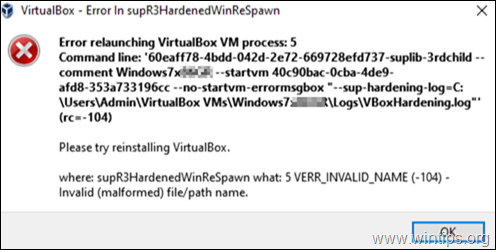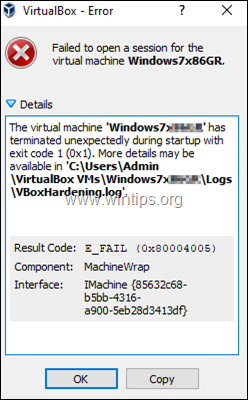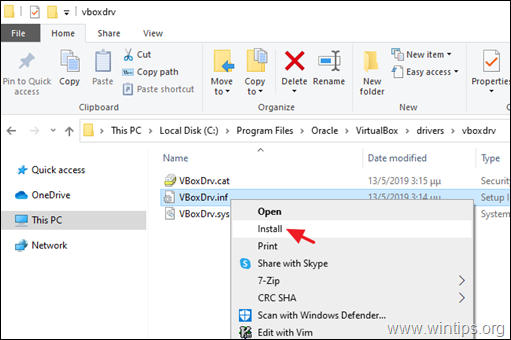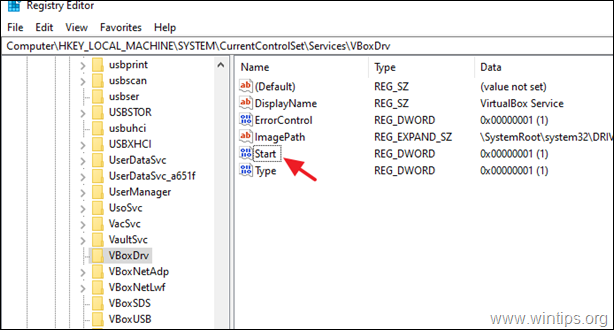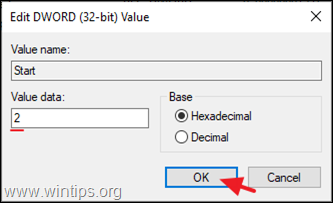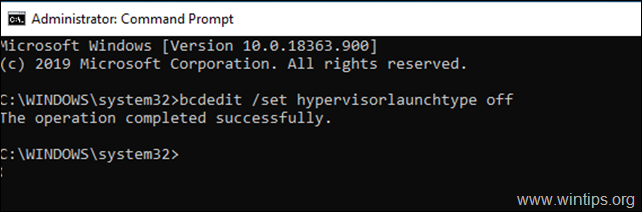I am using Oracle vm with windows as host machine and linux on VM. I had everything working, but once i used ‘power off’ when it took time to start. Since i am not able to start the OS on VM. I am getting errors as below.
Error relaunching VirtualBox VM process: 5
Command line: ’60eaff78-4bdd-042d-2e72-669728efd737-suplib-3rdchild —comment RedHat_Linux_64bit_4GB —startvm 42e4c558-83d4-431c-a971-71ca9e1f4112 —no-startvm-errormsgbox «—sup-hardening-log=C:Usersbhargav.vijay.desaiVirtualBox VMsRedHat_Linux_64bit_4GBLogsVBoxHardening.log»‘ (rc=-104)
where: supR3HardenedWinReSpawn
what: 5
VERR_INVALID_NAME (-104) — Invalid (malformed) file/path name.
I am able to see a file in snapshots folder which is large in size. (2016-08-16T05-57-16-295692800Z.sav). Have uploaded an image. I am on lookout for solutions.
asked Oct 4, 2016 at 10:53
1
Restart of the system helped me resolve the issue. Also the snapshot files (.sav extensions) are of no use in this case.
answered Oct 4, 2016 at 13:30
bhargav desaibhargav desai
1191 gold badge3 silver badges12 bronze badges
I had the same problem on a new HP Elitebook with Windows 10 preinstalled.
Install Virtualbox and import applience worked fine, and can be startet.
But after next restart of the System Virtualbox always shows an Error…
… supR3HardenedWinReSpawn what: 5 VERR_INVALID_NAME (-104) — Invalid (malformed) file/path name.
I tryed 4 Days to fix the Problem inclusive deactivate preinstalled hp client security, windows defender etc.
Nothing worked until I found the Link of the latest post.
I had to reinstall Virtualbox and deactivate the VBoxdrv sevice in the registry.
After every Windows start i need to start the service manualy or over shedule…
After that Virtualbox starts correctly!
I tested a lot. Windows seems to destroy the Virtualbox installation while driver was loading on startup.
If the error occures once, one has to reinstall Virtualbox and deactivate the service… deactivate after the Error has already showen dosent work.
answered May 7, 2020 at 10:15
I was struggling with this one on HP Elite Book for some time and I found solution here.
The solution is to go to
HP Sure Sense -> Settings -> Advanced Settings
and turn off Enhanced Thread Protection.
It’s not my solution, but I hope it’s good to have here for someone in the future.
answered Apr 1, 2021 at 7:33
TatarinhoTatarinho
7342 gold badges10 silver badges30 bronze badges
a) Clear AppData/Local/Temp
b) Completely uninstall any VirtualBox currently installed
c) Restart the computer
d) Install the latest version of VirtualBox
e) After install completes do not restart the computer
f) Open the registry editor. Start > Run > regedit
Go to: HKEY_LOCAL_MACHINESYSTEMCurrentControlSetservicesVBoxDrv
Edit the key called Start. Change it’s value from 1 to 3
g) Close the registry editor and restart your computer. After your computer restarts you should be able to use VirtualBox without any issues.
answered Jan 14 at 20:15
Many VirtualBox users (including me), have encountered the following issue, when starting a virtual machine after restarting the computer: «VirtualBox – Error in supR3HardenedWiReSpawn» and after clicking OK, it appears another error says «Failed to open a session for the virtual machine exit code 1 (0x1) – E_FAIL (0x80004005)», which refers to the ‘VBoxHardening.log’ for details about the error. But, in ‘VBoxHardening.log’ file, there is not a clear explanation about the problem, except that many DLL files «lacks WinVerifyTrust».
Problem description: On a Windows 10 PC, after installing the latest version of VirtualBox and after restarting the computer, the following errors appears when starting a VM machine:
«VirtualBox – Error in supR3HardenedWiReSpawn
Error relaunching VirtualBox VM process: 5
supR3HardenedWinReSpawn what: 5 VERR_INVALID_NAME (-104) -Invalid (malformed) file/path name.»
…and after hitting OK (on the above message), you receive the following error:
«Failed to open a session for the virtual machine %VM_Machine_Name%.
The virtual machine ‘%VM_Machine_Name%’ has terminated unexpectedly during startup with exit code 1 (0x1). More details may be available in ‘C:UsersAdminVirtualBox VMs%VM_Machine_Name%LogsVBoxHardening.log’.
Result Code: E_FAIL (0x80004005)
Component: MachineWrap
Interface: IMachine {85632c68-b5bb-4316-a900-5eb28d3413df}»
This tutorial contains instructions to solve the following VirtualBox errors:
- VirtualBox Error in supR3HardenedWiReSpawn. Error relaunching VirtualBox VM process: 5…supR3HardenedWinReSpawn what: 5 VERR_INVALID_NAME
- Failed to open a session for the virtual machine…Virtual Machine terminated with exit code 1 (0x1)»
- The ‘VBoxHardening.log’ file reports that several .dll files [lacks WinVerifyTrust].
How to FIX: Error relaunching VirtualBox VM process 5 [lacks WinVerifyTrust]
Important: Before proceeding to the steps below, apply the following actions and see if you can start the VM (after applying each of them):
1. Disable the AV Real Time Protection, or uninstall your Antivirus program and then try to start the VM. *
* Note: If you own an HP Pro or an HP Elite PC, with preinstalled software from HP, proceed and uninstall the following programs:
- HP Client Security
- HP Sure Click
- HP Sure Sense
2. Make sure that Hyper-V is Disabled. To do that, navigate to Control Panel > Programs and Features > Turn Windows features on or off and Uncheck the Hyper-V feature.
3. Navigate to «C:Program FilesOracleVirtualBoxdriversvboxdrv», right click at VBoxDrv.inf and click Install.
4. Uninstall and Re-Install the VirtuaBox, by following the procedure below:
a. Navigate to Control Panel > Programs and Features and Uninstall VirtualBox
b. Reboot your computer.
c. Download the latest version of VirtualBox.
d. Right click on the downloaded file and click Run As Administrator.
e. Reboot your computer.
f. Try to start the VM and if you receive the same error, follow the steps below:
Step 1. Change the Start type of VBoxDrv Service (VBoxDrv.inf) to 2 (Auto Load)*
* Note: The idea to change the ‘Start’ value of VBoxDrv service to 2, came after reading the Hardening Fix (workaround) For Error After Install and Restart in VirtualBox forums, where it is suggested to change the ‘Start’ value to 3. But that change didn’t work and things got worse.
1. Open Registry Editor.
2. Navigate to this key at left pane:
-
HKEY_LOCAL_MACHINESYSTEMCurrentControlSetServicesVBoxDrv.
3. At the right pane, double click at Start REG_DWORD value.
4. Change the Value data from 1 to 2 and click OK. *
* Possible Values for the Startup type of ‘VBoxDrv’ service (Stored in ‘Start’ REG_DWORD value).
Value Startup type Explanation
0 Boot Service is Loaded at Boot.
1 System: Service is loaded during the KERNEL initialization (on Boot).
2 Automatic: Service is loaded Automatic by the Service Control Manager.
3 Manual: Service is loaded Manually (on Demand).
4 Disabled: Service is Disabled.
5. Close the Registry Editor and restart the PC.
6. Try to start the VM. If the VM, couldn’t start again, with error «Call to WHvSetupPartition failed: ERROR_SUCCESS (Last=0xc000000d/87», continue to step 2.
Step 2. Disable Hyper-V at Boot.
In Windows 10 PRO or Enterprise, the HYPER-V is started by default at bootup, so proceed and disable it.
1. Open Command Prompt as Administrator.
2. Type the following command and press Enter:
- bcdedit /set hypervisorlaunchtype off
3. Reboot your PC.
4. After reboot, start the VM.
That’s it! Let me know if this guide has helped you by leaving your comment about your experience. Please like and share this guide to help others.
If this article was useful for you, please consider supporting us by making a donation. Even $1 can a make a huge difference for us in our effort to continue to help others while keeping this site free:

If you want to stay constantly protected from malware threats, existing and future ones, we recommend that you install Malwarebytes Anti-Malware PRO by clicking below (we
do earn a commision from sales generated from this link, but at no additional cost to you. We have experience with this software and we recommend it because it is helpful and useful):
Full household PC Protection — Protect up to 3 PCs with NEW Malwarebytes Anti-Malware Premium!
Содержание
- FIX: VirtualBox Error in supR3HardenedWiReSpawn – Error relaunching VirtualBox VM process 5 (Solved)
- How to FIX: Error relaunching VirtualBox VM process 5 [lacks WinVerifyTrust]
- virtualbox.org
- [Solved] Another: Error relaunching VirtualBox VM process: 5
- [Solved] Another: Error relaunching VirtualBox VM process: 5
- Re: Another: Error relaunching VirtualBox VM process: 5
- Re: Another: Error relaunching VirtualBox VM process: 5
- Re: Another: Error relaunching VirtualBox VM process: 5
- Re: [Solved] Another: Error relaunching VirtualBox VM process: 5
- Re: [Solved] Another: Error relaunching VirtualBox VM process: 5
- Re: [Solved] Another: Error relaunching VirtualBox VM process: 5
- Re: [Solved] Another: Error relaunching VirtualBox VM process: 5
- Re: [Solved] Another: Error relaunching VirtualBox VM process: 5
- Re: [Solved] Another: Error relaunching VirtualBox VM process: 5
- Re: [Solved] Another: Error relaunching VirtualBox VM process: 5
- Re: [Solved] Another: Error relaunching VirtualBox VM process: 5
- Re: [Solved] Another: Error relaunching VirtualBox VM process: 5
- Re: [Solved] Another: Error relaunching VirtualBox VM process: 5
- Re: [Solved] Another: Error relaunching VirtualBox VM process: 5
- virtualbox.org
- [Resolved] Error relaunching VirtualBox VM process: 5
- [Resolved] Error relaunching VirtualBox VM process: 5
- Re: Error relaunching VirtualBox VM process: 5
- Re: Error relaunching VirtualBox VM process: 5
FIX: VirtualBox Error in supR3HardenedWiReSpawn – Error relaunching VirtualBox VM process 5 (Solved)
Many VirtualBox users (including me), have encountered the following issue, when starting a virtual machine after restarting the computer: «VirtualBox – Error in supR3HardenedWiReSpawn» and after clicking OK, it appears another error says «Failed to open a session for the virtual machine exit code 1 (0x1) – E_FAIL (0x80004005)», which refers to the ‘VBoxHardening.log’ for details about the error. But, in ‘VBoxHardening.log’ file, there is not a clear explanation about the problem, except that many DLL files «lacks WinVerifyTrust».
Problem description: On a Windows 10 PC, after installing the latest version of VirtualBox and after restarting the computer, the following errors appears when starting a VM machine:
«VirtualBox – Error in supR3HardenedWiReSpawn
Error relaunching VirtualBox VM process: 5
supR3HardenedWinReSpawn what: 5 VERR_INVALID_NAME (-104) -Invalid (malformed) file/path name.»
…and after hitting OK (on the above message), you receive the following error:
«Failed to open a session for the virtual machine %VM_Machine_Name%.
The virtual machine ‘%VM_Machine_Name%’ has terminated unexpectedly during startup with exit code 1 (0x1). More details may be available in ‘C:UsersAdminVirtualBox VMs%VM_Machine_Name%LogsVBoxHardening.log’.
Result Code: E_FAIL (0x80004005)
Component: MachineWrap
Interface: IMachine <85632c68-b5bb-4316-a900-5eb28d3413df>«
This tutorial contains instructions to solve the following VirtualBox errors:
- VirtualBox Error in supR3HardenedWiReSpawn. Error relaunching VirtualBox VM process: 5…supR3HardenedWinReSpawn what: 5 VERR_INVALID_NAME
- Failed to open a session for the virtual machine…Virtual Machine terminated with exit code 1 (0x1)»
- The ‘VBoxHardening.log’ file reports that several .dll files [lacks WinVerifyTrust].
How to FIX: Error relaunching VirtualBox VM process 5 [lacks WinVerifyTrust]
Important: Before proceeding to the steps below, apply the following actions and see if you can start the VM (after applying each of them):
1. Disable the AV Real Time Protection, or uninstall your Antivirus program and then try to start the VM. *
* Note: If you own an HP Pro or an HP Elite PC, with preinstalled software from HP, proceed and uninstall the following programs:
- HP Client Security
- HP Sure Click
- HP Sure Sense
2. Make sure that Hyper-V is Disabled. To do that, navigate to Control Panel > Programs and Features > Turn Windows features on or off and Uncheck the Hyper-V feature.
3. Navigate to «C:Program FilesOracleVirtualBoxdriversvboxdrv», right click at VBoxDrv.inf and click Install.
4. Uninstall and Re-Install the VirtuaBox, by following the procedure below:
a. Navigate to Control Panel > Programs and Features and Uninstall VirtualBox
b. Reboot your computer.
c. Download the latest version of VirtualBox.
d. Right click on the downloaded file and click Run As Administrator.
e. Reboot your computer.
f. Try to start the VM and if you receive the same error, follow the steps below:
Step 1. Change the Start type of VBoxDrv Service (VBoxDrv.inf) to 2 (Auto Load)*
* Note: The idea to change the ‘Start’ value of VBoxDrv service to 2, came after reading the Hardening Fix (workaround) For Error After Install and Restart in VirtualBox forums, where it is suggested to change the ‘Start’ value to 3. But that change didn’t work and things got worse.
1. Open Registry Editor.
2. Navigate to this key at left pane:
3. At the right pane, double click at Start REG_DWORD value.
4. Change the Value data from 1 to 2 and click OK. *
* Possible Values for the Startup type of ‘VBoxDrv’ service (Stored in ‘Start’ REG_DWORD value).
Value Startup type Explanation
Boot Service is Loaded at Boot.
1 System: Service is loaded during the KERNEL initialization (on Boot).
2 Automatic: Service is loaded Automatic by the Service Control Manager.
3 Manual: Service is loaded Manually (on Demand).
4 Disabled: Service is Disabled.
5. Close the Registry Editor and restart the PC.
6. Try to start the VM. If the VM, couldn’t start again, with error «Call to WHvSetupPartition failed: ERROR_SUCCESS (Last=0xc000000d/87», continue to step 2.
Step 2. Disable Hyper-V at Boot.
In Windows 10 PRO or Enterprise, the HYPER-V is started by default at bootup, so proceed and disable it.
1. Open Command Prompt as Administrator.
2. Type the following command and press Enter:
- bcdedit /set hypervisorlaunchtype off
3. Reboot your PC.
4. After reboot, start the VM.
That’s it! Let me know if this guide has helped you by leaving your comment about your experience. Please like and share this guide to help others.
Источник
virtualbox.org
End user forums for VirtualBox
- Board index‹General‹VirtualBox on Windows Hosts
- Change font size
- Print view
- FAQ
- Login
[Solved] Another: Error relaunching VirtualBox VM process: 5
[Solved] Another: Error relaunching VirtualBox VM process: 5
by jonoboy » 9. Jun 2018, 00:19
I am using, as host Windows 10 Pro 1803.
I am using VirtualBox 5.2.12. This has all been working fine.
I haven’t used VirtualBox for a month, then suddenly on starting the WinXP machine I get the error:
Error relaunching VirtualBox VM process: 5
Command line: ’60eaff78-4bdd-042d-2e72-669728efd737 -suplib-3rdchild —
comment WinXP — -startvm b8215d6g-8ddI 4bfa-9dbf-5bI 8659454f2 —no-
startvm-errormsgbox —sup-hardening-log=D:VirtualBoxVMsWinXPLogsVBoxHardening.log'(rc=-104)
Please try reinstalling VirtualBox.
where: supR3HardenedWinReSpawn what: 5 VERR_INVALID_NAME (-104) —
Invalid (malformed) file/path name. [/i]
Then on clicking OK, I get message:
Failed to open a session for the virtual machine WinXP.
The virtual machine ‘WinXP’ has terminated unexpectedly during startup with exit code 1 (0x1). More details may be available in ‘D:VirtualBoxVMsWinXPLogsVBoxHardening.log’.
Result Code: E_FAIL (0x80004005)
Component: MachineWrap
Interface: IMachine
So I disabled McAfee AV, exported the appliance, uninstalled virtualbox, restarted laptop and re-installed VirtualBox 5.1.38, restarted laptop and then imported the appliance. The error remains.
I have looked around on the forum. Tried a few suggestions including the modifying the ComputerHKEY_LOCAL_MACHINESYSTEMCurrentControlSetServicesVBoxDrvStart from 1 to 3. This only made matters worse.
I really do appreciate some help. Many thanks
Re: Another: Error relaunching VirtualBox VM process: 5
by socratis » 9. Jun 2018, 00:34
Sometimes (actually most of the times) disabling is not enough, you need to uninstall the antivirus. Just open your hardening log and search for «System32driversmf», where «mf*» are the McAfee drivers loaded.
Please read really carefully the following FAQ: Diagnosing VirtualBox Hardening Issues for some generic guidelines/ideas. Remember, these are guidelines, not the exact solution, you have to use your judgement.
Re: Another: Error relaunching VirtualBox VM process: 5
by jonoboy » 9. Jun 2018, 22:03
Many thanks.
Removing McAfee completely and reinstalling VirtualBox solved the problem. Incidentally, McAfee has been responsible for «corrupting» some of my latest Windows 10 updates. I have had to roll back, disable the AV and reinstall the update.
Somewhere on this forum, someone stated that the Semantic Endpoint protection can cause problems with VirtualBox. I have noticed that Trusteer Endpoint Protection, if started, can also cause issues ( not all the time), not only with VirtualBox but also with wireless printers, Microsoft Edge. I have never had to uninstall it, only stop it to resolve issues.
Re: Another: Error relaunching VirtualBox VM process: 5
by socratis » 9. Jun 2018, 22:38
Re: [Solved] Another: Error relaunching VirtualBox VM process: 5
by Trol188 » 13. Jun 2018, 17:08
Re: [Solved] Another: Error relaunching VirtualBox VM process: 5
by jonoboy » 13. Jun 2018, 22:56
Re: [Solved] Another: Error relaunching VirtualBox VM process: 5
by socratis » 13. Jun 2018, 23:01
Let’s start with the last question, because it’s easier: NO. There’s no way to turn off hardening.
You’ve got to realize that hardening is not the problem . Once you (and the software developers) realize that you cannot be poking around in other processes without being properly signed, then the first question will be an obvious «McAfee and Trusteer have to fix their stuff» . No other alternative. Pretty much end of discussion.
Re: [Solved] Another: Error relaunching VirtualBox VM process: 5
by Dark_Wolf_BR » 14. Jun 2018, 20:28
Hi everybody
Same error to me.
Windows10 Pro, Oracle VB 5.12
I don´t have McAV. Last week, it was working like a charm. Yesterday, the Hell started!
I only installed de MV C++ 2008 redistributable pack for another aplication, after the installation of Oracle VB.
I de-installed it (MVC++).
De-installed Oracle VB.
CCleaned the area.
Disabled MsDefender.
Re-started the MF machine.
Re-installed de Oracle VB (5.12).
Still the same. Cracks. and no VM´s works.
Still trying.
Re: [Solved] Another: Error relaunching VirtualBox VM process: 5
by socratis » 14. Jun 2018, 21:44
Re: [Solved] Another: Error relaunching VirtualBox VM process: 5
by Ericka Zavala » 14. Jun 2018, 22:31
Re: [Solved] Another: Error relaunching VirtualBox VM process: 5
by Dark_Wolf_BR » 14. Jun 2018, 23:30
After listing the installed programs in date order,
Microsoft Report Viewer Redistributable 2008 (KB971119)
that was installed after the date of installation of Oracle VB.
I uninstalled it.
Uninstalled Oracle VB.
CCleaned the area.
Re-started the MF machine.
Re-installed Oracle VB (5.12).
Working as well!
What a such incompatibility with two MS programs?
Really something was interfering .
Now, my imagination is sayng that are something wrong with the code.
Hope to help others with same issue.
Regards to all.
Re: [Solved] Another: Error relaunching VirtualBox VM process: 5
by socratis » 15. Jun 2018, 00:02
Now that’s a smart idea! Got to keep that in mind.
That’s bizarre, to say the least. It’s baffling why that would interfere with VirtualBox.
What two MS programs?
Re: [Solved] Another: Error relaunching VirtualBox VM process: 5
by jephilc » 17. Jun 2018, 01:02
Re: [Solved] Another: Error relaunching VirtualBox VM process: 5
by jonoboy » 17. Jun 2018, 14:05
Re: [Solved] Another: Error relaunching VirtualBox VM process: 5
by socratis » 17. Jun 2018, 17:31
Источник
virtualbox.org
End user forums for VirtualBox
- Board index‹General‹VirtualBox on Windows Hosts
- Change font size
- Print view
- FAQ
- Login
[Resolved] Error relaunching VirtualBox VM process: 5
[Resolved] Error relaunching VirtualBox VM process: 5
by marty14 » 4. Apr 2019, 21:40
Hi everyone! I am new to VirtualBox and unable to get it to work. I have a fully updated Windows 10 Home edition.
After several attempts I now uninstalled VirtualBox as well as my virus scanner, then rebooted and re-installed VirtualBox for Windows.
Next, I followed the instructions from topic 82277 to edit HKEY_LOCAL_MACHINESYSTEMCurrentControlSetservicesVBoxDrv in the registry from 1 to 3 before rebooting. Then I rebooted.
in sum:
- Uninstall everything and then reboot.
Uninstall Virus scanner and then reboot.
Reinstall VirtualBox. DON’T REBOOT
Change registry key to 3 for HKEY_LOCAL_MACHINESYSTEMCurrentControlSetservicesVBoxDrv
Reboot
Run sc.exe start vboxdrv in Windows Command Prompt.
Run VirtualBox
When I try to start a virtual machine, I get the error: «Error relaunching VirtualBox VM process: 5» (log below)
I’ve run out of ideas what to do. Any ideas are highly appreciated!
Log details:
[ModEdit; removed partial VBoxHardening.log]
Re: Error relaunching VirtualBox VM process: 5
by socratis » 4. Apr 2019, 22:33
Partial logs are not that helpful I’m afraid. Please ZIP and attach the full log. See the «Upload attachment» tab below the reply form.
Re: Error relaunching VirtualBox VM process: 5
by marty14 » 4. Apr 2019, 22:45
Источник
I am using Oracle vm with windows as host machine and linux on VM. I had everything working, but once i used ‘power off’ when it took time to start. Since i am not able to start the OS on VM. I am getting errors as below.
Error relaunching VirtualBox VM process: 5
Command line: ’60eaff78-4bdd-042d-2e72-669728efd737-suplib-3rdchild —comment RedHat_Linux_64bit_4GB —startvm 42e4c558-83d4-431c-a971-71ca9e1f4112 —no-startvm-errormsgbox «—sup-hardening-log=C:Usersbhargav.vijay.desaiVirtualBox VMsRedHat_Linux_64bit_4GBLogsVBoxHardening.log»‘ (rc=-104)
where: supR3HardenedWinReSpawn
what: 5
VERR_INVALID_NAME (-104) — Invalid (malformed) file/path name.
I am able to see a file in snapshots folder which is large in size. (2016-08-16T05-57-16-295692800Z.sav). Have uploaded an image. I am on lookout for solutions.
asked Oct 4, 2016 at 10:53
1
Restart of the system helped me resolve the issue. Also the snapshot files (.sav extensions) are of no use in this case.
answered Oct 4, 2016 at 13:30
bhargav desaibhargav desai
1191 gold badge3 silver badges12 bronze badges
I had the same problem on a new HP Elitebook with Windows 10 preinstalled.
Install Virtualbox and import applience worked fine, and can be startet.
But after next restart of the System Virtualbox always shows an Error…
… supR3HardenedWinReSpawn what: 5 VERR_INVALID_NAME (-104) — Invalid (malformed) file/path name.
I tryed 4 Days to fix the Problem inclusive deactivate preinstalled hp client security, windows defender etc.
Nothing worked until I found the Link of the latest post.
I had to reinstall Virtualbox and deactivate the VBoxdrv sevice in the registry.
After every Windows start i need to start the service manualy or over shedule…
After that Virtualbox starts correctly!
I tested a lot. Windows seems to destroy the Virtualbox installation while driver was loading on startup.
If the error occures once, one has to reinstall Virtualbox and deactivate the service… deactivate after the Error has already showen dosent work.
answered May 7, 2020 at 10:15
I was struggling with this one on HP Elite Book for some time and I found solution here.
The solution is to go to
HP Sure Sense -> Settings -> Advanced Settings
and turn off Enhanced Thread Protection.
It’s not my solution, but I hope it’s good to have here for someone in the future.
answered Apr 1, 2021 at 7:33
TatarinhoTatarinho
7342 gold badges10 silver badges30 bronze badges
a) Clear AppData/Local/Temp
b) Completely uninstall any VirtualBox currently installed
c) Restart the computer
d) Install the latest version of VirtualBox
e) After install completes do not restart the computer
f) Open the registry editor. Start > Run > regedit
Go to: HKEY_LOCAL_MACHINESYSTEMCurrentControlSetservicesVBoxDrv
Edit the key called Start. Change it’s value from 1 to 3
g) Close the registry editor and restart your computer. After your computer restarts you should be able to use VirtualBox without any issues.
answered Jan 14 at 20:15