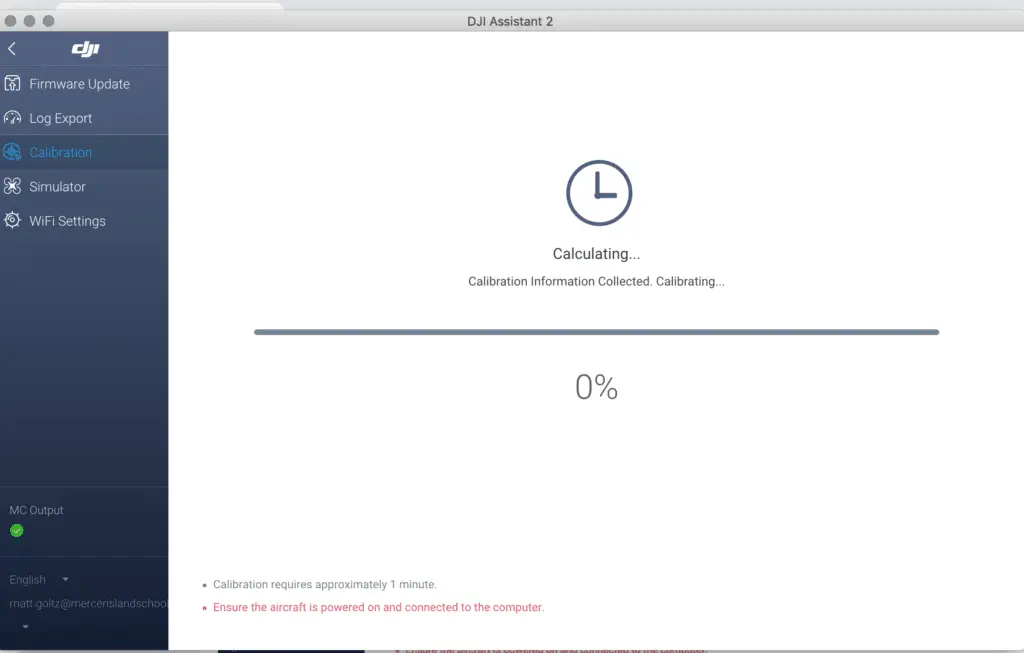Let us calibrate. Let us eradicate. Let Us Drone. In a perfect world, we would be able to fly our drones whenever and wherever we felt like it; never getting any errors or malfunctions. But this world isn’s perfect, and we have annoying things like jobs that dictate when we can fly, and the FAA to say where we can fly. When Saturday finally does come around and our location is in the green, we get VPS errors *sigh*. All is not bad though, it’s still Saturday, and I’m going to tell you how to get rid of those vision system errors on your Mavic Pro.
Here are the quick steps on how to calibrate the Mavic Pro Vision System to eradicate errors. First, download/launch DJI Assistant and set your computer screen to 1600×900. Connect your Mavic to the computer and click on “calibration”. Follow the onscreen instructions and restart your drone when the calibration is complete. See below for more detailed instructions.
What is the Vision System
DJI has worked very hard to make their drones user-friendly. The remote control helicopters I would fly as a teenager were incredibly difficult to maneuver compared to any of DJI’s drone lineup. Why is this? The incorporation of GPS and a Vision Positioning System (VPS) to keep the aircraft extremely steady are certainly two of the reasons.
The Vision System on the Mavic Pro is comprised of two ultrasonic sensors (located on the bottom) and four monocular sensors (two on the front and two on the bottom).
Ultrasonic sensors emit high-frequency sound waves that bounce off surfaces back to the drone to provide distances of objects.
Monocular sensors are cameras that feed images to the drones processor, which is then able to identify the depth of objects.
This is a basic description of the VPS. The Mavic Pro and Mavic Pro Platinum have identical Vision Systems, but I should note that sensors have been added to the sides, rear, and top of the Mavic 2 Pro and Mavic 2 Zoom. Be on the lookout for an article that dives deeper into the Vision Systems of the newer Mavics.
Common reasons for Vision System errors
Ever receive one of the following messages while flying your Mavic Pro?
- “Downward Vision Sensor Calibration Error. Precision Landing May Fail”. Well, that’s not good.
- “Vision Sensor Communication Error (10000 or 40000)”
- “Vision System Error”
- “Forward Vision Sensor Calibration Error. Precision Landing and Obstacle Avoidance May Fail”
- “Restart Aircraft. Contact DJI Support if the Problem Persists.”
- “Vision System Error (a00008)”
- “Recalibrate Vision System using DJI Assistant 2”
- “Recalibrate the Vision System. Use DJI Assistant on Mac or PC.”
It may be difficult to ascertain why you are getting errors with the VPS, but I have compiled a list of some common instances where people have gotten errors.
Problem: You may get an error or the drones VPS might just not operate correctly when flying over water. This is clearly stated in the manual: “The performance of the Forward and Downward Vision Systems are affected by the surface being flown over”, and under the types of surfaces listed we see “Flying over water or transparent surfaces”.
Solution: A lot of people have recommended turning off the VPS when flying over water. I usually don’t (unless I am flying low), but it is worth a shot if you are getting errors or notice erratic behavior while flying over water. To disable vision positioning, go to settings>visual navigation settings>advanced settings>enable vision positioning.
Problem: You receive a vision system error after a firmware update.
Solution: Try calibrating the VPS. If that doesn’t work, try refreshing the firmware. You can refresh the firmware with DJI Assistant 2 or within the DJI GO 4 App.
Problem: You receive a vision system error with your brand new drone.
Solution: Calibrate the VPS. We all know how much of bumpy ride packages go through in the mail, and your Mavic Pro doesn’t love all that jarring action.
Problem: VPS error after a crash.
Solution: Well, we can’t be too surprised if we get a VPS error, along with a few other errors if you crash the drone. Not only should you calibrate the VPS after a crash, but it would also be wise to calibrate the IMU and compass. Do a thorough inspection of the drone to make sure everything is structurally sound as well!
Problem: VPS error after a DJI GO 4 App update.
Solution: Forceclose the app and see if the error is still present upon reopening it. If it’s still there, delete the app and download it again. If none of this works, consider rolling back the app to the previous version. I can’t speak much to this as I have never tried it, but here are YouTube tutorials on how to undertake such a task: click here for Apple, and here for Android.
Problem: VPS error after the drone came into contact with moisture. A guy reported that after landing in the snow he got a VPS error, but the drone wouldn’t calibrate with DJI Assistant 2. Turns out moisture had fogged up one of the downward stereo vision sensors (on a P4 Pro).
Solution: After letting it dry out for a couple of days he was able to calibrate the VPS with no problem.
Problem: You may have a bad VPS module.
Solution: If you’ve tried everything and are still getting vision system errors, there is a chance that the VPS module is bad. DJI offers a 6-month limited warranty for the VPS on the Mavic Pro. In my article Is My DJI Drone or Gimbal Under Warranty? Check Here I explain how to go about initiating a return.
How to calibrate the Vision System on the Mavic Pro
Calibrating the vision system is a relatively simple process, and it takes about five minutes. You will need DJI Assistant 2 for the calibration.
- Make sure that you are on the latest firmware update.
- If you haven’t already, download DJI Assistant 2 from DJI’s website here.
- Set the resolution of your computer screen to 1600×900.
- Ensure that you have at least a 50% charge in your battery.
- Connect your Mavic Pro to a computer with a USB cable.
- Power on the drone.
- Launch DJI Assistant 2.
- Click on Mavic Pro.
- Click on “Calibration” which you should see on the lefthand menu.
- Follow the tutorial that will walk you through the steps of calibrating.
- After you have tilted your drone in every which way, DJI assistant 2 will begin the calibration, which takes about a minute.
- Upon completion of the calibration process, DJI Assistant 2 will ask you to restart the drone.
- Ta-da! You did it, and hopefully, all VPS errors will be gone when you open DJI GO 4.
If you’d prefer, here is a YouTube tutorial video that walks you through each step.
It’s very important to set the screen resolution
In order for the calibration to work, your computers screen resolution should be set to 1600 x 900. I have an older 27″ iMac which has a default screen resolution of 2560 x 1440, and I could not calibrate the VPS. I kept getting a “Frame Alignment Error”, and when I clicked on “calibrate” I was met with a white screen. I kept thinking “where are those darn dots that I see in the tutorial video”. Well, after conducting some research I learned that the resolution needs to be set to 1600 x 900. When I changed the screen resolution under the display settings, the calibration worked flawlessly.
If you have an Apple computer, go to settings>displays>scaled>click 1600 x 900. If you have a PC, the steps may be a bit different, but there should still be a “displays” section under settings where you can adjust the resolution.
Trevor’s Take
I’ll admit it, I can be lazy. I flew for months with a message on the DJI GO 4 App that read “Recalibrate the Vision System. Use DJI Assistant on Mac or PC.” When I went to calibrate the VPS on my iMac, I ran into the issue I mentioned above where the screen resolution was too large. I didn’t know that the screen resolution size was the culprit at the time, and I was too lazy to figure out why because, after all, my drone seemed to be flying just fine. When I realized how simple the remedy was, I frowned at myself for dragging my feet.
If you’re reading this and currently have a VPS error message displaying on your app, I hope that this post provided some value for ya. What’s your experience with the vision positioning system? Have you experienced other errors or problems that weren’t mentioned above? Comment below!
Оглавление
- Как устранить распространенные ошибки и неисправности на дронах DJI Mavic, Phantom или Phantom 4 PRO?
- Ошибка: «Недостаточно силы/ESC» и «Максимальная достигнутая нагрузка»
- Ошибка DJI Mavic: RTH (Return-To-Home) возвращение домой работает неправильно
- Что такое Home Point?
- Советы по полетам на квадрокоптере
- Ошибка: квадрокоптер DJI отключается и теряет связь с пультом управления
- Ошибки управления дроном вызванные смартфоном
- Дрон отключается после обновления прошивки
- Что делать теряется связь квадрокоптером во время полета?
- Приложение DJI Fly отключается при полете
- Пульт дистанционного управления отключается при полете
Квадрокоптеры от DJI — потрясающие дроны. Будь это серия Phantom, Phantom 4 PRO или Mavic и эти беспилотники будут летать годами без каких-либо проблем. Тем не менее в процессе эксплуатации могут возникать разного рода ошибки и неисправности. Среди которых встречаются разъединение, беспорядочный полет, проблемы с приложением, функция возврата (RTH) не работает или получает предупреждения и ошибки.
Всэ эти проблемы с дронами DJI требуют устранения неполадок но для этого необходимо выяснить, что произошло.
Некоторые из наиболее распространенных проблем например с Mavic Mini — это ошибка «Недостаточно силы / ESC» и «Максимальная достигнутая нагрузка». Другие проблемы включают в себя отключение от пульта дистанционного управления или приложения Fly, отлет или неправильная работа функции возврата дрона домой.
Мы рассмотрим возможные ошибки и пути к их исправлению. Некоторые из этих проблем могут быть вызваны многими переменными и зачастую их вполне устранить своими силами. Тогда как другие неисправности могут потребовать ремонта вашего дрона.
Ошибка: «Недостаточно силы/ESC» и «Максимальная достигнутая нагрузка»
Ошибка DJI Mavic: Power Load Reched и Not Enough Force/ESC error или Недостаточно Force/ESC предупреждение или ошибка о максимальной мощности нагрузки может быть довольно опасной.
Mavic Mini может даже сбросить высоту и даже разбиться. Во многих случаях дрон будет падать и восстанавливать свою позицию. Однако если вы летите очень близко от земли, Mavic может резко упасть. Это довольно страшно и вам повезет если ваш дрон не окажется поврежден.
Есть много причин которые могут вызвать эту проблему и на момент написания у DJI не было однозначного ответа или решения на это.
Однако многие владельцы сами решили эту проблему или поняли что может являться причиной.
Предупреждение заключается в том, что дрон не получает достаточного питания и на электронных контроллерах (ESC) генерируется сообщение об ошибке.
Это сообщение указывает на проблему с ESC (электронными регуляторами скорости) и двигателями.
Проблемы с питанием могут также указывать на неисправный аккумулятор. Тем не менее от DJI по этому поводу не получилось узнать ничего определенного.
Эта проблема может быть исправлена различными способами.
Рассмотрим на примере DJI Mavic Mini.
Максимальное сопротивление ветру — это проблема возникающая из-за того что квадрокоптер летает при ветре, превышающем 28,8 км/ч, что является максимальной скоростью ветра для дрона.
28,8 км/ч — это уровень 4 по шкале Бофорта, что означает умеренный ветер. Многие из этих предупреждений недостаточной силы/ESC происходят на приличной высоте. Несмотря на то, что на земле может быть спокойно, на высоте может быть ветер который может стать серьезной помехой для полета.
Читайте: Как летать на квадрокоптере при сильном ветре: Советы
Полет на полной скорости — если вы летите на полной скорости и если есть небольшой встречный ветер, это также может привести к ошибке. Двигатели при такой ситуации работают в максимальных режимах. Ослабьте газ и посмотрите, исчезнет ли предупреждение.
Очень быстрый подъем в P-режиме. Возникает ли проблема при быстром подъеме. Если это так, то это потому, что во время полета вверх дрон сталкивается с высоким сопротивлением и контроллер полета обнаруживает это выдавая всплывающее сообщение ESC о недостаточной мощности.
Максимальная высота полета — полет на максимальной высоте или близко к ней для. По мере набора высоты воздух становиться менее плотным (это связано с тем что гравитация притягивает к себе молекулы воздуха к земле). И на большой высоте двигатели беспилотников должны работать в более интенсивном режиме чтобы удерживать беспилотник в воздухе.
Читайте: На какую максимальную высоту может подняться квадрокоптер?
Защита винтов может вызывать проблему — Снимите защитные кожухи винтов, если они прикреплены. Некоторые пилоты решили эту проблему сняв защитные винты.
Читайте: Может ли квадрокоптер долететь до космоса и прилететь обратно?
Неисправные пропеллеры. Многие дроны Mavic Mini, получившие предупреждение «Недостаточно силы / ESC» и «Достигнута максимальная мощность нагрузки» были исправлены простой заменой пропеллеров. На рынке представлено много разных пропеллеров Mavic Mini.
Изучите пропеллеры. Даже если вы не видите какой-либо ошибки, идите вперед и измените их. Они могут быть небольшим дефектом одного или нескольких пропеллеров, что даже не заметно на глаз. Эта проблема была исправлена для многих владельцев путем перехода на новый комплект пропеллеров.
Некоторые пилоты замечали что лопасть пропеллера слегка трется о дрон. Поэтому, когда Mavic Mini выключен, раскрутите винты и посмотрите, происходит ли это.
Кроме того DJI рекомендует заменять полный набор а не только 1 пропел.
Неисправная батарея — Если у вас есть запасные батареи замените и посмотрите, появляется ли предупреждение Not Enough Force или Not Enough Power / ESC. Если ошибка пропадет то это может указывать на проблемы с аккумулятором.
Полет в режиме S или P — предупреждение появляется только в режиме S или P. Это один из вопросов, который всегда задает служба поддержки DJI и может указывать на то где по их мнению существует проблема. Если это происходит только в одном из режимов это может указывать на проблему с программным обеспечением, а не с оборудованием. Выполните обновление программы.
Обновите приложение DJI Fly — убедитесь, что у вас установлена последняя версия приложения DJI Fly. Как правило с новой прошивкой многие ошибки в программном обеспечении устраняются.
Понижение/обновление прошивки — предупреждение Not Enough Force/ESC неоднократно исправлялось, сначала понижая версию прошивки а затем обновляя ее снова.
Вы можете понизить версию прошивки с помощью приложения DJI Assistant 2 на своем компьютере. Если это устраняет проблему то проблема изначально была в поврежденной прошивке.
Ошибка DJI Mavic: RTH (Return-To-Home) возвращение домой работает неправильно
Существуют различные причины неправильной работы функции Mavic Mini Return-To-Home. Например вместо возвращения в исходную точку дрон совершает аварийную посадку. Вот некоторые из причин по которым это может происходить
Что такое Home Point?
Домашняя точка по умолчанию является первым местом, где дрон получил сильные сигналы GNSS (данные о местоположении). В приложении DJI Fly App белый значок GNSS будет содержать не менее 4 белых полос. Индикатор состояния Mavic Mini быстро мигает зеленым после того, как Home Point была записана.
Домашняя точка может быть записана неправильно — с версиями прошивки, предшествующими v01.00.0400, можно было взлетать и летать со слабым сигналом GPS или при плохом освещении. Если у вас слабый сигнал GPS на взлете, то домашняя точка будет записана неправильно.
Домашняя точка будет записана, когда дрон обнаружит сильный сигнал GPS это будет означать то, что дрон вернется в другую домашнюю точку, чем в ту которую вы хотели.
В версии встроенного ПО v01.00.0400 была добавлена функция отключения взлета при слабом сигнале GPS (GPS <8) и недостаточном освещении окружающей среды. Эту функцию можно отключить вручную (требуется приложение DJI Fly v1.0.4 или новее).
Слабый или недоступный GPS. Несмотря на то что у вас может быть записана домашняя точка при взлете, ваш дрон не сможет вернуться в исходную точку, если сигнал GPS станет слабым или недоступным. Очень важно летать в местах, где сигнал GPS сильный.
Заряд батареи — Батарея разрядилась до уровня, при котором она не может позволить вернуться квадрокоптеру в исходную точку и вместо этого он будет вынужден совершить аварийную посадку.
Полет против ветра — может сильно замедлить работу любого дрона и довольно быстро разрядить аккумулятор.
Откалибруйте компас и IMU — если ваш дрон не возвращается в исходную точку, возможно он не знает своего точного местоположения из-за электромагнитных помех или у него возникают проблемы с правильным поиском глобальных спутников.
Откалибруйте компас. Несмотря на то, что IMU касается позиционирования калибровка IMU (инерциальный измерительный блок)также не является плохой идеей.
Читайте: Как правильно делать калибровку квадрокоптера?
Потерянное соединение с пультом дистанционного управления — Функция отказоустойчивого RTH автоматически активируется на многих моделях после потери сигнала пульта дистанционного управления в течение более 11 секунд. Тем не менее, это зависит от того, была ли домашняя точка была успешно записана в первую очередь.
Сильный ветер — Если дрон летит обратно в исходную точку с определенной скоростью. Если ветрено, дрон не сможет достичь конечной точки вовремя и совершит аварийную посадку.
Читайте: Как не потерять свой квадрокоптер и что делать если это случилось?
Высота над уровнем моря — если вы не летаете на открытой местности, может быть важно установить другую высоту, чем высота по умолчанию 20 метров (65,61). Полеты в местах, где есть деревья, канавы, высокие кусты и т. Д. Вы можете установить другую высоту RTH в приложении DJI Fly.
Советы по полетам на квадрокоптере
Откалибруйте компас — особенно если вы летите в новой области, которая находится на большом расстоянии от последнего места, где вы летали. Также выполните калибровку, если вы получили сообщение в приложении DJI Fly для калибровки. Обязательно откалибруйте компас после жесткой посадки и где нет физического повреждения дрону.
Не летайте — пока у вас слабый сигнал GPS.
Обновление прошивки — проверьте и обновите прошивку для дрона и пульта дистанционного управления. Кроме того, установите последнее приложение DJI Fly, когда оно станет доступным.
Электромагнитные помехи. Многие электромагнитные помехи могут вызвать проблемы с компасом квадрокоптера и возможностями полета, в том числе его точное местоположение в небе. Следите за электромагнитными помехами в той области, где вы будете летать.
Читайте: Как запускать квадрокоптер в городе с электромагнитными помехами?
ЭМП — это помехи, создаваемые одним электрическим устройством другому электромагнитными полями. Электромагнитные помехи (EMI), также называемые радиочастотными помехами (RFI) в радиочастотном спектре, представляют собой помехи, создаваемые внешним источником, который воздействует на другую электрическую цепь.
Примерами EMI являются линии электропередач, мачты сотовых телефонов, здания из армированной стали, электрические кабели, мосты, железнодорожные линии, автомобили и электрические устройства.
Ошибка: квадрокоптер DJI отключается и теряет связь с пультом управления
Существует множество причин, по которым дрон отключается и теряет связь с пультом дистанционного управления или приложением Fly.
Эти разъединения и отлет могут быть вызваны различными источниками такими как: сам квадрокоптер, пульт дистанционного управления, смартфон, планшет или EMI. Поэтому для устранения проблем с полетом необходимо рассмотреть ряд действий:
Вы не вошли в приложение DJI Fly
Когда вы устанавливаете приложение DJI Fly на свой смартфон вам будет предложено войти или зарегистрироваться. Если вы не вошли в систему дальность полета будет ограничена как по высоте, так и по дальности, пока вы не активируете свой логин. Проверьте, возможно вы просто всего вы не вошли в систему.
Если вы пропустили этот шаг после установки приложения DJI Fly, то вы можете войти в систему, нажав на профиль и затем нажав «Войти».
Заполнение Кэш приложения DJI Fly
Файлы кэша могут заполнить память и даже стать причиной ошибки. В приложении DJI Fly есть 2 настройки для настроек кеша.
- Кэш при записи
- Максимальная емкость кеша видео
При отключении полезно отключить функцию «Кэширование при записи». Вы можете найти это в Настройки> Камера> Расширенные настройки камеры. Переместите ползунок влево и выключите его.
В приложении DJI Fly есть 4 кеша, которые можно очистить;
- Видео кеш
- Фото кеш
- Музыкальный кеш
- Авиационный кэш
Вы можете очистить кэш в приложении DJI Fly, нажав «Профиль»> «Настройки»> «Очистить кэш».
Нажмите на каждый, а затем нажмите «подтвердить», чтобы очистить кэш.
Ошибки управления дроном вызванные смартфоном
Многие из проблемы с отключением дронов вызваны смартфоном или планшетом, на котором установлено приложение DJI Fly.
На смартфонах установлено множество приложений, и они постоянно работают, даже когда мы ими не пользуемся. Они постоянно подключены к Интернету, провайдеру сотовых телефонов, извлекают данные, уведомляют и пингуют сеть.
Чтобы летать на дроне без проблем, вы должны убедиться, что ваш смартфон или планшет работает оптимально.
В отношении смартфонов и планшетов рекомендуется оптимизировать использование уведомлений от различных приложений (Facebook, Twitter, Instagram, WhatsApp и т. Д.) Во время полета. Отключите обновления приложений во время полета. Удалите неиспользуемые приложения, так как они занимают пространство, память и мощность процессора.
Существуют программы для оптимизации вашего смартфона и планшета. Используйте их для оптимальной работы смартфона или планшета.
Если ваш смартфон работает неоптимально, то открытие приложения DJI Fly и запись видео во время полета может привести к большей нагрузке на процессор или заполнить его память. Если смартфон работает медленно, он может легко разорвать соединение.
Карты памяти могут быть проблемой потери связи
Отключении дрона от пульта дистанционного управления или приложения DJI Fly может возникнуть от проблем, вызванных картой памяти micro SD.
Эти карты micro SD могут быть повреждены физически или файловая система может быть повреждена на карте. Даже видео или фотография могут испортиться на микро SD-карте.
Читайте: Обзор лучших карт памяти: SD, microSD, XQD и CF как выбрать?
Если вы используете карту памяти micro SD для чего-то другого или на ней есть другие файлы и папки то при установки ее в дрон это может вызвать проблему при попытке записи на нее. Карта micro SD все еще может работать, но ее работа будет не идеальна и может вызывать помехи в работе квадрокоптера.
Выньте карту micro SD и попробуйте летать без нее.
Если вы не отсоединились, значит, проблема в карте памяти micro SD. В настройках камеры приложения DJI Fly вы можете отформатировать карту micro SD.
Перед форматированием карты памяти может потребоваться скопировать существующую информацию (файлы, фотографии и видео) с карты на компьютер.
Если по-прежнему происходят разрывы после форматирования карты SD просто замените ее.
Пульт управления вызывает ошибку соединения
Проверьте свой пульт дистанционного управления. Убедитесь, что порты и кабели чистые. Грязь или пыль могут очень легко попасть в порты.
Один из самых простых способов отключить дрон от пульта дистанционного управления — удерживать его и антенну в неправильном направлении.
Чтобы получить самый сильный сигнал передачи, держите пульт там где дрон находится в небе. Ваша антенна дистанционного управления должна быть направлена правильно.
Слабый сигнал или электромагнитные помехи, приводящие к отключению дрона
Если вы летите на большое расстояние, сигнал передачи будет слабее. Когда сигнал становится слабее, становится вероятным отключение вашего квадрокоптера от приложения DJI Fly или пульта дистанционного управления.
Тем не менее никогда не стоит доводить дальность полета или высоту до предельных значений.
Кроме того, полет в тумане, при дожде, очень пасмурной погоде или плохом освещении может вызвать нарушения связи и проблемы с полетом.
Дрон отключается после обновления прошивки
Проблема так же может быть вызвана неправильной установкой новой прошивки или ошибкой в ней.
Используя приложение DJI Assistant 2, установленное на компьютере подключаете дрон и возвращаетесь к более ранней версии прошивки.
После понижения версии прошивки вы должны запустить свой квадрокоптер, чтобы увидеть, решены ли проблемы с полетом. Если это так, вы можете попробовать обновить еще раз или подождать до нового обновления прошивки.
Все дроны DJI содержат регистратор полета. Информация о полетных данных, включая телеметрию, статус самолета и другие параметры, автоматически сохраняется во внутреннем регистраторе на вашем дроне DJI.
К этим данным можно получить доступ с помощью программного обеспечения DJI Assistant 2. Эта информация также может быть отправлена в DJI для устранения проблем с полетом.
Что делать теряется связь квадрокоптером во время полета?
Если пульт дистанционного управления все еще подключен и это просто приложение DJI Fly которое потеряло сигнал, выполните следующие действия;
Закройте и снова откройте приложение DJI Fly — уберите руки с пульта и дайте вашему квадрокоптеру зависнуть. Закройте приложение DJI Fly и вернитесь к нему. Существует большая вероятность, что приложение Fly снова подключится к дрону.
Приложение DJI Fly отключается при полете
Если дрон находится на достаточном расстоянии, вы можете предпринять некоторые действия для повторного подключения, пока он находится в режиме RTH. Вы можете попробовать следующее:
- Попробуйте приблизиться в направлении Mavic Mini.
- Закройте приложение DJI Fly и снова войдите.
- Остановите и запустите WiFi на вашем смартфоне.
- Перезагрузите телефон или планшет.
Пульт дистанционного управления отключается при полете
Если у вас нет управления вы не сможете управлять своим дроном, даже если сможете его увидеть. Ваш дрон должен запустить режим точки возврата Failsafe Return-To-Home, который он установил сразу после взлета.
Если дрон улетел на большое расстояние, вы можете помочь пульту дистанционного управления подключиться. Вот несколько советов.
Двигайтесь к своему квадрокоптеру, сокращая расстояние между пультом и дроном. Если вы находитесь рядом с работающим двигателем, генератором, линиями электропередачи и т. д., Это может ослабить сигнал, приводящий к отключению. Поэтому отойдите от любых помех в направлении дрона, и он может просто переподключиться.
Проверьте направление антенны пульта дистанционного управления. Направлена ли антенна в правильном направлении. Если дрон находится довольно высоко в воздухе, вам нужно изменить угол наклона пульта дистанционного управления, чтобы антенна была направлена прямо на него. Вам также необходимо изменить угол, на котором вы держите пульт дистанционного управления, если вы стоите на возвышенности и летите на дроне вниз.
Выключите и снова включите пульт — стоит попробовать, так как это займет всего несколько секунд.
Возврат к домашнему безотказному режиму — если вы летите в широком открытом пространстве без каких-либо препятствий на пути. Режим RTH вернет квадрокоптер обратно в исходную точку. Это очень полезная функция особенность.
Загрузка…
Knowing how to calibrate the Mavic 2 Pro and Zoom vision sensors is very important.
If your are receiving the Mavic 2 Vision system error, or if your quadcopter is flying erratically, not hovering correctly, then you need to calibrate the Mavic 2 Vision Positioning System.
Also, if the Mavic 2 vision system is not working correctly, then it may not detect and avoid obstacles.
Below are the instructions on how to calibrate the Mavic 2 Pro and Zoom vision system including videos. You will also find tips to fix the Mavic 2 vision sensor and system errors.
If you are flying your Mavic 2 and the Vision Sensor Calibration error or Vision System Error occurs, you need to fly the quadcopter in straight away and re-calibrate the Mavic 2 VPS using the below instructions.
If the Mavic 2 calibration doesn’t fix the flying difficulties, then check to see if there is a Mavic 2 update available and use the excellent tips below to fix the Mavic 2 vision system error.
The full Mavic 2 calibration is done with the DJI Assistant 2 software. However, if you have no computer with you, then you can perform a quick vision sensor calibration using the DJI Go 4 app.
If you have the original Mavic Pro, then you visit our Mavic Pro vision calibration article as there are differences in the Mavic Pro and Mavic 2 vision system calibration.
Below are the instructions to calibrate the Mavic 2 Pro and Zoom vision system to fix errors while flying, hovering or obstacle sense and avoid issues.
- Download the DJI Assistant app (Apply and Windows versions available).
- Remove the Mavic 2 propellers.
- Power on the Mavic 2 quadcopter.
- Connect the quadcopter to a computer using a USB cable.
- Launch the DJI Assistant 2 application on your computer.
- Select Mavic 2.
- Click Calibration on the left side in the DJI Assistant 2 software.
- Watch the tutorial a couple of times, which show you how to calibrate the Mavic 2.
- Click Next and Calibration Now.
- Face the Mavic 2 front sensors at the computer screen.
- Adjust the Mavic 2 position so that the green rectangle is covered by the red rectangle.
- Keep the Mavic 2 in its current position and slowly move the drone along with the blue background.
- When the Mavic 2 forward vision sensors are calibrated a prompt will pop up, stating Forward Camera Calibration Complete with a green check mark.
- Click Start Downward Camera Calibration to continue.
- Keep the Mavic 2 with its downward vision sensor in its current position facing the computer and slowly move the drone along with the blue background.
- When the Mavic 2 downward vision sensors are calibrated a prompt will pop up stating Downward Camera Calibration Complete.
- Click Start Rear Camera Calibration to continue.
- Keep the Mavic 2 with its backward vision sensor in its current position facing the computer and slowly move the drone along with the blue background.
- When the Mavic 2 backward vision sensors are calibrated a prompt will pop up stating Rear Camera Calibration Complete.
- Next, fold the back legs under the Mavic 2 before starting to calibrate the side vision sensors.
- You won’t be able to fold the back leg fully on the side which has the USB cable on. That is OK.
- First, hold the Mavic 2 with the right side, which contains the USB cable to face the computer and move the quadcopter along with the blue background.
- When this side sensor is calibrated a pop up box will state Right Camera Calibration Complete.
- Then turn the Mavic 2 to the left side and calibrate by following the blue boxes on screen.
- After both sides of the Mavic 2 are calibrated, the DJI Assistant performs calculations. If calibration is successful, you will see a green check mark with Calibration Complete message.
- Then restart your Mavic 2 drone to complete the calibration.
Below is an excellent Mavic 2 calibration tutorial video.
Calibrate Mavic 2 Vision Sensor Using DJI Go 4
It is possible to do a quick calibration of the Mavic 2 vision sensors using the DJI Go 4 app. This could be a quick fix if you receive the DJI Mavic Vision Sensor Calibration error or Vision System Error.
Other reasons to calibrate the Mavic 2 VPS is if you feel the Mavic 2 isn’t hovering as stable as it normally does or if you feel the Mavic 2 is slow detecting obstacles or just not flying as it should.
If you don’t have a laptop with the DJI Assistant 2 app to do a full Mavic vision sensor calibration, then you can do a quick Mavic vision sensor calibration using the DJI Go 4 app.
To do the quick Mavic vision calibration, tap on the Aircraft Status in the DJI Go 4 app. Then click on Vision Sensors and start the quick calibration.
What To Do If Mavic 2 Vision Sensor Calibration Fails
- Insure that you have the latest Mavic 2 firmware before calibrating the vision sensors.
- Only calibrate the Vision Sensors when the light is good and never calibrate near or over reflective surfaces.
- Remove the propellers before starting the calibration.
- It is best to have batteries full or as close to full on your laptop and Mavic 2 just in case the vision sensor calibration takes longer.
- Give yourself plenty of space and have no interruptions while you calibrate the Mavic 2 vision sensors.
- Calibration of the Mavic 2 vision sensors require more or less only wrist movement to pivot, tilt and rotate the drone to follow the blue squares on the screen.
- Insure you fingers aren’t covering or close to the vision sensors while calibrating the Mavic 2.
- Leave the Mavic 2 on during the full process until you see the “Calibration Complete” message.
- Don’t forget to restart the Mavic 2 after calibration.
- If you are using a laptop and the DJI Assistant 2 is not properly recognizing the Mavic 2 sensors, then try it on a normal desktop computer with external display.
Fix Mavic 2 Vision System Error
The Mavic 2 vision system error does not have to be coming from the vision sensors. It could be caused by the infrared sensors, which are part of the whole Mavic 2 Vision Positioning System. So the process of calibrating the vision sensors would not correct the system error if the problem is with the infrared sensors.
If you’re quadcopter is only new and you are receiving the Mavic 2 vision system error, it is important to troubleshoot the problem as quickly as possible.
With all new DJI products, there is always the option to return the quadcopter but this return period is not very long. However, don’t send it straight back without checking the Mavic 2 and following the below steps as it could be something very simple causing the Mavic 2 vision system error.
Here are some instructions on what to try when you receive the DJI Mavic Vision system errors.
- If the Mavic is only new, check that there is no tape or packaging covering the vision sensors on the forward, rear, downward and both sides.
- Switch off the Mavic 2, take the battery out and leave it off for about 3 minutes.
- If the light is insufficient, then the Mavic 2 vision sensors won’t work properly. See below.
- The Mavic 2 vision system won’t work correctly or not at all over polished or reflective surfaces giving cause to the vision sensor See below.
- Ensure the vision sensors are clean. Use a soft cloth to remove any dust or debris from the sensors.
- Check other parts of your Mavic 2. If the quadcopter isn’t flying correctly because of bent or broken propellers or other parts, then incorrect information will be sent back to the flight controller, which could lead to the to the system error.
- Check to see if there is new Mavic 2 firmware available.
- Calibrate the Mavic 2 vision sensors using DJI Assistant 2 software as described above.
- Try the DJI Go 4 Mavic quick calibration described above.
- Check that you are getting a strong GPS signal in P-Mode.
- Calibrate the Mavic 2. If the IMU / compass is not calibrated, the flight control system will not receiving correct information and this may effect the vision system error.
As well as vision sensor issues, you may be having issues where the Mavic disconnects from the Remote Control or DJI Go 4 app.
If you are experiencing these Mavic 2 disconnect issues, then read our article on fixing Mavic Pro and Mavic 2 disconnects. The article covers all the many reasons which can cause the drone disconnecting from the remote or DJI Go 4 app. Looks at cables, ports, SD cards, smartphone cache, app settings and more.
Performance Of The Mavic 2 Vision System
The Mavic Vision System is affected by its surroundings with the infrared sensor under the Mavic been affected greatly by the surfaces it is being flown over.
Here are some notes on instances and surroundings which can adversely affect your Mavic Vision system;
- Flying over monochrome surfaces such as pure black, white, pure red, pure green.
- Flying over reflective surfaces.
- Flying over transparent surfaces.
- Flying over moving objects or surfaces.
- Flying over surfaces that strongly reflect infrared waves away such as mirrors.
- Flying at high speeds of over 31 mph forward and 27 mph backward to allow the Mavic 2 sufficient time to brake.
- Flying over small and fine objects such as power lines or tree branches.
- Flying when the lighting changes frequently and drastically.
- Flying over extremely dark surfaces. (< 10 lux) or very bright (> lux 40,000).
- Flying over surfaces without a clear pattern or texture.
- Flying over surfaces with identical repeating patterns.
Note: If you require components for your quadcopter, then view this large selection of Mavic 2 parts, upgrades and accessories.
DJI Mavic Care Refresh
The Mavic Care Refresh provides two replacement units for a small additional charge in one year and covers a wide variety of accidents, giving you greater peace of mind. Click on the below link to read the FAQ and pricing.
DJI Mavic 2 Care Refresh
Mavic 2 Obstacle Sensing Vision System Information
The new Mavic 2 Pro and Zoom can sense objects in 6 directions. Known as Omnidirectional Obstacle Sensing, this includes left, right, up, down, forward and backward obstacle sensing.
Obstacle sensing for left and right directions is only available in ActiveTrack or Tripod Mode.
Now, while all 6 sides of the Mavic 2 are covered for obstacle sensing, Omnidirectional Obstacle Sensing does not fully cover the full 360 degree circumference arc of the quadcopter.
Please see the DJI Mavic 2 user manual for diagrams showing the obstacle sensing coverage around the quadcopter.
How the Mavic 2 Obstacle Sensing Works
The Mavic 2 Pro and Mavic 2 Zoom are equipped with Forward, Backward, Downward and Lateral Vision Systems including Upward and Downward Infrared Sensing Systems. These all provide omnidirectional obstacle detection, providing lighting conditions are adequate.
The main components of the Forward, Backward and Downward Vision Systems are 6 camera sensors located on the nose, rear end and underside of the Mavic 2 quadcopter.
The lateral Vision System are 2 cameras with one camera on each side of the Mavic 2 quadcopter.
The main components of the Upward and Downward Infrared Sensing Systems are 2 x 3D infrared modules located on the top and underside of the Mavic 2 quadcopter.
The Downward Vision System and Infrared Sensing System helps the Mavic 2 maintain its current position and hover in place very precisely. The Vision and Infrared Sensing system allow the Mavic 2 to fly indoors or in other areas where a GPS signal is unavailable.
Mavic 2 Bottom Auxiliary Light
The Auxiliary light located on the underside of the Mavic 2 improves visibility for the Downward Vision System in bad light conditions.
Obstacle Sensing is fascinating technology and you can read further in this article entitled “Top Collision Avoidance Drones And Obstacle Detection Explained“.
Here is a shorter version from DJI on how to calibrate the Mavic 2 VPS.
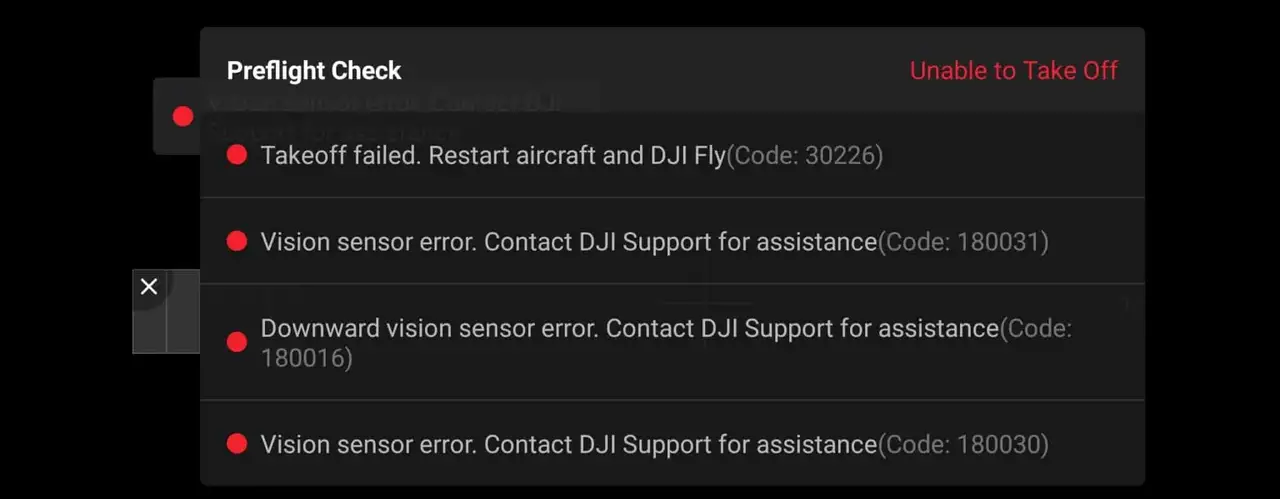
Downward vision sensors are the small camera lens-looking holes located beneath the drone.
They are used to stabilize the altitude of the drone and allow for a safe landing, which means that if they are not working properly, your drone will have difficulty maneuvering itself.
However, if you have this error in the first place, the software will frequently refuse to allow you to lift off, which is very frustrating.
It’s a common problem with DJI drones, but it’s relatively simple to fix.
You can fix DJI drone’s downward vision sensor error by recalibrating the drone with DJI assistant software. Download DJI Assistant 2 from DJI’s website, make sure it is the version that is suitable for your drone. The software will guide you through the process of recalibrating, it can take up to 20 minutes.
That may solve your problem, but if it does not, I will discuss four other options. The first three are fairly straightforward and generic, and they will help 80% of people. The last one is a pretty ninja technique, and hopefully it will solve the remaining 20%. but first start off by recalibrating your drone.
Method 1. Recalibrate your drone in DJI Assistant 2
If you already have flown your drone, you already have calibrated your drone on the DJI assistant software, so you already know how to calibrate your drone.
Now this “downward vision sensor calibration error” which you see on your phone or the screen of your controller can be because the drone has lost the previous calibration.
So you have to recalibrate-
- Download DJI Assistant 2 from dji.com.
- Use the proper software, every DJI lineup have a different software
- This is for the phantom lineup
- This is for the FPV lineup
- This is for the Mavic lineup
- Finally, the software will guide you through the process
Now I have seen a lot of people’s calibration process getting stuck mid-calibration and some people will finish the process then it will stop after it reaches %71 of the calibration process.
so if this is happening to you this might be the problem-
- Don’t use a curved screen.
- Use a bigger screen
- Uninstall the current software you have from your computer and download it again.
- try it on different screens
If this doesn’t fix the problem it can be because you have an outdated firmware or your drone is damaged-
Method 2. update firmware
Outdated firmware can also be the issue, I have seen people use a 2019 version in 2021 which is kind of scary to be honest, anyways to update your software follow these
- Connect both the drone and controller to your mobile device using the supplied cable.
- Make sure both drone controllers are powered on and have a full battery
- Open DJI GO 4 or DJI Pilot.
- Within the app, a notification will appear letting you know if there is an update available(in the home screen, not the camera view screen)
- Tap Firmware Download.
After updating the firm wear to get rid of the sensor calibration error you might have to recalibrate your drone.
*Note: before firmware update make sure all your drone, controller, and phones battery are fully charged because it can take up to 30 minutes*
Method 3. Clean the vision sensor
- If you had a crash and there is dirt on the lens
- If you have flown in rain or fog or even in high humidity and there is precipitation inside
- If there some kind of lotion grease or food particles that got transferred from your hand to the lenses
If the sensor is not squeaky clean there is a high chance it is causing the problem.
To clean the sensor you only need a soft cloth, unless there is precipitation inside, in that case the lenses must be removed and cleaned.
Also if your drone has been with DJI for a repair you should also check if there is no plastic covering on the sensor because when you send a drone to DJI to get it fixed they oftentimes send you a refurbished drone which often has plastic coverings on the sensors
Method 4. turn on the drone mid-air
So the last technique which is pretty awesome and easy to turn your drone on mid-air, so it is a very straightforward and simple process-
- Pick up your drone of the ground at an about 1 foot about 12 inches distance from the ground
- Then tun it on as you normally would
- Make sure you are not covering the sensors with your hand
What this does is it resets the downward vision sensors and that will hopefully fix the error.
The problem with the method is that the error might come again after some time.
Last solution
If none of these solutions work, I’m afraid you’ll have to turn it over to a professional. If your drone is still within one year of purchase or activation, there is a good chance DJI will repair it for free (except for shipping costs). If you have DJI care, the shipping will be covered as well.
If you don’t want to ship your drone you can also get it fixed in local drone stores.
What happens if you fly without calibrating your drone?
if you manage to take off the ground you probably couldn’t cause the software let you but if you did there high a high chance you will have an unsafe landing or even a crash.
DJI FPV is the DJI’s buddy for the FPV community, which is so beginner-friendly for new FPV beginners. However, I have seen many FPV users asking for solutions to DJI FPV error codes. Most of them are just common for DJI drones and easy to fix.

But some DJI FPV users are struggling with those DJI FPV errors. Therefore I thought it would be helpful if there would be an article about DJI FPV error codes and how to fix them. So in this article, we would talk about DJI FPV common error codes and solving those errors. Hope this would help with fixing your DJI FPV error.
Common DJI FPV Error Codes.
- Error 1: DJI FPV remote controller control stick error.
- Error 2: DJI FPV ESC status error/ DJI FPV propulsion system auto check error.
- Error 3: DJI FPV IMU error.
- Error 4: DJI FPV battery error.
- Error 5: DJI FPV compass error.
- Error 6: DJI FPV fan error.
- Error 7: DJI FPV sensor system error.
- Error 8: DJI FPV fly safe database error.
- Error 9: DJI FPV GPS error.
- Error 10: DJI FPV battery communication error.
- Error 11: DJI FPV vision sensor calibration error.
- Error 12: DJI FPV sd card error.
- Error 13: DJI FPV gimbal error.
Error 1: DJI FPV remote controller control stick error.
In most cases, DJI FPV remote controller control stick error is caused by miscalibrated remote controller sticks and remote controller firmware glitches.
How to Fix DJI FPV remote controller stick error.
- Calibrate controller joysticks. Check out the below video to know how to calibrate the DJI FPV controller.
- Update Firmware of the remote controller.
- Reset the remote controller. Download and install DJI Assistant 2 and connect the remote controller to the PC and turn it on. Open DJI Assistant 2 application and log in to your DJI account. Once you logged choose DJI FPV and hit “Factory Restore Defaults”.
Error 2: DJI FPV ESC status error/ DJI FPV propulsion system auto check error.
Usually, ESC status errors are caused by drone crashes, firmware glitches, and faulty electronic speed controller (ESC).
How to Fix DJI FPV ESC error.
- Restart the aircraft.
- Update DJI FPV firmware.
- Replace ESC. If your DJI FPV’s ESC is damaged due to a crash, you need to repair it or replace it. Usually, you could buy DJI FPV ESC online, but it’s better to repair or replace it by contacting DJI Support.
Error 3: DJI FPV IMU error.
Usually, DJI FPV IMU error is caused by miscalibrated IMU. Besides that firmware glitches also could cause the issue.
How to Fix IMU Calibration Error.
- Calibrate DJI FPV IMU. Check out the below video to know how to calibrate DJI FPV IMU.
- Change the calibration location and try again IMU calibration.
- Update DJI FPV Firmware.
- Factory reset DJI FPV using DJI Assistant 2. Download and install the DJI Assistant 2 For FPV from DJI Downloads Center. Then connect the aircraft to the PC using the USB cable and power on the aircraft. Open the DJI Assistant 2 and log in to your DJI account and choose the FPV. Then hit “Factory Restore Defaults”.
Error 4: DJI FPV battery error.
Most of the time, DJI FPV battery error is caused by a faulty power management board and battery firmware glitches.
Fix DJI FPV Battery Error.
- Refresh or update battery firmware. Update DJI FPV firmware while keeping the glitched battery inside.
- Drain the battery to zero and recharge it fully.
- Change power management board. If you are getting this error after a crash, the FPV power management board might have been damaged and required to replace or repair the power management board. Advisable to contact DJI Support to do it for you.
- Replace the battery.
Error 5: DJI FPV compass error.
In most cases, DJI FPV compass error is caused by placing or flying the aircraft near magnetic fields which causes discrepancy with the natural magnetic field.
How to Fix DJI FPV Compass Error.
- Try rebooting the DJI FPV.
- Avoid Electromagnetic interference. Avoid flying the DJI FPV near powerlines, communication towers, huge buildings, etc.
- Calibrate the compass. Visit a different location you are currently in and try a compass calibration. Check out the below video for the DJI FPV compass calibration process.
- Contact DJI Support. If you still get the error, the compass might be faulty. It might need to be repaired or replaced. So it’s better to contact DJI Support for that.
Error 6: DJI FPV fan error.
DJI FPV fan error is caused by a damaged or blocked fan and connection cable issue. Check out the below video which talks about this error depth.
How to Fix DJI FPV fan error.
- Remove the shell and check the fan is blocked. If it is clean the fan and unblock it.
- Check the connection cable to the fan section.
- Replace the fan or contact DJI Support.
Error 7: DJI FPV sensor system error.
DJI FPV sensor error is caused by miscalibrated IMU and firmware issues. Also for a weird reason, I have seen in sometimes SD card causes this issue.
How to Fix DJI FPV sensor system error.
- Replace the SD card or format the SD card. As I said above, SD card also causes this issue for some reason. So it’s better to try this step. Check out this article as a source.
- Update DJI FPV firmware.
- Calibrate DJI FPV IMU.
Error 8: DJI FPV fly safe database error.
In most cases, DJI FPV fly safe database error is caused by a faulty DJI FPV fly safe database update.
How to Fix DJI FPV fly safe database error.
- Update or downgrade the FPV firmware. Since DJI FPV fly safe database error is caused by DJI FPV firmware issue, DJI have released the latest firmware that solves the issue. If you are getting this issue after updating the firmware try downgrading the firmware. Also check out the below video that addresses the error.
Error 9: DJI FPV GPS error.
In most cases, DJI FPV GPS error is caused by poor internet connection, firmware glitches, damaged GPS module, and environmental interferences.
How to Fix DJI FPV GPS Error.
- Connect to a strong internet connection.
- Update the DJI FPV unit firmware including goggles and controller.
- Contact DJI Support. Since damaged or faulty GPS module also could cause this error, it might need to repaired or replace with DJI Support.
Read the Detailed Article: Why Drone not connecting to GPS and how to fix it.
Error 10: DJI FPV battery communication error.
DJI FPV battery communication error is caused by improper battery seating. I found this solution in DJI forums.
How to Fix DJI FPV battery communication error.
- Make sure the batteries are well-seated. There are connection points for the drone battery not only at the rubber plug but also at the sides. Charge up the battery to full and put the drone battery in (without connecting the rubber plug), and make sure to seat the battery as snugly in the body of the drone as possible. Then, connect the rubber plug of the battery to the drone body.
Error 11: DJI FPV vision sensor calibration error.
Usually, DJI FPV vision sensor calibration error is caused by firmware glitches and improper vision sensor calibration.
How to Fix DJI FPV vision sensor calibration error.
- Clean sensors surface.
- Update the DJI FPV firmware before calibrating the vision sensor. Firmware glitches could cause faulty vision sensor calibration. Therefore first update or refresh the firmware then calibrate vision sensors. Check out the below video to know how to calibrate DJI FPV sensors.
Error 12: DJI FPV sd card error.
Usually, the DJI FPV SD card error is caused by inserting an unsupported SD card or a damaged SD card.
How to Fix DJI FPV SD card error.
- Use supported DJI FPV SD card. Visit the DJI FPV Product spec and check whether your SD card is listed as a supported SD card. If not, try using a supported SD card.
- Format the SD card.
- Update DJI FPV firmware.
- Repair the SD card using the Windows command prompt. Connect the SD card to the PC and open the command prompt. Then type “chkdsk” and leave a space and specify the SD card driver letter (Ex: chkdsk D). and hit enter. Once the process is done the sd card is repaired.
Error 13: DJI FPV gimbal error.
Most of the time, DJI FPV gimbal error is caused by restricted gimbal movement, faulty gimbal, or firmware issues.
How to Fix FPV Gimbal Error.
- Check whether something is blocking the gimbal.
- Update DJI FPV Firmware.
- Factory Reset the FPV. Connect the DJI FPV to the PC using the USB cable and power it on. Open the DJI Assistant 2 and choose the FPV and hit “Factory Restore Defaults”.
- Replace the faulty gimbal.