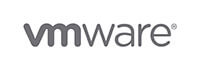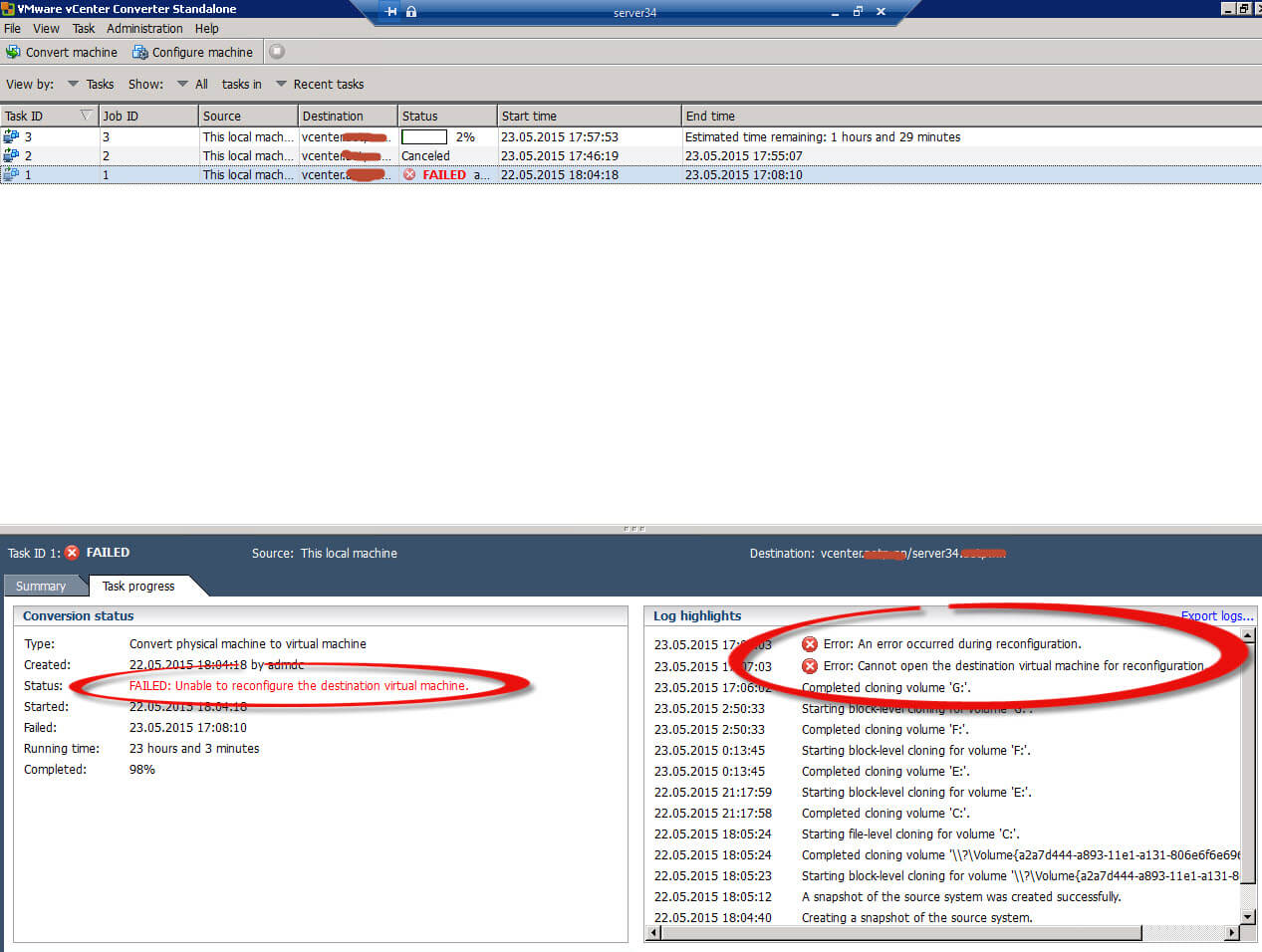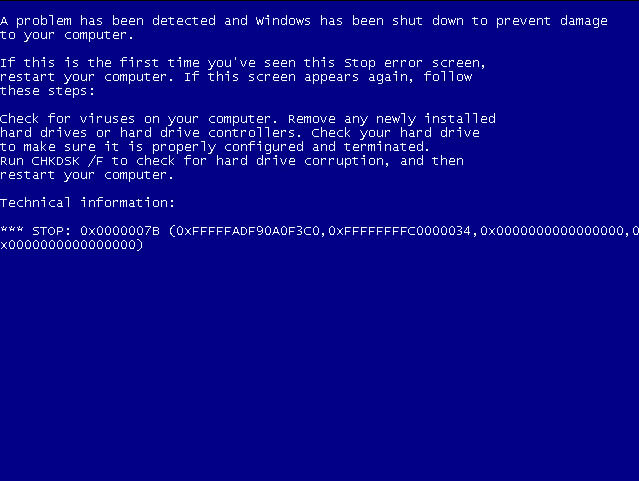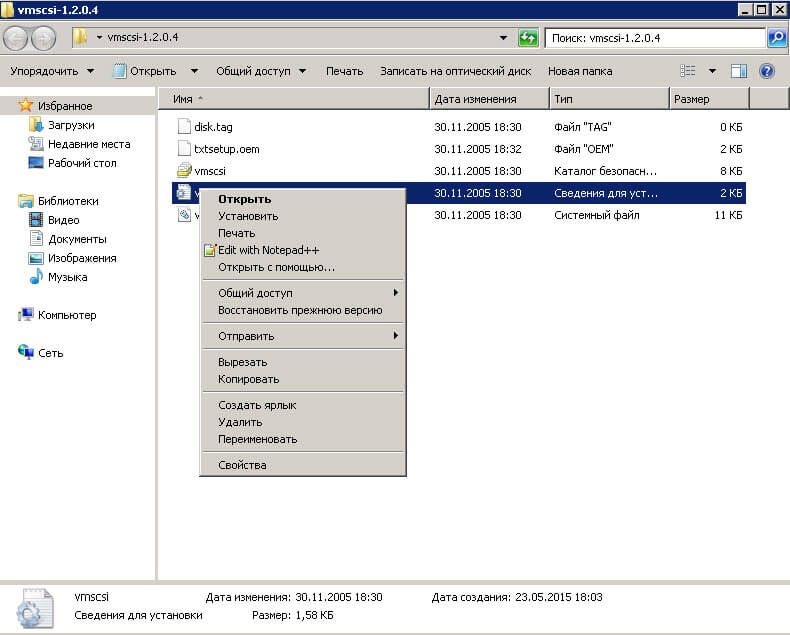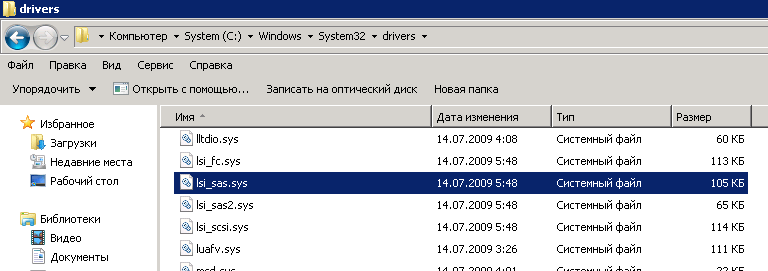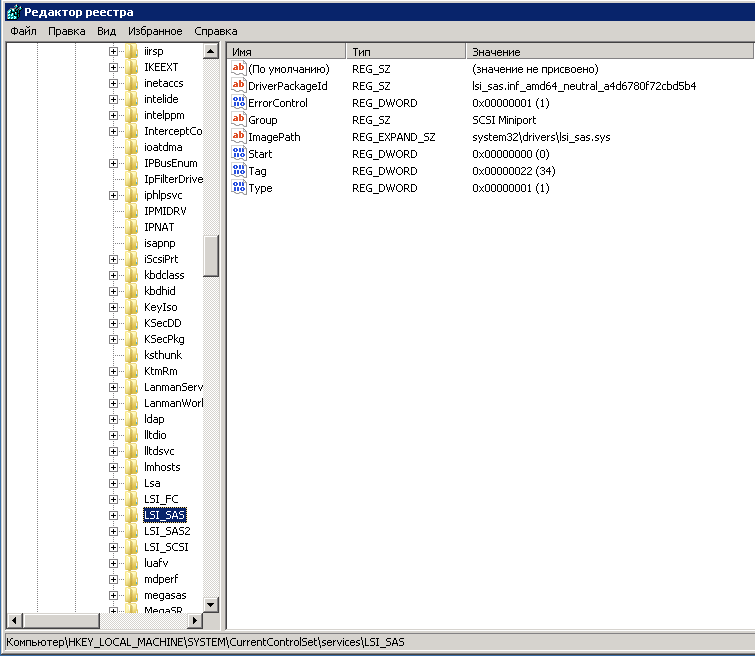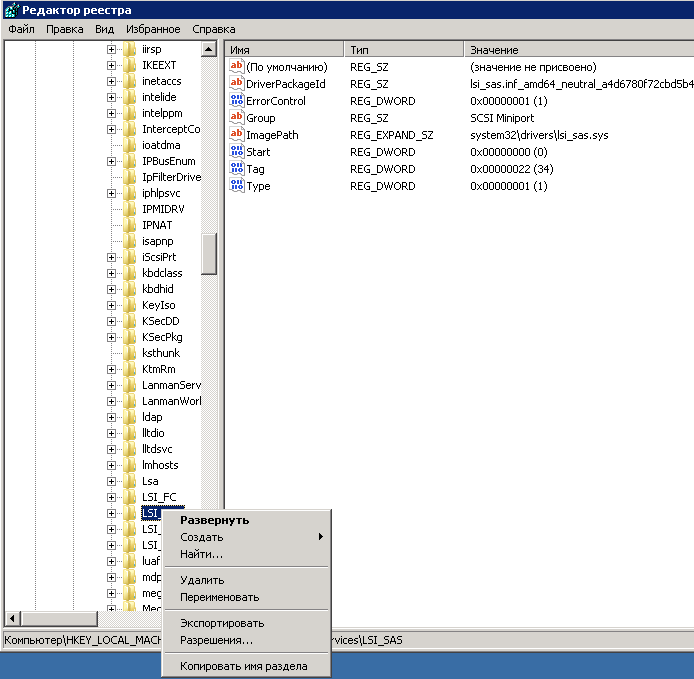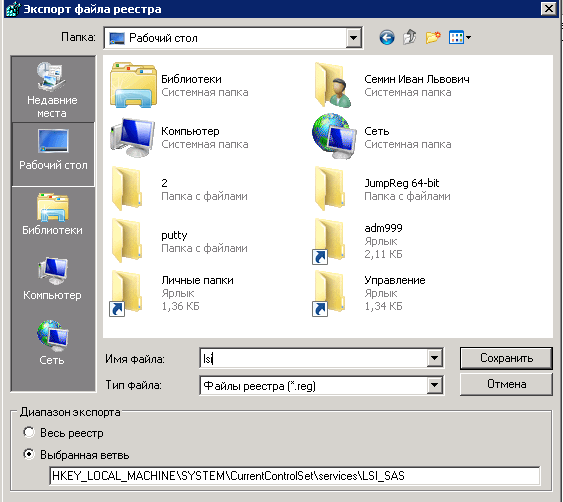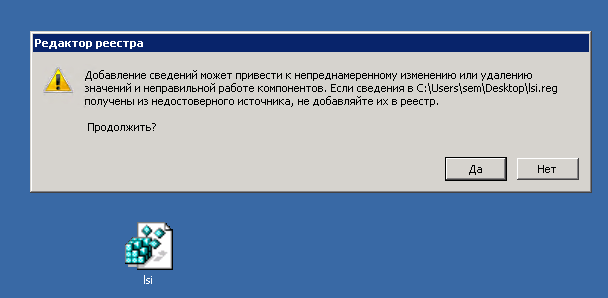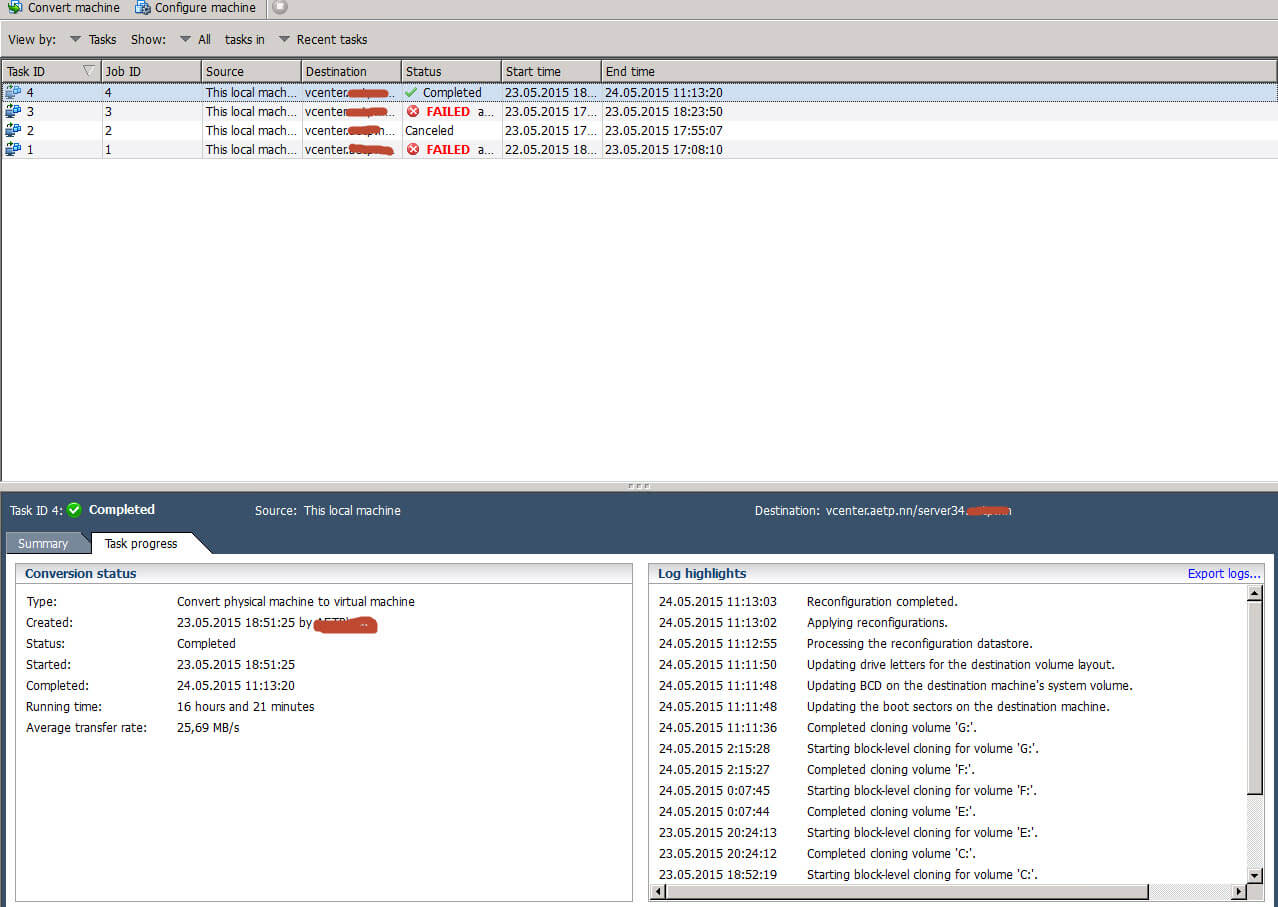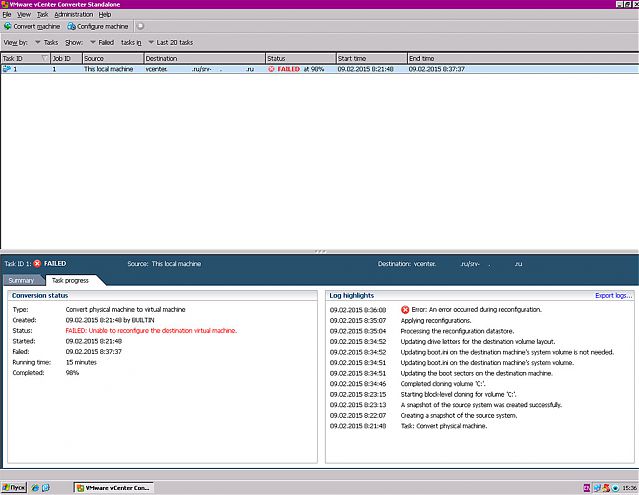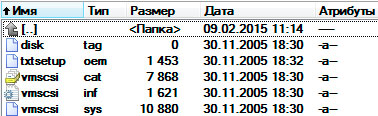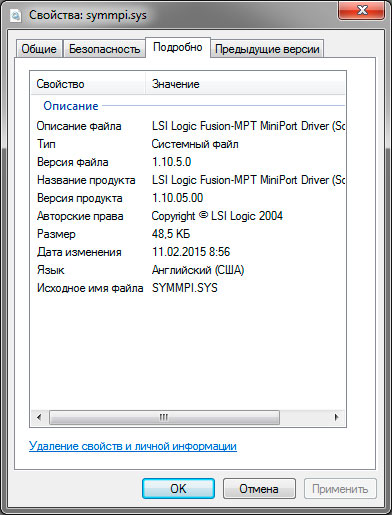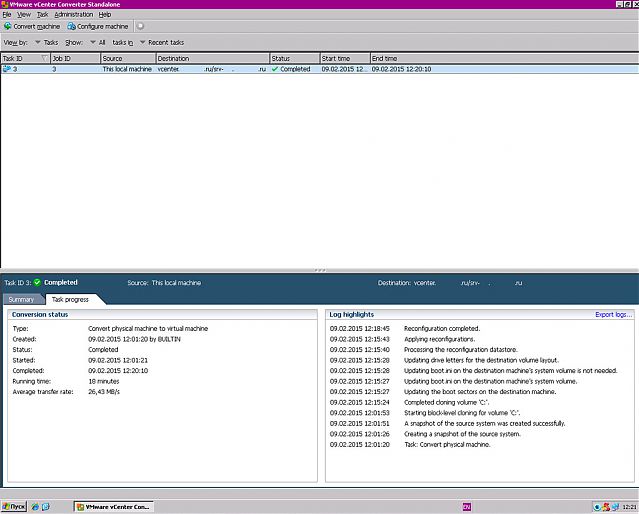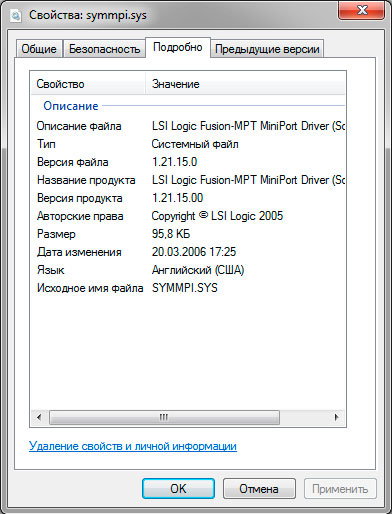- Mark as New
- Bookmark
- Subscribe
- Mute
- Subscribe to RSS Feed
- Permalink
- Report Inappropriate Content
Hi everyone.
I was used VMware Converter Standalone 6.0 to converter server 2003 on Hyper-V to host ESX of vCenter.
Hyper-V have IP : 10.132.2.200
vCenter have IP: 10.132.2.177
Host ESXi have IP : 10.132.2.192
We haven’t policy firewall for 3 IP this. All ports are open in Firewall.
But, when I convertering 1% that have error with status : FAILED: An error occurred during the conversion: ‘The operation experienced a network error’
So, Can you help me fix case this ?
Best regards.
-
All forum topics -
Previous Topic -
Next Topic
1 Solution
- Mark as New
- Bookmark
- Subscribe
- Mute
- Subscribe to RSS Feed
- Permalink
- Report Inappropriate Content
Hello Hongchuong
it really looks like a blocked network communication. You write no firewall is blocking it but let’s get into more details. The connection needs to be established from the Hyper-V host (10.132.2.200) to the ESXi host (10.132.2.192) on port 902, as in log lines:
2015-07-12T14:03:46.634+07:00 info vmware-converter-agent[03900] [Originator@6876 sub=task-1] establishing nfc connection to host 10.132.2.192 port 902
2015-07-12T14:03:47.193+07:00 info vmware-converter-agent[03900] [Originator@6876 sub=task-1] Sysimgbase_Nfc_PutFile source disk: E:MayAo_HypHyp2K3-LTVirtual Hard DisksHyp2K3-Goc_5110F977-7064-4B81-9452-BDAE36EE9C9D.avhd, target disk [Datastore-SAN2] Hyp2K3-HDND/Hyp2K3-HDND.vmdk
2015-07-12T14:06:44.992+07:00 warning vmware-converter-agent[03900] [Originator@6876 sub=Default] [,0] [NFC ERROR] NfcNetTcpWrite: bWritten: -1
2015-07-12T14:06:44.992+07:00 warning vmware-converter-agent[03900] [Originator@6876 sub=Default] [,0] [NFC ERROR] NfcFile_SendMessage: data send failed:
2015-07-12T14:06:44.992+07:00 warning vmware-converter-agent[03900] [Originator@6876 sub=Default] [,0] [NFC ERROR] The operation experienced a network error — Failed to send data message
2015-07-12T14:06:45.056+07:00 error vmware-converter-agent[03900] [Originator@6876 sub=task-1] Sysimgbase_Nfc_PutFile failed in H2MDiskCloneMgr with nfcError ‘The operation experienced a network error‘ (error code:3)
2015-07-12T14:06:45.069+07:00 warning vmware-converter-agent[03900] [Originator@6876 sub=Default] [,0] SSL: Unknown SSL Error
2015-07-12T14:06:45.069+07:00 warning vmware-converter-agent[03900] [Originator@6876 sub=Default] [,0] [NFC ERROR] NfcNetTcpWrite: bWritten: -1
2015-07-12T14:06:45.069+07:00 warning vmware-converter-agent[03900] [Originator@6876 sub=Default] [,0] [NFC ERROR] NfcSendMessage: send failed: NFC_NETWORK_ERROR
An easy way to try the connectivity is telnet from the Hyper-V host to the ESX host on port 902
I see you have also tried again to destination 10.132.2.191 with the same error. It is possible the Hyper-V firewall is blocking.
HTH
Plamen
12 Replies
- Mark as New
- Bookmark
- Subscribe
- Mute
- Subscribe to RSS Feed
- Permalink
- Report Inappropriate Content
Hello Hongchuong
it really looks like a blocked network communication. You write no firewall is blocking it but let’s get into more details. The connection needs to be established from the Hyper-V host (10.132.2.200) to the ESXi host (10.132.2.192) on port 902, as in log lines:
2015-07-12T14:03:46.634+07:00 info vmware-converter-agent[03900] [Originator@6876 sub=task-1] establishing nfc connection to host 10.132.2.192 port 902
2015-07-12T14:03:47.193+07:00 info vmware-converter-agent[03900] [Originator@6876 sub=task-1] Sysimgbase_Nfc_PutFile source disk: E:MayAo_HypHyp2K3-LTVirtual Hard DisksHyp2K3-Goc_5110F977-7064-4B81-9452-BDAE36EE9C9D.avhd, target disk [Datastore-SAN2] Hyp2K3-HDND/Hyp2K3-HDND.vmdk
2015-07-12T14:06:44.992+07:00 warning vmware-converter-agent[03900] [Originator@6876 sub=Default] [,0] [NFC ERROR] NfcNetTcpWrite: bWritten: -1
2015-07-12T14:06:44.992+07:00 warning vmware-converter-agent[03900] [Originator@6876 sub=Default] [,0] [NFC ERROR] NfcFile_SendMessage: data send failed:
2015-07-12T14:06:44.992+07:00 warning vmware-converter-agent[03900] [Originator@6876 sub=Default] [,0] [NFC ERROR] The operation experienced a network error — Failed to send data message
2015-07-12T14:06:45.056+07:00 error vmware-converter-agent[03900] [Originator@6876 sub=task-1] Sysimgbase_Nfc_PutFile failed in H2MDiskCloneMgr with nfcError ‘The operation experienced a network error‘ (error code:3)
2015-07-12T14:06:45.069+07:00 warning vmware-converter-agent[03900] [Originator@6876 sub=Default] [,0] SSL: Unknown SSL Error
2015-07-12T14:06:45.069+07:00 warning vmware-converter-agent[03900] [Originator@6876 sub=Default] [,0] [NFC ERROR] NfcNetTcpWrite: bWritten: -1
2015-07-12T14:06:45.069+07:00 warning vmware-converter-agent[03900] [Originator@6876 sub=Default] [,0] [NFC ERROR] NfcSendMessage: send failed: NFC_NETWORK_ERROR
An easy way to try the connectivity is telnet from the Hyper-V host to the ESX host on port 902
I see you have also tried again to destination 10.132.2.191 with the same error. It is possible the Hyper-V firewall is blocking.
HTH
Plamen
- Mark as New
- Bookmark
- Subscribe
- Mute
- Subscribe to RSS Feed
- Permalink
- Report Inappropriate Content
Hello hongchuong
You don’t need to open port 902 on the vCenter server.
However there has been a bug related to V2V from Hyper-V with sparse disks, which has the same symptoms.
As a workaround you may try to force file-level cloning (I haven’t tested that but hope it will work). You may, e.g, shrink a destination volume a little or change the cluster size to force file-level.
HTH
Plamen
- Mark as New
- Bookmark
- Subscribe
- Mute
- Subscribe to RSS Feed
- Permalink
- Report Inappropriate Content
Dear Plamen !
Yesterday, I was tried to converter a job and it was completed.
Although I wasn’t changed any on firewall device and firewall soft on windows.
We can close the ticket for this case.
Thank and best regards.
- Mark as New
- Bookmark
- Subscribe
- Mute
- Subscribe to RSS Feed
- Permalink
- Report Inappropriate Content
- Mark as New
- Bookmark
- Subscribe
- Mute
- Subscribe to RSS Feed
- Permalink
- Report Inappropriate Content
I am also interested in the solution!
I also think the error is very misleading and has nothing to do with firewalls or networking. I went into the host to see what is it that Standalone is doing and found that it connects on port 902 just fine but it is looking for things that don’t exist and then it drops the connection. Here’s the vmauthd.log from my host:
2022-03-26T21:32:41Z vmauthd[2667108]: Connect from remote socket (192.168.20.220:49582).
2022-03-26T21:32:41Z vmauthd[2667108]: Connect from 192.168.20.220
2022-03-26T21:32:42Z vmauthd[2667108]: Received PROXY command for vpxa-nfcssl, session = 52 48 37 99 f9 8e 82 f5-63 08 f0 fe f0 39 ac 3c
2022-03-26T21:32:42Z vmauthd[2667108]: vmware-vpxa: Connected to vpxa-nfcssl-fd, remote end sent pid: 2099167
2022-03-26T21:32:44Z vmauthd[2667109]: Msg_SetLocaleEx: HostLocale=UTF-8 UserLocale=NULL
2022-03-26T21:32:44Z vmauthd[2667109]: Could not expand environment variable HOME.
2022-03-26T21:32:44Z vmauthd[2667109]: Could not expand environment variable HOME.
2022-03-26T21:32:44Z vmauthd[2667109]: DictionaryLoad: Cannot open file «/usr/lib/vmware/config»: No such file or directory.
2022-03-26T21:32:44Z vmauthd[2667109]: DictionaryLoad: Cannot open file «~/.vmware/config»: No such file or directory.
2022-03-26T21:32:44Z vmauthd[2667109]: DictionaryLoad: Cannot open file «~/.vmware/preferences»: No such file or directory.
2022-03-26T21:32:44Z vmauthd[2667109]: lib/ssl: OpenSSL using FIPS_drbg for RAND
It’s looking for /usr/lib/vmware/config and few other files in ~/.vmware and since it finds none; IMHO it fails and that’s the true underlying case.
Anyone else have ideas?
Thanks
Обновлено 16.07.2022
Ошибка an error occurred during reconfiguration при конвертировании физического сервера в виртуальный-01
Всем привет, сегодня хочу поделиться опытом решения ошибки «an error occurred during reconfiguration» при конвертировании физического сервера в виртуальный (P2V), при помощи VMware Converter, сама ситуация, хоть и не критичная, но весьма неприятная, так как потребует от системного инженера дополнительного времени и сил, для ее исправления.
Вот как выглядит ошибка
Ошибка an error occurred during reconfiguration при конвертировании физического сервера в виртуальный-02
Более подробный текст ошибки.
- Status FAILED: Unable to reconfigure the destination virtual machine.
- Error: occurred during reconfiguration
- Error: Cannot open the destination virtual machine for reconfiguration
При выполнении задачи виртуализации очередного сервера под управлением Microsoft Windows Server 2008 R2 с помощью VMware vCenter Converter Standalone Client на сервер VMware vCenter Server 5.5.0 на самом последнем этапе (на 98%), при выполнении подзадачи реконфигурации новой полученной виртуальной машины выскочила ошибка. Если попробуете запустить вируалку, то можете получить вот такой BSOD, С ошибкой:
Ошибка an error occurred during reconfiguration при конвертировании физического сервера в виртуальный-02
*** STOP: 0x0000007B (0xFFFFFADF90A0F3C0, 0xFFFFFFFFC0000034, 0x0000000000000000, 0x0000000000000000)
где ошибка 0×0000007B означает, что загрузочное устройство недоступно (INACCESSIBLE_BOOT_DEVICE).
В логе работы конвертера vmware-converter-worker-1.log, расположенного по пути %ALLUSERSPROFILE%Application DataVMwareVMware vCenter Converter Standalonelogs (или же логи можно экспортировать прямо из конвертера, нажав на ссылку «Export logs…» в окне Log highlights) меня заинтересовали следующие строчки:
[00056 error ‘task-1’] Unable to find symmpi.sys in the specified CAB files [00056 error ‘task-1’] Reconfiguration failed with: converter.fault.FileNotFound
До момента конвертации, на исходной операционной системе необходимо внедрить драйвера для устройства SCSI контроллера, который приводит к BSOD’у после загрузки виртуальной машины по окончании конвертации. Для этого необходимо выполнить следующие действия: Вот статья vmware по данной проблеме.
И так давайте это решать. Скачайте моего сайта архив с драйвером VMware SCSI Controller Driver – vmscsi-1.2.0.4. Содержимое архива:
- disk.tag
- txtsetup.oem
- vmscsi.cat
- vmscsi.inf
- vmscsi.sys
перенесите эту папку на исходную операционную систему и установите драйвер, щелкнув правой клавишей мышки на файлеvmscsi.inf и выбрав из выпадающего меню Установить
Ошибка an error occurred during reconfiguration при конвертировании физического сервера в виртуальный-03
скопируйте файл vmscsi.sys на исходную операционную систему в папку по пути %SystemRoot%System32drivers. Так же убедитесь что у вас присутствует файл lsi_sas.sys по пути C:WindowsSystem32Drivers
lsi_sas.sys
Потом экспортируйте с рабочей Windows 7 или Windows 2008 R2 ветку реестра. Скачать рабочую ветку в виде файла можно тут.
HKEY_LOCAL_MACHINESYSTEMCurrentControlSetServicesLSI_SAS
Экспорт LSI_SAS
Задаем имя файла экспорта
И импортируйте ее на исходный компьютер.
Перегрузите исходный компьютер и запустите повторно конвертацию с помощью VMware vCenter Converter Standalone Client.
После выполнения указанных действий реконфигурация новой виртуальной машины прошла успешно:
Ошибка an error occurred during reconfiguration при конвертировании физического сервера в виртуальный-04
Еще одной из причин может быть утилита SLP Helper, отключите ее и попробуйте снова. Вот так вот просто решается ошибка an error occurred during reconfiguration при конвертировании физического сервера в виртуальный. Материал сайта pyatilistnik.org
Оглавление
- Установка Converter Standalone
- О переносе систем на ESXi
- Перенос операционной системы в гипервизор ESXi при помощи This loacl machine
- Перенос операционной системы в гипервизор ESXi при помощи Remote Windows machine
- Возможные проблемы
Введение
Доброго времени суток! Миграция физических серверов на VMware ESXi через VMware Converter Standalone дело довольно обычное и каждый системный администратор рано или поздно с этим столкнётся.
Сейчас я вам покажу как можно перенести вашу физическую рабочую машину или сервер на гипервизор VMware ESXi при помощи Converter Standalone. А также постараюсь сразу же рассмотреть все возможные трудности при переносе.
Установка Converter Standalone
Для начала нам необходимо будет скачать и установить саму программу vCenter Converter Standalone.
О переносе систем на ESXi
Для переноса системы в виртуальную среду ESXi есть два типа: Powered off и Powered on.
- Powered off
- VMware Infrastructure virtual machine — инфраструктура на базе VMware (другая ESXi)
- VMware Workstation or other VMware virtual machine — любая виртуальная машина от VMware
- Hyper-V Server — с виндового гипервизора
- Powered on
- Remote Windows machine — удалённая машина на ОС Windwos
- Remote Linux machine — удалённая машина на ОС Linux
- This loacl machine — текущая система, на которой мы запустили Standalone
Powered off
В случае переноса с гипервизора на гипервизор тут всё очень просто и зачастую без сюрпризов. Выбираем источник (гипервизор с которого будем переносить виртуалку) и назначение (гипервизор куда
будем переносить виртуалку), конфигурируем машину если это нужно и запускаем процедуру переноса. Соответственно вас программа будет спрашивать данные для подключения к гипервизорам. И не забываем, что предварительно нужно потушить переносимую виртуалку!
Powered on
Тут всё намного веселее 😀. Если This loacl machine работает железобетонно, то с Remote Windows machine у меня было много приключений!
Для начала не забываем запускать сам Converter Standalone от имени Администратора!
Перенос операционной системы в гипервизор ESXi при помощи This loacl machine
При нажатии Convert machine перед нами появляется окно настроек для конвертации машины/сервера на гипервизор ESXi. Сейчас нас интересует тип источника Powered on. А если конкретно
, то This local machine (Эта локальная машина). Это значит, что мы будем переносить текущую систему из под которой и запустили Standalone Converter.
VMware vCenter Converter Standalone нужно запускать от имени Администратора!
Далее всё просто. Destination System это то, куда мы собираемся перенести нашу рабочую среду. Указываем VMware Infrastructure virtual machine и чуть ниже
прописываем параметры для подключения к гипервизору (ip адрес, имя пользователя и пароль).
Обзываем нашу систему.
В Destination Location указываем в какое хранилище мы будем переносить систему. Отображаются для информации: объём хранилища, занимаемое и свободное место.
А вот тут я бы остановился поподробнее. Так как у нас на гипервизоре место не резиновое, то его нужно экономить. В настройках Data to copy справа прожимаем кнопку Edit
и проваливаемся в настройки наших томов.
Тут то мы и пошаманим немного. Для начала отсекаем все ненужные тома. В моём случае это был том D, так как все 232,32 Gb были абсолютно неиспользованные и раздувать ими образ виртуальной машины нет никакого желания.
Идём дальше. Системный диск занимает 43,41 Gb, но к нему я сделаю +10 Gb. Так как совсем ужиматься тоже не стоит.
Дальше запускаем конвертацию и можем наблюдать в колонке Status прогресс конвертации/переноса вашей рабочей машины на гипервизор ESXi.
Перенос операционной системы в гипервизор ESXi при помощи Remote Windows machine
Тут процедура точно такая же, только вместо Powered on выбираем Powered off и Remote Windows machine, а поскольку это машина удалённая, то нам нужно будет
дополнительно прописать доступы к ней (ip адрес, имя пользователя и пароль). После того как соединение с машиной-источником установим нам будет предложено выбрать в диалоговом окне каким образом
мы удалим с конвертируемой машины агента Standalone. Автоматически после переноса или самостоятельно своими ручками чуть позже.
Дальше процесс никак не отличается от клонирования локальной машины. Не вижу смысла повторять одно и тоже по нескольку раз.
Возможные проблемы
Рекомендую для начала проверить саму систему на наличие повреждений системных файлов. Запускаем командную строку от имени администратора и выполняем sfc:
sfc /scannow
Unable to contact the specified host
VMware vCenter Converter Standalone Unable to contact the specified host ‘ip_address‘. The host might not be available on the network, there might be a network configuration problem, or the management services on this host are not responding.
Зачастую это связано с тем, что на вашей системе или на удаленной ОС закрыты порты 443 и/или 80.
А также причиной может быть фаервол или встроенный Windows Defender. На время миграции машины на гипервизор попробуйте отключить защиту.
Permission to perform this operation was denied
Тут говорится, что нехватает прав. Но почему? Я ведь и так администратор, в чём дело? Мы знаем, что Standalone был запушен от имени администратора, да и к удаленной системе мы также подключаемся к
учётной записи администратора. Так вот. Причиной такого поведения может послужить UAC (контроль учётных записей).
Insufficient permissions to connect to admin$
Решение. Способ 1
Открываем в реестре regedit следующую ветку:
HKEY_LOCAL_MACHINESOFTWAREMicrosoftWindowsCurrentVersionPoliciesSystem
Там необходимо создать параметр DWORD 32-bit LocalAccountTokenFilterPolicy и присвоить ему параметр 1. После сохранения перезагрузите ОС для применения изменений.
Решение. Способ 2
Также в каких-то случаях помогает следующая процедура: Открываем групповые политики gpedit.msc и переходим в раздел
Конфигурация компьютера/Конфигурация Windows/Параметры безопасности/Локальные политики
И нас в этом разделе интересует политика Сетевой доступ: модель общего доступа и безопасности для локальных учетных записей. Политику необходимо изменить на Обычная — локальные пользователи удостоверяются как они сами.
После сохранения перезагрузите ОС для применения изменений.
Решение. Способ 3
Открываем оснастку общих папок fsmgmt.msc и смотрим что папка ADMIN$ присутствует в списке общих ресурсов. Если её нет — возвращаем. По итогу у вас должен открываться каталог:
\localhostADMIN$
Решение. Способ 4
Установить Convertor agent на машине, которую собираетесь переносить на гипервизор.
Ошибка в процессе переноса Error code: 225
В процессе переноса виртуальной машины я получил следующую ошибку где-то на 50%.
FAILED: An error occurred during conversion: ‘File-level volume clone error failed with sourcevolume id WindowsBitmapDriverVolumeId=[…..] and target volume id 44=494?….. Error code: 225‘
Данную ошибку я решил путем отключения встроенного защитника Windows через стандартное приложение «Настройки».
October 6, 2012
Debian, Linux, P2V, VMware
Debian, enterprise-it, GrubInstaller, Linux, P2V, VMware
When you perform a P2V conversion of Debian Linux host using stand-alone version of VMware Converter host you may get a GrubInstaller error as “An error occurred during the conversion: ‘GrubInstaller::InstallGrub: /usr/lib….”.
You can right click the error message and export the logs for detailed error logs. The detailed log file contains the message as below.
msg = “An error occurred during the conversion: ‘GrubInstaller::InstallGrub: /usr/lib/vmware-converter/installGrub.sh failed with return code: 127, and message: –> Installing GRUB1 on (hd0)… –> /vmware-updateGrub.sh: 59: grub: not found –> Error installing GRUB –> Error running vmware-updateGrub.sh through chroot into /mnt/p2v-src-root –> ‘”.
This error occurs because VMware converter process installs grub V-1 and the Debian distribution uses grub V-2.
The first option to resolve this issue is to attempt the P2V using ColdClone boot CD if you happen to have one from older version of vSphere (version 4.1 and earlier). Since VMware has discontinued providing ColdClone CD after version 4.1, you may have to download older version of VMware and extract the ColdClone image. This may still fail if the new hardware has compatibility issues with drivers on the old software.
To resolve the error
1. Perform VMware conversion using VMware converter as you normally do.
2. After you get the GrubInstaller error, log on to vSphere console.
3. You will see the new virtual machine created with correct VM configuration, but you will not be able to boot it up.
4. Mount the original Linux distribution DVD on to the virtual machine and boot from DVD.
5. Select rescue option from boot menu.
6. Identify the disk containing root file system (e.g. /dev/sda1)
7. Select option to re-install grub bootloader.
8. Select option to initiate a shell.
9. Update the UUID in /etc/fstab using the following steps
- Execute blkid command to identify new UUID for the boot disk. (If there are additional disk devices, make a note of those UUID’s as well).
- Edit /etc/fstab using command nano /etc/fstab.
- Replace UUID’s of boot disk with the correct UUID’s identified in Step “a” above.
- Replace UUID’s for other devices mentioned in /etc/fstab as well.
- Comment any entries for swap file system.
- Save file and exit.
10. Update /boot/grub/grub.cfg with correct UUID’s for boot disk.
11. Disconnect DVD from Virtual machine and reboot.
12. The Debian OS will boot successfully.
13. Logon as root.
14. Create new swap partition using mkswap command and update /etc/fstab with UUID from MKSWAP command output.
15. Reboot and verify system configuration and network configuration.
16. The system is now ready for use.
Содержание
- Vmware converter an error occurred during reconfiguration
- VMware converter — ошибка при реконфигурировании Дневник Максим Боголепов
- VMware converter — ошибка при реконфигурировании
- Vmware converter an error occurred during reconfiguration
- Vmware converter an error occurred during reconfiguration
Vmware converter an error occurred during reconfiguration
Ошибка an error occurred during reconfiguration при конвертировании физического сервера в виртуальный-01
Всем привет, сегодня хочу поделиться опытом решения ошибки «an error occurred during reconfiguration» при конвертировании физического сервера в виртуальный (P2V), при помощи VMware Converter, сама ситуация, хоть и не критичная, но весьма неприятная, так как потребует от системного инженера дополнительного времени и сил, для ее исправления.
Вот как выглядит ошибка
Ошибка an error occurred during reconfiguration при конвертировании физического сервера в виртуальный-02
Более подробный текст ошибки.
- Status FAILED: Unable to reconfigure the destination virtual machine.
- Error: occurred during reconfiguration
- Error: Cannot open the destination virtual machine for reconfiguration
При выполнении задачи виртуализации очередного сервера под управлением Microsoft Windows Server 2008 R2 с помощью VMware vCenter Converter Standalone Client на сервер VMware vCenter Server 5.5.0 на самом последнем этапе (на 98%), при выполнении подзадачи реконфигурации новой полученной виртуальной машины выскочила ошибка. Если попробуете запустить вируалку, то можете получить вот такой BSOD, С ошибкой:
Ошибка an error occurred during reconfiguration при конвертировании физического сервера в виртуальный-02
где ошибка 0×0000007B означает, что загрузочное устройство недоступно ( INACCESSIBLE _BOOT_DEVICE).
В логе работы конвертера vmware-converter-worker-1.log , расположенного по пути %ALLUSERSPROFILE%Application DataVMwareVMware vCenter Converter Standalonelogs (или же логи можно экспортировать прямо из конвертера, нажав на ссылку «Export logs…» в окне Log highlights) меня заинтересовали следующие строчки:
[00056 error ‘task-1’] Unable to find symmpi.sys in the specified CAB files [00056 error ‘task-1’] Reconfiguration failed with: converter.fault.FileNotFound
До момента конвертации, на исходной операционной системе необходимо внедрить драйвера для устройства SCSI контроллера, который приводит к BSOD ’у после загрузки виртуальной машины по окончании конвертации. Для этого необходимо выполнить следующие действия: Вот статья vmware по данной проблеме.
И так давайте это решать. Скачайте моего сайта архив с драйвером VMware SCSI Controller Driver – vmscsi-1.2.0.4 . Содержимое архива:
- disk.tag
- txtsetup.oem
- vmscsi.cat
- vmscsi.inf
- vmscsi.sys
перенесите эту папку на исходную операционную систему и установите драйвер, щелкнув правой клавишей мышки на файле vmscsi.inf и выбрав из выпадающего меню Установить
Ошибка an error occurred during reconfiguration при конвертировании физического сервера в виртуальный-03
скопируйте файл vmscsi.sys на исходную операционную систему в папку по пути %SystemRoot%System32drivers. Так же убедитесь что у вас присутствует файл lsi_sas.sys по пути C:WindowsSystem32Drivers
Потом экспортируйте с рабочей Windows 7 или Windows 2008 R2 ветку реестра. Скачать рабочую ветку в виде файла можно тут.
Задаем имя файла экспорта
И импортируйте ее на исходный компьютер.
Перегрузите исходный компьютер и запустите повторно конвертацию с помощью VMware vCenter Converter Standalone Client.
После выполнения указанных действий реконфигурация новой виртуальной машины прошла успешно:
Ошибка an error occurred during reconfiguration при конвертировании физического сервера в виртуальный-04
Источник
VMware converter — ошибка при реконфигурировании Дневник Максим Боголепов

VMware converter — ошибка при реконфигурировании
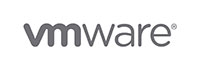 |
При выполнении задачи виртуализации очередного сервера под управлением Microsoft Windows Server 2003 R2 Standard x64 Edition +SP2 с помощью VMware vCenter Converter Standalone Client (версии 5.5.3 build-2183569) на сервер VMware vCenter Server 5.5.0 на самом последнем этапе (на 98%), при выполнении подзадачи реконфигурации новой полученной виртуальной машины выскочила ошибка… |
При попытке же запуска таким вот образом получившейся виртуальной машины получаем BSOD :
где ошибка 0×0000007B означает, что загрузочное устройство недоступно ( INACCESSIBLE _BOOT_DEVICE).
В логе работы конвертера vmware-converter-worker-1.log , расположенного по пути %ALLUSERSPROFILE%Application DataVMwareVMware vCenter Converter Standalonelogs (или же логи можно экспортировать прямо из конвертера, нажав на ссылку «Export logs…» в окне Log highlights) меня заинтересовали следующие строчки:
Поиск по этой ошибке на сайте vmware.com привел к следующей статье базы знаний.
До момента конвертации, на исходной операционной системе необходимо внедрить драйвера для устройства SCSI контроллера, который приводит к BSOD ’у после загрузки виртуальной машины по окончании конвертации. Для этого необходимо выполнить следующие действия:
1. скачайте (размер – 13.6 КБ; формат – ZIP ) с моего сайта архив с драйвером VMware SCSI Controller Driver – vmscsi-1.2.0.4 . Содержимое архива:
2. перенесите эту папку на исходную операционную систему и установите драйвер, щелкнув правой клавишей мышки на файле vmscsi.inf и выбрав из выпадающего меню Установить;
3. скопируйте файл vmscsi.sys на исходную операционную систему в папку по пути %SystemRoot%System32drivers ;
4. скачайте (размер – 48.5 КБ; формат – SYS ) с моего сайта файл symmpi.sys , взятый мною с работающей виртуальной машины под управлением Windows Server 2003 R2 и поместите его на исходную операционную систему в папку по пути %SystemRoot%System32drivers ;
5. скачайте с моего сайта три файла реестра:
Данные файлы реестра были полученные мной путем экспорта из реестра с рабочей виртуальной машины под управлением Windows Server 2003 R2 веток:
- HKEY_LOCAL_MACHINESYSTEMCurrentControlSetServicessymmpi ;
- HKEY_LOCAL_MACHINESYSTEMCurrentControlSetControlCriticalDeviceDatabasepci#ven_1000&dev_0030 ;
- HKEY_LOCAL_MACHINESYSTEMCurrentControlSetServicesvmscsi
И объедините эти файлы со своим реестром на исходной операционной системе.
6. на всякий случай на исходной операционной системе выполните команду sc config symmpi start= boot :
7. перегрузите исходный компьютер и запустите повторно конвертацию с помощью VMware vCenter Converter Standalone Client.
После выполнения указанных действий реконфигурация новой виртуальной машины прошла успешно:
upd. напоминаю, что все описанное выше справедливо для операционной системы Microsoft Windows Server 2003 R2 Standard Edition +SP2. Если у вас иная операционная система, смотрите информацию на сайте vmware.com, ссылка приведена выше.
На всякий случай выкладываю у себя файл vmscsi-1.2.0.4.flp (который вы можете скачать и с сайта vmware.com по ссылке из KB1005208), представляющий собой не что другое, как образ дискеты с драйвером VMware SCSI Controller Driver – vmscsi-1.2.0.4 :
Скачать vmscsi-1.2.0.4(размер – 1.40 МБ; формат – FLP ).
Также выкладываю у себя на сайте драйвер symmpi.sys LSI Logic Fusion- MPT MiniPort Driver (ScsiPort) версии 1.21.15.0 для операционных систем Windows Server 2000 и Windows Server 2003:








Rating: 4.7/5(7 votes cast)
Источник
Vmware converter an error occurred during reconfiguration
just some errors from your logs:
Disk number 1 has been skipped because of errors while reading partition table
GetFirstBootDisk failed, mntapi error: 176
Volume-based cloning was disabled due to:
System volume is not detected.
BlockLevelVolumeCloneMgr::ReadAndSkipBadBlocks(): Error (type: 2, code: 1117) reading 655360 bytes starting at 0x0000000000bd9000 from the source volume C:
BlockLevelVolumeCloneMgr::ReadAndSkipBadBlocks(): Error (type 2, code: 1117), detected bad sector at offset 0x0000000000c04e00 on the source volume C:
ERROR: Vmount library: Error 1450 while error communicating with the driver
ERROR: Unable to load registry hive \.vstor2-mntapi20 -shared-2F9D1DF10000D012000000000E000000\windowssystem32configSYSTEM, error 0x3f8.
Error 0 while call GetVolumeInformation for \.vstor2-mntapi20 -shared-2F9D1DF10000D012000000000E000000 FS:<>
ERROR: Vmount library: Error 2 while failed to open volume for read access
ERROR: Vmount library: Error 2 while unable to force unplug volume in driver
ERROR: Vmount library: Error 2 while unplugging volume device
Verify if your source filesystem isn’t corrupted with chkdsk /r /f
Verify if you have sufficient disk space on both source and destination.
Verify if account used for conversion has local admin rights.
Turn off User Access Control (UAC), firewall, AV software on source machine.
From the log you are running Windows 7 Professional, 32-bit Service Pack with Quad core CPU and 3GB RAM is this correct?
If you found this or any other answer helpful, please consider to award points. (use Helpful or Correct buttons)
Источник
Vmware converter an error occurred during reconfiguration
I am trying to convert my Win 7 machine using the standalone converter 5.0.1. The conversion fails at 98% with the error «Error: An error occurred during reconfiguration.»
The status says «FAILED: A general system error occurred:InternalError»
The exported logs are attached.
Any help relating to this issue is greatly appreciated.
- Mark as New
- Bookmark
- Subscribe
- Mute
- Subscribe to RSS Feed
- Permalink
- Report Inappropriate Content
Welcome to the Community,
it looks like the conversion of the disk itself finished successfully, but the reconfiguration task did not work. The reason for this might be the virtual disk controller used for the VM (IDE). I’d suggest you run the conversion again, but this time select a «LSI Logic SAS» SCSI controller in the Converter Wizard.
- Mark as New
- Bookmark
- Subscribe
- Mute
- Subscribe to RSS Feed
- Permalink
- Report Inappropriate Content
I ran the conversion again after changing disk controller to the type you suggested, but the conversion fails again at 98% with the same error and status message.
The logs from the new conversion (ConverterDiagnostics20130401182031.zip) are attached.
- Mark as New
- Bookmark
- Subscribe
- Mute
- Subscribe to RSS Feed
- Permalink
- Report Inappropriate Content
Sorry, I can’t tell you for sure what’s causing the issue. Maybe it’s related to a couple of Access Denied (Error 5) issues or due to the filtered out volumes!?
What you may try — assuming the VM exists even though there was this error — is to run the VMware Converter again for the VM using the «Configure Machine» option.
- Mark as New
- Bookmark
- Subscribe
- Mute
- Subscribe to RSS Feed
- Permalink
- Report Inappropriate Content
The error you got in the log is:
2013-04-01T18:11:10.142-04:00 [07728 warning ‘Default’] [,0] Error 1017 (error loading hive: The system has attempted to load or restore a file into the registry, but the specified file is not in a registry file format (1017)) loading temporary hive \.vstor2-mntapi10-shared-BED391C800001000000000000B000000Windowssystem32configSOFTWARE under key name mntApi350032312130289701.
2013-04-01T18:11:10.142-04:00 [07728 warning ‘Default’] [,0] Unable to load registry hive \.vstor2-mntapi10-shared-BED391C800001000000000000B000000Windowssystem32configSOFTWARE, error 0x3f9.
This is Windows error ERROR_NOT_REGISTRY_FILE while loading Windowssystem32configSOFTWARE hive. I’d suggest you do some registry repair on the source machine and try the conversion again.
Источник
Recently I had to deal with migrating SuSE Enterprise Linux servers from the old environment to the Vblock. Customer had a number of physical servers and XEN instances that needed to be moved to the new vSphere environment.
While VMware Converter 5 does a good job live-cloning the existing Linux servers, sometimes you have to use the Cold Clone boot CD if the physical server uses software RAID (and then boot VM from the broken mirror side), or sometimes the resulting VM does not boot because of issues with bootloader.
For the most migrations I’ve used VMware Converter 5.0. One thing you need to do right away is to modify the config for VMware Converter to enable the root login and keep the failed helper VM. Enable useSourcePasswordInHelperVm flag and disable powerOffHelperVm. See http://kb.vmware.com/kb/1008209 for details.
Now you should have the result of your failed conversion preserved, and should be able boot the VM to check why the failure have occurred.
There are a few reasons why the conversion can fail at 99% while reconfiguring the OS. It could be because the disk path had changed, kernel modules are missing, or grub is not finding stuff.
Originally my XEN conversions were failing at 99% with FAILED: An error occurred during the conversion: ‘GrubInstaller::InstallGrub: Failed to read GRUB configuration from /mnt/p2v-src-root/boot/grub/menu.lst’. This problem is related to the fact that XEN instances do not have /boot/grub/menu.lst in place.
To fix this and or any other bootloader issues, grab your favorite Linux rescue disk and boot the VM from it. Since I was converting SLES, I’ve used SLES 10 SP2 boot CD, and booted into “Rescue System”. Alternatively, you can attach the converted vmdk to an existing Linux VM.
Once booted into the rescue, check the present disks with “fdisk -l“. Most likely, your devices are now showing up as /dev/sdaX, since the disk controller was changed to VMware LSI Logic Parallel.
Mount your new /dev/sda2 partition as /mnt, add /dev, and chroot into it.
# mount /dev/sda2 /mnt
# mount –bind /dev /mnt/dev
# cd /mnt
# chroot .
Once chrooted into your old environment, fix the /etc/fstab to use /dev/sdaX for your boot and swap, instead of whatever path you have there (XEN instances were booting from /dev/xvda2).
Next step is to make sure that the required kernel modules for VMware virtual machine support are loaded from the ramdisk. If piix and mptspi modules are missing, you will get “Waiting on /dev/sda2 device to appear…” message at boot.
On SLES, the location to define the ramdisk kernel modules is in /etc/sysconfig/kernel file.
The following modules should be present (remove unused stuff like “xenblk”):
INITRD_MODULES=”piix mptspi processor thermal fan jbd ext3 edd”
Once the INITRD_MODULES line is fixed, run “mkinitrd” to re-create the ramdisk.
# mkinitrd
In case the bootloader’s /boot/grub/menu.lst file is missing, you can specify the kernel and initrd parameters at boot time (use TAB to complete the filenames for your smp kernel).
grub> kernel /boot/vmlinuz-2.6.16.60-0.21-smp root=/dev/sda2
grub> initrd /boot/initrd-2.6.16.60-0.21-smp
grub> boot
Alternatively, use the menu.lst file below.
###YaST update: removed default
default 0
timeout 8
##YaST – generic_mbr
gfxmenu (hd0,1)/boot/message
##YaST – activate
###Don’t change this comment – YaST2 identifier: Original name: linux###
title SUSE Linux Enterprise Server 10 SP2
kernel (hd0,1)/boot/vmlinuz-2.6.16.60-0.21-smp root=/dev/sda2 repair=1 resume=/dev/sda1 splash=silent showopts vga=0x314
initrd (hd0,1)/boot/initrd-2.6.16.60-0.21-smp
###Don’t change this comment – YaST2 identifier: Original name: failsafe###
title Failsafe — SUSE Linux Enterprise Server 10 SP2
kernel (hd0,1)/boot/vmlinuz-2.6.16.60-0.21-smp root=/dev/sda2 showopts ide=nodma apm=off acpi=off noresume edd=off 3 vga=normal
initrd (hd0,1)/boot/initrd-2.6.16.60-0.21-smp
VM should be able to boot now.
Check 30-net_persistent_names.rules file in /etc/udev/rules.d directory for any network adapter changes that might need to be done. It is likely that udev detected the network hardware change and added eth1 to this file. Remove duplicate entries, leaving only the last one and change eth1 to eth0.
Don’t forget to install VMware Tools once the VM is up and running.