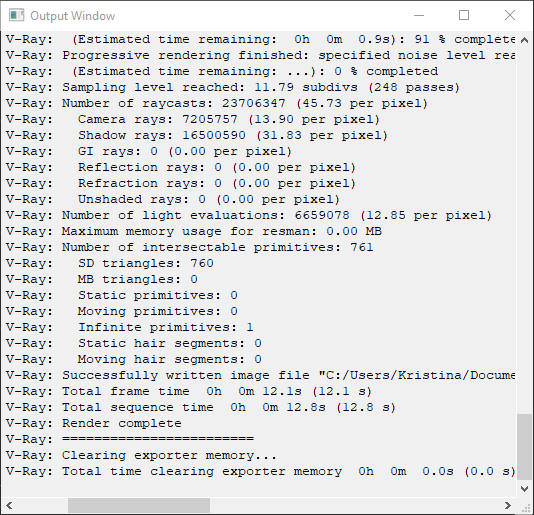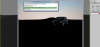Проблема
При визуализации сцены с помощью модуля визуализации V-Ray (Chaos Group) для 3ds Max могут возникнуть различные проблемы.
К ним относятся, помимо прочего, следующие проблемы.
- Видовые экраны серого/черного цвета после интенсивной визуализации.
- Сбой при выполнении на рабочем столе без сообщений об ошибках.
- Окно «Буфер каркаса» зависает.
- Оставшиеся операции при активации визуализации
Изображение: окно «Буфер отсчета V-Ray».
Примечание. Различные ПК могут выполнять визуализацию одной и той же сцены без проблем.
Среда:
Причины
Ниже перечислены некоторые возможные причины.
- В 3ds Max не запущено последнее обновление.
- Последняя версия V-Ray не установлена.
- Недостаточно памяти (ОЗУ) на компьютере.
- Возможные проблемы процессора (ЦП) в настройках BIOS компьютера.
- Конфликт драйвера графического адаптера (GPU) — устаревшее или устаревшее оборудование.
- V-Ray, установленный для 3ds Max, не соответствует версии (например, V-Ray для 2019, установленная вместе с 3ds Max 2018).
- Проблемы с компонентами Microsoft Visual C++ (из программ установки).
- Неправильная установка программы или подключаемого модуля.
Решение
3ds Max не работает с последними обновлениями
Убедитесь, что скачали и установите последние обновления для 3ds Max на портале Autodesk Account > 3ds Max > Downloads > Updates & Add-ons.
Установите последнее обновление V-Ray.
Убедитесь, что самая последняя версия V-Ray устанавливается путем просмотра обновлений, перечисленных на странице загрузок Chaos Group.
Чтобы проверить версию V-Ray, перейдите в окно Render Setup и выберите Rendering > Render Setup > Renderer.
Изображение: версия VRay.
Убедитесь, что на ПК достаточно оперативной памяти
Большие, более сложные сцены или сцены с более высокими настройками рендеринга требуют больше оперативной памяти для обработки рендеринга. Для этих типов сцен рекомендуется 32-64 ГБ ОЗУ, чтобы сцена не выходила из строя при рендеринге. Кроме того, если установлен достаточный объем оперативной памяти, возможно, компьютер не использует все ядра процессора.
Обновите устаревший BIOS или исправьте настройки процессора ПК
Перезагрузите BIOS и убедитесь, что все процессорные ядра используются. (например, на странице поддержки можно найти инструкции по сбросу системных BIOS Dell.)
Примечание. Если имеется обновление для BIOS, предоставляемое производителем, установите его, так как это обеспечит лучшую совместимость программного обеспечения в Windows для ПК. Чтобы проверить, требуется ли обновление BIOS, используйте файл сведений о системе Windows. Файлы с информацией о системе (.*NFO) можно найти, перейдя по следующему адресу:
- Запустите Windows и введите «Информация о системе».
- В окне «Информация о системе» просмотрите поле «Версия/дата BIOS».
- При необходимости можно сохранить файл для проверки с помощью команды «Файл» > «Сохранить».
Обновите видеокарту или драйвер видеокарты
- Убедитесь, что видеокарта указана на 3ds Max Сертифицированное оборудование список.
- Установите последние обновления для драйверов видеокарты.
- Драйверы видеокарты NVIDIA
- Драйверы для видеокарт AMD
Также может помочь попытаться удалить и откатить графический драйвер.
Заметки:
- Если видеокарта не отображается в списке, это может означать, что при работе с 3ds Max возникают ограничения, включая зависание или аварийное завершение работы.
- Для полного удаления драйверов NVIDIA используйте такую программу, как DU.
- Откат не должен превышать три (3) предыдущих версии.
Устраните несоответствия версий программного обеспечения и подключаемого модуля
Убедитесь, что версия V-Ray соответствует 3ds Max, для которого она предназначена. Например, V-Ray для 3ds Max 2019 несовместим с 3ds Max 2018.
Изображение: V-Ray 2018, 3ds Max 2018 и 2019.
Проблемы с компонентами Visual C ++
См. статью Удаление и повторная установка библиотек среды выполнения Microsoft Visual C++.
Неправильная установка программы или плагина
Если предыдущие шаги не устраняют сбой или зависание при рендеринге с V-Ray рендерером, сделайте следующее:
- Выполните Очистить удаление от 3ds Max.
- Удалить V-Ray и любые дополнительные плагины (например, iToo Software, VizPark).
- Переустановите 3ds Max и все плагины.
- Перезагрузите компьютер и повторите рендеринг сцены.
Если ни один из предыдущих шагов не помог устранить проблему, свяжитесь с Хаос Групп поднять специальный билет поддержки.
См. также:
- После установки программа 3ds Max 2018 не запускается или работает нестабильно при выборе файлов
- Машина рабочей станции зависает, падает или перезагружается во время работы или рендеринга с 3ds Max
- Визуализация V-Ray останавливает 3ds Max UI, но установка соответствия процессоров Windows на более низкий приоритет потоков для V-Ray не работает
This pages outlines some of the most common error and warning messages printed by V-Ray for Maya.
Overview
When V-Ray for Maya encounters a problem that prevents it from working properly, a message is displayed indicating what operation has failed. The messages and this reference guide are intended to help you understand what has gone wrong and what steps can be taken to fix the problem or work around it. Error and warning messages are usually printed either in the Maya script editor or the Maya output window. When using Distributed Rendering or V-Ray Standalone, the V-Ray console or terminal where the process is running also prints errors and warnings.
Maya Script Editor
UI Path: ||Windows|| > General Editors > Script Editor
Maya Output Window
Standalone Command Prompt
The contents of the Output Window on Linux and macOS is printed in the console when Maya is started with the Maya application/executable from a console/terminal.
/usr/autodesk/maya2018/bin/maya
/Applications/Autodesk/maya2018/Maya.app/Contents/MacOS/Maya
Fatal Error
A Fatal Error message means that V-Ray has encountered a crash and has managed to catch the error while preventing the application from exiting directly to desktop.
There are a few different Fatal error messages that you may see during rendering:
// Fatal error freeing exporter memory. // // There was a fatal error building the scene for V-Ray. // // There was a fatal error updating the scene for V-Ray. // // Fatal error clearing key frames. // // Fatal error baking node. // // Fatal error rendering scene. //
If you see a Fatal Error message when rendering, contact the Chaos support team with information on how to reproduce the crash. Usually, sharing a scene and the V-Ray logs, along with any steps to reproduce the issue helps the team identify and fix the problem.
Unhandled exception
An Unhandled exception message means that V-Ray has encountered a crash and has managed to catch the error while preventing the application from exiting directly to desktop.
// V-Ray : Exception [module=1] : Rendering region (192, 192)-(256,256) // // V-Ray: Unhandled exception occurred, while applying changes to scene. // // V-Ray: Unhandled exception occurred, will exit render loop. //
If you see an Unhandled exception message when rendering, contact the Chaos support team with information on how to reproduce the crash. Usually, sharing a scene and the V-Ray logs, along with any steps to reproduce the issue helps the team identify and fix the problem.
With extremely large scenes there is a slight chance that a ray misses its target and hits something next to it.
// Warning: V-Ray : Scene bounding box is too large, possible raycast errors. //
In general, it’s safe to ignore this warning, as it may appear when rendering very large scenes, but the chance of actual rendering errors is very slim. However, if you experience issues that you think are related to a very large scene scale, please contact the Chaos support team. Keep in mind that sharing a scene and the V-Ray logs, along with any steps to reproduce the issue helps the team identify and fix the problem.
Translator options are disabled
This message means that both the Render and Export to a .vrscene file options are disabled in the Render Settings > Common tab > Translator rollout.
// Warning: V-Ray : Translator options are disabled. See Render Settings > VRay Common > Translator for details. //
At least one of these two options needs to be enabled for V-Ray to have a task to perform when rendering is started.
Could not get the renderer
This message may appear when V-Ray was required to load but couldn’t for some reason.
Check the Maya plugin manager from the Maya Windows menu > Settings/Preferences > Preferences > Plug-in Manager. Click Loaded for vrayformaya.mll and enable Auto load for V-Ray to load each time Maya starts.
In case V-Ray cannot load at all, contact the Chaos support team.
Node is not expected as texture input
Some inputs of V-Ray materials and textures expect specific node types and don’t work with otheres. For example, the diffuse of VRayMtl expects a texture input and won’t work if a material is connected there instead.
In such cases, a message similar to the one below will be printed:
// Warning: V-Ray : 'VRayMtl2.outColor' (type: VRayMtl) is not expected as texture input to 'VRayMtl1.vrayMtlEnvironmentOverride'. // // Warning: V-Ray : 'VRayMtl2.outColor' (type: VRayMtl) is not expected as texture input to 'VRayMtl3.color'.
The message notifies of the exact names of the unexpected input and where it is connected. Break the specified connection and use a supported input in its place.
File texture used as normal map has a color correction enabled
Textures used as a normal maps should not have color corrections, as this may lead to unexpected results. If a texture is connected to the Bump Map input of a V-Ray material and Maya’s color management is enabled setting the color space for this texture to anything other than Raw, this message will appear:
// Warning: File texture "file1" used as normal map has a color correction enabled. This may lead to unexpected results.
The message notifies of the exact file node that needs to be set to linear color space. Disable the color corrections for the file node used for normal mapping by selecting the file node, and in the Attribute editor, setting the Color Space option to Raw.
Unsupported primitive type for XGen description
When XGen is used with Primitive Type set to Archive and Use vrscene cache is enabled in the Preview/Output tab of the XGen window, this message may appear in case the vrscene cache does not contain the correct archive geometry.
Recache the vrscene to fix this by selection the XGen description, and in the XGen window > Preview/Output tab click Export vrscene cache.
Negative overscan
While it is technically possible to have negative overscan and it is supported with OpenEXR, the overscan value cannot be more than the image region. For example 960×540 and your overscan on one side is -960 or more.
// Warning: Negative overscan, which is larger than the image dimensions, can not be applied. //
Set a lower overscan value in Render Settings > Overrides tab > Camera rollout.
The Cache representation has no material attached
When using Scene Assembly with the active representation set to GPU cache, V-Ray needs to be specifically instructed for the material to apply on the GPU alembic cache geometry. This is done with Extra V-Ray attributes on the assembly definition node.
// Warning: The Cache representation has no material attached! To add a material,select the Assembly and set the GPU Cache Shader from Extra Attributes -> VRay -> Scene Assembly. //
Select the assemblyDefinition node. In the Attribute Editor, select Attributes > V-Ray > Scene Assembly. This will append a new rollout to the bottom of the Attribute Editor. Connect the material to the GPU Cache Shader input. See the Scene Assembly page for more details.
The selected particle render type doesn’t have radius
VRayMetaball only works with particle types that have a radius attribute. Such particle types are points and spheres. If another particle type is used with VRayMetaball, the following message will appear:
// Warning: V-Ray : Particle system nParticleShape1@system1 render type is not supported. Using spheres instead.
The message notifies of the particle system that is set to an unsupported particle type. Select the specified particle shape node and in the Attribute editor, set the Particle Render Type to Points or Spheres in the Shading rollout.
The current render devices selection will be used only for the current Maya session
The selection of devices for use with GPU rendering from the Maya UI is stored between sessions only on Windows and only for the same user. On macOS and linux, the selection cannot be stored between sesscions and the warning is printed:
// Warning: The current render devices selection will be used only for the current Maya session. In order to save the current setting for permanent use, the environment variable VRAY_GPU_PLATFORMS should be set. //
If you want to make the selection permanent, it is recommended to use the VRAY_GPU_PLATFORMS environment variable. See the Environment variables page and the Getting Started with Environment Variables page for more details.
V-Ray doesn’t support frames at non-integer times in DR
V-Ray doesn’t support frames at non-integer times for Distributed Rendering. If you are starting a distributed render from a non-integer frame time such as 1.23, 5.75, 12.5, etc, the following message will be printed:
// Warning: V-Ray : V-Ray doesn't support frames at non-integer times in DR. //
Set you current time to an integer (whole) number like 1, 2, 20, etc. Avoid starting DR from non-integer frames like 1.2, 20.5, etc. You are rendering from a non-integer frame or your animation starts with such — eg 1.598 — DR can’t work with that, integer frame numbers are required , like 1 or 2.
Texture is enabled, but no texture is connected
Enabling the usage of a texture for the Rect or Dome light expects a file node to be connected to the texture input. If texture usage is enabled, but no texture is connected, this warning will be printed:
// Warning: V-Ray : Texture is enabled for light "VRayLightDomeShape1", but no texture is connected // Warning: V-Ray : Texture is enabled for light "VRayLightRectShape1", but no texture is connected
Disable the Use Tex option for the Rect or Dome light or connect a texture.
Unable to set the value for intensity
The intensity attribute of the light is probably locked when you have tried to change the units. Changing the intensity units does a conversion to the intensity value and the intensity attribute needs to be modified.
// Warning: VRay: Unable to set the value for intensity (probably locked or connected)
Unlock the intensity attribute of the light.
Wrong transformation used in the pre-render stage
When rendering animation, V-Ray does a pre-render export to potentially cache the entire camera animation path. However, in some cases and especially with Maya Hair, the pre-render export is evaluated in batch mode, even though it is not required.
// V-Ray: Wrong transformation used in the pre-render stage //
Such evaluations have long been disabled for batch rendering, both by Maya and V-Ray, but there are some rare cases where the new behavior leads to unexpected results, for example when using the camera path and fly-through options of the Light Cache or the Irradiance Map. The MAYA_ENABLE_PRE_RENDER environment variable reverts to the old behavior when set to 1.
Use MAYA_ENABLE_PRE_RENDER=1 if there are rendering issues.
File name prefix contains invalid character
Some characters are reserved for special use in Maya. This error usually appears when the ! or $ sign is used in Render Settings > Common tab > Image File Output rollout > File Name Prefix field.
// Error: file: C:/Program Files/Autodesk/Maya2018/vray/scripts/vrayCreateCommonGlobalsTab.mel line 568: File name prefix contains invalid character(s). //
Refrain from using the ! or $ sign in the File Name Prefix field.
VRay environment volume is already set
This message may appear when creating a VRaySphereFadeVolume node.
// VRay environment volume is already set, but not to VRaySphereFadeVolume. Check VRay/Environment section in Render Settings. //
There’s a few things to keep in mind when creating a VRaySphereFadeVolume node:
- If there is no VRaySphereFadeVolume in the scene, it is created and connected to vraySettings.cam_environmentVolume
- If VRaySphereFadeVolume exists and is not connected to vraySettings.cam_environmentVolume, there are the following cases:
- if nothing is connected to vraySettings.cam_environmentVolume, VRaySphereFadeVolume gets connected to it
- if there is another node connected to vraySettings.cam_environmentVolume, error is printed and nothing is done
Всем доброго времени суток! Есть проблема: когда при рендере лайткэш и ирмап беру из файла, V-Ray пишет такую ошибку, и все маты рендарятся черными. Если просто рендерю, то все нормально? В чем проблема?
warning: V-Ray VFB is enabled; 3dsmax render output file will be ignored.
warning: To remove this warning, please disable either the 3dsmax save render output or the V-Ray VFB.
-
262,3 КБ
Просмотров: 1 208
У вас стоит два «сохранения». Сохранение в 3ds max рендере и в V-Ray VFB. Просто отключите любую из двух галочек
непомогает, вырубал и одно, и второе… вся анимация — черная
Выложите, если возможно, скрины своих настроек V-Ray
Разобрался, проблема была не в этой ошибке, а в не правильном режиме сохранения лайткэш и ирмап. Стоял сингл, вот оно мне и сохраняло только последний кадр).
Здравствуйте, я столкнулась с той же проблемой и не могу разобраться что не так, вы не могли бы сбросить скриншоты как правильно выставить режим сохранения. Буду очень благодарна