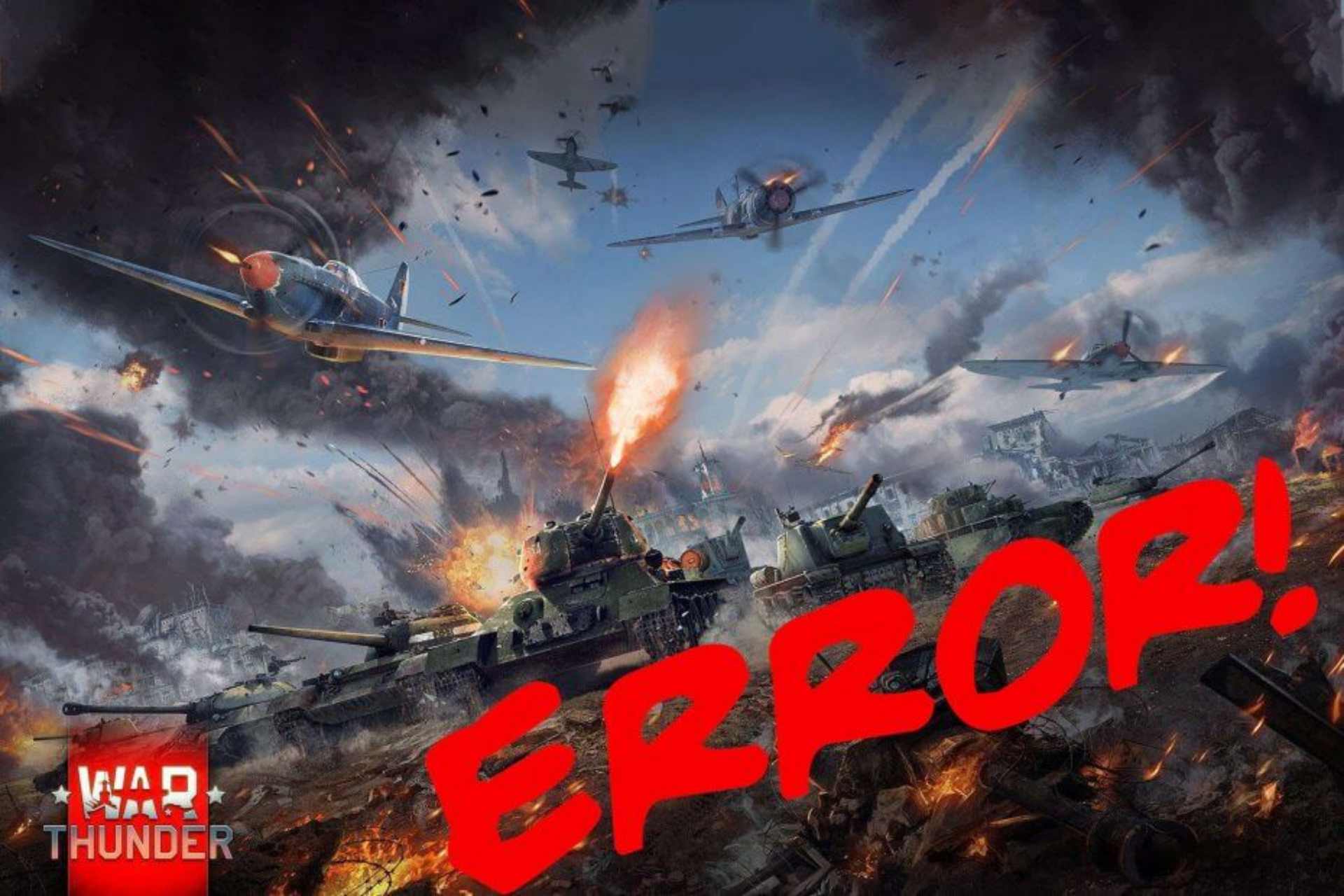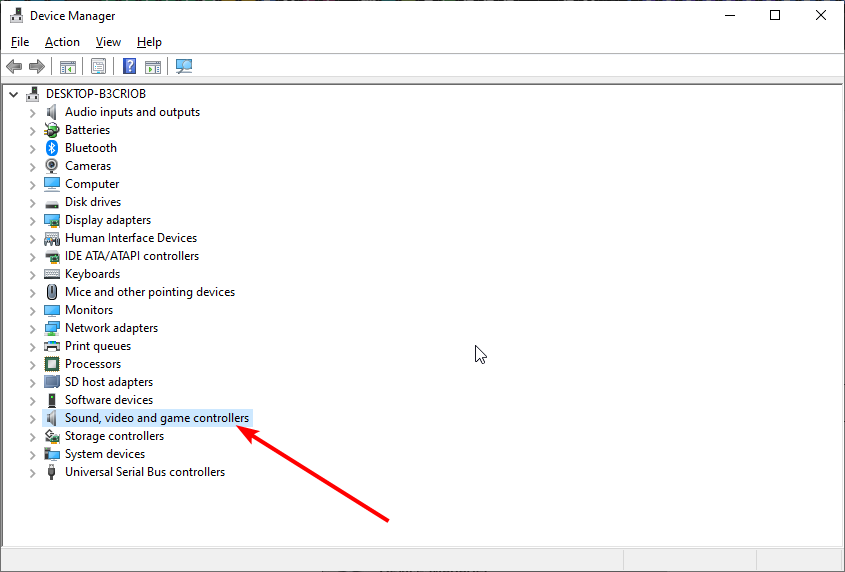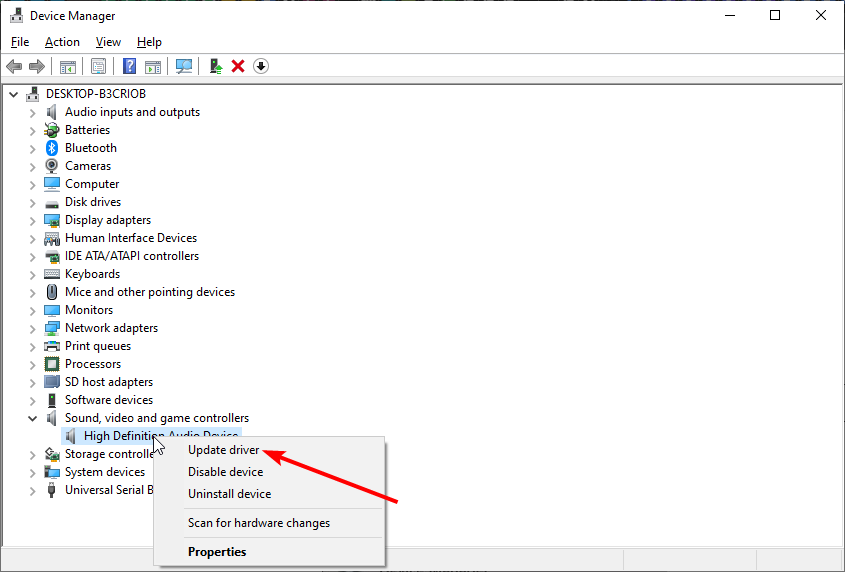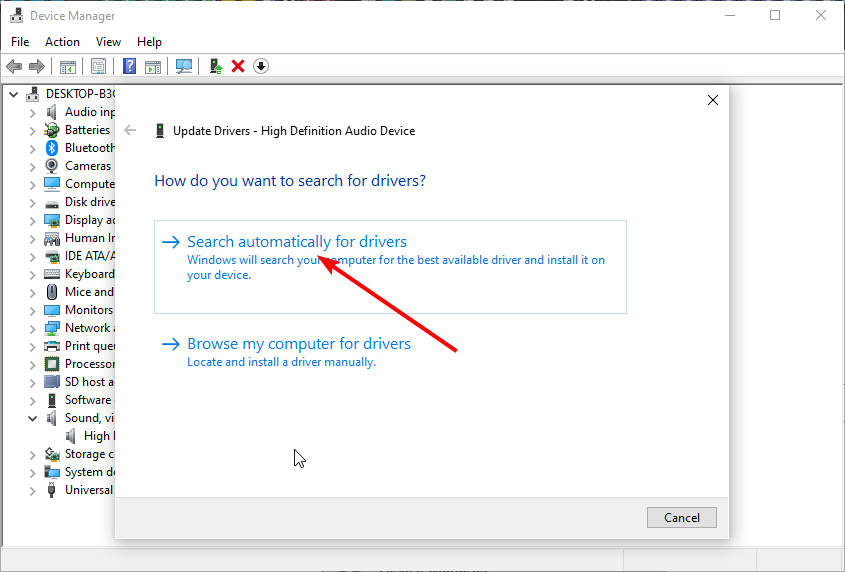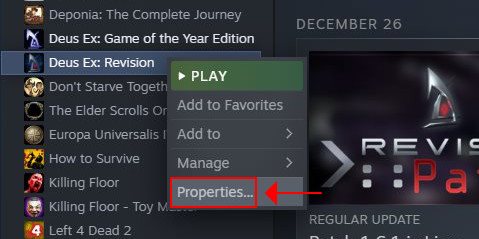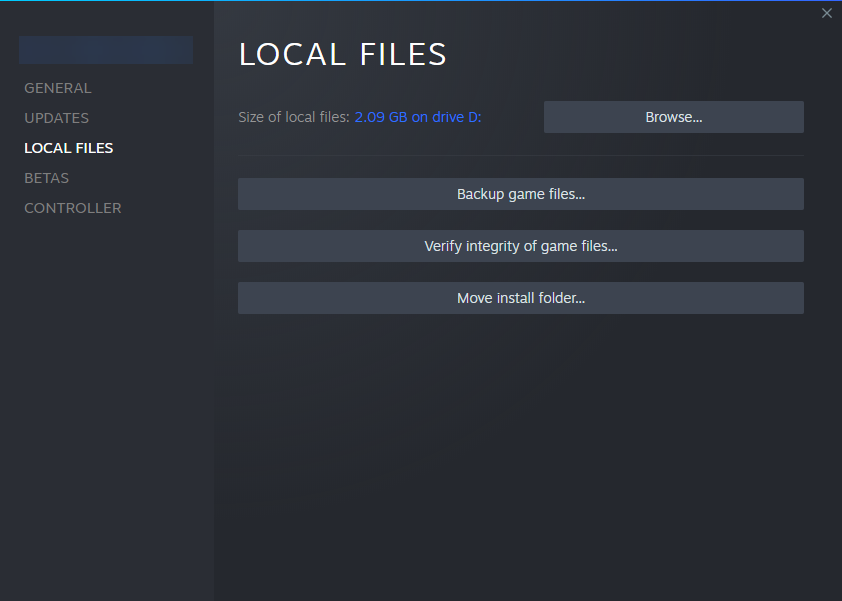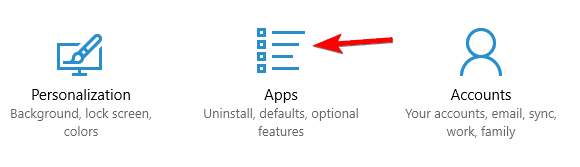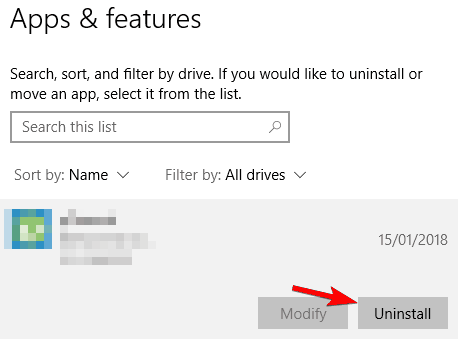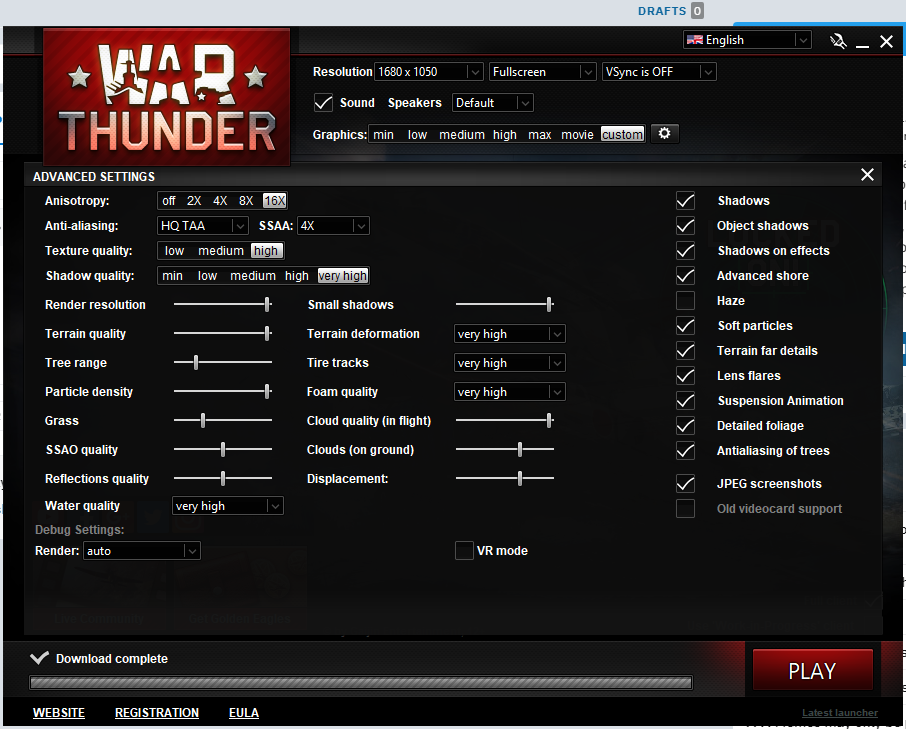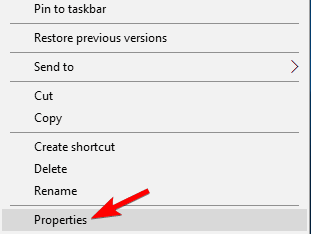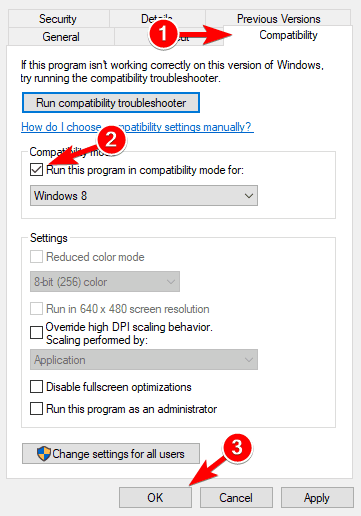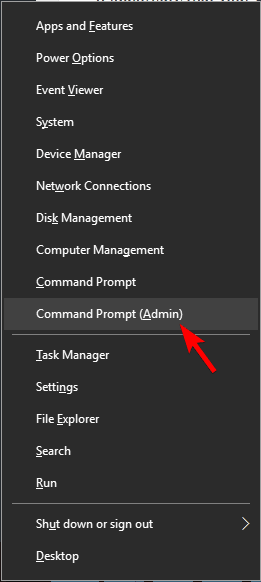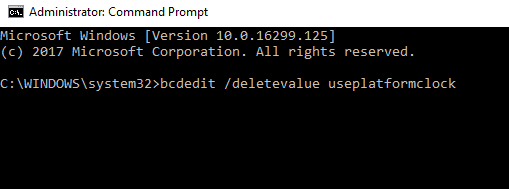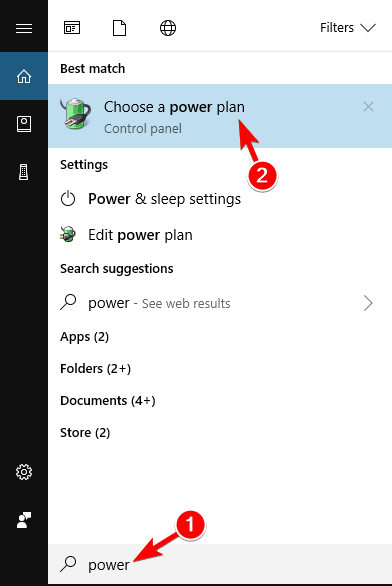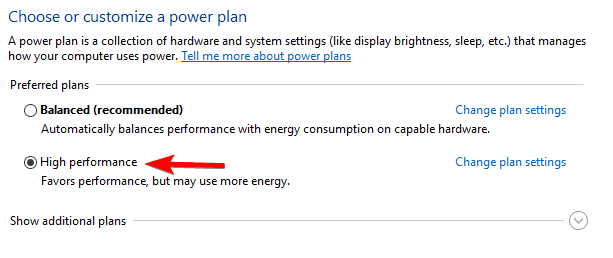Содержание
- Решение проблем с запуском онлайн-игры War Thunder
- War thunder crash report fatal error
- War Thunder
- War thunder crash report fatal error
Решение проблем с запуском онлайн-игры War Thunder
Если разрабатываемая и издаваемая компанией Gaijin Entertainment популярная многопользовательская военная игра War Thunder при запуске сваливается с ошибкой Fatal Error, а играть страсть как хочется, значит, необходимо действовать. И самое правильное в этом деле — определить направление действий и грамотно рассчитать точки приложения сил.
Приводим 10 вариантов решения проблем с запуском War Thunder.
1. Первый и самый важный шаг — обновление установленных в операционной системе драйверов графического адаптера (видеокарты). Технология простая: скачиваем с сайта производителя устройства актуальную версию драйвера, устанавливаем его, после чего в обязательном порядке перезагружаем компьютер. Драйверы для видеокарт Nvidia можно найти по ссылке nvidia.ru/download, для ATI — по адресу support.amd.com.
2. Выполните переустановку клиентского приложения игры.
3. С сайта Microsoft скачайте и установите свежую версию набора библиотек DirectX.
4. Если первые три перечисленные операции не привели к успеху, то попробуйте произвести очистку кеша игрового приложения и файлов локального профиля. Для этого закрываем игровой клиент War Thunder и, используя права администратора в ОС Windows, очищаем содержимое директорий C:Usersимя_пользователяAppDataLocalWarThunderCache и C:Usersимя_пользователяDocumentsMy GamesWarThunderSaves. После проведённых операций повторно заходим в игровой клиент и проверяем устранение проблемы.
5. Проведите проверку целостности файлов, модулей и библиотек War Thunder. Для этого откройте клиентское приложение игры, щёлкните по значку настроек в правом верхнем углу и далее по клавише «Проверить файлы».
6. Активируйте параметр VSync в настройках карт Nvidia. Для этого кликните правой кнопкой по панели управления nVidia и перейдите в меню «Управление параметрами 3D -> Вертикальная синхронизация».
7. Минимизируйте настройки графики в лаунчере игры, чтобы уменьшить нагрузку на GPU. Вполне возможно, что неполадки кроются в высокой нагрузке на процессор графического адаптера.
8. Включите поддержку старых видеокарт. Для этого в лаунчере игры нажимаем на кнопку с шестерёнкой и ставим галочку напротив соответствующей функции.
9. Добавьте папку с установленной игрой War Thunder, а также исполняемые файлы laucnher.exe и aces.exe, в исключения установленного на компьютере антивируса.
10. Воспользуйтесь тестовой бета-версией игры: в лаунчере поставьте галочку «Использовать версию в разработке».
Источник
War thunder crash report fatal error
War Thunder
Are you using AVG or AVAST by chance?
Are you using AVG or AVAST by chance?
I am and I am having the same issue. Is this the problem?
I am and I am having the same issue. Is this the problem?
Nevermind, this is totally not the issue. I disabled my anti-virus and launched the game, with the same result.
There is a known issue with AVG and AVAST and the latest Windows Update.
Nevermind, this is totally not the issue. I disabled my anti-virus and launched the game, with the same result.
There is a known issue with AVG and AVAST and the latest Windows Update.
Is there anything new to share on this or the exact problem? I’m using Avast, and I’ve been getting the same issue for about the same time that has been posted.
I’ve tried disabling my antivirus when starting the game, adding War Thunder to exceptions, reinstalling both War Thunder and Avast, and recently, the latest Windows update from a few days ago, all with the same result.
This doesn’t seem to affect everyone running Avast (some people I know have no issues with Avast and War Thunder), so this might need to be narrowed down a little further.
What are all your GPUs and your current driver versions? I’m using an Nvidia GTX 1050 Ti, with driver version 442.59
There is a known issue with AVG and AVAST and the latest Windows Update.
Is there anything new to share on this or the exact problem? I’m using Avast, and I’ve been getting the same issue for about the same time that has been posted.
I’ve tried disabling my antivirus when starting the game, adding War Thunder to exceptions, reinstalling both War Thunder and Avast, and recently, the latest Windows update from a few days ago, all with the same result.
This doesn’t seem to affect everyone running Avast (some people I know have no issues with Avast and War Thunder), so this might need to be narrowed down a little further.
What are all your GPUs and your current driver versions? I’m using an Nvidia GTX 1050 Ti, with driver version 442.59
This doesn’t seem to affect everyone running Avast (some people I know have no issues with Avast and War Thunder), so this might need to be narrowed down a little further.
Windows7 (and probably Win8) systems are not affected (due to no AMSI on those systems) and very old Win10 systems may not be affected either (dont know the exact version but when i started testing, my old Win10 1903 version was not affected but after updating it to build 1909 it was. neither do i have any idea about what was changed on that update or why it would affect the av software)
however there have been reports by some players saying that putting the WT folder onto the exception list of AVG / Avast did do the trick for them (didn’t do it for me though nor for most other players so i dont know about that)
This doesn’t seem to affect everyone running Avast (some people I know have no issues with Avast and War Thunder), so this might need to be narrowed down a little further.
Windows7 (and probably Win8) systems are not affected (due to no AMSI on those systems) and very old Win10 systems may not be affected either (dont know the exact version but when i started testing, my old Win10 1903 version was not affected but after updating it to build 1909 it was. neither do i have any idea about what was changed on that update or why it would affect the av software)
however there have been reports by some players saying that putting the WT folder onto the exception list of AVG / Avast did do the trick for them (didn’t do it for me though nor for most other players so i dont know about that)
A friend of mine running Windows 10 1909 with the latest updates, and Avast hasn’t yet had this issue, it does seem a little hard to find the exact cause.
I’ve tried adding the War Thunder folder to my exceptions, as well as disabling protection before playing, but both of those don’t seem to help in my case either, I still get a fatal error
been going through a few client logs and the clients are crashing at the system information stage (when the client is trying to fetch the system information like OS (version), cpu, mem etc) and when this happens the user usually gets a message in the Windows event logs about the aces.exe crashing due to an issue with the aswAMSI.dll
so whether this is an issue either with the hardware, drivers, Avast, Windows or how the client is trying to get those information (or if this is a completely different issue) i dont know and i dont think that the users can do anything about it anyway (but to uninstall Avast as a workaround).
this one is up for Gaijin and / or Avast to figure out i’d say
Источник
War thunder crash report fatal error
I get a crash report on startup^(fatal error, exception), the game launches and freezes every 2 seconds on main menu.
This never happend in the past, I return to this in years on a pc able to play VR easily.
Check files in launcher.
Write a bug report in the official forum with all the needed log/dmp files.
Do you use AVG or AVAST? If you ignore the Exception window and the Crash report window. Can you click on the game in the background and the game will run?
Do you use AVG or AVAST? If you ignore the Exception window and the Crash report window. Can you click on the game in the background and the game will run?
that is on point. I haven’t tried the game while disabeling the antivirus tho, I need to reinstall it at some point to try it
You will find that you actually need to remove it. Disabling it will not work.
There are about half a dozen other similar threads in these Steam forums on the same issue. It would be most helpful if ppl looked to see if the issue has already been reported.
that is on point. I haven’t tried the game while disabeling the antivirus tho, I need to reinstall it at some point to try it
You will find that you actually need to remove it. Disabling it will not work.
There are about half a dozen other similar threads in these Steam forums on the same issue. It would be most helpful if ppl looked to see if the issue has already been reported.
I agree, but finding what exacly is the issue/cause makes it that even after googling a ton I came out on unhelpful and barely related topics.
My exact issue could also been a cause of shadowplay running in the background, or that my VR headset is plugged in at the same time, according to all the stuff I found.
It would be more helpful if the website support actually make support easier to navigate to what your issue could be. After all, I came to this place after exaustingly trying to find and understand what is my issue and support not getting me to the information I needed
Источник
War Thunder продолжает вылетать при запуске или постоянно закрывается на рабочий стол, пока вы находитесь в середине игры?
Это очень расстраивает, и вы, конечно, не одиноки. Многие игроки сообщают об этом, но хорошая новость в том, что вы можете это исправить. Вот 8 исправлений, которые стоит попробовать.
Содержание
- Исправления, которые стоит попробовать:
- Исправление 1: Соответствует минимальным системным требованиям
- Исправление 2: Перезагрузите компьютер
- Исправление 3: Запустите игру от имени администратора
- Исправление 4: Установите последний патч для игры
- Исправление 5: проверьте целостность файлов игры
- Исправление 6: Обновите графический драйвер
- Вариант 1 – Загрузите и установите драйвер вручную
- Вариант 2 – автоматическое обновление графического драйвера
- Исправление 7. Измените параметры питания вашего ПК
- Исправление 8: переустановите игру
Исправления, которые стоит попробовать:
Возможно, вам не придется пробовать их все; просто двигайтесь вниз по списку, пока не найдете тот, который вам подходит.
- Отвечайте минимальным системным требованиям
- Перезагрузите компьютер
- Запустите игру от имени администратора
- Установите последний патч игры
- Проверьте целостность файлов игры
- Обновите драйвер видеокарты.
- Измените настройки питания вашего ПК
- Переустановите игру
Исправление 1: Соответствует минимальным системным требованиям
Для запуска War Thunder на вашем ПК, убедитесь, что ваш компьютер соответствует минимальным системным требованиям; в противном случае вам придется играть в игру на другом компьютере.
Минимальные требования для игры War Thunder :
ОС: Windows 7/Vista/8/10
Процессор: 2,2 ГГц
Память: 4 ГБ ОЗУ
Графика: Intel HD Graphics 4000/AMD Radeon 46XX/NVIDIA GeForce GT 520
DirectX: версии 10
Хранилище: 9 ГБ свободного места
Вот как просмотреть информация о вашем оборудовании:
1) На клавиатуре нажмите клавишу с логотипом Windows и R , чтобы открыть диалоговое окно “Выполнить”.

2) Введите dxdiag и нажмите OK .

3) Проверьте свою операционную систему, процессор, память и версию DirectX. sion .

4) Нажмите кнопку Экран и проверьте информацию о вашей видеокарте.

Если ваш компьютер соответствует минимальным требованиям, прочтите и проверьте исправление ниже.
Исправление 2: Перезагрузите компьютер
Некоторые программы, запущенные на вашем компьютере, могут конфликтовать с War Thunder , из-за чего он постоянно вылетал. Чтобы проверить, не в этом ли проблема, попробуйте перезагрузить компьютер, чтобы полностью закрыть нежелательные программы, а затем перезапустите игру, чтобы проверить, в чем заключается проблема.
Если War Thunder по-прежнему вызывает сбой вашего компьютера, затем приступайте к следующему исправлению.
Исправление 3: Запустите игру от имени администратора
War Thunder или Steam иногда не могут получить доступ к определенным файлам игры на вашем компьютере в обычном пользовательском режиме, что может привести к сбой. Чтобы узнать, не в этом ли проблема, попробуйте запустить Steam от имени администратора, а затем запустите игру из Steam. Следуйте инструкциям ниже:
1) Закройте Steam.
2) Вправо- щелкните значок Steam на рабочем столе и выберите Свойства .

3) Щелкните вкладку Совместимость и установите флажок рядом с Запустить эту программу от имени администратора. . Затем нажмите OK .

4 ) Перезапустите Steam и War Thunder , чтобы проверить свою проблему.
Надеюсь, теперь вы можете запустить игру без сбоев. Если проблема все еще существует, используйте исправление, указанное ниже.
Исправление 4: Установите последний патч для игры
разработчики War Thunder регулярно выпускают игровые патчи для исправления ошибок. Возможно, недавний патч помешал вашей игре работать правильно, и для его исправления требуется новый патч.
Чтобы проверить, есть ли какие-либо обновления, перейдите в Веб-сайт War Thunder и найдите последний патч . Если доступен патч, установите его, а затем снова запустите игру, чтобы проверить, решена ли проблема сбоя. Если это не так или не было доступного нового патча для игры, перейдите к следующему исправлению.
Исправление 5: проверьте целостность файлов игры
War Thunder может аварийно завершить работу, если определенный файл игры поврежден или отсутствует. Чтобы исправить это, попробуйте проверить целостность файлов игры в клиенте Steam. Вот как:
1) Запустите Steam.
2) Нажмите БИБЛИОТЕКА .

3) Щелкните правой кнопкой мыши War Thunder и выберите Свойства.

4) Перейдите на вкладку ЛОКАЛЬНЫЕ ФАЙЛЫ , затем нажмите ПРОВЕРИТЬ ЦЕЛОСТНОСТЬ ФАЙЛОВ ИГРЫ .

Дождитесь завершения сканирования, затем перезапустите игру, чтобы увидеть, решена ли ваша проблема. . Если нет, попробуйте следующее исправление.
Исправление 6: Обновите графический драйвер
War Thunder может возникнуть сбой, если вы используете неисправный графический драйвер или он устарел. Важно, чтобы у вас всегда была установлена последняя версия графического драйвера.
Есть два способа получить последнюю версию правильного графического драйвера:
Вариант 1 – Вручную . Чтобы обновить драйверы таким способом, вам потребуются определенные навыки работы с компьютером и терпение, потому что вам нужно найти именно тот драйвер в Интернете, загрузить его и установить шаг за шагом.
ИЛИ
Вариант 2 – автоматически (рекомендуется) – это самый быстрый и простой вариант. Все это делается всего парой щелчков мышью – легко, даже если вы компьютерный новичок.
Вариант 1 – Загрузите и установите драйвер вручную
Производитель вашей видеокарты постоянно обновляет драйверы. Чтобы получить последнюю версию графического драйвера, вам необходимо перейти на веб-сайт производителя, найти драйверы, соответствующие вашей конкретной версии Windows (например, 32-разрядной версии Windows), и загрузить драйвер вручную.
После того, как вы загрузили правильные драйверы для своей системы, дважды щелкните загруженный файл и следуйте инструкциям на экране, чтобы установить драйвер.
Вариант 2 – автоматическое обновление графического драйвера
Если у вас нет времени, терпения или компьютерных навыков для обновления графического драйвера вручную, вы можете сделать это автоматически с помощью Driver Easy .
Driver Easy автоматически распознает вашу систему и найдет для нее правильные драйверы. Вам не нужно точно знать, в какой системе работает ваш компьютер, вам не нужно рисковать загрузкой и установкой неправильного драйвера, и вам не нужно беспокоиться об ошибке при установке.
Вы можете автоматически обновлять драйверы с помощью БЕСПЛАТНОЙ или Pro версии Driver Easy. Но с версией Pro требуется всего 2 клика:
1) Загрузите и установите Driver Easy.
2) Запустите Driver Easy и нажмите кнопку Сканировать сейчас . Затем Driver Easy просканирует ваш компьютер и обнаружит все проблемные драйверы.

3) Нажмите кнопку Обновить рядом с графическим драйвером, чтобы автоматически загрузить правильную версию этого драйвера, после чего вы можете установить ее вручную (вы можете сделать это с помощью БЕСПЛАТНОЙ версии).
Или нажмите Обновить все , чтобы автоматически загрузить и установить правильную версию всех драйверов, которые отсутствуют или устарели. в вашей системе. (Для этого требуется версия Pro , которая поставляется с полной поддержкой и 30-дневной гарантией возврата денег. Вам будет предложено выполнить обновление, когда вы нажмете «Обновить все».)

Версия Driver Easy Pro поставляется с полной технической поддержкой.
Если вам нужна помощь, обратитесь в службу поддержки Driver Easy. на support@drivereasy.com.
4) Перезагрузите компьютер и игру после завершения обновления. .
Если проблема не исчезнет, попробуйте следующее исправление, указанное ниже.
Исправление 7. Измените параметры питания вашего ПК
Питание план на всех компьютерах по умолчанию настроен на Сбалансированный для экономии энергии, поэтому ваш компьютер иногда замедляется для экономии энергии, что может привести к сбою War Thunder. Следуйте инструкциям ниже, чтобы узнать, как это исправить:
1) На клавиатуре нажмите клавишу с логотипом Windows и введите control . Затем нажмите Панель управления .

2) В разделе Просмотреть по нажмите Большие значки .

3) Выберите Параметры электропитания.

4) Выберите High Производительность .

Перезагрузите компьютер и игру, чтобы проверить, сработало ли это для вас. Если проблема не исчезнет, попробуйте исправить это ниже.
Исправление 8: переустановите игру
Если ни одно из вышеперечисленных исправлений не помогло вам, переустановка игры очень велика. решение вашей проблемы. Вот как это сделать:
1) Запустите Steam.
2) Щелкните БИБЛИОТЕКА .

3) Щелкните правой кнопкой мыши War Thunder и выберите Удалить.

4) Нажмите УДАЛИТЬ .
Щелкните правой кнопкой мыши значок Steam на панели задач и выберите Закройте , чтобы выйти из Steam.

6) На клавиатуре одновременно нажмите клавишу с логотипом Windows и E , чтобы открыть проводник.

7) Вставьте C: Program Files (x86) Steam steamapps common в адресной строке.


9) Запустите Steam, чтобы загрузить и переустановить War Thunder .
10) Перезапустите игру, чтобы убедиться, что теперь она работает правильно.
Надеюсь, эта статья помогла решить вашу проблему! Если у вас есть какие-либо вопросы или предложения, не стесняйтесь оставлять комментарии ниже.
Если разрабатываемая и издаваемая компанией Gaijin Entertainment популярная многопользовательская военная игра War Thunder при запуске сваливается с ошибкой Fatal Error, а играть страсть как хочется, значит, необходимо действовать. И самое правильное в этом деле — определить направление действий и грамотно рассчитать точки приложения сил.
Приводим 10 вариантов решения проблем с запуском War Thunder.
1. Первый и самый важный шаг — обновление установленных в операционной системе драйверов графического адаптера (видеокарты). Технология простая: скачиваем с сайта производителя устройства актуальную версию драйвера, устанавливаем его, после чего в обязательном порядке перезагружаем компьютер. Драйверы для видеокарт Nvidia можно найти по ссылке nvidia.ru/download, для ATI — по адресу support.amd.com.
2. Выполните переустановку клиентского приложения игры.
3. С сайта Microsoft скачайте и установите свежую версию набора библиотек DirectX.
4. Если первые три перечисленные операции не привели к успеху, то попробуйте произвести очистку кеша игрового приложения и файлов локального профиля. Для этого закрываем игровой клиент War Thunder и, используя права администратора в ОС Windows, очищаем содержимое директорий C:Usersимя_пользователяAppDataLocalWarThunderCache и C:Usersимя_пользователяDocumentsMy GamesWarThunderSaves. После проведённых операций повторно заходим в игровой клиент и проверяем устранение проблемы.
5. Проведите проверку целостности файлов, модулей и библиотек War Thunder. Для этого откройте клиентское приложение игры, щёлкните по значку настроек в правом верхнем углу и далее по клавише «Проверить файлы».
6. Активируйте параметр VSync в настройках карт Nvidia. Для этого кликните правой кнопкой по панели управления nVidia и перейдите в меню «Управление параметрами 3D -> Вертикальная синхронизация».
7. Минимизируйте настройки графики в лаунчере игры, чтобы уменьшить нагрузку на GPU. Вполне возможно, что неполадки кроются в высокой нагрузке на процессор графического адаптера.
8. Включите поддержку старых видеокарт. Для этого в лаунчере игры нажимаем на кнопку с шестерёнкой и ставим галочку напротив соответствующей функции.
9. Добавьте папку с установленной игрой War Thunder, а также исполняемые файлы laucnher.exe и aces.exe, в исключения установленного на компьютере антивируса.
10. Воспользуйтесь тестовой бета-версией игры: в лаунчере поставьте галочку «Использовать версию в разработке».
Если проблема с запуском игры War Thunder продолжает наблюдаться, тогда пишите нашим экспертам — вам обязательно помогут! С нами можно связаться при помощи электронной почты info@software-expert.ru, а также посредством социальных площадок Facebook, Google+, «ВКонтакте», сети микроблогов Twitter и сервиса «Яндекс.Дзен».
How to post Client and Launcher Crashes
All issues causing a crash of the game client or launcher
Whenever your War Thunder client or launcher exits with a crash to the Windows desktop or becomes unresponsive in any way (thus has to be exited forcefully), please follow the guidelines below.
To ensure that we are able to help you as quickly as possible, please be reminded that we can only help you properly when the submitted files and information are complete.
Also, be aware that you should only describe one issue per report. If you experience multiple issues, please open a new report for each separately, even when the issues appear to be similar.
In addition, please make sure to attach all required files directly to the forums unedited. Externally linked files(unless it is a video) and compressed files are not acceptable unless it is a crash file created by the game.
A few things to do before making a report about the game crashing, is to make sure to first check that your firewall/antivirus is not blocking the game, and that you have confirmed that your video drivers are up to date.
Most crashes involving the game itself and not caused by a conflict with an external program *should* create a .dmp file. Right after a crash has occurred you should get a pop up asking for you to send a report to the developers. If such a pop up has occurred, than a .dmp file will have been generated, please make sure to attach the
DMP file
, and if possible, a screenshot of the pop up.
Thank you for your help!
If you are using a custom hangar, sound or localisation modification to the client, then please return your client to its ‘normal’ configuration and test the issue BEFORE submitting a bug report.
Please make sure to summarize the problem in your topic title as short and precise as possible.
To make the report valid and useful, please add the following files and information to your opening post:
1. A detailed description of the issue you have. It is also important that you describe how we can reproduce the issue, if you are able to reproduce it.
2. Attach your system’s current
DxDiag Log
.
If the problem is happening in or while starting the War Thunder Client, attach the following:
3. Attach the
Problem Report Files
that were created shortly after the client crashed.
4. Attach the
Client Log
of the session in which the error occurred. If the problem is persistent, attach the latest one available.
If the problem is (also) happening or involving the War Thunder Launcher, attach the following:
5. Attach the latest
Launcher Log
.
To better help us resolve the issue, please also include the following:
6. If applicable, attach screenshots that visualize the Windows error messages you are receiving.
How to use the Technical Reporting Forum:
To access the Technical Reporting Forum there are two ways.
1. Via this link: https://community.gaijin.net/issues/p/warthunder
2. Using the Game Interface in the Hangar. Select the Community Tab and then click on Report an issue

This will bring you to this screen:
Follow the instructions below.


Encompassing solutions for most War Thunders issues
by Milan Stanojevic
Milan has been enthusiastic about technology ever since his childhood days, and this led him to take interest in all PC-related technologies. He’s a PC enthusiast and he… read more
Updated on September 6, 2022
Reviewed by
Vlad Turiceanu
Passionate about technology, Windows, and everything that has a power button, he spent most of his time developing new skills and learning more about the tech world. Coming… read more
- The first thing you should do if your War Thunder game keeps crashing is to update your drivers.
- You can eliminate War Thunder black screen errors by changing the video settings.
- Some gamers have also suggested verifying your game files and adding launch options on Steam.
To fix various gaming problems, we recommend Restoro Repair Tool:This software will repair common computer errors known to cause issues during gaming sessions: broken or corrupted DLLs, system files that need to run along with the game components but ceases to respond, and common registry values that may get damaged. Keep all these issues away now in 3 easy steps:
- Download Restoro PC Repair Tool that comes with Patented Technologies (patent available here).
- Click Start Scan to find broken files that are causing the problems.
- Click Repair All to fix issues affecting your computer’s security and performance
- Restoro has been downloaded by 0 readers this month.
Certain games have issues with modern operating systems, such as Windows 10. For example, if you’re a fan of aerial warfare, you are probably familiar with a game called War Thunder.
Some fans of this game have problems like the War Thunder video driver hung and restarted on Windows 10, among others. So, without further delay, let’s see how to fix some well-known issues with the game.
War Thunder is a rather popular multiplayer game with specific issues. Speaking of War Thunder and its issues, many users reported the following problems:
- War Thunder no sound: If you have no sound while playing War Thunder, check if your game is up to date. In a worst-case scenario, you might have to reinstall the game to fix the issue.
- War Thunder crashes: If the game frequently crashes on your PC, you might be able to fix the problem simply by changing the graphics quality or changing the render options.
- War Thunder crash on startup: Several users reported that War Thunder crashes on their PC right on startup. If this happens, be sure to check the integrity of the game cache.
- War Thunder crashes when connecting to the server: This is another common problem with War Thunder. Again, your firewall or antivirus can cause this issue, so be sure that War Thunder isn’t on the block list.
- War Thunder is freezing: The problem might be your resolution if the game frequently freezes on your PC. However, you should be able to fix this issue using one solution.
- War Thunder FPS drop, lag: FPS drops, and lag can be a big problem in a multiplayer game. However, you should be able to fix the issue by changing the game’s configuration file.
- War Thunder black screen: This is another frequent problem with War Thunder. If you’re having this issue, try running the game in Windowed mode and check if that helps.
Why is War Thunder so glitchy?
One of the reasons War Thunder can be glitchy is outdated drivers. The game will not run smoothly if your graphic driver is obsolete or broken.
Also, a weak network connection can cause problems on War Thunder. So, ensure your internet speed is excellent and stable.
Why does War Thunder keep crashing?
While there can be numerous explanations, War Thunder problems are frequently triggered by the following scenarios:
- Malware or virus infection
- Incompatible, missing, outdated, or otherwise compromised graphics card drivers
- Low or full memory
- Missing game updates (that can translate to missing or corrupted game files)
- Hardware failure
- Excessive visual settings setup (HD res, incompatible graphical settings, and so on)
How do I fix War Thunder problems on Windows 10?
Fix War Thunder no sound problems
1. Update your drivers
- Press the Windows key + S and type Device Manager.
- Select Device Manager.
- Click on the Sound, video, and game controllers option.
- Right-click on it and select Update driver.
- Select Search automatically for drivers.
- Wait for the search to complete and install the available updates.
- Repeat for all the drivers you’d like to update.
With these simple steps, you can fix many War Thunder problems. These steps can also be used to update your graphics driver manually to solve fps and display issues on your game.
But it is with noting that updating your drivers with the Device Manager is a tedious task, and the system’s database is not always up to date with the latest compatible versions.
Thankfully, you can download a third-party app that will automatically scan your computer for the latest drivers and install them for you.
To make sure that everything goes smoothly and avoid any kind of GPU driver errors, be sure to use a complete driver update assistant that will solve your problems with just a couple of clicks, and we strongly recommend DriverFix. Follow these easy steps to safely update your drivers:
- Download and install DriverFix.
- Launch the software.
- Wait for DriverFix to detect all your faulty drivers.
- The application will now show you all the drivers that have issues, and you just need to select the ones you’d liked fixed.
- Wait for the app to download and install the newest drivers.
- Restart your PC for the changes to take effect.

DriverFix
Keep you GPU on the peaks of their performance without worrying about its drivers.
Disclaimer: this program needs to be upgraded from the free version in order to perform some specific actions.
Fix War Thunder connection issues
2. Disable Antivirus or Firewall
Sometimes War Thunder network connection problems can be caused by your antivirus software or firewall.
To solve this issue, ensure your antivirus software or firewall isn’t blocking War Thunder.
If your security software doesn’t block the game, you might temporarily have to disable your antivirus or firewall while playing War Thunder.
In addition, make sure that no unnecessary applications are running in the background.
Sometimes to fix this problem, you need to uninstall your antivirus. If removing your antivirus solves the problem, you might consider switching to a different antivirus solution.
Currently, many excellent antivirus software like ESET NOD 32 on the market. So, we strongly suggest switching to this gem of software, as it protects you online and offline without causing additional problems.
Fix War Thunder crashes
3. Change the render option to OpenGL
Users have reported frequent crashes while launching War Thunder. According to them, the collision occurs just a few seconds after they log in. Unfortunately, this makes the game unplayable, but there’s a fix available.
It has been reported that changing the render option from Auto to OpenGL fixes War Thunder crashes on Windows 10. At the same time, some users say that using OpenGL gives them better performance.
If you are experiencing any crashes, set render mode to OpenGL from the launcher options.
4. Start the game directly
A simple workaround for War Thunder crashes to launch the game directly from its installation folder. To do so, navigate to the game’s installation directory and run aces.exe.
As you can see, this is a relatively simple solution, but it might work for you, so feel free to try it out.
5. Delete cache and compiledShaders folders
- Go to Steam’s installation directory.
- Navigate to steamapps > common > warthunder folder.
- Once you’ve opened the Warthunder folder, delete cache and compiledShaders.
- Start Steam.
- When Steam opens, navigate to your Library.
- Find War Thunder and right-click it.
- Choose Properties from the menu.
- When the Properties window opens, go to the Local files tab.
- Click the Verify the integrity of game cache button.
- Be patient and wait for the process to complete.
If you’re experiencing War Thunder crashes and using the Steam version of the game, you might want to try verifying the integrity of your game’s files.
6. Set render to DirectX 9 and turn on Vsync
Users have reported War Thunder crash problems when launching the game, and render options seem to cause these crashes.
If War Thunder is crashing on your Windows 10 computer, you might want to set render to DirectX 9 from the launch options.
Users have also reported that turning on Vsync fixes issues with crashing.
7. Remove DisplayLink driver
Some PC issues are hard to tackle, especially when it comes to corrupted repositories or missing Windows files. If you are having troubles fixing an error, your system may be partially broken.
We recommend installing Restoro, a tool that will scan your machine and identify what the fault is.
Click here to download and start repairing.
If that’s the case, you should remove the DisplayLink driver from your computer by following these steps:
- Open the Settings app.
- Go to System and then navigate to the Apps section.
- Locate DisplayLink software on the list and click Uninstall.
It has been reported that the DisplayLink driver can sometimes cause War Thunder crashes on Windows 10.
Remember that sometimes you might have to remove all files associated with DisplayLink software to fix this problem.
Before using any third-party driver uninstaller application that removes leftovers, make a System Restore Point and image backup your hard disk with Windows before attempting to delete DisplayLink drivers since eliminating it may cause other problems.
This can be a complicated process if you’re doing it manually. But there’s a simple way to uninstall an application using third-party apps such as CCleaner.
8. Switch to Windowed mode
- Launch War Thunder through Steam.
- The game’s launcher will open up.
- Click the cog icon on the top right side.
- You’ll see an option saying Fullscreen, which you’ll need to change to Windowed.
If you’re experiencing War Thunder crash problems, it’s advised that you switch between loading modes from fullscreen to windowed mode. Then, just be sure to set the game’s resolution, so it matches your desktop resolution.
Fix War Thunder freeze
9. Change game resolution
Your graphical settings can cause War Thunder freeze problems, so you’re advised to lower them. If you’re using HD resolution, we recommend you switch to a lower resolution and run the game in windowed mode.
10. Run the game in Compatibility mode
- Go to the game’s installation directory.
- Locate aces.exe and right-click it.
- Choose Properties from the menu.
- Navigate to the Compatibility tab.
- Check Run this program in compatibility mode and choose one of the older versions of Windows.
- Some users suggest Windows XP Service Pack 2, but you can also experiment with other versions.
- Click Apply and OK to save changes.
If you’re experiencing War Thunder freezes on your computer, you might want to try starting the game in Compatibility Mode.
11. Perform a file check
Some users suggest performing a full file check to fix War Thunder freeze problems. To do that, you need to press the gear button next to graphic settings and click the Check files button.
This process might take a while, so we encourage you to be patient.
Fix War Thunder fps drop
12. Edit config.blk file
- Go to the game’s installation directory. It should be in the path below by default:
C: Program Files SteamsteamappscommonWar Thunder - Locate the config.blk file and open it with Notepad.
- Locate the following lines and change them to:
renderer2:t="dx11"disableFlipEx:b=nodriver:t="dx11"d3d9ex:b=no - Save changes and right-click config.blk, then Choose Properties.
- Go to the General tab and make sure to check the Read-only option.
- Click Apply and OK to save changes.
- Start the game. If you get a notification saying that you can’t save settings, click Yes.
If you’re getting low performance and fps drop problems in War Thunder, you might want to change a few of the game’s hidden settings.
Users have reported that this solution fixes War Thunder fps drop and performance issues, but there’s also one downside.
With this solution, you won’t be able to change your settings; instead, you’ll have to adjust them manually from config.blk file.
- OBS keeps crashing? Here’s how to fix it on Windows 10 & 11
- War Thunder video driver hung and was restarted
- War Thunder packet loss: What is it and how to fix it?
- 4 best VPNs for War Thunder to reduce ping and fix lag
13. Use Command Prompt
- Make sure that your game is closed.
- Press Windows key + X and choose Command Prompt (Admin) from the menu.
- When Command Prompt opens, enter the command below and press Enter:
bcdedit /deletevalue useplatformclock - Restart your computer and try rerunning the game.
Fps drop problems can make War Thunder almost unplayable. To fix this problem quickly, you can use the command prompt, as shown above.
14. Set your power plan to High Performance
- Press Windows key + S and type power.
- Select Choose a power plan from the menu.
- When the Power Options window opens, make sure that you select High performance from the list of results.
If you’re playing War Thunder on a laptop, you might have noticed fps drop problems when your charger isn’t connected.
This is perfectly normal. However, you’ll have to change your power plan to play the game without fps drop.
We have to point out that setting your power plan to High performance will drain your laptop battery faster. So, keep that in mind.
Fix War Thunder black screen issues
15. Turn on Vysnc and use DirectX 9 render
If you’re having black screen issues with War Thunder, it’s advised that you turn on Vsync and use DirectX 9 render. Users also reported a black screen while using OBS (Open Broadcaster Software).
If you’re experiencing black screen problems, you might want to try running the game in windowed mode since your current resolution scaling might interfere with the game.
This is usually easy to solve, as it can be a game glitch. Therefore, you should also restart the game if this happens.
Why is my War Thunder FPS so low?
If you are experiencing low FPS on War Thunder, it might be because of an outdated or faulty graphics driver. As shown earlier, you can fix this quickly by updating your drivers manually or automatically.
Also, the problem can be down to your power plan. We have shown how to adjust the settings in this guide.
These are some common War Thunder problems that users have reported. We believe you should be able to fix these issues with the solutions provided in this guide.
If you need a list of VPNs to fix War Thunder high ping and ping spike issues, check our detailed guide for the best options.
Feel free to let us know the problem you were facing and the solution that helped you fix it in the comments below.
Still having issues? Fix them with this tool:
SPONSORED
If the advices above haven’t solved your issue, your PC may experience deeper Windows problems. We recommend downloading this PC Repair tool (rated Great on TrustPilot.com) to easily address them. After installation, simply click the Start Scan button and then press on Repair All.
Newsletter
Encompassing solutions for most War Thunders issues
by Milan Stanojevic
Milan has been enthusiastic about technology ever since his childhood days, and this led him to take interest in all PC-related technologies. He’s a PC enthusiast and he… read more
Updated on September 6, 2022
Reviewed by
Vlad Turiceanu
Passionate about technology, Windows, and everything that has a power button, he spent most of his time developing new skills and learning more about the tech world. Coming… read more
- The first thing you should do if your War Thunder game keeps crashing is to update your drivers.
- You can eliminate War Thunder black screen errors by changing the video settings.
- Some gamers have also suggested verifying your game files and adding launch options on Steam.
To fix various gaming problems, we recommend Restoro Repair Tool:This software will repair common computer errors known to cause issues during gaming sessions: broken or corrupted DLLs, system files that need to run along with the game components but ceases to respond, and common registry values that may get damaged. Keep all these issues away now in 3 easy steps:
- Download Restoro PC Repair Tool that comes with Patented Technologies (patent available here).
- Click Start Scan to find broken files that are causing the problems.
- Click Repair All to fix issues affecting your computer’s security and performance
- Restoro has been downloaded by 0 readers this month.
Certain games have issues with modern operating systems, such as Windows 10. For example, if you’re a fan of aerial warfare, you are probably familiar with a game called War Thunder.
Some fans of this game have problems like the War Thunder video driver hung and restarted on Windows 10, among others. So, without further delay, let’s see how to fix some well-known issues with the game.
War Thunder is a rather popular multiplayer game with specific issues. Speaking of War Thunder and its issues, many users reported the following problems:
- War Thunder no sound: If you have no sound while playing War Thunder, check if your game is up to date. In a worst-case scenario, you might have to reinstall the game to fix the issue.
- War Thunder crashes: If the game frequently crashes on your PC, you might be able to fix the problem simply by changing the graphics quality or changing the render options.
- War Thunder crash on startup: Several users reported that War Thunder crashes on their PC right on startup. If this happens, be sure to check the integrity of the game cache.
- War Thunder crashes when connecting to the server: This is another common problem with War Thunder. Again, your firewall or antivirus can cause this issue, so be sure that War Thunder isn’t on the block list.
- War Thunder is freezing: The problem might be your resolution if the game frequently freezes on your PC. However, you should be able to fix this issue using one solution.
- War Thunder FPS drop, lag: FPS drops, and lag can be a big problem in a multiplayer game. However, you should be able to fix the issue by changing the game’s configuration file.
- War Thunder black screen: This is another frequent problem with War Thunder. If you’re having this issue, try running the game in Windowed mode and check if that helps.
Why is War Thunder so glitchy?
One of the reasons War Thunder can be glitchy is outdated drivers. The game will not run smoothly if your graphic driver is obsolete or broken.
Also, a weak network connection can cause problems on War Thunder. So, ensure your internet speed is excellent and stable.
Why does War Thunder keep crashing?
While there can be numerous explanations, War Thunder problems are frequently triggered by the following scenarios:
- Malware or virus infection
- Incompatible, missing, outdated, or otherwise compromised graphics card drivers
- Low or full memory
- Missing game updates (that can translate to missing or corrupted game files)
- Hardware failure
- Excessive visual settings setup (HD res, incompatible graphical settings, and so on)
How do I fix War Thunder problems on Windows 10?
Fix War Thunder no sound problems
1. Update your drivers
- Press the Windows key + S and type Device Manager.
- Select Device Manager.
- Click on the Sound, video, and game controllers option.
- Right-click on it and select Update driver.
- Select Search automatically for drivers.
- Wait for the search to complete and install the available updates.
- Repeat for all the drivers you’d like to update.
With these simple steps, you can fix many War Thunder problems. These steps can also be used to update your graphics driver manually to solve fps and display issues on your game.
But it is with noting that updating your drivers with the Device Manager is a tedious task, and the system’s database is not always up to date with the latest compatible versions.
Thankfully, you can download a third-party app that will automatically scan your computer for the latest drivers and install them for you.
To make sure that everything goes smoothly and avoid any kind of GPU driver errors, be sure to use a complete driver update assistant that will solve your problems with just a couple of clicks, and we strongly recommend DriverFix. Follow these easy steps to safely update your drivers:
- Download and install DriverFix.
- Launch the software.
- Wait for DriverFix to detect all your faulty drivers.
- The application will now show you all the drivers that have issues, and you just need to select the ones you’d liked fixed.
- Wait for the app to download and install the newest drivers.
- Restart your PC for the changes to take effect.

DriverFix
Keep you GPU on the peaks of their performance without worrying about its drivers.
Disclaimer: this program needs to be upgraded from the free version in order to perform some specific actions.
Fix War Thunder connection issues
2. Disable Antivirus or Firewall
Sometimes War Thunder network connection problems can be caused by your antivirus software or firewall.
To solve this issue, ensure your antivirus software or firewall isn’t blocking War Thunder.
If your security software doesn’t block the game, you might temporarily have to disable your antivirus or firewall while playing War Thunder.
In addition, make sure that no unnecessary applications are running in the background.
Sometimes to fix this problem, you need to uninstall your antivirus. If removing your antivirus solves the problem, you might consider switching to a different antivirus solution.
Currently, many excellent antivirus software like ESET NOD 32 on the market. So, we strongly suggest switching to this gem of software, as it protects you online and offline without causing additional problems.
Fix War Thunder crashes
3. Change the render option to OpenGL
Users have reported frequent crashes while launching War Thunder. According to them, the collision occurs just a few seconds after they log in. Unfortunately, this makes the game unplayable, but there’s a fix available.
It has been reported that changing the render option from Auto to OpenGL fixes War Thunder crashes on Windows 10. At the same time, some users say that using OpenGL gives them better performance.
If you are experiencing any crashes, set render mode to OpenGL from the launcher options.
4. Start the game directly
A simple workaround for War Thunder crashes to launch the game directly from its installation folder. To do so, navigate to the game’s installation directory and run aces.exe.
As you can see, this is a relatively simple solution, but it might work for you, so feel free to try it out.
5. Delete cache and compiledShaders folders
- Go to Steam’s installation directory.
- Navigate to steamapps > common > warthunder folder.
- Once you’ve opened the Warthunder folder, delete cache and compiledShaders.
- Start Steam.
- When Steam opens, navigate to your Library.
- Find War Thunder and right-click it.
- Choose Properties from the menu.
- When the Properties window opens, go to the Local files tab.
- Click the Verify the integrity of game cache button.
- Be patient and wait for the process to complete.
If you’re experiencing War Thunder crashes and using the Steam version of the game, you might want to try verifying the integrity of your game’s files.
6. Set render to DirectX 9 and turn on Vsync
Users have reported War Thunder crash problems when launching the game, and render options seem to cause these crashes.
If War Thunder is crashing on your Windows 10 computer, you might want to set render to DirectX 9 from the launch options.
Users have also reported that turning on Vsync fixes issues with crashing.
7. Remove DisplayLink driver
Some PC issues are hard to tackle, especially when it comes to corrupted repositories or missing Windows files. If you are having troubles fixing an error, your system may be partially broken.
We recommend installing Restoro, a tool that will scan your machine and identify what the fault is.
Click here to download and start repairing.
If that’s the case, you should remove the DisplayLink driver from your computer by following these steps:
- Open the Settings app.
- Go to System and then navigate to the Apps section.
- Locate DisplayLink software on the list and click Uninstall.
It has been reported that the DisplayLink driver can sometimes cause War Thunder crashes on Windows 10.
Remember that sometimes you might have to remove all files associated with DisplayLink software to fix this problem.
Before using any third-party driver uninstaller application that removes leftovers, make a System Restore Point and image backup your hard disk with Windows before attempting to delete DisplayLink drivers since eliminating it may cause other problems.
This can be a complicated process if you’re doing it manually. But there’s a simple way to uninstall an application using third-party apps such as CCleaner.
8. Switch to Windowed mode
- Launch War Thunder through Steam.
- The game’s launcher will open up.
- Click the cog icon on the top right side.
- You’ll see an option saying Fullscreen, which you’ll need to change to Windowed.
If you’re experiencing War Thunder crash problems, it’s advised that you switch between loading modes from fullscreen to windowed mode. Then, just be sure to set the game’s resolution, so it matches your desktop resolution.
Fix War Thunder freeze
9. Change game resolution
Your graphical settings can cause War Thunder freeze problems, so you’re advised to lower them. If you’re using HD resolution, we recommend you switch to a lower resolution and run the game in windowed mode.
10. Run the game in Compatibility mode
- Go to the game’s installation directory.
- Locate aces.exe and right-click it.
- Choose Properties from the menu.
- Navigate to the Compatibility tab.
- Check Run this program in compatibility mode and choose one of the older versions of Windows.
- Some users suggest Windows XP Service Pack 2, but you can also experiment with other versions.
- Click Apply and OK to save changes.
If you’re experiencing War Thunder freezes on your computer, you might want to try starting the game in Compatibility Mode.
11. Perform a file check
Some users suggest performing a full file check to fix War Thunder freeze problems. To do that, you need to press the gear button next to graphic settings and click the Check files button.
This process might take a while, so we encourage you to be patient.
Fix War Thunder fps drop
12. Edit config.blk file
- Go to the game’s installation directory. It should be in the path below by default:
C: Program Files SteamsteamappscommonWar Thunder - Locate the config.blk file and open it with Notepad.
- Locate the following lines and change them to:
renderer2:t="dx11"disableFlipEx:b=nodriver:t="dx11"d3d9ex:b=no - Save changes and right-click config.blk, then Choose Properties.
- Go to the General tab and make sure to check the Read-only option.
- Click Apply and OK to save changes.
- Start the game. If you get a notification saying that you can’t save settings, click Yes.
If you’re getting low performance and fps drop problems in War Thunder, you might want to change a few of the game’s hidden settings.
Users have reported that this solution fixes War Thunder fps drop and performance issues, but there’s also one downside.
With this solution, you won’t be able to change your settings; instead, you’ll have to adjust them manually from config.blk file.
- OBS keeps crashing? Here’s how to fix it on Windows 10 & 11
- War Thunder video driver hung and was restarted
- War Thunder packet loss: What is it and how to fix it?
- 4 best VPNs for War Thunder to reduce ping and fix lag
13. Use Command Prompt
- Make sure that your game is closed.
- Press Windows key + X and choose Command Prompt (Admin) from the menu.
- When Command Prompt opens, enter the command below and press Enter:
bcdedit /deletevalue useplatformclock - Restart your computer and try rerunning the game.
Fps drop problems can make War Thunder almost unplayable. To fix this problem quickly, you can use the command prompt, as shown above.
14. Set your power plan to High Performance
- Press Windows key + S and type power.
- Select Choose a power plan from the menu.
- When the Power Options window opens, make sure that you select High performance from the list of results.
If you’re playing War Thunder on a laptop, you might have noticed fps drop problems when your charger isn’t connected.
This is perfectly normal. However, you’ll have to change your power plan to play the game without fps drop.
We have to point out that setting your power plan to High performance will drain your laptop battery faster. So, keep that in mind.
Fix War Thunder black screen issues
15. Turn on Vysnc and use DirectX 9 render
If you’re having black screen issues with War Thunder, it’s advised that you turn on Vsync and use DirectX 9 render. Users also reported a black screen while using OBS (Open Broadcaster Software).
If you’re experiencing black screen problems, you might want to try running the game in windowed mode since your current resolution scaling might interfere with the game.
This is usually easy to solve, as it can be a game glitch. Therefore, you should also restart the game if this happens.
Why is my War Thunder FPS so low?
If you are experiencing low FPS on War Thunder, it might be because of an outdated or faulty graphics driver. As shown earlier, you can fix this quickly by updating your drivers manually or automatically.
Also, the problem can be down to your power plan. We have shown how to adjust the settings in this guide.
These are some common War Thunder problems that users have reported. We believe you should be able to fix these issues with the solutions provided in this guide.
If you need a list of VPNs to fix War Thunder high ping and ping spike issues, check our detailed guide for the best options.
Feel free to let us know the problem you were facing and the solution that helped you fix it in the comments below.
Still having issues? Fix them with this tool:
SPONSORED
If the advices above haven’t solved your issue, your PC may experience deeper Windows problems. We recommend downloading this PC Repair tool (rated Great on TrustPilot.com) to easily address them. After installation, simply click the Start Scan button and then press on Repair All.