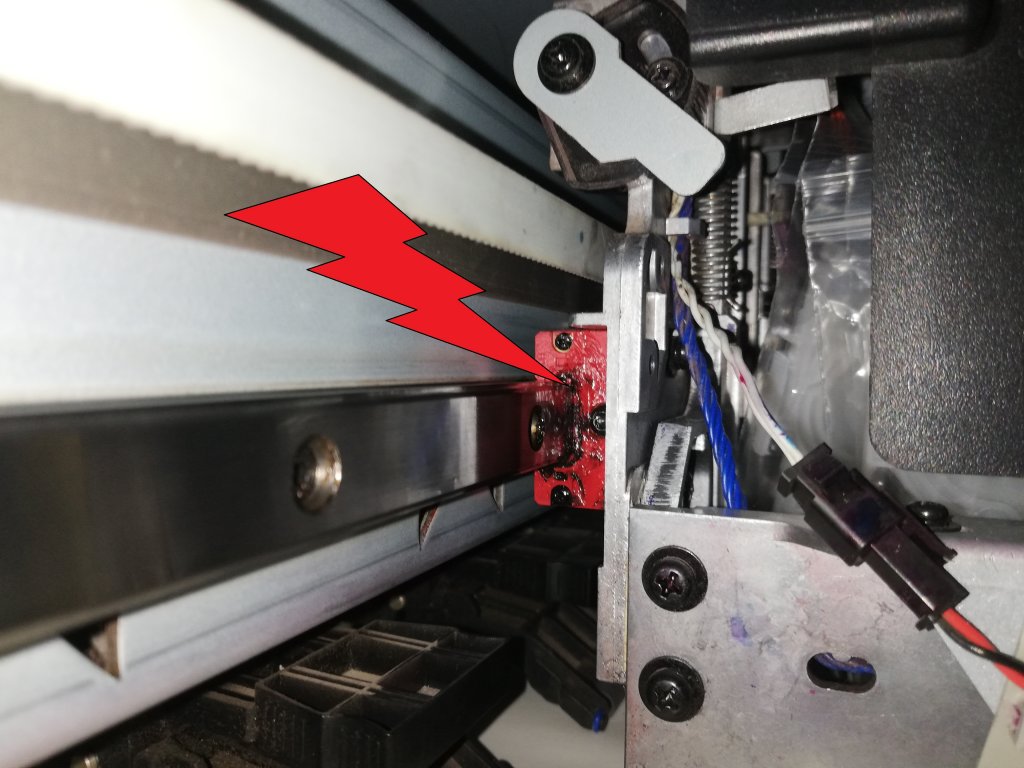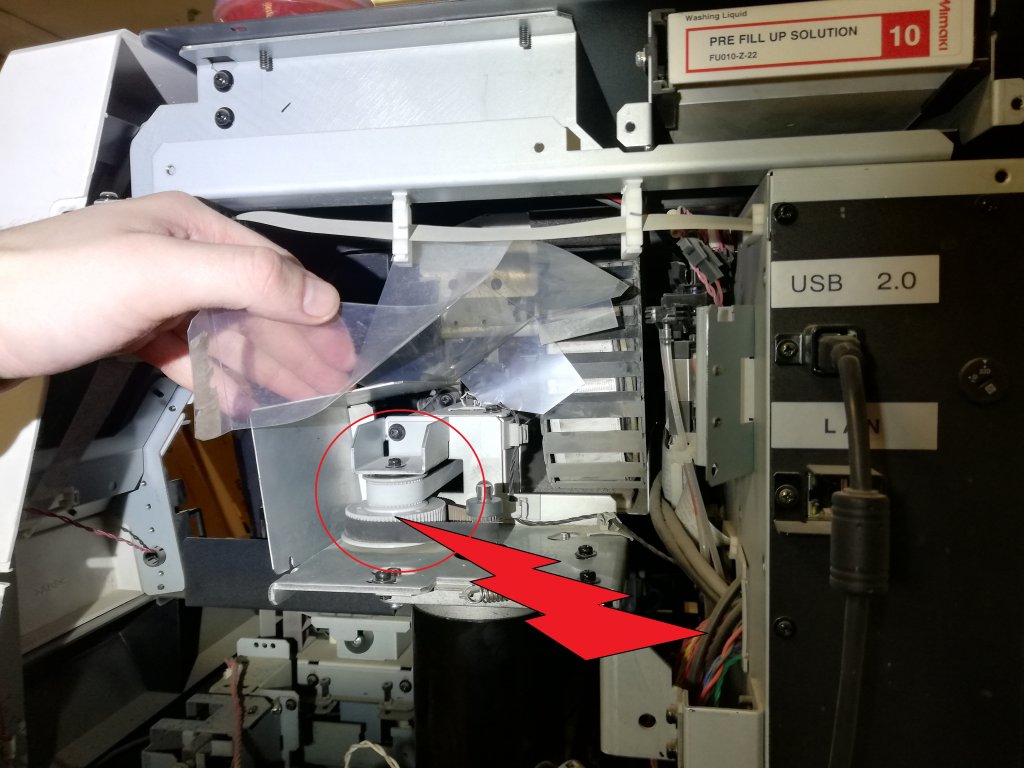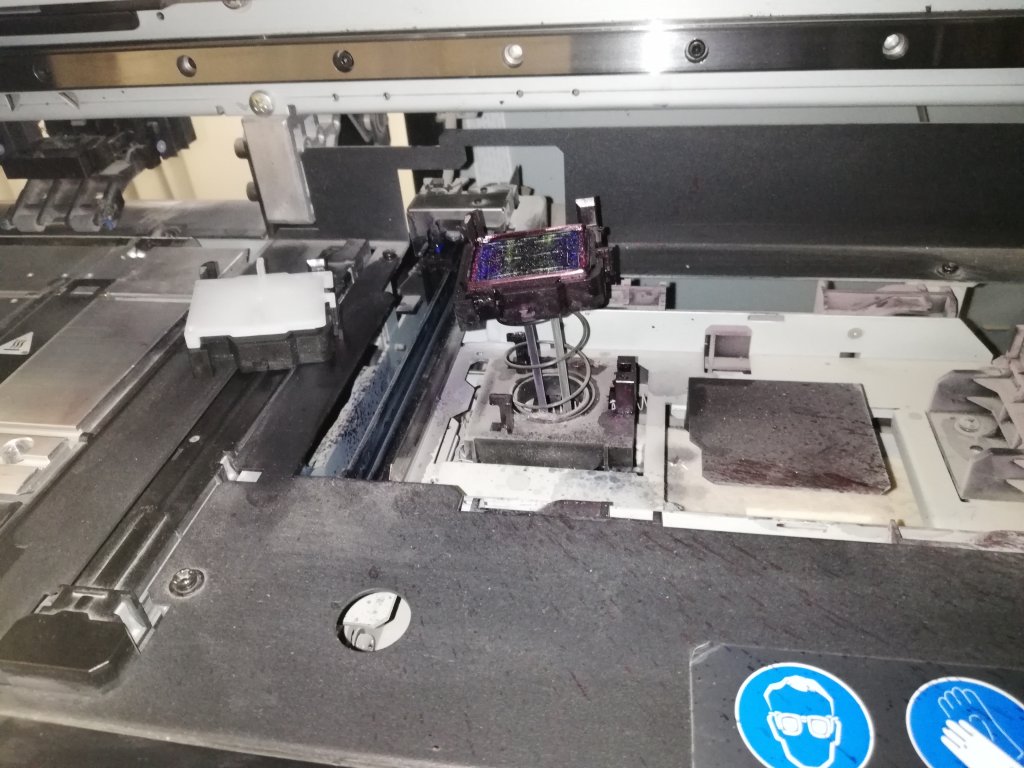MAINTENANCE MANUAL
Revision 2.00
MIMAKI ENGINEERING CO., LTD.
TKB Gotenyama Building, 5-9-41, Kitashinagawa, Shinagawa-ku, Tokyo 141-0001, Japan
Phone : +81-3-5420-8671 Fax : +81-3-5420-8687
URL : http://www.mimaki.co.jp/
D500306

Color Inkjet Printer JV5-130S/160S
About this Maintenance Manual
This manual covers the instructions and useful information to be given to the service personnel on maintenance of the color inkjet printer JV5-130S/160S. Perform maintenance work according to the instructions given in this manual and the related documents listed below.
Constitution
This manual consists of the following chapters:
CHAPTER 1 Outline of Maintenance
Describes the specifications and other information of the printer, including precautions to be taken in maintenance work.
CHAPTER 2 Operation Principle and Functions
Explaines the operation of each unit, and describes the functions and setting items of the printer.
CHAPTER 3 Overhaul / Adjustment
Describes procedures for removal and reinstallation of major parts.
Adjusting or testing methods, or mechanical adjusting methods using jigs and tools are also described.
CHAPTER 4 Troubleshooting
Describes how to determine the cause of trouble and how to repair the printer.
CHAPTER 5 Explanation of Electrical Parts
Describes information about PCBs and electrical parts.
Related Documents
The following documents relate to JV5-130S/160S. Refer to them whenever necessary.
•OPERATION MANUAL (Packed with main unit)
•MECHANICAL DRAWING
•SETUP GUIDE (for Service Engineers)

Safety Symbols
Symbols
The following symbols are used in this manual. Understand the symbols, and be sure to observe the instructions.
|
In text |
Name of symbol |
Meaning |
|
|
“WARNING” mark |
Failure to observe the instructions given with this symbol can result in |
||
|
death or serious injuries to personnel. |
|||
|
“CAUTION” mark |
Failure to observe the instructions given with this symbol can result in |
||
|
injuries to personnel or damage to property. |
|||
|
“IMPORTANT” |
Important notes on maintenance work are given with this symbol. |
||
|
Understand the instructions thoroughly, and perform maintenance work |
|||
|
mark |
|||
|
properly. |
|||
|
“Tips” mark |
Useful information for maintenance work is given with this symbol. |
||
|
(P.1-10) |
Reference page |
Related description is given on the page shown by this symbol. Be sure to |
|
|
refer to the specified page. |
|||

Color Inkjet Printer JV5-130S/160S
Caution Label
A caution label is stuck on the printer as shown below. Check the label before work. If it is illegible due to stains or coming off, replace it with a new one after getting user’s consent.
Locations of labels
|
~ Front ~ |
|
(Reorder: M903239) |
|
(Reorder: M903405) |
|
(Reorder: M903330) |
|
(Reorder: M901549) |
|
~ Rear ~ |
(Reorder: M903239)
(Reorder: M903968)
(Reorder: M904130)
iv

Contents
Outline of Maintenance
|
1-1. |
Precautions in Maintenance …………………………………………………………….. |
1-2 |
|
|
1-1-1. |
Notes on repair ……………………………………………………………………… |
1-2 |
|
|
1-1-2. |
Preliminary checks ………………………………………………………………… |
1-3 |
|
|
1-2. |
Tools required for maintenance work ……………………………………………….. |
1-4 |
|
|
1-2-1. |
Tools to be used at disassembly and reassembly ……………………….. |
1-4 |
|
|
1-2-2. |
Adjustment tools …………………………………………………………………… |
1-4 |
|
|
1-3. |
Specifications of the main unit …………………………………………………………. |
1-5 |
Operation Principle and Functions
|
2-1. |
Operation Principle …………………………………………………………………………. |
2-2 |
|
|
2-1-1. |
Sequence at Power-on ……………………………………………………………. |
2-2 |
|
|
2-1-2. |
Origin Point Detection …………………………………………………………… |
2-3 |
|
|
2-1-3. |
Set Up ………………………………………………………………………………….. |
2-3 |
|
|
2-1-4. |
Media Detection ……………………………………………………………………. |
2-4 |
|
|
2-1-5. Sequence of Maintenance Function …………………………………………. |
2-5 |
||
|
2-1-6. |
Ink System …………………………………………………………………………… |
2-9 |
|
|
2-1-7. |
Nozzle Missing Detection (NCU) Function ……………………………. |
2-20 |
|
|
2-2. |
Functions ………………………………………………………………………………………. |
2-26 |
|
|
2-2-1. |
ADJUST Function ………………………………………………………………. |
2-26 |
|
|
2-2-2. |
TEST Function ……………………………………………………………………. |
2-33 |
|
|
2-2-3. |
Special Key Function …………………………………………………………… |
2-48 |
|
|
2-2-4. |
PARAMETER Function ………………………………………………………. |
2-49 |
|
|
2-3. |
Operation Flow ……………………………………………………………………………… |
2-50 |
|
|
2-3-1. Outline ……………………………………………………………………………….. |
2-50 |
||
|
2-3-2. SETUP ………………………………………………………………………………. |
2-51 |
||
|
2-3-3. MACHINE SET ………………………………………………………………….. |
2-52 |
||
|
2-3-4. NCU ………………………………………………………………………………….. |
2-54 |
||
|
2-3-5. ADJUST …………………………………………………………………………….. |
2-57 |
||
|
2-3-6. TEST …………………………………………………………………………………. |
2-61 |
||
|
2-3-7. PARAMETER …………………………………………………………………….. |
2-68 |
Overhaul / Adjustment
|
3-1. |
Outline |
……………………………………………………………………………………………. |
3-2 |
|
3-1-1. |
Precautions for disassembly and reassembly …………………………….. |
3-2 |
|
|
3-1-2. |
Tools and jigs ……………………………………………………………………….. |
3-3 |
|
|
3-1-3. |
Disassembly and Reassembly Procedure ………………………………….. |
3-4 |
|
|
3-2. |
Overhaul of Ink-related Parts ………………………………………………………….. |
3-6 |
|
|
3-2-1. |
Head Unit …………………………………………………………………………….. |
3-7 |
|
|
3-2-2. |
S Pump Assembly ……………………………………………………………….. |
3-33 |
|
|
3-2-3. |
Pump Motor Assembly ………………………………………………………… |
3-35 |
v

Color Inkjet Printer JV5-130S/160S
|
3-2-4. |
Cap Head assy. …………………………………………………………………….. |
3-37 |
|
|
3-2-5. |
Cap Base 1H ……………………………………………………………………….. |
3-38 |
|
|
3-2-6. |
Major Parts for Cartridge Assembly ……………………………………….. |
3-42 |
|
|
3-2-7. |
Major Parts for Wash Cartridge Assembly ………………………………. |
3-51 |
|
|
3-2-8. |
Damper Assembly ……………………………………………………………….. |
3-57 |
|
|
3-2-9. |
Sucker BOX ………………………………………………………………………… |
3-61 |
|
|
3-2-10. |
NCU …………………………………………………………………………………… |
3-63 |
|
|
3-3. |
Overhaul of PCBs …………………………………………………………………………… |
3-69 |
|
|
3-3-1. |
Main PCB …………………………………………………………………………… |
3-70 |
|
|
3-3-2. |
HDC PCB …………………………………………………………………………… |
3-77 |
|
|
3-3-3. |
IO PCB ………………………………………………………………………………. |
3-78 |
|
|
3-3-4. |
USB PCB ……………………………………………………………………………. |
3-79 |
|
|
3-3-5. |
Head Relay PCB ………………………………………………………………….. |
3-81 |
|
|
3-3-6. |
Slider PCB ………………………………………………………………………….. |
3-82 |
|
|
3-3-7. |
Power PCB …………………………………………………………………………. |
3-85 |
|
|
3-3-8. |
Heater PCB …………………………………………………………………………. |
3-88 |
|
|
3-3-9. |
BOX Relay PCB ………………………………………………………………….. |
3-90 |
|
|
3-3-10. |
Keyboard PCB …………………………………………………………………….. |
3-92 |
|
|
3-3-11. |
Dot Detection PCB ………………………………………………………………. |
3-96 |
|
|
3-3-12. |
Ink Unit PCB ………………………………………………………………………. |
3-98 |
|
|
3-3-13. |
Side Relay PCB …………………………………………………………………… |
3-99 |
|
|
3-3-14. |
ID Point of Contact PCB (Wash Cartridge) ……………………………. |
3-101 |
|
|
3-3-15. |
LED PCB ………………………………………………………………………….. |
3-103 |
|
|
3-3-16. |
Take-up PCB ……………………………………………………………………… |
3-105 |
|
|
3-3-17. |
Drying Fan Fork PCB …………………………………………………………. |
3-106 |
|
|
3-4. |
Overhaul of Sensors ……………………………………………………………………… |
3-109 |
|
|
3-4-1. |
Origin Sensor …………………………………………………………………….. |
3-110 |
|
|
3-4-2. |
Wiper Sensor …………………………………………………………………….. |
3-112 |
|
|
3-4-3. |
Clamp Sensor …………………………………………………………………….. |
3-113 |
|
|
3-4-4. |
Bottom Point Sensor …………………………………………………………… |
3-115 |
|
|
3-4-5. |
Cap Sensor ………………………………………………………………………… |
3-117 |
|
|
3-4-6. |
Paper Width Sensor ……………………………………………………………. |
3-119 |
|
|
3-4-7. |
Jam Sensor ………………………………………………………………………… |
3-121 |
|
|
3-4-8. |
Paper Thickness Encoder …………………………………………………….. |
3-125 |
|
|
3-4-9. |
Y Encoder …………………………………………………………………………. |
3-129 |
|
|
3-4-10. |
Head Up/Down Encoder ……………………………………………………… |
3-132 |
|
|
3-4-11. |
Paper Sensor ……………………………………………………………………… |
3-136 |
|
|
3-4-12. |
Media Rotary Encoder Assembly …………………………………………. |
3-139 |
|
|
3-4-13. |
Front Cover Sensor L …………………………………………………………. |
3-147 |
|
|
3-4-14. |
Front Cover Sensor R …………………………………………………………. |
3-149 |
|
|
3-4-15. |
Maintenance Cover Sensor L ………………………………………………. |
3-151 |
|
|
3-4-16. |
Maintenance Cover Sensor R ………………………………………………. |
3-152 |
|
|
3-4-17. |
Ink Leakage Sensor ……………………………………………………………. |
3-153 |
|
|
3-4-18. |
Waste Tank Sensor ……………………………………………………………… |
3-158 |
|
|
3-5. Overhaul of Driving Parts …………………………………………………………….. |
3-161 |
||
|
3-5-1. |
X-axis Motor Assembly ………………………………………………………. |
3-162 |
|
|
3-5-2. |
X Pulley, X Belt …………………………………………………………………. |
3-165 |
|
|
3-5-3. |
Y-axis Motor Assembly ………………………………………………………. |
3-167 |
|
|
3-5-4. |
Y Drive Pulley Assembly, Y-Drive Transmission Belt ……………. |
3-171 |
|
|
3-5-5. |
Y Drive Belt ………………………………………………………………………. |
3-175 |
|
|
3-5-6. |
Wiper Motor ……………………………………………………………………… |
3-179 |
|
|
3-5-7. |
Station Motor …………………………………………………………………….. |
3-182 |
vi

|
3-5-8. |
Head UD Motor ………………………………………………………………… |
3-184 |
|
3-5-9. |
M Motor …………………………………………………………………………… |
3-186 |
|
3-6. Overhaul of Other Parts ………………………………………………………………. |
3-188 |
|
|
3-6-1. |
Cutter Unit Assy. ……………………………………………………………….. |
3-189 |
|
3-6-2. |
A Heater Cover Assy. ………………………………………………………… |
3-193 |
|
3-6-3. P Heater Cover Assy. …………………………………………………………. |
3-198 |
|
|
3-6-4. |
R Heater Cover Assy. …………………………………………………………. |
3-204 |
|
3-6-5. |
Wiper Wash Solenoid …………………………………………………………. |
3-206 |
|
3-6-6. SSR …………………………………………………………………………………. |
3-209 |
Troubleshooting
|
4-1. |
Outline ……………………………………………………………………………………………. |
4-2 |
|
|
4-1-1. |
Rough identification of the source of the trouble ………………………. |
4-2 |
|
|
4-1-2. |
Checking procedure ………………………………………………………………. |
4-2 |
|
|
4-2. |
Troubles for which error messages are displayed ………………………………. |
4-4 |
|
|
4-2-1. |
Error messages and corrective measures ………………………………….. |
4-4 |
|
|
4-2-2. |
Warning messages and corrective measures ……………………………. |
4-15 |
Explanation of Electrical Parts
|
5-1. |
Outline |
……………………………………………………………………………………………. |
5-2 |
|
5-1-1. |
Operation Explanation …………………………………………………………… |
5-3 |
|
|
5-1-2. |
Power Supply ……………………………………………………………………….. |
5-4 |
|
|
5-2. |
Circuit Board Specifications …………………………………………………………….. |
5-5 |
|
|
5-2-1. |
Main PCB …………………………………………………………………………….. |
5-5 |
|
|
5-2-2. |
USB Board …………………………………………………………………………… |
5-6 |
|
|
5-2-3. |
I/F Connection Board …………………………………………………………….. |
5-6 |
|
|
5-2-4. |
HDC PCB …………………………………………………………………………….. |
5-7 |
|
|
5-2-5. |
IO PCB ………………………………………………………………………………… |
5-7 |
|
|
5-2-6. |
Ink Unit PCB ………………………………………………………………………… |
5-8 |
|
|
5-2-7. |
Slider PCB …………………………………………………………………………… |
5-9 |
|
|
5-2-8. |
Heater PCB ………………………………………………………………………… |
5-10 |
|
|
5-2-9. |
Keyboard PCB ……………………………………………………………………. |
5-10 |
|
|
5-2-10. |
Dot Detection PCB ………………………………………………………………. |
5-11 |
|
|
5-2-11. |
Encoder PCB ……………………………………………………………………….. |
5-11 |
|
|
5-2-12. |
Paper Width Sensor PCB ………………………………………………………. |
5-11 |
|
|
5-2-13. |
Take-up PCB ……………………………………………………………………….. |
5-11 |
|
|
5-2-14. |
Box Relay PCB …………………………………………………………………… |
5-12 |
|
|
5-2-15. |
Side relay PCB ……………………………………………………………………. |
5-12 |
|
|
5-2-16. |
Head relay PCB ………………………………………………………………….. |
5-13 |
|
|
5-2-17. |
Head memory PCB ……………………………………………………………… |
5-13 |
|
|
5-2-18. |
LED PCB …………………………………………………………………………… |
5-13 |
|
|
5-2-19. |
Ink Leak Sensor PCB …………………………………………………………… |
5-13 |
|
|
5-2-20. |
Memory PCB ……………………………………………………………………… |
5-13 |
|
|
5-3. |
Electronic block diagram ……………………………………………………………….. |
5-14 |
vii

Color Inkjet Printer JV5-130S/160S
viii

CHAPTER 1 Outline of Maintenance
Contents
|
1-1. |
Precautions in Maintenance ……………………………….. |
1-2 |
|
|
1-1-1. |
Notes on repair ………………………………………………. |
1-2 |
|
|
1-1-2. |
Preliminary checks ………………………………………… |
1-3 |
|
|
1-2. |
Tools required for maintenance work ………………….. |
1-4 |
|
|
1-2-1. |
Tools to be used at disassembly and reassembly . 1-4 |
||
|
1-2-2. |
Adjustment tools ……………………………………………. |
1-4 |
|
|
1-3. |
Specifications of the main unit ……………………………. |
1-5 |
1-1

Color Inkjet Printer JV5-130S/160S
1-1. Precautions in Maintenance
1-1-1. Notes on repair
Be sure to turn the power off and unplug the power cable from the main body inlet before starting work.
To prevent the ink from getting into your eyes, be sure to wear safety goggles and gloves when cleaning the print head or replacing the S pump L assembly or if the ink is anticipated to scatter. If the ink sticks to your hand, the skin may be get rough and dry.
Danger of explosion if battery is incorrectly replaced.
Replace only with the same or equivalent type recommended by the manufacture. Dispose of used batteries according to the manufacturer’s instructions.
Take sufficient care so that leaked ink does not adhere to other parts. Ink droplets attached to
FPCs or connectors may cause shortcircuit or a bad electric contact at inserting/removing a damper, thereby the ink discharge trouble or breakage of head/PCB may occur.
Properly and carefully connect the FPC cable of the slider PCB from the HDC PCB according to the connector number. Failure to do so may cause a breakage of the PCB because of shortcircuit of the power supply.
Pay sufficient attention on arrangement of 2 FPC cables connecting the head relay PCB to the head. Wrong arrangement of the FPC cables causes short-circuit of the power supply.Do not turn off the power during firmware upgrading. Doing so may disable restarting.
Observe the following precautions in maintenance work.
Be sure to fully understand precautions given in “For safe operation” in the operation manual for the JV5 series.
Some error conditions observed may be due to misoperation. First judge whether or not the error condition is caused by misoperation.
Provide adequate space for the maintenance work.
When performing tests with the electrical circuit box open, be careful not to receive an electric shock from any live part and not to drop screws or any other parts into the circuit box.
Take care to avoid insufficient insertion or skewed insertion of any connector or FPC.
In the case where it is necessary to conduct maintenance works with the power on, carefully observe the movement of the head. (Keep any part of your body away from the moving parts.)
Shift the media (in the X-direction) and the head (in the Y-direction) using the jog keys. If it is
necessary to shift the paper and the head by hand with the power turned off, exercise care to shift them slowly.
Do not tilt the printer with the ink cartridges filled with ink. Doing so can give rise to leakage of ink.
In principle, the following procedures should be taken in prior to the transportation and the transportation should be conducted using exclusive packaging members.
Do not tilt the printer with the ink cartridges filled with ink. Doing so can give rise to leakage of ink. Discharge ink from the tube in accordance with the description given under “Discharge cleaning” in the maintenance.
1.Detach the waste ink tank.
2.Execute “BeforeMovingIt.” of the machine.
3.Fix the head with the head stopper. (As for the detail, see Setup Guide)
1-2

Precautions in Maintenance
If the main unit is removed from the legs and placed directly on the floor, be careful of the following points.
•Unplug the take-up unit power cord.
•Remove the ink waste tank and the fitting bracket.
(Plug the tube up with a cloth to prevent ink from spilling over.)
1-1-2. Preliminary checks
Before starting work, make sure that the following conditions are all met.
The following conditions for the power supply system are all met:
•The power supply voltage must be within the specification limits.
•The printer must be grounded properly.
•The power cable must be free from damage, broken wire, etc. Many cables must not be connected to one outlet.
Make sure that the printer is not located under any of the following conditions:
•In a place where the printer is exposed to direct sunlight.
•On an inclined surface.
•In an environment of too high or low temperature, or too high or low humidity, or in a place where temperature or humidity varies significantly.
•In a place where vibration occurs.
•In a place where the printer is exposed to direct air flow from an air conditioner or the like.
•Around a place where flame is used.
•In a dusty atmosphere.
•Around a place where strong electromagnetic waves are generated.
The media (sheets) to be used must conform to the specifications.
1-3

Color Inkjet Printer JV5-130S/160S
1-2. Tools required for maintenance work
The tables below show the tools and measuring instruments required for maintenance work.
1-2-1. Tools to be used at disassembly and reassembly
|
Name |
Remarks |
|
|
Phillips screwdriver |
Type 1 |
For M2 |
|
Type 2 |
For M3 to5 (L=260 or more) |
|
|
Type 3 |
for M3 to 5 |
|
|
Slotted screwdriver |
Long side 2.5mm for removing E-rings |
|
|
Spanner (Box wrench) |
Width across flats: 5 mm |
|
|
Width across flats: 5.5 mm |
||
|
Width across flats: 7 mm |
||
|
Hexagon wrench |
1.5mm for M3 SSWP |
|
|
2.0mm for M4 SSWP |
||
|
2.5mm for M3 cap bolts (L=170) |
||
|
5.0mm for M6 cap bolts |
||
|
6.0mm for M8 cap bolts |
||
|
Spanner |
Width across flats: 5.0mm |
|
|
Width across flats: 5.5mm for M3 nuts and hexagon stud |
||
|
Width across flats: 7.0mm for M4 nuts |
||
|
Tweezers |
To prevent the cable from being pulled when disconnecting the connector. |
|
|
Long-nose pliers |
||
|
Nippers |
||
|
Soldering iron, Solder |
||
|
Scale |
150, 500mm |
|
|
Loupe |
About 50x to 60x magnification |
|
|
Protection glasses |
||
|
Gloves |
To keep hands clean, and for safety. |
|
|
Adhesive agent |
LOCKTITE242 (for locking screws) |
|
|
Insulation lock |
L=150 or less (UL-approved product) |
|
|
Nitroflon tape or acetate fabric tape |
As required (UL-approved product) |
|
1-2-2. Adjustment tools
|
Name |
Code |
Remarks |
|
Trimmer adjustment screwdriver |
For adjustment of trimmers on the power supply PCB. |
|
|
Tester |
||
|
Bar type tension gauge |
500 g |
|
|
Ink line airtight tester |
OPT-J0094 |
|
|
1.3mm Head gap check tool |
OPT-J0096 |
|
|
1.5mm Head gap check tool |
OPT-J0097 |
|
|
All Cap base positioning tool |
OPT-J0098 |
|
|
A Cap base positioning tool |
OPT-J0099 |
|
|
Media Jam/ Cutter unit height |
OPT-J0108 |
|
|
positioning tool |
||
1-4

Specifications of the main unit
1-3. Specifications of the main unit
Basic Specifications of the Unit
|
Item |
Specifications |
Notice |
||||||
|
JV5-130S |
JV5-160S |
|||||||
|
Head |
On demand piezoelectric head |
(IH47V*4 head stagger array) |
Solvant capable head |
|||||
|
Printing resolution |
540ÅA720ÅA1440 dpi |
Variable dot capable |
||||||
|
Print mode |
720 |
x |
540dpi VD: |
1440 x 1440VD |
||||
|
(Scan x Feed) |
540 or 720 |
x |
720dpi VD : |
Printing with decreasing the number of |
||||
|
540 |
x |
900dpi VD : |
head because of memory constraint |
|||||
|
540 or 720 |
x 1080dpi VD : |
|||||||
|
720 |
x 1440dpi VD : |
|||||||
|
1440 |
x 1440dpi : |
|||||||
|
Ink |
6 color loading |
K • M • C • Y • Lc • Lm |
Total 16 IC chip mounted cartridgs |
|||||
|
4color loading |
K • M • C • Y |
(Special solvant ink) |
||||||
|
Ink supply |
Supplying by 2 cartridges with toggle switching |
|||||||
|
(replacement of |
cartrdges at printing is allowed)) |
|||||||
|
Ink end is detected with the cartridge end board detection method. |
||||||||
|
Ink capacity |
At 6 color load- |
2 crtaridges of 440cc for each color. 880cc/1color |
At 6-color, 1760cc for only CM |
|||||
|
ing |
||||||||
|
At 4 color load- |
4 cartridges of 440cc for each color. 1760CC/1 color |
|||||||
|
ing |
||||||||
|
Avairable media |
FFÅATarpaulin, Polyvinyl chloride film |
Print quality confirmation media is |
||||||
|
(However, tdrying of he media must be allowed in the specified print |
MIMAKI genuin. |
|||||||
|
mode.) |
||||||||
|
Maximum |
At standard scan |
When left and right drawing margin is |
||||||
|
drawing range |
1365 mm |
1620 mm |
set to the minimum, VD data is |
|||||
|
allowed. At 1440*1440VD, printing is |
||||||||
|
conducted with 3 heads. |
||||||||
|
Media specifica- |
Maximum width |
1375 mm |
1630 mm |
|||||
|
tion |
||||||||
|
Minimum width |
297 mm |
|||||||
|
Thickness |
Less than 1.0 mm |
|||||||
|
Roll O.D. |
Less than ø200 mm |
|||||||
|
Roll weight |
Less than 38 kg |
|||||||
|
(In the range that feeding error caused by bending with its own weight |
||||||||
|
when both ends of the roll are held does not occur.) |
||||||||
|
Tube I.D. |
2 inches, 3 inches |
|||||||
|
Deawing face |
Outside |
(over wrap) |
||||||
|
End of winding |
Taping |
or week pasting to the paper tube |
||||||
|
Maximum |
ø250 mm or less |
|||||||
|
winding O.D. |
||||||||
|
Print margin |
Roll |
Left and Right: 15 mm (default value) |
Margin of left and right whose toler- |
|||||
|
Top : 150 mm |
ance excluding meandering of media is |
|||||||
|
Bottom: 0 mm |
± 2mm can be changed. |
|||||||
|
Leaf |
Left and Right : 15 mm (default value) |
Minimun 5mm |
||||||
|
Top : 150 mm |
||||||||
|
Bottom : 200 mm |
||||||||
|
Distance accu- |
Precision |
± 0.3 mm or ± 0.3% of specified distance, whichever larger |
Expansion and contraction of test |
|||||
|
racy |
Repeatability |
± 0.2 mm or ± 0.1% of specified distance, whichever larger |
media, photo paper or gloss paper is |
|||||
|
excluded. Meandering just after the |
||||||||
|
setting is excluded. |
||||||||
|
Perpendicularity |
± 0.5 mm/1000mm |
|||||||
|
Media skew |
5 mm or less /10m |
|||||||
|
Print gap |
1.5 mm~7 mm |
non-step user setting |
Any gap position settings are allowed. |
|||||
|
(Automatic recognition of media thickness) |
||||||||
|
Media heater |
PRE/PRINT/AFTER (3-system independent control) |
|||||||
1-5

Color Inkjet Printer JV5-130S/160S
|
Item |
Specifications |
Notice |
||
|
JV5-130S |
JV5-160S |
|||
|
Media cutting |
Cutting in the Y direction with a tool on the head |
Cutting tool is a consumable |
||
|
Cutting accuracy (step height) less than 1.0mm |
||||
|
Waste ink tank |
FULL detection with a bottle type (4000cc) sensor |
|||
|
Interface |
Standard equip- |
USB2.0 |
*Cables are maintenance supplies. |
|
|
ment |
||||
|
Command |
MRL-III |
|||
|
Noise |
At standby |
Less than 58dB (FAST-A, back and forth and around 1m) |
||
|
Continuous |
Less than 65dB |
|||
|
Temporal |
Less than 70dB |
|||
|
Nozzle check unit |
Laser type (under class 1) |
Installed in the machine |
||
|
(Class 2 as a unit) |
||||
|
Compatible specification |
VCCI Class A |
|||
|
FCC Class A |
||||
|
UL 60950 |
||||
|
CE Marking (EMC Directive, Low Voltage Directive) |
||||
|
CB Report |
||||
|
RoHS Compliant |
||||
|
Power source specifications |
Single-phase AC200V ~ 240V ± 10% |
With the sleep function |
||
|
Lower than 15A 50/60Hz ± 1Hz |
||||
|
Power consumption |
Lower than 3600VA |
Main body including heater |
||
|
Excluding optional devices |
||||
|
Environment |
Operating tem- |
20 °C~35 °C |
Ink discharge stability declines in an |
|
|
perature limit |
environment out of the range listed in |
|||
|
the left. |
||||
|
Relative humid- |
35~65%Rh (non condensing) |
|||
|
ity |
||||
|
Accuracy assur- |
20 °C~25 °C |
|||
|
ance tempera- |
||||
|
ture |
||||
|
Temperature |
Less than ± 10 °C/h |
|||
|
gradient |
||||
|
Dust |
Equivalent to office environment |
|||
|
Weight |
Main body |
Less than 292 kg (324kg) |
Less than 298 kg (333kg) |
Excluding exhaust fan (including |
|
exhaust fan) |
||||
|
Outside dimen- |
(W) |
Less than 2860mm |
Less than 3120mm |
Including exhaust dryer fan |
|
sion |
||||
|
(D) |
Less than 850mm(1050mm) |
Less than 850mm(1050mm) |
||
|
(H) |
Less than 1540mm |
Less than 1540mm |
||
1-6

CHAPTER 2 Operation Principle and Functions
Contents
|
2-1. Operation Principle ……………………………………………. |
2-2 |
|
|
2-1-1. |
Sequence at Power-on ………………………………………. |
2-2 |
|
2-1-2. |
Origin Point Detection ……………………………………… |
2-3 |
|
2-1-3. |
Set Up ……………………………………………………………. |
2-3 |
|
2-1-4. |
Media Detection ………………………………………………. |
2-4 |
|
2-1-5. Sequence of Maintenance Function ……………………. |
2-5 |
|
|
2-1-6. |
Ink System ……………………………………………………… |
2-9 |
|
2-1-7. |
Nozzle Missing Detection (NCU) Function ………. |
2-20 |
|
2-2. Functions …………………………………………………………. |
2-26 |
|
|
2-2-1. |
ADJUST Function …………………………………………. |
2-26 |
|
2-2-2. |
TEST Function ………………………………………………. |
2-33 |
|
2-2-3. |
Special Key Function ……………………………………… |
2-48 |
|
2-2-4. |
PARAMETER Function …………………………………. |
2-49 |
|
2-3. Operation Flow ………………………………………………… |
2-50 |
|
|
2-3-1. Outline …………………………………………………………. |
2-50 |
|
|
2-3-2. SETUP …………………………………………………………. |
2-51 |
|
|
2-3-3. |
MACHINE SET …………………………………………….. |
2-52 |
|
2-3-4. NCU …………………………………………………………….. |
2-54 |
|
|
2-3-5. |
ADJUST ………………………………………………………. |
2-57 |
|
2-3-6. |
TEST ……………………………………………………………. |
2-61 |
|
2-3-7. |
PARAMETER ……………………………………………….. |
2-68 |
2-1

Color Inkjet Printer JV5-130S/160S
2-1. Operation Principle
2-1-1. Sequence at Power-on
The following is the sequence after power-on.
|
No. |
Item |
Process content |
|
1 |
Initial setting of CPU and H/W |
|
2BOOT display
|
3 |
S-RAM check |
R/W check of S-RAM |
|
When an error is detected, the system is brought down with displaying |
||
|
ERROR02 (MAIN RAM) |
||
|
4 |
F-ROM check |
Hashing check of F-ROM |
|
<At occurrence of hashing error> |
||
|
Occurrence in boot system area: |
||
|
The system is brought down with displaying ERROR01 (MAIN ROM). |
||
|
Occurrence in main system area: |
||
|
F/W update mode ( See Special Key Function (p.2-48)) starts. |
||
|
5 |
Voltage check |
Voltage check |
|
When an error is detected, the system is brought down with displaying |
||
|
ERROR03. |
||
|
6 |
FPGA configuration |
Configuration of PDC and HDC. |
|
7 |
Device configuration decision |
Checking of a head and memory |
|
8 |
Version information display |
Machine type name and main body F/W version are displayed. |
|
At a maintenance open, revision and PDC/HDC version are also displayed. |
||
|
Key input during the version information displaying starts special mode ( See |
||
|
Special Key Function (p.2-48)). |
||
|
9 |
Parameter check |
Parameter initialization at the first starting after F/W version-up. |
|
(The flowing parameters are initialized.) |
||
|
MAINTE. |
||
|
INKSYSTEM |
||
|
INKinfor. |
||
|
INKSEQUENCE |
||
|
INKTYPE |
||
|
SERVO |
||
|
TEST |
||
|
NCU |
||
|
Checksum of parameter area is executed, and in case of SUM value error, the |
||
|
system is brought down with displaying ERROR04 (Flash ROM). |
||
|
10 |
Initial operation |
|
|
11 |
I/F Board Detection |
Detection of existence of I/F board and its type (USB2.0 / IEEE-1394: option). |
2-2

Operation Principle
2-1-2. Origin Point Detection
Detection of each original point of the device
<Operation sequence at original point detection>
|
No. |
Item |
Content |
Notice |
|
|
1 |
Station original point |
1. Station down (cap motor drive) |
If an error occurs in each |
|
|
2. Station original point detection |
original point detection at |
|||
|
(detection by the lowest point sensor) |
maintenance open, input- |
|||
|
If the detection fails, the system is brought to down (ERROR47). |
ting of [ENTER] causes |
|||
|
retry operation. Also, |
||||
|
2 |
Wiper original point |
Wiper original point detection (wiper motor drive) |
||
|
FUNCTION features can |
||||
|
If the detection fails, the system is brought to down (ERROR46) |
||||
|
be operated. |
||||
|
3 |
Y-original point *2 |
Y-original point detection (Y-motor drive) |
||
|
([FUNCTION] effective) |
||||
|
If the detection fails, the system is brought to down. (ERROR51) |
||||
|
4 |
Head height original |
1. Moving the carriage to the head up/down position. |
||
|
point *1, *2 |
2. Head upping (head up/down motor drive) |
|||
|
3. Detection of head top point (detection by the head height sensor) |
||||
|
4. Moving to the set height. |
||||
|
5 |
Cap |
1. Returning the carriage to the Y-original point. |
||
|
2. Upping the station (cap motor drive) |
||||
|
If the station original point detection fails, the system is brought to |
||||
|
down.(ERROR45) |
||||
*1 The position encoder is tested with up/down operation of the head.
If the head height original point detection fails, the system is brought to down. (ERROR53) *2 Retry operation is not conducted even at the Maintenance Open.
2-1-3. Set Up
Machine Configuration
The following required resources are checked.
<Model determination>
|
No. |
Item |
Content |
|
1 |
HDC connection |
A normal HDC substrate is determined based on configuration results of HDC 1 ~ 4. |
|
determination |
When configuration of HDC 1 is not completed, a HDC error (ERROR09) is displayed and the |
|
|
system is brought to down. |
||
|
2 |
Head connection |
An effective head connection is determined. |
|
determination |
||
|
3 |
Head memory check |
Contents of the head unit memory are checked. |
|
4 |
SDRAM check |
If size of SDRAM is 0, ERROR203 (SD-RAM size) is displayed and the system is brought to |
|
down. |
||
|
If required SDRAM for the device is not installed, ERROR203 is displayed again at LOCAL → |
||
|
REMOTE transition after starting or at starting drawing. |
||
Note: Normal start is executed when all results of check 1~3 above mentioned are normal, and ERROR202 (Device configuration) is displayed when an error is detected.
Inputting [ENTER] during ERROR202 displaying causes execution of the following processes.
|
Diagnosis results |
Head (HDC) determined to have an error in 1 |
~ 3 is displayed. |
|
Restricted use |
Head (HDC) determined to have an error in 1 |
~ 3 is separated and setting of device start is conducted only |
|
with effective heads. |
Control/Not control is selected on a head determined to have an error.
A head selected as “Not control” is displayed with “X” in function → MAINTENANCE → HEAD SELECT, and it is not controlled actually.
Setting of restricted use is not stored and the machine configuration determination is always executed at starting.
<Required RAM size>
1GB (2 SDRAM boards in the expansion slot)
2-3

Color Inkjet Printer JV5-130S/160S
I/F Board Detection
Detection of existence of I/F board and its type (USB2.0 / IEEE-1394: option). A type of connected I/F board can be known with the guidance function.
When I/F board is not connected, No I/F Board Error (ERROR21) is displayed. The error is displayed again at LOCAL → REMOTE transition, and transition to the REMOTE is not executed.
2-1-4. Media Detection
Media width and media thickness are detected.
<Media detection operation sequence>
|
No. |
Item |
Content |
Notice |
|
|
1 |
Media right end |
After moving the carriage to the media detection position, media right |
Up the lever to stop the |
|
|
detection |
end is detected. (media sensor) |
detection. |
||
|
2 |
Media thickness |
1. Measuring distance of media non-existing part |
Up the lever to stop the |
|
|
detection |
(cutter encoder detection) |
detection. |
||
|
2. Measuring distance of media existing part |
||||
|
(cutter encoder detection) |
||||
|
3. Media thickness calculation |
||||
|
(media existing part — media non-existing part = media thickness) |
||||
|
4. Moving the carriage to the head up/down position |
||||
|
5. The head height is re-calculated based on the media thickness and |
||||
|
adjusted to the selected gap of USER TYPE automatically. |
||||
|
* Media thickness 0.0mm:ERROR50 |
||||
|
Media thickness detection failure: |
||||
|
Input media thickness. |
||||
|
(ERROR is displayed after cap ON) |
||||
|
Set value: |
0.1~1.0mm |
|||
|
(unit: 0.1 mm Default 0.1 mm) |
||||
|
(Input value is cleared by lever UP) |
||||
|
After inputting the media thickness, though the sequence starts |
||||
|
from 1, the media thickness detection is skipped. |
||||
|
* At cutter control error, the system is brought to down. |
||||
|
(ERROR49) or (ERROR59) |
||||
|
3 |
Media left end detection |
1. After moving the carriage, media left end is detected. |
Up the lever to stop the |
|
|
(media sensor) |
detection. |
|||
|
2. After measuring the distance between the left end and the right |
||||
|
end, media width is calculated (linear encoder) |
||||
|
* During carriage moving of the media width detection, the |
||||
|
linear encoder is tested. |
||||
|
If an error is detected, drawing is disabled. (ERROR8) |
||||
|
[ERROR8 detailed information] |
||||
|
DIRECTION: ± of counter of the linear encoder is wrong |
||||
|
COUNT: |
Count number of the linear encoder is error |
|||
|
SENSOR: |
Count failure |
|||
|
* When the media width can not be detected, ERROR50. |
||||
|
(Up the lever to release) |
||||
|
Returning the carriage to the Y-original point and cap ON. |
||||
|
* Distance accuracy adjusting is automatically executed in the media |
||||
|
detection. |
||||
|
4 |
Media length inputting |
When “MEDIA RESIDUAL” of the MAINTENANCE function is set |
||
|
to ON and media return end detection failed, input media length. |
||||
|
Set value: 1 ~ 500m (unit:1m) |
||||
2-4

|
Operation Principle |
|||||
|
2-1-5. |
Sequence of Maintenance Function |
||||
|
CARRIDGE OUT |
|||||
|
<CARRIDGE OUT operation sequence> |
|||||
|
No. |
Item |
Content |
Notice |
||
|
1 |
Start |
1. Cap OFF |
|||
|
2. After moving the carriage to the maintenance position, wiper-ON |
|||||
|
and servo motor-OFF. |
|||||
|
2 |
Maintenance |
No action during the maintenance. |
|||
|
(Waiting for inputting [ENTER] of maintenance end.) |
|||||
|
3 |
End |
Wiper-OFF and after moving the carriage, initial operation (origin |
|||
|
point detection) |
|||||
|
Note |
: In order to avoid dehydration of nozzle surface and inside of the cap, a warning beep is made every 30 seconds. |
||||
|
(Only at maintenance closing) |
|||||
|
WIPER EXCHANGE |
|||||
|
<WIPER EXCHANGE operation sequence> |
|||||
|
No. |
Item |
Content |
Notice |
||
|
1 |
Start |
1. Cap OFF |
|||
|
2. After moving the carriage to the maintenance position, wiper-ON |
|||||
|
and servo motor-OFF. |
|||||
|
2 |
Maintenance 2 |
No action during the maintenance. |
|||
|
(Waiting for inputting [ENTER] of maintenance end.) |
|||||
|
3 |
End |
Wiper-OFF and after moving the carriage, initial operation |
|||
|
(origin point detection) |
|||||
|
Note |
: After finishing, wiping execution number of times of running parameter is cleared. |
||||
|
In order to avoid dehydration of nozzle surface and inside of the cap, a warning beep is made every 30 seconds. |
|||||
|
(Only at maintenance closing) |
|||||
|
NOZZLE WASH |
|||||
|
<NOZZLE WASH operation sequence> |
|||||
|
No. |
Item |
Operation content |
Notice |
||
|
1 |
Start |
1. Cap OFF |
|||
|
2. After moving the carriage to the maintenance position, wiper-ON |
|||||
|
and servo motor-OFF. |
|||||
|
3. Pump tube is locked. |
|||||
|
2 |
Maintenance |
No action during the wiper cleaning. |
|||
|
(Wiper) |
(Waiting for inputting [ENTER] of wiper cleaning end.) |
||||
|
3 |
Maintenance |
1. Wiper OFF |
|||
|
(Nozzle wash) |
2. The pump tube is locked and a message of “Fill the liquid.” is |
||||
|
displayed. (Waiting for inputting of [ENTER]). |
|||||
|
3. Input “being left time”. (Waiting for inputting [ENTER]) |
|||||
|
Set value: 1 ~ 99 min (time unit: 1 min) |
|||||
|
4. After moving the carriage and initial operation (original point |
|||||
|
detection), no action for designated time. |
|||||
|
4 |
Maintenance (End) |
1. Execution of cleaning. |
|||
|
2. End |
|||||
|
Note |
: In order to avoid dehydration of nozzle surface and inside of the cap, a warning beep is made every 30 seconds. |
||||
|
(Only at maintenance closing) |
2-5

Color Inkjet Printer JV5-130S/160S
DISWAY WASH
Cleaning of ink discharge path. Operation sequence is as the following.
<DISWAY WASH cleaning operation sequence>
|
No. |
Item |
Operation content |
Notice |
|
|
1 |
Start |
1. Cap OFF |
||
|
2. Moving the carriage to the maintenance position, wiper ON, servo |
||||
|
motor OFF. |
||||
|
2 |
Maintenance |
The following operations are repeated until [ENTER] is input. |
||
|
(Nozzle wash) |
1. Pump tube lock |
|||
|
2. |
10 seconds No action |
|||
|
3. |
5 seconds dry suction |
|||
|
3 |
End |
1. |
30 seconds dry suction |
|
|
2. Execution of initial operation (original position detection) |
||||
|
Note |
: In order to avoid dehydration of nozzle surface and inside of the cap, a warning beep is made every 30 seconds. |
|||
|
(Only at maintenance closing) |
CUSTODY WASH
“NOZZLE WASH” and “DISWAY WASH” above mentioned are executed in series.
PUMP TUBE WASH
Cleaning of ink suction pump. Cleaning ink cap, ink discharge path and inside of tube of ink suction pump with driving the cleaning fluid suction pump.
When cleaning fluid is not filled, or warning arises in cleaning fluid tank or waste ink tank, the cleaning is not executed.
<PUMP TUBE WASH operation sequence>
|
No. |
Item |
Operation content |
Notice |
|
1 |
Start |
Cap OFF. |
|
|
2 |
Cleaning |
Drive cleaning fluid suction pump and ink suction pump for 10 |
|
|
seconds |
|||
|
3 |
End |
Cap ON to end. |
|
WIPER WASH
Cleaning of the wiper.
When cleaning fluid is not filled, or warning arises in cleaning fluid tank, the cleaning is not executed.
<WIPER WASH operation sequence>
|
No. |
Item |
Operation content |
Notice |
|
1 |
Start |
Placing the wiper in a wiper box (wiper sensor monitoring) |
|
|
2 |
Wiper cleaning |
Open the wiper cleaning valve to drop cleaning fluid on the wiper. |
|
|
(valve open time is not decided) |
|||
|
3 |
Maintenance |
1. Cap OFF. |
|
|
2. After moving the carriage to the maintenance position, wiper-ON |
|||
|
and servo motor-OFF. |
|||
|
3. No operation at wiper cleaning. |
|||
|
(Waiting for inputting [ENTER] of maintenance end.) |
|||
|
4 |
End |
After wiper OFF and carriage moving, initial operation (original |
|
|
position detection). |
|||
|
Note |
: In order to avoid dehydration of nozzle surface and inside of the cap, a warning beep is made every 30 seconds. |
||
|
(Only at maintenance closing) |
2-6

Operation Principle
CR.MAINTENANCE
Execution of carriage maintenance (cleaning in the vicinity of head)
<CR.MAINTENANCE operation sequence>
|
No. |
Item |
Content |
Notice |
|
1 |
Start |
1. Cap OFF |
|
|
2. Move he carriage to the maintenance position in the left end, servo |
|||
|
motor OFF. |
|||
|
2 |
Maintenance |
No action during the maintenance. |
|
|
(Waiting for inputting [ENTER] of maintenance end.) |
|||
|
3 |
End |
Move the carriage, and execute initial operation |
|
|
(original position detection) |
|||
|
Note |
: In order to avoid dehydration of nozzle surface and inside of the cap, a warning beep is made every 30 seconds. |
||
|
(Only at maintenance closing) |
HD.MAINTENANCE
The following maintenance items of head are executed.
FILL UP INK
Select a head to fill ink
<FILL UP INK operation sequence>
|
No. |
Item |
Content |
Notice |
|
1 |
Start |
Select a head to be filled |
|
|
Set value: 1234, 12––, ––34 |
|||
|
Filling is not executed when a warning arises in waste ink tank. |
|||
|
2 |
Filling |
Open cartridge valve and drive ink suction motor. |
Use a cartridge having |
|
The operation is stopped when a warning is detected in ink |
smaller residual ink |
||
|
cartridge during the filling. |
quantity. |
||
|
3 |
End |
Stop the pump motor. |
|
2-7

Color Inkjet Printer JV5-130S/160S
DISCHARGE&WASH
Ink in head, damper and tube is discharged to execute cleaning.
<DISCHARGE&WASH operation sequence>
|
No. |
Item |
Operation content |
Notice |
||
|
1 |
Preparation |
Selection of a head to be discharged and cleaned. |
|||
|
2 |
Ink discharging |
1. Taking out cartridges (all slots) (Cartridge sensor monitoring) |
Cartridge valve is closed. |
||
|
2. Discharging ink (Ink suction motor driving) |
|||||
|
If a warning arises in the waste ink tank, discharging is not |
|||||
|
executed. (waste ink tank sensor monitoring) |
|||||
|
3 |
Cleaning |
1. Inserting cleaning fluid cartridges (all slots) |
|||
|
(Cartridge sensor monitoring*1) |
|||||
|
2. Cleaning inside of tube. |
|||||
|
(Opening cartridge valve, ink suction motor driving) |
|||||
|
If a warning arises in the waste ink tank, discharging is not |
|||||
|
executed. (waste tank sensor monitoring) |
|||||
|
3. Head vibrating operation (Y-motor) is executed. |
|||||
|
4 |
Discharging of cleaning |
1. Taking out cleaning cartridges (all slots). |
Cartridge valve is closed. |
||
|
fluid |
(Cartridge sensor monitoring) |
||||
|
2. Discharging cleaning fluid (ink suction pump motor driving) |
|||||
|
If a warning arises in the waste ink tank, discharging is not |
|||||
|
executed. (waste tank sensor monitoring) |
|||||
|
5 |
Repeating |
3~4 are executed again. |
|||
|
6 |
Operation selection |
[ ] WASH |
: No.3 |
4 are executed again |
|
|
[ ] COMPLETED : (to next No.) |
|||||
|
7 |
Confirmation of |
[ ] No |
: to No.9 (End) |
||
|
maintenance cleaning |
[ ] Yes |
: (to next No.) |
|||
|
fluid discharge |
|||||
|
8 |
Maintenance cleaning |
See the next item, “Maintenance cleaning fluid fill/discharge |
|||
|
fluid discharge |
operation sequence“ |
||||
|
9 |
End |
(When cleaning is executed, the state is Not-filling at discharging |
|||
|
ink.) |
|||||
*1 As an IC chip is not placed in a filling liquid cartridge, it is recognized that IC chip read error means normal.
Maintenance cleaning fluid fill/discharge
Dedicated cleaning fluid for WIPER WASH and PUMP TUBE WASH is filled.
<Cleaning fluid filling operation sequence>
|
No. |
Item |
Operation content |
Notice |
|
1 |
Start |
Cleaning fluid suction (ink suction motor, cleaning fluid suction |
|
|
motor driving) |
|||
|
If a warning arises in the cleaning fluid cartridge, filling is not |
|||
|
executed. (cleaning fluid cartridge sensor monitoring) |
|||
|
If a warning arises in the waste ink tank, filling is not executed. |
|||
|
(waste tank sensor monitoring) |
|||
|
2 |
Filling |
1. Pump stop. |
|
|
2. Cleaning fluid suction pump blocked |
|||
|
3. Cartridge valve open |
|||
|
(until cleaning fluid is filled in the wiper cleaning valve) |
|||
Note: At discharging
1.Remove a cartridge
2.Drive the ink/cleaning fluid discharge suction pump to discharge.
At filling
1.Set a cartridge
2.Drive the ink/cleaning fluid suction pump to fill.
2-8

Operation Principle
2-1-6. Ink System
Ink Supply Control
Ink filling method of JV5 is a suction system with roller pump, a pressure damper with a self sealing
valve is used. Ink supply at drawing is a siphon supply. The sealing valve is opened by discharging pressure reduction to supply ink, and when the damper ink chamber is filled, the sealing valve is closed. The ink path pressure at carriage moving conveyed to the meniscus of head is eased by the sealing valve.
Longer consecutive drawing time than conventional products and replacement of cartridges during the drawing are allowed by toggle switching of 2 cartridges for 1 supply path.
During the ink end cartridge replacement, in order to avoid dehydration of ink supply system, a WARNING is displayed if a cartridge is not placed for more than 10 minutes.
A supply valve is placed for each cartridge to supply ink at the supply valve OPEN. The supply valve
is usually in CLOSE state, and when ink supply is necessary, the supply valve turns to OPEN state. Ink supply is conducted at discharging operation (drawing and flashing) and suction operation (cleaning and filling). The supply valve is not opened for a cartridge having an error not to supply ink.
2 types of LED (Green: control LED / Red: Error LED) are placed for each cartridge to allow a user to check a state of cartridge in visual.
JV5 switches the supply valve at occurrence of “INK NEAR END” or “INK END” in the cleaning to use a cartridge having smaller residual quantity. As for details, see “ Ink wear-up cleaning” (P.2-17 ).
Device configuration
The device configuration of ink supply path is shown below.
Fig.2-1 Ink Supply Path Diagrammic Illustration
2-9

Color Inkjet Printer JV5-130S/160S
Flow of the ink supply control
The ink supply control flow can be divided as the followings.
1.Error check of the cartridge.
2.Selection/determination of a supply cartridge (depends on a state of the cartridge).
3.Updating of each LED (depends on a state of the supply/error cartridge).
4.Supply valve open/close operation of the cartridge selected in “2” with a valve operation instruction.
Error check of a cartridge
The error check of a cartridge is executed periodically (every 30 ms) to select a supply cartridge according to an error state and ink residual quantity.
The supply cartridge notifies being under control with lighting the control LED (Green). The error cartridge lights/blink the error LED (Red) to urge replacement of cartridges.
A valve of the cartridge indicated by lighting of the control LED is opened with a valve-open instruction.
When an error occurs in a supply cartridge while the valve is opened (at drawing or at cleaning), if there is a cartridge which can supply ink, the valve is switched to continue the operation, if a supply cartridge is removed, drawing is aborted and cleaning is terminated to return to the local state.
Selection/determination of a supply cartridge
As ink is supplied by toggle switching of 2 cartridges for 1 supply path in JV5, a supply cartridge should be selected. The followings are selection conditions of a supply cartridge.
a)When there is a cartridge having an error in 1 supply path.
•If another cartridge can supply, the cartridge is selected.
•The selection conditions depend on occurrence of an error, contents of the error and ink supply timing. The ink supply is executed at discharging operation (drawing, flushing and so on) or at suction operation (cleaning and filling).
The followings are cartridge selection conditions. As for errors, see “ Ink system error monitoring” (P.2- 15 ).
<Cartridge selection conditions>
|
Error content |
Discharging |
Suction |
|||
|
operation |
operation |
||||
|
Normal cartridge |
|||||
|
Cartridge near end |
∆ |
||||
|
Cartridge ink end |
|||||
|
Residual quantity 0 cartridge |
|||||
|
No cartridge |
|||||
|
InK IC * |
|||||
|
Note : Supply is effective. |
|||||
|
∆: Supply is effective when another cartridge is normal. |
|||||
|
×: Supply is not effective |
|||||
|
* Ink IC: |
NON-ORIGINAL INK, WRONG INK IC, Kind of INK, Color of INK, WRONG CARTRIDGE, |
||||
|
Expiration:2MONTH |
2-10

Operation Principle
b) When there are plural of effective cartridges in 1 supply path.
|
Priority |
Content |
|
1 |
A cartridge having smaller ink residual quantity. |
|
2 |
When “1” is the same, a cartridge having closer expiration date. |
|
3 |
When both “1” and “2” are the same, a cartridge having smaller slot number. |
Occurrence timing of supply cartridge switching
At power-on
When an error occurs in the currently selected cartridge.
When a cartridge superior to the currently selected cartridge is inserted.
(Switching is not executed at drawing or cleaning. It is executed when returned to the local state.)
Based on a) and b), effectiveness of ink supply in variety of cartridge states is shown in the table below.
<Ink supply effectiveness>
|
Cartridge 2 |
Normal |
Cartridge |
Cartridge ink |
Residual |
No cartridge |
Ink IC |
|
|
Cartridge 1 |
cartridge |
near end |
end |
quantity 0 |
|||
|
cartridge |
|||||||
|
Normal cartridge |
|||||||
|
Cartridge near end |
|||||||
|
Cartridge ink end |
|||||||
|
Residual quantity 0 cartridge |
|||||||
|
No cartridge |
|||||||
|
Ink IC |
|||||||
|
Note |
: Discharge is allowed and suction is allowed. |
∆: Discharge is allowed and suction is not allowed (Near end error).
×: Discharge is not allowed and suction is not allowed (Ink end error). As for details, see “ Ink system error monitoring” (P.2-15 ).
The table below shows the switching timing of supply cartridges.
|
<Conditions for supply cartridge switching timing> |
Active side: Cartridge which is selected now |
|||||||
|
Non-active |
Normal |
Cartridge |
Cartridge ink |
Residual |
No cartridge |
Ink IC |
||
|
Active |
cartridge |
near end |
end |
quantity 0 |
||||
|
cartridge |
||||||||
|
Normal cartridge |
– |
– |
– |
– |
||||
|
Cartridge near end |
– |
– |
– |
– |
– |
|||
|
Cartridge ink end |
– |
– |
– |
– |
||||
|
Residual quantity 0 cartridge |
– |
– |
– |
– |
||||
|
No cartridge |
– |
– |
– |
– |
||||
|
Ink IC |
– |
– |
– |
– |
||||
Note : Switch
∆: Switch according to the condition of priority.
–: Not switched
During the cleaning an operation may not follow the conditions above. As for details, see “ Ink wear-up cleaning” (P.2-17 ).
2-11

Color Inkjet Printer JV5-130S/160S
Cartridge LED
Lighting/blinking of 2 types of LED informs cartridge states to show the timing of replacement.
|
When the Control LED (Green) lights |
: At supplying |
|
When the Error LED (Red) lights/blinks |
: Occurrence of an error |
Lighting/blinking conditions for each LED are shown in the table below.
<Conditions for lighting/blinking of LED>
|
LED |
State |
|
|
Control LED |
Not |
Supply cartridge is not selected |
|
(Green) |
light |
|
|
Blinking |
– |
|
|
Light |
At selecting a supply cartridge |
|
|
At ink wear-up cleaning (See “ Ink wear-up cleaning” (P.2-17 )) |
||
|
Error LED (Red) |
Not |
At normal state |
|
light |
||
|
Blinking |
Occurrence of an error (Blinks at occurrence of the following errors). |
|
|
Cartridge near end |
||
|
Cartridge ink end |
||
|
1 months passed after ink expiration date |
||
|
Light |
Occurrence of an error (Lights at occurrence of the following errors) |
|
|
Residual quantity 0 cartridge |
||
|
No cartridge |
||
|
Ink IC* |
||
|
* Ink IC: |
NON-ORIGINAL INK, WRONG INK IC, Kind of INK, Color of INK, WRONG CARTRIDGE, |
|
|
Expiration:2MONTH |
Examples of cartridge switching and LED operation patterns are shown in the table below.
<LED operation pattern>
|
Cartridge 1 |
Cartridge 2 |
|||||
|
Event |
Valve operation |
|||||
|
Control |
Control |
|||||
|
Error LED |
Error LED |
|||||
|
LED |
LED |
|||||
|
Online drawing start |
Cartridge 1 valve open |
Light |
– |
– |
– |
|
|
No problem on both cartridge |
||||||
|
Cartridge 1 |
Not changed |
Light |
Blink |
– |
– |
|
|
Cartridge near end occurs |
||||||
|
Cartridge 1 |
Switched to cartridge 2 |
– |
Blink |
Light |
– |
|
|
Cartridge ink end occurs |
||||||
|
Cartridge 2 |
Not changed |
– |
Blink |
Light |
Blink |
|
|
Cartridge near end occurs |
||||||
|
Cartridge 1 |
Not changed |
– |
Light |
Light |
Blink |
|
|
Take out to replace |
||||||
|
Cartridge 1 |
Not changed |
– |
– |
Light |
Blink |
|
|
Set a normal cartridge |
||||||
|
Cartridge 2 |
Switched to cartridge 1 |
Light |
– |
– |
Blink |
|
|
Cartridge ink end occurs |
||||||
|
Online drawing end |
Close all supply valves |
Light |
– |
– |
Blink |
|
2-12

Operation Principle
Open/close instruction for supply valve
Generally, a supply valve is in the CLOSE state, and OPEN is instructed when ink supply is necessary. Timing of open/close instruction is shown in the table below.
<Supply valve operation instruction timing>
|
Supply valve operation |
||||
|
Timing |
instruction |
|||
|
OPEN |
CLOSE |
|||
|
Flushing |
Before execution |
– |
||
|
After execution |
– |
|||
|
Cleaning/filling |
Before execution |
– |
||
|
After execution |
– |
|||
|
Wash |
Before execution |
– |
||
|
After execution |
– |
|||
|
Before drawing operation |
– |
|||
|
Before Capping |
– |
|||
|
Replacement of supply cartridges during ink supplying |
||||
|
At occurrence of an system error |
– |
|||
|
At power-off |
– |
|||
|
Note |
: Operation instruction |
2-13

Color Inkjet Printer JV5-130S/160S
Cartridge Control
2 ink cartridges are used per 1 supply system (1 nozzle row), total 16 cartridges can be loaded.
Supply cartridge is always 1 per 1 supply system, and a cartridge having smaller residual quantity is used first with toggle switching. LED (Green, Red) of each slot indicates cartridge states shown below.
<Cartridge states indicated by LED>
|
Green LED |
Light |
Supply cartridge |
|
|
Red LED |
Blink |
INK END, INK NEAR END, Expiration:1MONTH |
|
|
Light |
Ink IC warning*1, Residual quantity 0 cartridge*2, No cartridge |
||
|
*1 Ink IC warning: |
Errors related PIC such as NON-ORIGINAL INK, WRONG INK IC, Kind of INK, Color of |
||
|
INK, WRONG CARTRIDGE and Expiration:2MONTH. |
*2 Residual quantity 0 cartridge: A cartridge having no residual quantity after execution of the ink wear-up cleaning (a function to conduct cleaning with preferentially using a cartridge having NEAR END or INK END error).
Switching of supply cartridges occurs under the conditions shown below.
“INK END” during the drawing
“INK NEAR END” during the filling
Ink IC warning
When a cartridge is taken off.
Ink wear up cleaning
If switching in 1 supply system is impossible, a warning occurs in currently used supply cartridge is displayed. The followings are relations between warnings and operations.
|
Local/Remote idle warning |
Guidance function warning |
||||
|
display |
display in detail |
Cleaning |
Filling |
Drawing |
|
|
(state of supply system unit) |
(state of cartridge unit) |
||||
|
NEAR END |
INK NEAR END |
*1 |
|||
|
INK END |
|||||
|
NO CARTRIDGE |
|||||
|
NON-ORIGINAL INK |
|||||
|
INK END |
WRONG INK IC |
||||
|
!CAR |
Kind of INK |
||||
|
Color of INK |
|||||
|
WRONG CARTRIDGE |
|||||
|
Expiration:2MONTH |
|||||
|
Expiration:1MONTH |
*2 |
||||
|
Expiration |
|||||
*1 Transition to the LOCAL mode is executed after each completion of drawing.
*2 In case of a month next to the ink expiration month, transition to the LOCAL mode is executed after each completion of drawing.
2-14

Operation Principle
Ink system error monitoring
Operation at occurrence of an ink system error
Error check on ink system/cartridge is executed periodically (every 30 ms), and operation is restricted according to the error state.
Error contents/operation restrictions are shown in the table below.
<Ink system error>
|
P |
Executions at error |
|||||||||
|
r |
||||||||||
|
i |
Ink system error |
Error contents |
||||||||
|
o |
CL/ |
Head |
Pump |
|||||||
|
r |
Drawing |
|||||||||
|
i |
||||||||||
|
t |
Filling |
cleaning |
cleaning |
|||||||
|
y |
||||||||||
|
Waste ink tank |
No waste ink tank or the waste ink tank is full. |
|||||||||
|
Initial filling is not |
Initial filling is not executed. |
|||||||||
|
executed |
||||||||||
|
H |
Ink end error |
Errors occurred in both cartridges and drawing & |
||||||||
|
suction operation can not be executed. |
||||||||||
|
Errors occurred in both cartridges and drawing & |
||||||||||
|
Ink near end error |
suction operation can not be executed. |
|||||||||
|
Returns to the local state at each completion of 1 file |
||||||||||
|
drawing. |
||||||||||
|
A waste ink tank is |
Waste ink tank is almost full. |
|||||||||
|
Returns to the local state at each completion of 1 file |
||||||||||
|
FULL soon now. |
||||||||||
|
drawing. |
||||||||||
|
No cartridge |
Cartridge is not installed. |
|||||||||
|
Ink IC * |
An error related to the cartridge IC occurs. |
|||||||||
|
Ink supply is disabled. |
||||||||||
|
Residual quantity 0 |
Ink in the cartridge is used up. |
|||||||||
|
cartridge |
Ink supply is disabled. |
|||||||||
|
Quantity of ink in the cartridge reached to the |
||||||||||
|
Cartridge ink end |
predetermined amount. |
|||||||||
|
Ink supply is disabled (CL can be used). |
||||||||||
|
The near end sensor detection board detects the state |
||||||||||
|
Cartridge near end |
close to ink end. |
|||||||||
|
Can be used for ink supplying at drawing or CL. |
||||||||||
|
1 months passed after ink |
1 months passed after ink expiration date. |
|||||||||
|
expiration date |
||||||||||
|
Announcement of nozzle |
Urging execution of nozzle cleaning. |
|||||||||
|
cleaning execution |
||||||||||
|
Wiper replacement |
The number of usage times of a wiper exceeds the |
|||||||||
|
predetermined replacement number. |
||||||||||
|
WashLiquidCart.NONE |
Cleaning fluid cartridge is not installed. |
|||||||||
|
L |
||||||||||
|
Cleaning fluid cartridge |
Troubles on the ink cleaning fluid cartridge. |
|||||||||
|
Wash Liquid END |
The cleaning fluid cartridge is empty. |
|||||||||
|
Ink expiration of |
Ink expiration of limitation period. |
|||||||||
|
limitation period. |
||||||||||
|
* Ink IC: |
NON-ORIGINAL INK, WRONG INK IC, Kind of INK, Color of INK, WRONG CARTRIDGE, |
|||||||||
|
Expiration:2MONTH |
2-15

Color Inkjet Printer JV5-130S/160S
Ink residual quantity control
Residual quantity of cartridge ink is calculated by subtracting ink consumption quantity obtained by calculation of number of ink shot times of drawing and flashing and ink suction amount by cleaning and filling from the ink residual quantity.
When ink residual quantity is updated, writing to the ink IC chip is executed.
A cartridge error is issued according to the residual quantity.
Calculation of ink consumption quantity
The followings are calculation of ink consumption quantity at drawing, cleaning etc.
a)At drawing and flashing (ink discharging)
Ink consumption quantity at ink discharging is calculated with counting the number of ink shot times.
In JV5, as each dot size is counted at unit of each nozzle array, Small, Middle, Large, smaller error between actual measured value and calculated value can be expected.
b)At cleaning and filling (ink suction)
Ink consumption quantity at each operation is shown in the table below.
<Ink consumption quantity at ink suction>
|
Type |
Ink consumption quantity in 1 |
||
|
supply path [cc] |
|||
|
Soft cleaning |
0.4 |
||
|
Normal cleaning |
1.1 |
||
|
High power cleaning |
8.3 |
||
|
Maintenance filling |
33.7 |
||
|
Initial filling |
Main suction |
69.2 |
|
|
Cobble filling |
15.7 |
||
|
Initial filling |
Main suction |
69.2 |
|
|
(At replacement) |
|||
|
Cobble filling |
15.7 |
||
Updating of ink residual quantity
The ink residual quantity is updated at the following timings, and written in the ink IC chip.
<Ink residual quantity updating timing>
|
Updating timing |
Conditions |
|
At pre-capping operation |
When ink is consumed by drawing or flashing. |
|
Mainly at capping after completion of drawing. |
|
|
At completion of cleaning and filling operation |
Ink is consumed by cleaning and filling. |
|
Cartridge residual quantity at using main suction is updated. |
|
|
When the following events occur at drawing and cleaning or |
Ink consumption quantity until just before the events shown in the |
|
filling. |
left is updated. |
|
Cover OPEN |
|
|
Lever UP |
|
|
Media end |
|
|
When the following errors occur at drawing. |
Updated just after occurrence of the error not waiting for writing |
|
Cartridge near end |
at the capping pre-operation. |
|
Cartridge ink end |
Update before replacing of cartridge during the drawing. |
|
Cartridge error |
|
2-16

Operation Principle
Errors related to ink residual quantity
Errors related to ink residual quantity are shown in the table below.
<Errors related to ink residual quantity>
|
Item |
Content |
|
Cartridge near end |
Error arising timing:Residual quantity detection by the near end detection board. |
|
Set value of each cartridge is as the followings. |
|
|
220 cc cartridge: 20 cc |
|
|
440 cc cartridge: 40 cc |
|
|
Restrictions after arising of an error: |
|
|
Initial filling is not allowed (drawing and cleaning is allowed). |
|
|
Cartridge ink end |
Error arising timing:Arising at consumption of predetermined quantity after the near end |
|
detection. |
|
|
Restrictions after arising of an error:Drawing and initial filling are not allowed (cleaning is |
|
|
allowed). |
|
|
Residual quantity 0 cartridge |
Error arising timing:Arising at residual quantity 0 after arising of ink end. |
|
This error may arise only after cleaning by the ink wear-up cleaning. |
|
|
Restrictions after arising of an error: |
|
|
Drawing, initial filling and cleaning are not allowed. |
|
|
Cartridge error |
Error arising timing:Arises when the ink end does not arise even if ink consumption quantity |
|
exceeds about double of ink cartridge capacity*. |
|
|
Restrictions after arising of an error: |
|
|
Drawing, initial filling and cleaning are not allowed. |
|
* Arises at 220cc cartridge: 400cc, 440cc cartridge: 800cc.
Ink wear-up cleaning
The purpose of this cleaning is subduing ink consumption of a normal cartridge by using residual ink of a cartridge having “Cartridge near end” error or “Cartridge ink end” error by priority.
When one cartridge is normal at starting of cleaning, residual ink side is sucked and after suction, switched to the normal cartridge to continue cleaning.
When residual ink is used up (soft counter), “Residual quantity 0 cartridge” error is arisen to disable the cartridge.
Ink wear-up cleaning control is only effective in the normal cleaning, and it can not be executed at other cleanings or at initial filling.
2-17

Color Inkjet Printer JV5-130S/160S
Ink Suction and Discharge Control
Outline of control
Suction and discharge of ink is driven by roller pumps (ink suction pump), 1 pump is allocated to
every 2 heads.
Suction and discharge are executed at each pump (at each head is impossible because of the configuration).
2 sensors in the waste ink tank prevent ink troubles caused by an installation miss, ink over flowing
and so on.
At sensor detection, operations conducting ink discharging such as drawing, cleaning, filling and so on, are restricted.
In order to avoid clotting of ink in an waste ink path tube from inside of a cap to the waste ink tank,
automatic cleaning mechanism (pump tube cleaning) is equipped.
An exclusive pump sucks cleaning fluid from installed cleaning fluid tank to clean inside of the tube (Executed at Standby in Power ON or Sleep in Power OFF.)
In order to avoid clotting of ink adhered on a wiper, a wiper cleaning mechanism is equipped. Cleaning fluid is supplied on the wiper at a solenoid for wiper cleaning OPEN.
Device configuration
The device configuration of ink suction and discharge is shown in a diagrammic illustration below.
|
2 ink suction pumps |
||||||
|
2 cleaning fluid suction |
||||||
|
1 cleaning fluid cartridge |
||||||
|
Head 1 |
Head 2 |
Head 3 |
Head 4 |
Cartridge PIC |
||
|
Cartridge sensor |
||||||
|
Cap 1 |
Cap 2 |
Cap 3 |
Cap 4 |
Ink near end sensor |
||
|
1 supply valve |
||||||
|
Solenoid for wiper cleaning |
||||||
|
c |
C |
|||||
|
c |
F |
c |
F |
a |
l |
|
|
r |
e |
|||||
|
l |
l |
l |
l |
t |
a |
|
|
e |
e |
r |
n |
|||
|
a |
o |
a |
o |
i |
||
|
n |
w |
n |
w |
d |
i |
|
|
i |
o |
i |
o |
g |
n |
|
|
n |
n |
e |
g |
|||
|
g |
f |
g |
f |
f |
||
|
l |
||||||
|
u |
||||||
|
Cleaning |
Cleaning |
i |
||||
|
d |
||||||
|
Ink suction |
fluid |
fluid |
Ink suction |
|||
|
pump 1 |
suction |
suction |
pump 2 |
Supply valve |
||
|
pump 1 |
pump 2 |
|
Solenoid for |
|||||
|
Flow of |
Flow of |
wiper cleaning |
|||
|
ink |
ink |
||||
|
To waste ink tank |
To waste ink tank |
Fig.2-2 Diagrammic illustration of Ink Suction and Discharge Path
2-18

Operation Principle
Initial Filling
At device starting, when ink is not filled, initial filling id conducted. Operation sequence is as the following.
<Initial filling operation sequence>
|
No. |
Item |
Content |
|
1 |
Selection of ink type |
A set value is selected among values shown below. |
|
Set value: ES3 Sol, HS Sol |
||
|
2 |
Selection of number of |
A set value is selected among values shown below. |
|
colors |
Set value: 4-Color (MCYKKYCM), 6-Color (MCcKYCMm) |
|
|
3 |
Filling of filler liquid |
Insert a filler liquid cartridge in a slot to be sucked |
|
(As 8 filler liquid cartridges are initially attached, use those cartridges with swapping in order of |
||
|
odd number slots → even number slots.) |
||
|
1. Suction to a coupler (odd number slots): |
||
|
Insert filler liquid cartridges into odd number slots (x8) and suck the liquid to the coupler. |
||
|
Sucking the liquid to the damper (head) (even number slots): |
||
|
Taking out filler liquid cartridges in odd number slots and insert them into even number slots |
||
|
(x8), suck the liquid to the damper (head). |
||
|
If there is an occurrence of warning* in a filler liquid cartridge, suction is not conducted. |
||
|
If there is an occurrence of warning in waste ink tank, suction is not conducted. |
||
|
If a warning related to waste ink tank is detected during sucking, sucking is stopped and the |
||
|
filler liquid sucked again. |
||
|
4 |
Cleaning fluid filling |
Inserting ink cartridges into all slots and ink filling is conducted. |
|
1. Filling to the coupler |
||
|
In case of cartridges in the same supply system, valves are opened in order of 2 → 1, ink is |
||
|
filled to the coupler. |
||
|
2. Filling to the damper (head). |
||
|
If a warning occurs in the ink cartridge, filling is not conducted. |
||
|
If a warning occurs in the waste ink tank, filling is not conducted. |
||
|
If a warning related to the cartridge occurs during filling to the coupler, filling is stopped and |
||
|
ink filling is executed again. |
||
|
If a cartridge warning occurs during filling to the damper (head), filling is continued with |
||
|
replacing cartridges. |
||
|
Filling is stopped when ink supply fails in one supply system. |
||
|
If a warning related to the waste ink tank is detected during the filling, sucking is stopped and |
||
|
ink filling is started again. |
||
|
5 |
Cleaning fluid filling |
Filling of exclusive cleaning fluid for wiper cleaning, pump tube cleaning. |
|
Insertion of the cleaning fluid cartridge into a slot is confirmed and filling is conducted. |
||
|
If a warning occurs in the cleaning fluid cartridge, filling is not conducted. |
||
|
If a warning occurs in the waste ink tank, filling is not conduct. |
||
* As an IC chip is not placed in a filling liquid cartridge, it is recognized that IC chip read error means normal.
2-19

Color Inkjet Printer JV5-130S/160S
2-1-7. Nozzle Missing Detection (NCU) Function
This is a function to detect nozzle missing during drawing or after cleaning using the nozzle check unit. Selection of conduct/not conduct the nozzle missing detection is set with “NOZZLE CHECK” of NCU function.
When nozzle missing is detected, a check pattern having predetermined nozzle interval is discharged to the nozzle check unit to check nozzle missing.
When the number of missing nozzles exceeds the set standard value (Set in “NG JUDGEMENT” of
the NCU Function (p.2-23)), a result of the nozzle check is NG, and a recovering operation selected in “NG ACTION” of the NCU function is executed.
Operation flows at the nozzle detection are shown in p.2-21 and p.2-22.
As for details of each setting related to the nozzle missing detection function, refer to the “NCU Function” (p.2-23).
2-20

Operation Principle
|
Nozzle missing |
||||
|
detection |
||||
|
No |
Nozzle check |
|||
|
effective? |
||||
|
Yes |
||||
|
END |
||||
|
Missing |
|
|
nozzle qty. in 1 supply |
Yes |
|
system is more than the |
|
|
judging value |
|
|
? |
|
|
No |
|
|
Missing |
Yes |
|
nozzle qty. in all supply |
|
|
system is more than the |
|
|
judging value |
|
|
? |
No
NG ACTION
END (DURING THE DRAW)
No
=CONTINUE?
|
Yes |
|||
|
NG ACTION |
No |
||
|
1 |
(DURING THE DRAW) |
||
|
=STOP? |
|||
|
Yes |
|||
|
Cleaning |
|||
|
Drawing stop |
|
NG |
|||||
|
ACTION |
Yes |
||||
|
END |
(DURING THE DRAW) = |
||||
|
CLEANING&CONT. |
|||||
|
? |
No
Nozzle check
|
Yes |
|||||||||
|
Cleaning success? |
|||||||||
|
No |
|||||||||
|
Missing nozzle qty. |
|||||||||
|
clear |
|||||||||
|
Cleaning retry? |
|||||||||
|
Yes |
|||||||||
|
No |
1 |
||||||||
|
Drawing stop |
|||||||||
|
END |
Fig.2-3 Operation at Nozzle Missing Detection 1/2
2-21

Color Inkjet Printer JV5-130S/160S
|
1 |
|
|
Missing |
|
|
nozzle qty. in 1 supply |
Yes |
|
system is more than the |
|
|
judging value |
|
|
? |
|
|
No |
|
|
Missing |
Yes |
|
nozzle qty. in all supply |
|
|
system is more than the |
|
|
judging value |
|
|
? |
|
|
No |
|
NG ACTION |
No |
||
|
END |
(AFTERtheDRAWend) |
||
|
=CONTINUE? |
|||
|
Yes |
|||
|
NG ACTION |
No |
|||
|
(AFTERtheDRAWend) |
||||
|
=STOP? |
||||
|
Drawing continue |
Yes |
|||
|
Cleaning |
||||
|
Drawing stop |
||||
|
END |
||||
|
NG |
||||
|
ACTION |
Yes |
|||
|
END |
(AFTERtheDRAWend) = |
|||
|
CLEANING&CONT. |
||||
|
? |
||||
|
No |
||||
|
Nozzle check |
||||
|
Cleaning success? |
Yes |
|||
|
No |
Missing nozzle qty. |
|||
|
clear |
||||
|
Yes |
Cleaning retry? |
|||
|
Drawing |
||||
|
No |
continue |
|||
|
Drawing stop |
END |
|||
|
END |
Fig.2-4 Operation at Nozzle Missing Detection 2/2
2-22

Operation Principle
NCU Function
Details of the nozzle missing detection function (nozzle check unit) are set.
<NCU function setting items>
|
Item |
Content |
||||
|
NOZZLE CHECK |
Setting ON/OFF of nozzle missing detection. |
||||
|
Set value: ON, OFF |
(Default: ON) |
||||
|
NG |
DURING |
Setting of operations when nozzle missing NG is determined during the drawing. |
|||
|
ACTION |
THE DRAW |
Set value |
|||
|
CONTINUE: |
The drawing is continued (Default) |
||||
|
CLEANING&CONT: The drawing is restarted after the cleaning. |
|||||
|
CLEANING&STOP: |
Nozzle recovery by cleaning is executed If failed, the drawing is not re- |
||||
|
started |
|||||
|
STOP: |
Drawing is stopped |
||||
|
Pressing [FUNCTION] at item selection in CLEANING&CONT, CLEANING&STOP, the Detail |
|||||
|
Setting of Cleaning operation starts. |
|||||
|
CLEANING TYPE:Set a type of cleaning (CLEANING&CONT, CLEANING&STOP) |
|||||
|
Set value: |
NORMAL, SOFT, HARD |
(Default: NORMAL) |
|||
|
RETRY COUNT*:No. of cleaning re-try is set (CLEANING&STOP) |
|||||
|
Set value: |
0 ~ 3 (Default: 3) |
||||
|
AFTER the |
Setting of an operation after completion of 1 file drawing at the Nozzle missing NG determination. |
||||
|
DRAW end |
Set value |
||||
|
CONTINUE: |
The drawing is continued (Default) |
||||
|
CLEANING&CONT: The drawing is restarted after the cleaning. |
|||||
|
CLEANING&STOP: |
Nozzle recovery by cleaning is executed If failed, the drawing is not re- |
||||
|
started |
|||||
|
STOP: |
Drawing is stopped |
||||
|
Pressing [FUNCTION] at item selection in CLEANING&CONT, CLEANING&STOP, the Detail |
|||||
|
Setting of Cleaning operation starts. |
|||||
|
CLEANING TYPE:Set a type of cleaning (CLEANING&CONT, CLEANING&STOP) |
|||||
|
Set value: |
NORMAL, SOFT, HARD |
(Default: NORMAL) |
|||
|
RETRY COUNT*:No. of cleaning re-try is set (CLEANING&STOP) |
|||||
|
Set value: |
0 ~ 3 (Default: 3) |
||||
|
NG JUDGEMENT |
Setting No. of missing nozzles to cause nozzle check NG. |
||||
|
Setting contents are stored in the function parameter. |
|||||
|
CLOGG NZL/color:Standard of No. of missing nozzles per 1 nozzle raw is set. |
|||||
|
Set value: |
1 ~ 180 (Default: 10) |
||||
|
CLOGG NZL/ALL:Standard of No. of total missing nozzles is set. |
|||||
|
Set value: |
1 ~ 180 (Default: 10) |
||||
|
COND. INDICATION |
operation state of NCU is displayed. (at operation / at being separated) |
||||
|
Pressing [FUNCTION] at operation state displaying, an NCU related error presently occurs is |
|||||
|
displayed. |
|||||
|
If plural of errors are occurring, the display can be switched with [ ]/[ ]. |
|||||
|
Errors related to NCU |
ERROR116: NCU I/F error |
||||
|
ERROR160: NCU DETECT error |
|||||
|
ERROR161: NCU current consumption on creases |
|||||
|
ERROR162: NCU current consumption abnormal |
|||||
|
ERROR163: NCU SENSOR error |
|||||
|
ERROR164: NCU FPGA error |
|||||
* When the RETRY COUNT is set to 3, (if the nozzle can not be recovered) max. 4 times f cleaning are executed.
2-23

Color Inkjet Printer JV5-130S/160S
TEST
The following items are tested. They can be selected only at the maintenance open except for NCU detection test.
<Test Items>
|
Item |
Content |
||
|
NOZZLE CHK TEST |
Operation contents |
Testing whether the nozzle missing detection is normally executed. |
|
|
(NCU detection test) |
Flushing of NCU test pattern is executed, confirm that detection detail information |
||
|
of the nozzle check unit agrees with the pattern. |
|||
|
There are 4 NCU test patterns as listed below. It is tested that both of “missing“ |
|||
|
and “not missing“ can be detected on discharging of each nozzle. |
|||
|
• For the odd number nozzle discharge (odd number nozzle missing) |
|||
|
• For the even number nozzle discharge (even number nozzle missing) |
|||
|
• For consecution |
odd number nozzle discharge > even number nozzle discharge |
||
|
• Noemal discharge (no missing) |
|||
|
At error |
Error (ERROR160 DETECT) is displayed. |
||
|
SDRAM CHECK |
Operation contents |
Write/Read check of NCU SDRAM is executed. |
|
|
At error |
If data is not agreed, the check is aborted and SDRAM address and Write/Read data |
||
|
at occurrence of the error are displayed. |
|||
|
F-ROM CHECK |
Operation contents |
Hash check of NCU F-ROM is executed. |
|
|
In the check, It is confirmed that SUM value of long ward size from address 0 of F- |
|||
|
ROM is a normal value, that is counted as 1, and this process is repeated to [END] |
|||
|
input. |
|||
|
At error |
Check process is aborted and an error is displayed. (When SUM value is not |
||
|
00007000H) |
|||
|
LDconsu.ELcurr. |
Operation contents |
Check whether power current consumption of LD overs the threshold. |
|
|
At error |
Over the threshold: Error (ERROR161 NCU CONSUMPTION) is displayed. |
||
|
Near then threshold: Warning (ERROR161 NCU EXCHANGE.) is displayed |
|||
|
LINE VOLTAGE |
Operation contents |
Power source voltage of NCU (5V) is checked. |
|
|
At error |
Error (ERROR162 NCU LINE VOLTAGE) is displayed. |
||
|
LD&SensorTEST |
Operation contents |
Sensor test of NCU is executed. |
|
|
At error |
At error detection |
: Error (ERROR163 NCU SENSOR DETECT) |
|
|
At error detection level down : Warning (ERROR163 NCU SENSOR ) |
|||
|
SERIAL CHECK |
Operation contents |
Serial communication with NCU test is executed. |
|
|
At error |
Error(ERROR116 NCU I/F 01H) is displayed |
||
|
LASER TEMP.CHK |
Operation contents |
Temperature read from the thermistor at laser emission part of NCU is displayed. |
|
|
(A/D value is also displayed) |
|||
|
At error |
|||
*As it is assumed that tests are executed in a state that there is no nozzle missing, it is required that no nozzle missing is confirmed by drawing a nozzle check pattern beforehand.
2-24

Operation Principle
NCU LD RESET
Initialising LD current consumption value.
Current value increases gradually according to the operation of NCU. Initial value of the current value is stored in the device and when the value exceeds the predetermined value, the error (ERROR161) to urge the user to replace the LD sensor unit with a new one is displayed.
If LD current consumption value exceeds 109% of the initial value:
ERROR161 NCU EXCHANGE
NCU can be used
If LD current consumption value exceeds 110% of the initial value:
ERROR161 NCU CONSUMPTION
NCU can not be used
This function is effective only at the MAINTENANCE OPEN, and required to be executed at replacement of LD sensor units.
The4 NCULD reset should be executed in the local idling state (a state that initial operation has been completed and capped).
|
At normal end (reset complete) |
: “ RESET COMPLETION ” |
|
At error (reset failure) |
: “ !! RESET FAILURE !! ” |
(Make sure that the machine is in the local idling state, and then execute the reset again.)
2-25

Color Inkjet Printer JV5-130S/160S
2-2. Functions
2-2-1. ADJUST Function
#ADJUST function comprises the following items executed at factory shipping or maintenance operation.
<Adjust functions>
|
Item |
Content |
Reference |
|
|
page |
|||
|
HEAD ADJUST |
Slant adjust, Stagger adjust, Dot position adjust, impact confirmation. |
P.3-20 |
|
|
HEAD WASH |
Cleaning of head, damper, tube |
P.2-27 |
|
|
MANUALhead WASH |
Manual cleaning of head, damper and tube at head replacement and so on. |
P.2-28 |
|
|
DEFAULT SET |
Initialization of the selection parameter |
P.2-28 |
|
|
CAPPING |
Capping, wiping position adjustment |
P.3-14 |
|
|
BasisHEADheight |
Head standard height (manual) adjustment |
P.3-12 |
|
|
HEAD ID |
Head ID inputting |
P.2-29 |
|
|
MOTOR CURRENT |
Adjusting power current of X-motor, Y-motor |
P.2-29 |
|
|
SERIAL No |
Confirmation and input of device serial No. |
P.2-30 |
|
|
DEALER No |
Confirmation and input to device dealer No. |
P.2-30 |
|
|
EDGE ADJUST |
Adjusting margin in both sides of paper |
P.2-30 |
|
|
MEDIA ENCODER |
Decentering compensation of media encoder |
P.2-31 |
|
|
MEDIA COMP.2 |
Media basic feed amount compensation |
P.2-31 |
|
|
EXCHANGE PARTS |
Display and input of parts, units replacement history |
P.2-32 |
|
2-26

Functions
HEAD WASH
Cleaning head, damper and tube.
As it is nonfilling state after the completion of cleaning, the Initial Filling ( p.2-19) or filling of corresponding head is required.
<Head wash operation sequence>
|
No. |
Item |
Operation content |
Notice |
|
1 |
Preparation |
Selection of a head to be discharged and cleaned. |
|
|
2 |
Discharging of ink |
1. Taking out cartridges (all slots). (Cartridge sensor monitoring) |
|
|
2. Discharging ink (Ink suction motor driving) |
|||
|
If a warning arises in the waste ink tank, discharging is not executed. |
|||
|
(waste ink tank sensor monitoring) |
|||
|
3 |
Cleaning |
1. Inserting cleaning fluid cartridges (all slots). (Cartridge sensor monitoring*1) |
|
|
2. Cleaning inside of tube (Opening cartridge valve, ink suction motor driving) |
|||
|
If a warning arises in the waste ink tank, discharging is not executed. |
|||
|
(waste tank sensor monitoring) |
|||
|
3. Head vibrating operation (Y-motor) is executed |
|||
|
4 |
Discharging of |
1. Taking out cleaning cartridges (all slots). (Cartridge sensor monitoring) |
|
|
cleaning fluid |
2. Discharging cleaning fluid (ink suction pump motor driving) |
||
|
If a warning arises in the waste ink tank, discharging is not executed. |
|||
|
(waste tank sensor monitoring) |
|||
|
5 |
Repeating |
3 ~ 4 are executed again. |
|
|
6 |
Wiper Cleaning |
1. Cap OFF |
|
|
2. Wiper ON (after moving the carriage to the maintenance position) |
|||
|
Waiting for wiper cleaning end |
|||
|
([ENTER] pressing to start the following No.) |
|||
|
7 |
Operation |
Press one of a key below to select an operation. |
|
|
selection |
[ ] : Transit to No. 10 (END) |
||
|
[ ] : Transit to No. 8 (CONTINUE) |
|||
|
[ ] : Transit to No. 3 (WASH) |
|||
|
8 |
Filling of shipping |
1. Insert shipping fluid cartridge (all slots). (Cartridge sensor monitoring) |
|
|
fluid |
2. Fill head, damper and tube with shipping fluid |
||
|
(Cartridge valve OPEN, Ink suction pump motor driving). |
|||
|
If a warning arises in the waste ink tank, discharging is not executed. |
|||
|
(waste tank sensor monitoring) |
|||
|
9 |
Discharging of |
1. Taking out of shipping fluid cartridges (all slots). (Cartridge sensor monitoring) |
|
|
shipping fluid |
2. Discharge shipping fluid (with leaving appropriate amount) |
||
|
(Cartridge valve OPEN, Ink suction pump motor driving) |
|||
|
If a warning arises in the waste ink tank, discharging is not executed. |
|||
|
(waste tank sensor monitoring) |
|||
|
10 |
Operation |
Press one of a key below to select an operation. |
|
|
selection |
[ ] : End of head cleaning (END) |
||
|
[ ] : Transit to No. 11 (Yes) |
|||
|
11 |
Maintenance |
1. Taking out the maintenance cleaning fluid cartridge |
|
|
cleaning fluid |
(maintenance cleaning fluid slot) |
||
|
discharge |
2. Discharging maintenance cleaning fluid |
||
|
(driving ink suction, cleaning fluid suction motor) |
|||
|
*If a warning arises in the waste ink tank, discharging is not executed. |
|||
|
12 |
Operation |
Press one of a key below to select an operation. |
|
|
selection |
[ ] : End of head cleaning (END) |
||
|
[ ] : Transit to No. 13 (CONTINUE) |
|||
|
13 |
Shipping fluid |
1. Inserting shipping fluid cartridge. (maintenance cleaning fluid slot) |
|
|
suction and |
2. Shipping fluid suction (driving ink suction, cleaning fluid suction motor) |
||
|
discharge |
3. Taking out of shipping fluid cartridges. (maintenance cleaning fluid slot) |
||
|
4. Discharging shipping fluid (driving ink suction, cleaning fluid suction motor) |
|||
|
*When a warning on the ink waste tank arises, do not execute suction and discharge. |
|||
*1 As an IC chip is not placed in a filling liquid cartridge, it is recognized that IC chip read error means normal
2-27

Color Inkjet Printer JV5-130S/160S
MANUALhead WASH
At head cleaning with a syringe (after head replacement and so on), cap off to execute dry suction.
<Manual head cleaning operation sequence>
|
No. |
Item |
Operation content |
Notice |
|
1 |
Preparation |
Select a head to be sucked. |
|
|
Set value: 1234, 12––, ––34 |
|||
|
2 |
Suction |
1. Cap OFF |
|
|
2. Dry suction (pressing [ENTER] to drive corresponding motor) |
|||
|
If a warning on waste ink tank arises, filling is not conducted. |
|||
|
(Waste tank sensor monitoring) |
|||
|
3 |
End |
Press [ENTER] to stop pump motor and return to 1. |
|
DEFAULT SET
Setting initial value to a selected parameter.
<Default set>
|
No. |
Selection Item |
Operation content |
Notice |
|
|
1 |
SETUP PARAMETER |
1. Initialization of user operation setting value |
Always selectable |
|
|
2. Set user No. to 1 |
||||
|
3. Initialization of language to be used |
||||
|
4. Initialization of User dot position compensation value |
||||
|
5. Set to maintenance close |
||||
|
2 |
MAINTE. PARAM. |
Initializing the parameter in question |
||
|
3 |
CUSTOM. PARAM. |
Initializing the parameter in question |
||
|
4 |
RUNNING PARAM. |
Initializing the parameter in question |
||
|
5 |
EXCHANGE PARAM. |
Initializing the parameter in question |
||
|
6 |
INKSYSTEMparam. |
Initializing the parameter in question |
||
|
7 |
INKinfor.PARAM. |
Initializing the parameter in question |
Quasi-disclosure |
|
|
parameter (Selectable |
||||
|
8 |
INKinfor.PARAM. |
Initializing the parameter in question |
||
|
only at releasing) |
||||
|
9 |
INKSEQUENCEpara |
Initializing the parameter in question |
||
|
10 |
HEADunit PARAM. |
Unit selection: UNIT-1~4, ALL |
||
|
11 |
SERVO PARAMETER |
Initializing the parameter in question |
||
|
12 |
TEST PARAMETER |
Initializing the parameter in question |
||
|
13 |
CORRECT PARAM. |
Initializing the parameter in question |
||
|
14 |
ADJUST PARAM. |
Initializing the parameter in question |
||
|
15 |
NCU PARAMETER |
Initializing the parameter in question |
||
2-28

Functions
HEAD ID
Contents:Head ID input of JV-5 is automatically executed by the system.
The head memory PCB Assy is equipped on the head unit Assy (M007034, IH47V Head Unit Assy), the ID information is written in the head memory Assy.
Head ID is for compensating differences of discharge amount of ink among each head. A label on which a compensation value (ID) is written is attached on a head at shipping.
Storing the ID in the Parameter of JV-5 makes print quality constant.
Manual input of the ID information is required in the following cases.
In a case that the ID information is not stored in the head memory PCB Assy.
“ HEAD ID Un-Input ” is displayed on the panel (at the power ON)
In a case that the head ID is not identical to the ID information in the PCB Assy. (when a PCB of another head is placed, for example).
As the error is not displayed on the panel, taking care is required at replacing. Manual ID input is recommended if there is a doubt on agreement between the ID of a head and the ID information in the memory PCB.
When the head ID is changed, never forget to turn the power OFF with the remort switch (the front side power switch) to write new ID information in the head memory. (If the power is turned OFF with the main power SW (back side), as contents of the headmemory are not updated, changing of IDs is not reflected.
MOTOR CURRENT
STOP ADJUST
Contents:Adjusting of power current of X-, Y-motor. Adjust value is stored in the system parameter. X-, Y-motor power current value and corresponding D/A value are displayed.
Key operation
[ENTER]:Transit to adjust mode [ ], [ ]:Motor selection [ ], [ ]:Change of D/A value
X MOVING ADJUST/ Y MOVING ADJUST Contents:Adjust current value with driving X- or Y-motor.
Current value of X- or Y-motor and corresponding D/A value are displayed.
The operation sequence is as same as that of #TEST→MOTOR TEST→ XY SERVO MOTOR.
Adjust the D/A value with [ ] [ ] during the operation under designated conditions. The set value is stored at stopping with [END].
2-29

Color Inkjet Printer JV5-130S/160S
SERIAL No
Contents:Confirmation and setting of serial ID.
8 characters of alphabet and numeral (0~9, A~Z) can be input. Key operation
[ ], [ ]:Change value (cursor position)
[ ], [ ]:Moving the cursor
(When the cursor is in the left end or the right end, key input does not work)
[ENTER]:Setting [END]:Input cancel
Do not change the serial No in usual.
DEALER No
Contents:Confirmation and setting of dealer ID.
8 characters of alphabet and numeral (0~9, A~Z) can be input. Key operation
[ ], [ ]:Change value (cursor position)
[ ], [ ]:Moving the cursor
(When the cursor is in the left end or the right end, key input does not work)
[ENTER]:Setting [END]: Input cancel
EDGE ADJUST
Contents:Adjust dead space size of both left and right ends of paper
Key operation
[ ]:Set adjust value of L, R to default (15.0 mm).
[ ]: Execute media width detection to draw an adjust pattern. [ ], [ ]:Change adjust values
[END]:Input cancel
Adjust value:0.0~35.0 mm (unit: 0.1 mm)
Input actual measurement from media end to the pattern as an adjust value. If the unit is changed to inch, convert the value to inch to adjust.
15mm 
Media width
Fig.2-5
Note: The set value is stored in the system parameter No.2 R GRIP, No.3 L GRIP as “current parameter value + (15mm-input value)”.
2-30

Functions
MEDIA ENCODER
Contents:Eccentric compensation of the media encoder is executed.
When the compensation is started, the following operations are executed automatically.
Used media:Using of the following cut media having more than 800mm of feed amount is recommended.
1.Photo paper
2.Glossy white
3.Media having characteristic of as firm as possible (if media above mentioned can not be obtained)
Using of media hard to feed, such as tarpaulin, is not allowed. Use cut media and not to use roll media.
(Decentering compensation is interrupted by the back tension.)
MEDIA COMP.2
Contents:Basic feeding amount of media is compensated.
Key operation
[ENTER]:Drawing an adjusting pattern
[ ]: Input compensation value without drawing the adjusting pattern
[END]: Complete drawing and input compensation value. Compensation value:-500 ~ 500
In actual feeding amount compensation, compensation for each media set in the SET UP function is added to this compensation value.
A pattern having width of media is drawn.
Resolution is 720dpi
Compensation value is too large
Compensation value is too small
Fig.2-6
2-31

Color Inkjet Printer JV5-130S/160S
EXCHANGE PARTS
Displaying of replacement date history of parts/unit, or registering of replacement date.
REGISTRATION
Parts replacement history is registered.
Select a part to be registered and input date and part number. Effective part numbers are as the followings.
|
Type |
Part number |
|
Pump |
1 ~ 4 |
|
Cap |
1 ~ 4 |
|
Damper |
1-A, 1-B, 1-C, … 4-G, 4-H |
|
(combination of head number and nozzle number) |
|
|
NCU sensor unit |
Number is not input |
JV-5 determines timing of replacement of above parts.
When a part in question is replaced, never forget to register the replacement date.
HISTORY
The latest history is displayed at stating. (Switching is allowed with [ ], [ ])
As for a head, as it is recorded automatically at first starting after replacement, registration is not required. (Confirmation of history is allowed)
Layout of each part is shown in the following drawing.
|
Cap |
Damper |
||||||||||||||||||||||
|
Corresponding head No. is equal to cap No. |
Designate with head No. (1~4) and nozzle row (A~H) |
||||||||||||||||||||||
|
Cap 1 |
|||||||||||||||||||||||
|
A |
B |
C |
D |
E |
F |
G |
H |
||||||||||||||||
|
Cap 2 |
|||||||||||||||||||||||
|
Cap 3 |
|||||||||||||||||||||||
|
~Top view of head~ |
|||||||||||||||||||||||
|
Cap 4 |
|||||||||||||||||||||||
|
~Top View of Cap~ |
|||||||||||||||||||||||
|
Pump |
|
Pump |
Pump |
Pump1: Ink suction pump |
||
|
1 |
3 |
Pump2: Ink suction pump |
||
|
Pump3: Cleaning fluid suction pump |
||||
|
F.BOX |
Pump |
Pump |
Pump4: Cleaning fluid suction pump |
24
~Front view of the device~
Fig.2-7
2-32

Functions
2-2-2. TEST Function
The test function comprises the following items executed in shipping, and the maintenance operation.
<Test function item>
|
Item |
Content |
Reference |
|
|
page |
|||
|
CHECK PATTERN |
Drawing of various type of check patterns. |
||
|
100%, 50%, 25%, 12.5%, 6.25% (Density pattern) |
P.2-34 |
||
|
NOZZLE CHECK, COLOR CHART,DROP.POS CHK |
|||
|
PARAMETER DRAW |
Drawing of parameter setting contents. |
||
|
SYSTEM, MAINTE, CUSTOM, RUNNING, EXCHANGE, INKSYSTEM, |
P.2-35 |
||
|
INKinfor., INKSEQUENCE, INK TYPE, HEADunit 1 ~ 4 (1 ~ 2 in case of 2 |
|||
|
head model), SERVO, TEST, CORRECT, ADJUST, NCU |
|||
|
ALL PATTERN |
Drawing of adjusting pattern. |
P.2-35 |
|
|
MOTOR TEST |
Operation test of various motors. |
||
|
X SERVO MOTOR, Y SERVO MOTOR, XY SERVO MOTOR, |
P.2-36 |
||
|
WIPER MOTOR, CAP MOTOR, HEADup/downMTR, PUMP MOTOR, |
|||
|
TAKE-UP MOTOR |
|||
|
HEATER TEST |
Test of media heater |
P.2-39 |
|
|
TEMPERATURE, LED, SSR, POWER RELAY SW |
|||
|
WARMING TEST |
Test of head warming heater |
P.2-39 |
|
|
ACTION TEST |
Operation Test of various fan motor, cutter, valve |
||
|
VACUUM FAN, VACUUM FAN, FS FAN, Y-CUTTER, WIPERwashVALVE, |
P.2-40 |
||
|
HDC FAN, DEOD.FAN & DRY FAN |
|||
|
SENSOR TEST |
Test of various sensors |
||
|
SET LEVER, R.PAPER, Y-ORIGIN, STATION, WIPER, FRONT COVER, |
P.2-40 |
||
|
WasteTANK, HEATER POW,MEDIA JAM, INK LEAK, Interlock CABLE |
|||
|
CAP SENSOR |
Test of cap sensor |
P.2-41 |
|
|
PAPER SENSOR |
Test of media width sensor |
P.2-41 |
|
|
KEYBOARD TEST |
Test of panel SW |
P.2-41 |
|
|
LCD TEST |
Test of LCD 1, 2 |
P.2-41 |
|
|
TIMER CHECK |
Confirmation and setting of device time |
P.2-42 |
|
|
MEMORY CHECK |
Check of various memory |
||
|
MAIN.SDRAM, MAIN.S-RAM, MAIN.F-ROM, BACKUP.SRAM, |
P.2-43 |
||
|
HEAD.EEPROM |
|||
|
SKEW CHECK |
Media skew check |
P.2-44 |
|
|
TEMPERATURE.CHK |
Display of temperature around head |
||
|
HEAD TEMP., NOZZLE TEMP., HEAT SINK TEMP., SLIDER TEMP., SIDE |
P.2-44 |
||
|
TEMP. |
|||
|
VOLTAGE CHECK |
Confirmation of power source voltage. |
P.2-44 |
|
|
I/F TEST |
Interface check |
P.2-45 |
|
|
LOOP BACK, SDRAM |
|||
|
ENCODER TEST |
Test of various encoders. |
||
|
LINEAR ENCODER, CUTTER ENCODER, MEDIA ENCODER, |
P.2-46 |
||
|
POSITIONencoder |
|||
|
INK CARTRIDGE |
Test around cartridge. |
||
|
PACK&END SENSOR, CARTRIDGE VALVE, CARTRIDGE LED, INK-IC |
P.2-46 |
||
|
CHECK, SolenoidVOLTAGE |
|||
|
WASH CARTRIDGE |
Test around cleaning cartridge. |
||
|
PACK&END SENSOR, CARTRIDGE VALVE, IC CHECK, |
P.2-47 |
||
|
SolenoidVOLTAGE |
|||
2-33

Color Inkjet Printer JV5-130S/160S
CHECK PATTERN
The following 4 types of drawing are allowed in check pattern. Procedure of pattern drawing is shown in the table below
•Density pattern
•NOZZLE CHECK
•COLOR CHART
•DROP.POS CHK
<Check pattern drawing procedure>
|
No. |
Item |
Content |
||
|
1 |
Selection of density*2 |
ALL, 100%, 50%, 25%, 12.5%, 6.25% |
||
|
2 |
Selection of resolution |
540x 720, 540x 900, 540×1080, 720x 540 |
||
|
720x 720, 720×1080, 720×1440, 1440×1440 |
||||
|
3 |
Selection of can |
Bi-D, Uni-D |
||
|
direction |
||||
|
4 |
Selection of No. of |
Resolution |
Passes(4 color) |
Passes(6 color) |
|
passes |
540×720: |
2,4,8,16 |
4,8,16,32 |
|
|
540×900: |
5,10,20,40 |
5,10,20,40 |
||
|
540×1080: |
3,6,12,24 |
6,12,24,48 |
||
|
720×540: |
3,6,12,24 |
3,6,12,24 |
||
|
720×720: |
2,4,8,16 |
4,8,16,32 |
||
|
720×1080: |
3,6,12,24 |
6,12,24,48 |
||
|
720×1440: |
4,8,16,32 |
8,16,32,64 |
||
|
1440×1440: |
8,16,32 |
16,32,64 |
||
|
5 |
Selection of drawing size |
X size: 10 mm ~ paper length |
(unit: 10 mm) *Roll paper: 500000mm |
|
|
Y size: 10 mm ~ paper width (unit: 10 mm) |
||||
|
6 |
Selection of drawing |
6 colors: M,C,Y,K,c,m |
||
|
color*1 |
4 colors: M,C,Y,K |
|||
|
7 |
Drawing start |
[ENTER]: Drawing start |
||
|
(waiting for key input) |
[TEST]: Execution of test drawing |
|||
|
[(JOG)]: JOG operation mode |
||||
|
Press [ENTER] to start drawing with setting the current position as the original |
||||
|
position. |
||||
|
[REMOTE]: Setting of high speed scan ON/OFF |
||||
|
[END]: END of drawing |
||||
*1 COLOR CHART, DROP.POS CHK do not have these items.
*2 Density pattern, NOZZLE CHECK and DROP.POS CHK do not have these items.
<Example of DROP.POS CHK pattern printing>
Feed
Scan
Fig.2-8
2-34

Functions
PARAMETER DRAW
Select a parameter to draw setting contents. Selectable parameters are as the followings.
<Parameter drawing>
|
No. |
Parameter |
Selection |
Notice |
|
1 |
SYSTEM PARAM. |
||
|
2 |
MAINTE PARAM. |
||
|
3 |
CUSTOM PARAM. |
||
|
4 |
RUNNING PARAM. |
||
|
5 |
EXCHANGE PARAM. |
||
|
6 |
INKSYSTEM PARAM |
||
|
7 |
INKinfor.PARAM. |
||
|
8 |
INKSEQUENCEpara |
||
|
9 |
INK TYPE PARAM. |
||
|
10 |
HEADunit PARAM. |
Unit–ALL, 1~4 (1~2 in case of 2 head model) to draw |
|
|
11 |
SERVO PARAMETER |
||
|
12 |
TEST PARAMETER |
||
|
13 |
CORRECT PARAM. |
||
|
14 |
ADJUST PARAM. |
||
|
15 |
NCU PARAMETER |
||
:Standard parameter (Default selection is allowed) :Quasi disclosure parameter (Selectable only at releasing)
F/W Version, Item No., Item Name, Adjust Value, Initial Value of a selected parameter are drawn. When DISPLAY setting is “JAPANESE” they are drawn in Japanese, if other language is set, they are drawn in English.
Fig.2-9
ALL PATTERN
The following check patterns are drawn in the block.
|
Check pattern |
Reference |
|
|
page |
||
|
Slant adjusting pattern |
P.3-20 |
|
|
Stagger adjusting pattern |
P.3-23 |
|
|
Y-impact position adjusting pattern (FINE Y Si/Re/Bi) |
P.3-28 |
|
2-35

Color Inkjet Printer JV5-130S/160S
MOTOR TEST
The following 8 motors are tested.
<Motor>
|
Motor name |
Reference |
|
|
page |
||
|
X SERVO MOTOR |
P.2-36 |
|
|
Y SERVO MOTOR |
P.2-36 |
|
|
XY SERVO MOTOR |
P.2-37 |
|
|
WIPER MOTOR |
P.2-37 |
|
|
CAP MOTOR |
P.2-38 |
|
|
HEADup/downMTR |
P.2-38 |
|
|
PUMP MOTOR |
P.2-38 |
|
|
TAKE-UP MOTOR |
P.2-39 |
|
X SERVO MOTOR
Operation of X-servo motor is executed.
<X (Y)-servo motor test sequence>
|
No. |
Item |
Content |
Notice |
|
|
1 |
Speed designation |
[ ], [ ]: Speed selection set value |
[ ], [ ]: |
|
|
Set value: 1 ~ 150 mm/s (unit: 1 mm/s) |
(at X-motor test) |
Selection of item |
||
|
Set value: 1 ~ 1500 mm/s (unit: 1 mm/s) |
(at Y-motor test) |
2~4 |
||
|
2 |
Acceleration designation |
[ ], [ ]: Acceleration selection |
||
|
Set value: 0.01 ~ 0.50G (unit: 0.01 G) |
(at X-motor test) |
|||
|
Set value: 0.05 ~ 2.00G (unit: 0.05 G) |
(at Y-motor test) |
|||
|
3 |
Moving amount |
[ ], [ ]: Moving amount selection |
||
|
designation |
Set value: 1mm ~ paper length (width) |
(unit: 1 mm) |
||
|
When media is not detected X-motor: 1 mm~500000 mm |
||||
|
4 |
Cap OFF |
Move the station to the lowest position. |
Only Y-moter |
|
|
5 |
Move |
[ENTER]: Reciprocating motion in the X (Y) direction with designated |
||
|
conditions is repeated. |
||||
|
6 |
End |
[END]: Return to the motion starting position and execute capping to |
||
|
end. |
||||
Note: During the test, heater temperature control is allowed (When HEATER key is effective).
Y SERVO MOTOR
Operation of Y-servo motor is executed.
Operation sequence is as same as that of X-motor test. (See the operation sequence above.)
2-36
Проблемы, при которых на дисплее появляются сообщения об ошибке
Если в работе устройства возникают проблемы, то раздается звуковой сигнал, и на дисплее появляется соответствующее сообщение об ошибке.
Выполните необходимые корректирующие действия в соответствии с сообщением на дисплее.
Ошибки, сопровождающиеся предупредительными сигналами
Эти ошибки обычно имеют отношение к элементам устройства, которые связаны с чернилами.
Сообщения об ошибках
В сообщениях об ошибках указан номер ошибки. Если на дисплее появилось какое-либо сообщение об ошибке, отключите питание устройства и затем через некоторое время включите его снова. Если на дисплее вновь появится такое же сообщение, свяжитесь с местным дистрибьютором MIMAKI или обратитесь за помощью непосредственно в сервисную службу компании MIMAKI.
Сообщение об ошибке
Отключите на некоторое время питание устройство, затем включите его снова. При появлении на дисплее того же сообщения, обратитесь к местному дистрибьютору за сервисной помощью.
Приложение
В приложении описаны спецификации и детали устройства, а также структура меню функций.
Содержание
Приложение
ОСНОВНЫЕ спецификации
СПЕЦИФИКАЦИИ ЧЕРНИЛ
РАЗМЕЩЕНИЕ предупредительных НАДПИСЕЙ
Структура меню функций……………………………………………………..
ОСНОВНЫЕ спецификации |
| Наименование | JV3-160SP | |
| Печатающая головка | Метод | Пьезоэлектрическая печатающая головка «c каплей по запросу» |
| Спецификация | 4 линейные головки | |
| Дозатор | 360 дозаторов для каждого цвета | |
| Разрешение | 360, 540, 720, 1440 точек на дюйм (т/д) | |
| Режим печати | Набор из 4-х цветов | 360 x 360 т/д: 1 / 2 / 4 проходов, в одном/ двух направлениях |
| 360 x 720 т/д: 2 / 4 / 8 проходов, в одном/ двух направлениях | ||
| 720 x 720 т/д: 2 / 4 / 8 проходов, в одном/ двух направлениях | ||
| 720 x 1440 т/д: 4 / 8 / 16 проходов, в одном/ двух направлениях | ||
| 1440 x 1440 т/д: 8 / 16 проходов, в одном/ двух направлениях | ||
| Набор из 6-х цветов | 360 x 360 т/д: 2 / 4 / 8 проходов, в одном/ двух направлениях | |
| 360 x 540 т/д: 3 / 6 / 12 проходов, в одном/ двух направлениях | ||
| 360 x 720 т/д: 4 / 8 / 16 проходов, в одном/ двух направлениях | ||
| 720 x 720 т/д: 4 / 8 / 16 проходов, в одном/ двух направлениях | ||
| 720 x 1440 т/д: 8 / 16 / 32 проходов, в одном/ двух направлениях | ||
| 1440 x 1440 т/д: 16 / 32 проходов, в одном/ двух направлениях | ||
| Используемые чернила | Набор из 4-х цветов | 4 цвета (черный, циан, маджента, желтый) по два цвета на 1 картридж для каждого цвета |
| Набор из 6-х цветов | 6 цветов сольвентных чернил (черный, циан, маджента, желтый, светлый циан, светлая маджента), по одному каждого цвета, и 2 картриджа очистительной жидкости для 1 картриджа каждого цвета | |
| Емкость чернильного картриджа | 4-цветный набор: каждый цвет (220 cc 5 cc для каждого картриджа) x 2
6-цветный набор: каждый цвет (220 cc 5 cc для каждого картриджа) x 1 Около 200 cc для каждого картриджа, изменяемая |
|
| Тип материала для печати | Баннер, FF, ПВХ | |
| Макс. ширина печати | 1440 x 1440 т/д: 1610 мм (для 4 цветов), 1000 мм (для 6 цветов) | |
| При нормальном сканировании | 1610 мм | |
| Высокоскоростное сканирование | 1570 мм | |
| Размеры рулонного материала | (макс.) | 1620 мм |
| (мин.) | 210 мм | |
| толщина | 1.0 мм или менее (< 1, 0 мм) | |
| внешний диаметр рулона | 180 мм или менее (< 180 мм) | |
| вес рулона | 25 Кг или менее (<25 кг) | |
| внутренний диаметр рулона | 2 дюйма, 3 дюйма | |
| поверхность печати | Лицом наружу | |
| крепление конца рулона | используется легкая клеящаяся лента для облегчения снятия бумаги с сердечника | |
| Размеры листового материала | (макс.) | 1620 мм |
| (мин.) | 210 мм | |
| Поля | листовой материал | правый и левый край: 15 мм |
| спереди: 65 мм | ||
| сзади: 110 мм | ||
| Поля | рулонный материал | правый и левый край: 15 мм |
| спереди: 25 мм | ||
| сзади: 0 мм | ||
| Точность размера | абсолютная точка | Любая наибольшая из 0.3 мм или 0.3 % от назначенной |
| воспроизводимость | Любая наибольшая из of 0.2 мм или 0.1 % от назначенной | |
| Перпендикулярный | 0.5 мм / 1000 мм | |
| Отклонение материала | 5 мм или меньше / 10 м изменяемая (< 5 мм / 10 м) | |
| Регулировка высоты головки | 2.0 мм / 3 мм изменяемая, от поверхности рабочего печатного стола | |
| Обрезка материала | Обрезка по оси Y при помощи резака на блоке головок,
точность отрезания (шаги): 0.5 мм или менее. |
|
| Подача материала | Стандартное подающее устройство (закрутка внутрь / наружу, на выбор) | |
| Емкость для отхода чернил | Бутылочный тип (2,000 cc [1pcs.])
Необходимость замены определяется визуально. |
|
| Интерфейс | Совместим с IEEE1394 и с IEEE1284. | |
| Команда | MRL-II (база ESC/PV.2, MIMAKI) | |
| Рабочий шум | в режиме ожидания: менее 58 dB (FAST-A, измерено на расстоянии 1 м со всех сторон)
при непрерывной печати: менее 65 dB при прерывании печати: менее 70 dB |
|
| Стандарт безопасности | UL, VCCI-classA, FCC-classA, CEmarking, CBreport | |
| Питание | AC 100 — 120 V± 10%, AC 220 — 240 V± 10%, 50/60 Hz ± 1 Hz | |
| Поглощение энергии | 1.5 KVA
или менее |
|
| рекомендованные условия окружающей среды | допустимая температура | От 20º С до 35º C |
| влажность | 35 to 65 % относительной влажности (без конденсации) | |
| гарантированная температура | От 20º С до 25º C | |
| колебания температуры | ± 10 º C / в час или менее | |
| пыль | Условия обычного офисного уровня | |
| Вес | основной блок | 185 кг (без переднего вытяжного блока: 175 кг или менее) |
| габариты | ширина | 2660 мм |
| глубина | Менее 750 мм | |
| высота | Менее 1240 мм |
СПЕЦИФИКАЦИИ ЧЕРНИЛ |
| Наименование | Спецификация |
| Цвет | Картридж с чернилами черного цвета |
| Картридж с чернилами цвета циан | |
| Картридж с чернилами цвета маджента | |
| Картридж с чернилами желтого цвета | |
| Картридж с чернилами цвета светлый циан | |
| Картридж с чернилами цвета светлая маджента | |
| емкость картриджа с чернилами | 220 cc для каждого картриджа |
| срок хранения | Один год с даты производства (при комнатной температуре) |
| В течение 3 месяцев после открытия упаковки | |
| t хранения | -30 to 40º C
(Хранение при t = 40ºC не более месяца) -30 to 60ºC (Хранение при t = 60ºC не более 120 часов, а при t = 40ºC — не более одного месяца) |
РАЗМЕЩЕНИЕ предупредительныХ НАДПИСЕЙ |
На устройстве приклеены этикетки с предупредительными надписями. Убедитесь в том, что Вы правильно понимаете все, что на них написано. Если хотя бы одна из надписей загрязнится до такой степени, что понять написанное будет невозможно, или если надпись отклеится, приобретите новую у своего местного дистрибьютора или в офисе MIMAKI.
Лицевая сторона
З
адняя сторона
Структура меню функций |
© MIMAKI ENGINEERING Co., Ltd. 2004
В виду популярности данной темы разберем основные моменты технического обслуживания экосольвентного принтера Mimaki.
Также коснемся основ работы с печатным оборудованием, а именно оптимальных условий для работы вашего принтера.
Работы проводились с популярной моделью JV-150, однако принципы общие практически для всех принтеров с данной компоновкой.

В данной статье постараемся ответить на несколько вопросов:
0. Оптимальные условия работы для оборудования.
1. Как часто необходимо ТО принтера?
2. На какие узлы принтера обратить внимание при проведении чистки, обслуживания принтера?
3. Что влияет на качество печати?
Ответы на данные вопросы будем раскрывать по мере проведения работ.
1. «Чистота — залог здоровья», Стабильность, Температура, Статическое электричество
Приступим к обслуживанию:
Очищаем поверхности принтера от пыли, грязи — стол, верхняя планка, внешние поверхности принтера.
При очистке стараемся не раздувать пыль во все стороны, которая гарантированно осядет на ленту растра, и электронику, что может привести к двоению при печати или более печальным последствиям.
Также стоит обратить внимание на полосы клея, которые остаются от материала – на столе принтера и роликах.
P.S.
Вообще, содержать в чистоте и порядке оборудование, ежедневно очищать от пыли поверхности и проводить ежедневную влажную уборку в рабочем помещении — это норма, придерживаться которой стоит не только ради соблюдения гарантийных условий производителей оборудования, но и для стабильности и безотказной его работы в целом.
Стабильная и оптимальная температура в помещении для принтера: около 20-26 градусов Цельсия. Главное, чтобы не было резких скачков и ухода в экстремально высокие (30) или экстремально низкие (17) температуры. Тогда и материал будет вести себя предсказуемо и режимы печати выбранные для конкретных материалов не придется постоянно менять и подстраивать.
Что касается такого «врага» как статика:
— влажность в помещении должна быть в диапазоне 55%-75%
— обязательно заземление всея и всего. И именно заземление, а не «зануление» Также — использование сетевого фильтра, а в идеальном случае — источника бесперебойного питания, даст Вам существенный плюс при работе с принтером, при наличии нестабильности электропитания.
— правильное хранение материалов для печати — как минимум — не храните материалы возле батарей отопления.
2. Обслуживание
Продолжаем процедуры:
— Очистка направляющей рельсы от пыли, грязной смазки.
— Очистка грязи с торцов линейных подшипников. (на фото указано стрелкой)
— Смазка направляющей рельсы специальной силиконовой смазкой.
После смазки прокатываем каретку в обе стороны и удаляем излишки силиконовой смазки, которые будут скапливаться на торцах подшипников, а также в позициях остановки каретки.
Благодаря данной процедуре линейный подшипник «проживет» гораздо дольше, двигатель «таскающий» каретку также будет меньше нагружен. Да и каретка, которая движется равномерно способствует повышению качества печати.
3. Очистка сдвоенного пластикового шкива.
На данном станке есть особенность – сдвоенный шкив, который «таскает» каретку выполнен из высокопрочного пластика, и шаг зубьев небольшой.
Если помещение далеко от идеала, к примеру — пыльное, часто печатается баннер, с краёв которого выпадают лохмотья волокна, то пыль или нитки волокна от баннера, ремнем прикатывается к шкиву, спресовывается в субстанцию схожую с камнем…
Дальше под ремнем образуется бугорок – неровность об которую ремень очень быстро и очень сильно изнашивается с прорывом по центру (на фото трещины и разрывы). Также может происходить «гуляние» ремня по шкиву, что в свою очередь срывает стопорный кант на шкиве (на фото приведен пример того — как это бывает)

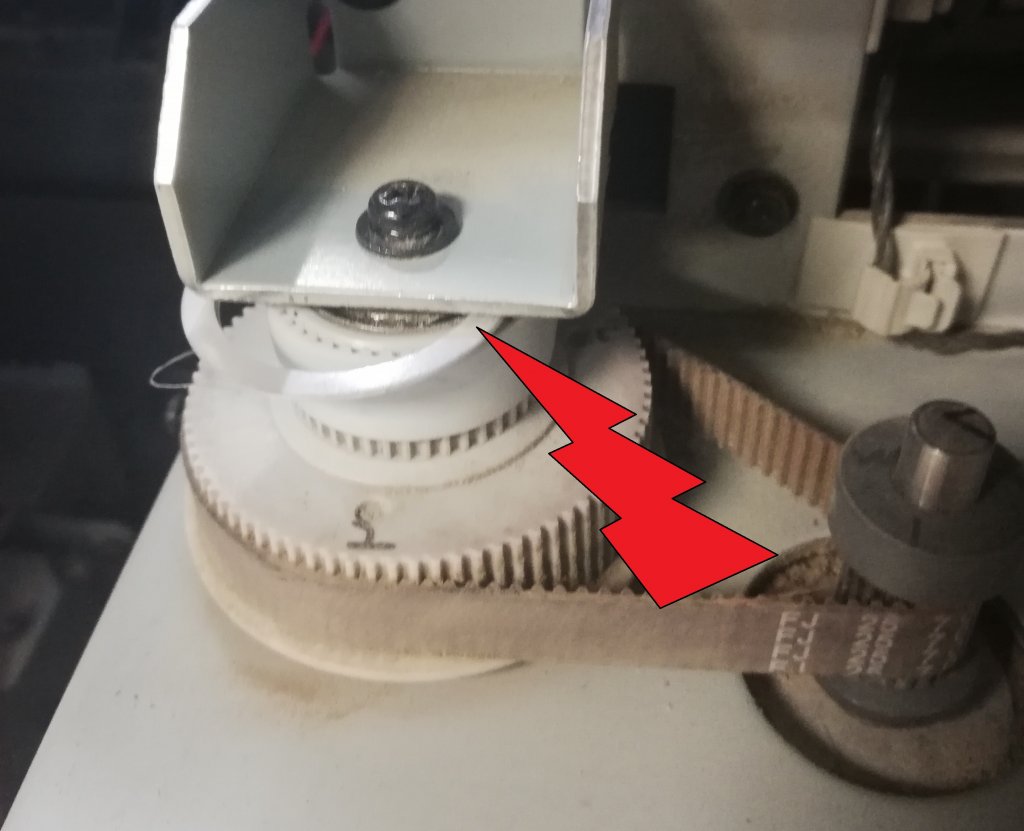

Сам ремень можно также протереть влажной (НЕ СПИРТ, НЕ СОЛЬВЕНТ), безворсовой тряпочкой, не задевая ленты растра расположенной непосредственно за ремнем.
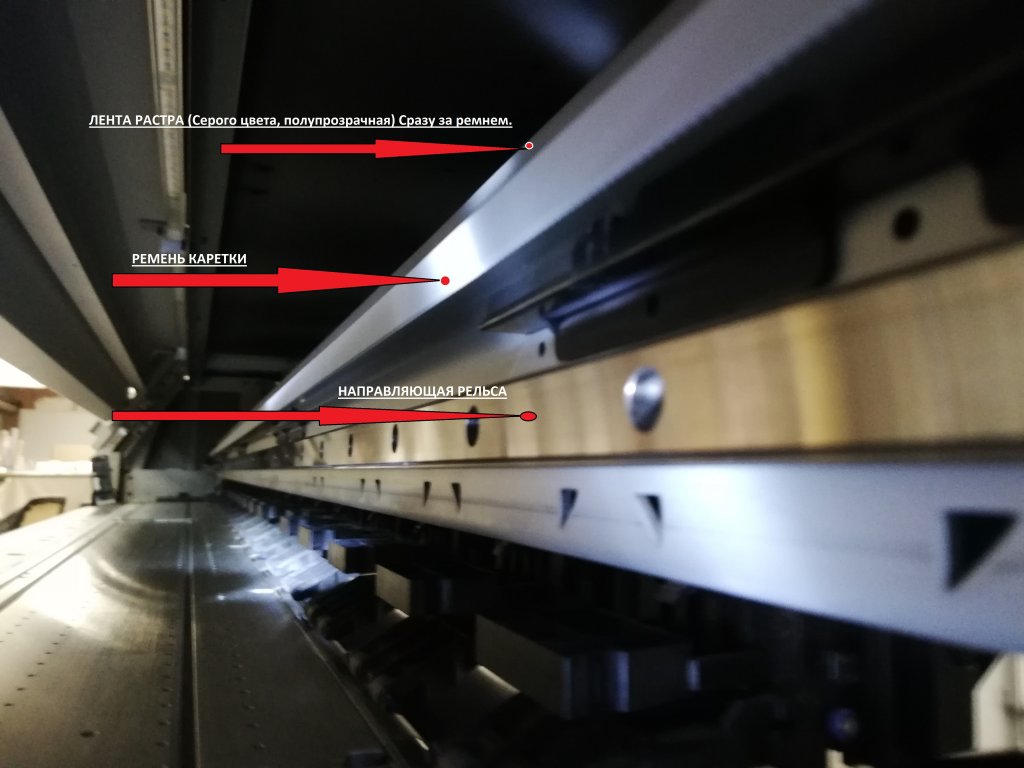
4. Очистка ленты растра
Если при печати наблюдается периодическое двоение, печать стала нечеткой, линии по горизонтали шире чем по вертикали, происходит размытие, а все усилия по сведению и подстройке режима печати в Bi-Direction не приводят к желаемому результату, то проверьте состояние ленты растра.
Если она не залита чернилами и не повреждена, то очищаем её от пыли.
5. Зона парковки печатной головы.
Если со временем голова начинает плохо прочищаться – тест дюз показывает пропадание дюз, цвет «выбивает» при печати, то одной из причины является изношенная капа парковки. Она уже не может обеспечить плотное прилегание головы и создания достаточного разряжения помпой (насосом), благодаря которому чернила из демпферов подтягиваются в печатную голову.
Износ капы происходит не только из-за механических причин, но и на степень износа влияют также сами чернила, а точнее их сольвентная основа.
Износ капы парковки можно отследить по искривлению, искажению прилегающей к подошве печатной головы части.
Отмечу, что этот вариант один из многих и нужно также периодически заменять демпфера печатной головы. Демпфера имеют фильтр и со временем изнашивающийся клапан.
При износе демпфера происходит чернильное голодание и к голове также поступает меньшее количество чернил. Демпфера рекомендуется менять раз в 6 месяцев. Однако, на практике, при использовании качественных чернил, демпфер может прослужить гораздо дольше.
При замене, обязательно очищаем всю прилегающую зону от налипших, засохших чернил.
Все элементы должны двигаться легко и непринужденно – так как задумал производитель принтера.
Также не могу не отметить одну особенность модели:
Если Вы используете функцию отмочки дюз печатной головы (NOZZLE WASH), то со временем можете заметить, что даже при полном картридже сольвент не подается в капу в автоматическом режиме..
Вероятнее всего — произошло засорение промывочной системы и чернильный слив засох в трубке.
Нужно снять трубку, отсоединив её от электромагнитного клапан, от капы парковки и промыть сольвентом. Если засор не вымывается, то трубку лучше заменить.

Почему система, которая отвечает за чистоту забилась – спросите Вы. Все просто, как только в картридже с промывкой заканчивается сольвент, а оператор не заменяет картридж на новый (полный), он постепенно смешивается с чернильным сливом в трубке до такой концентрации, что намертво забивает оную.
При очистке зоны парковки не забываем и про мягкие спонжи, которые очищают каретку от накапливающихся капель на металлической основе. Данные спонжи можно просто заменить или, как минимум, промыть сольвентом, высушить и установить обратно.
Обязательно очищаем вайпер (резиночку смахивающую с головы капли чернил при прочистах). Если вайпер уже изношен — кромка искривлена,то он плохо удаляет капли с подошвы печатной головы.
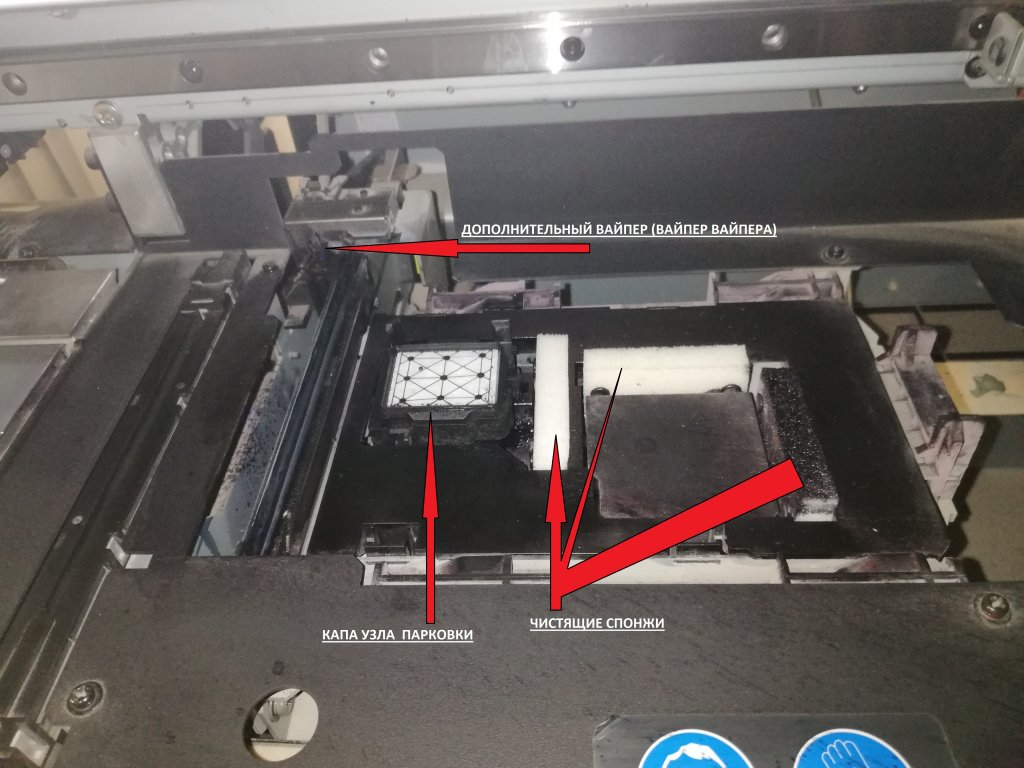
6. Не забываем про нижнюю поверхность каретки.
Обязательно очищаем зоны вокруг печатной головы, сам металл каретки, а также металлические края печатной головки. Сам поверхность дюзной пластины лучше не трогать, а если образовалась грязь, которую нужно убрать, то делать это с максимальной осторожностью и смоченным в сольвенте спонжем.
7.После проведения чисток, замен и всех упомянутых выше манипуляций проводим настройку параметров печати:
В обычном случае достаточно проведения стандартной процедуры DROP POSITION CORRECT.
Данная процедура позволяет провести настройку, юстировку печати в режиме BI-Direction (печать в обе стороны). Если сведение в пользовательском режиме не помогает, то нужно проводить более сложные корректировки в инженерном режиме. (в данном случае рекомендуем обратиться к специалистам)
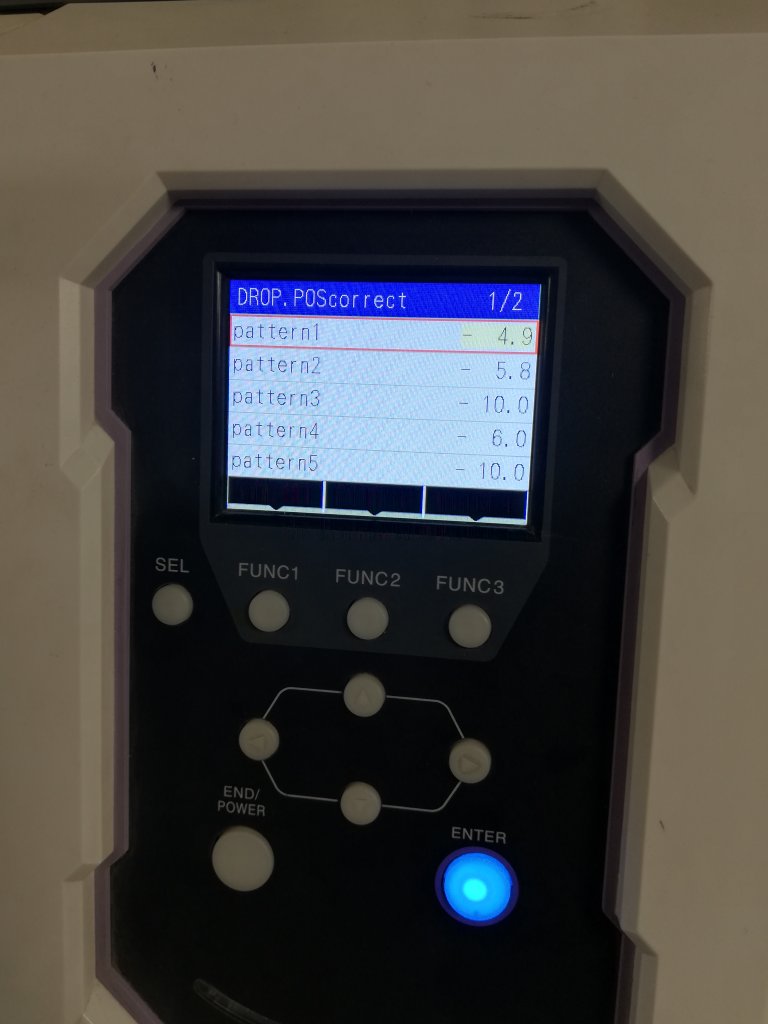
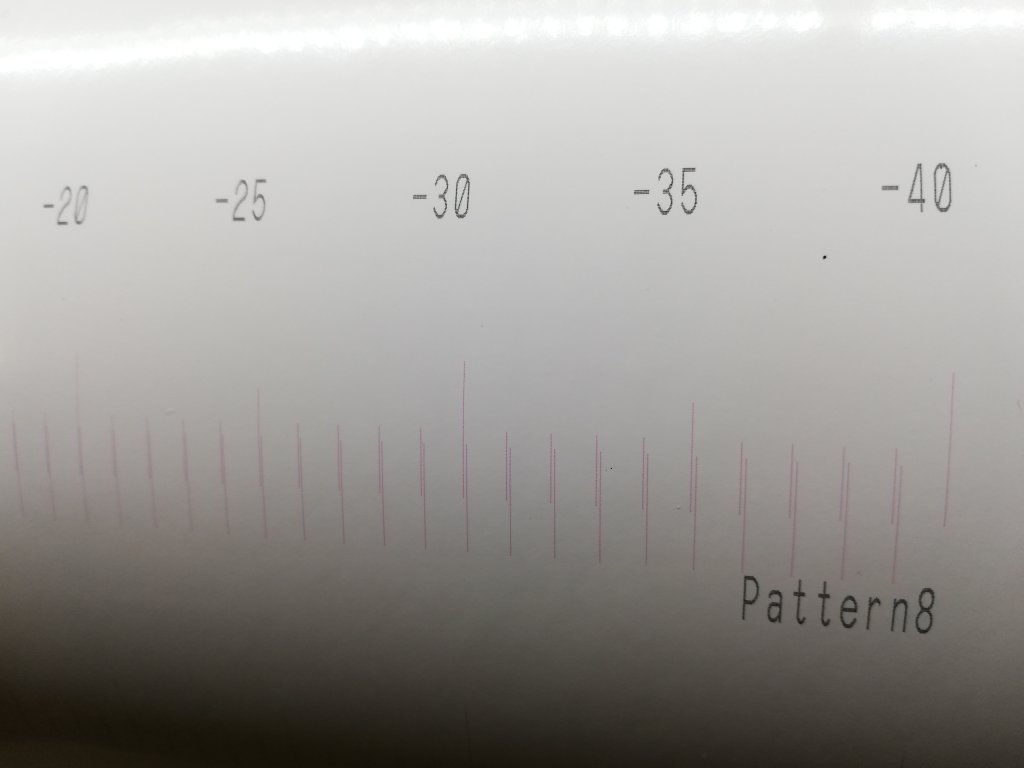
После запуска процедуры распечатывается таблица со штрихами и подписанными значениями для корректировки. Находим лучшее схождение полос, вводим корректировку в меню и… получаем идеальную печать.
На фото результат печати после всех произведенных манипуляций.
Перед печатью картинка была уменьшена в двое, т.е. там где написано шрифт 6 pt – размер символа в 2 раза меньше. (примерно 3 pt).
Режим печати: 720х1080, в режиме Bi-Diection (в две стороны)

Фото с увеличением:
Уважаемые клиенты, если Вам необходимы какие-либо пояснения, помощь в проведении обслуживания, ремонт оборудования, то наши сертифицированные инженеры всегда готовы Вам помочь.
___________________________________________________________________________________________________________________________________________________________________
2020. Все права защищены
Любое копирование информации с сайта должно производится с ссылкой на источник и с согласия администрации ресурса