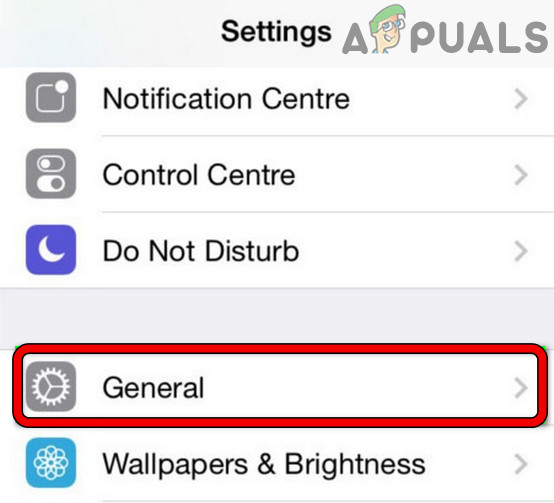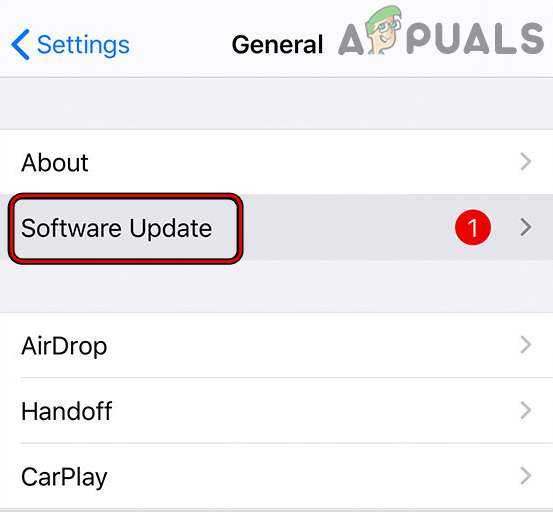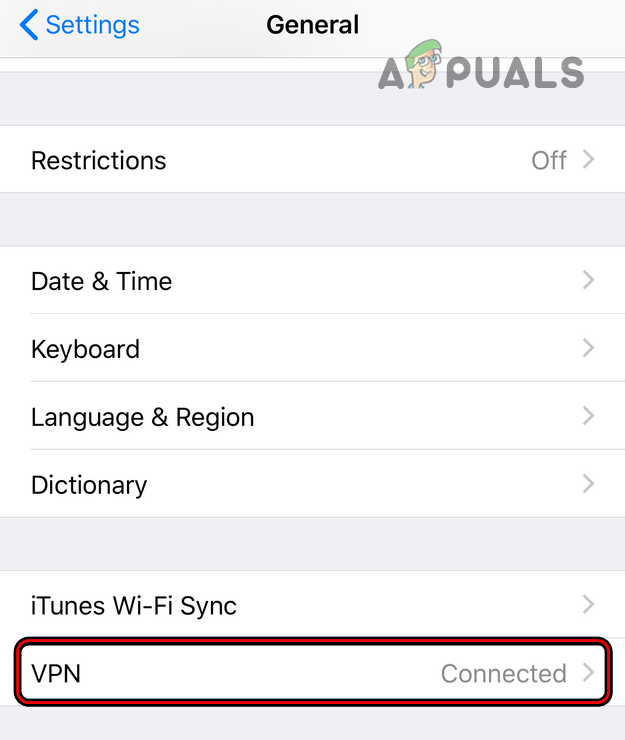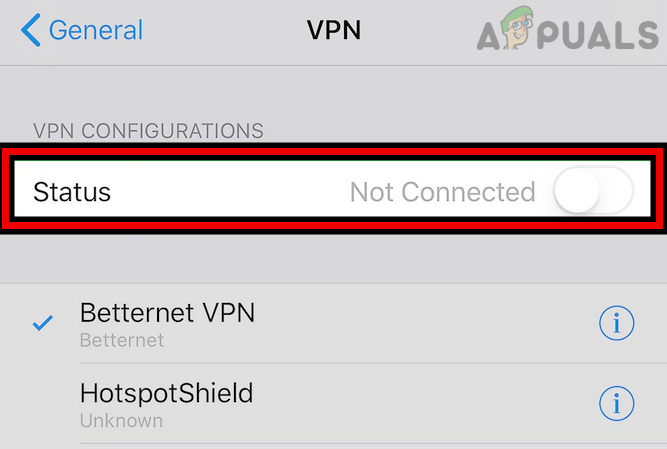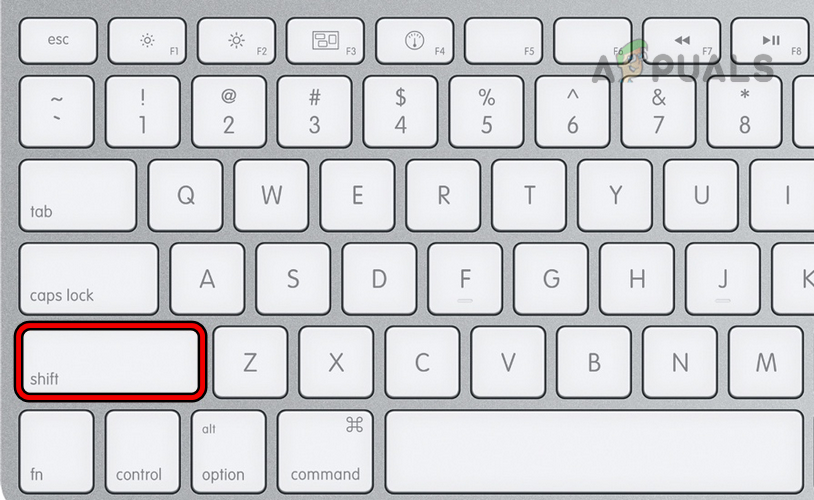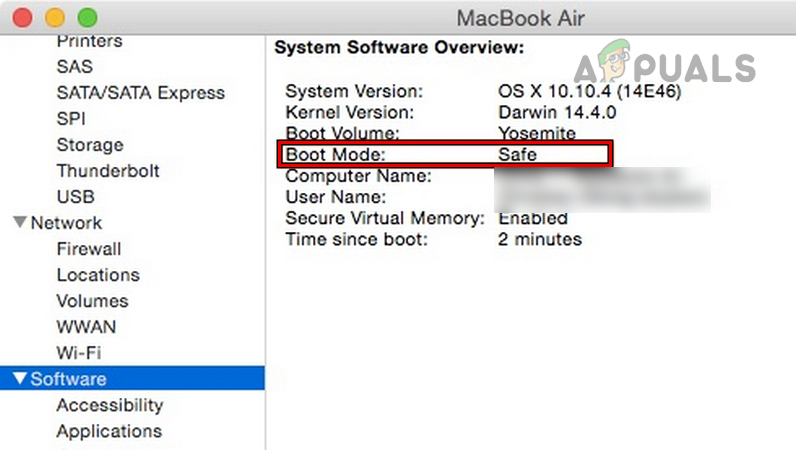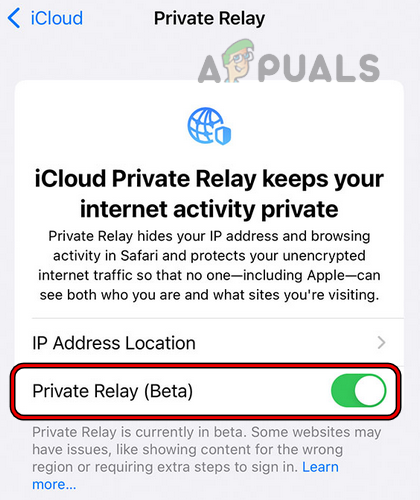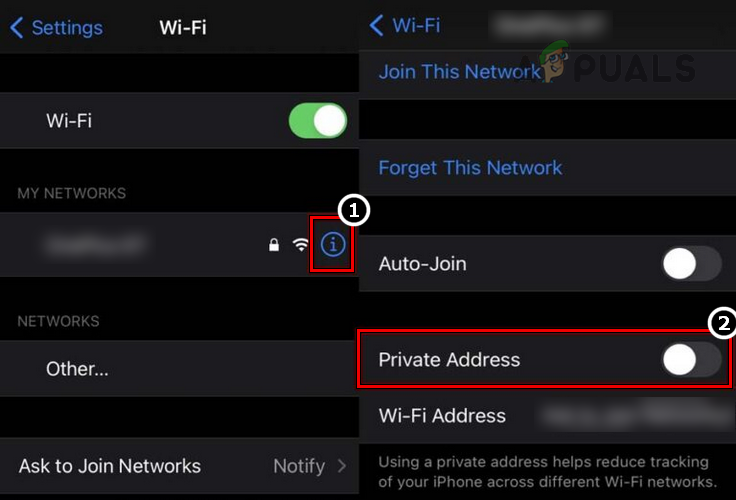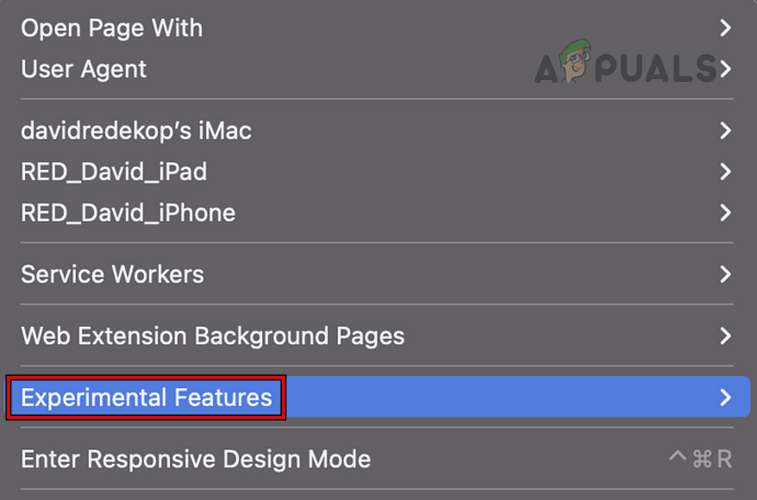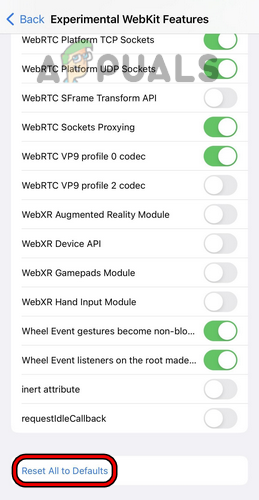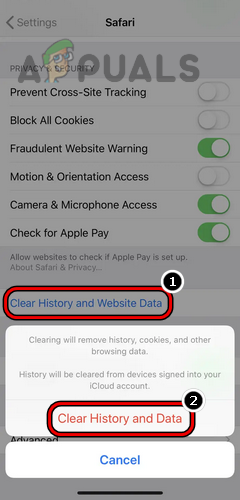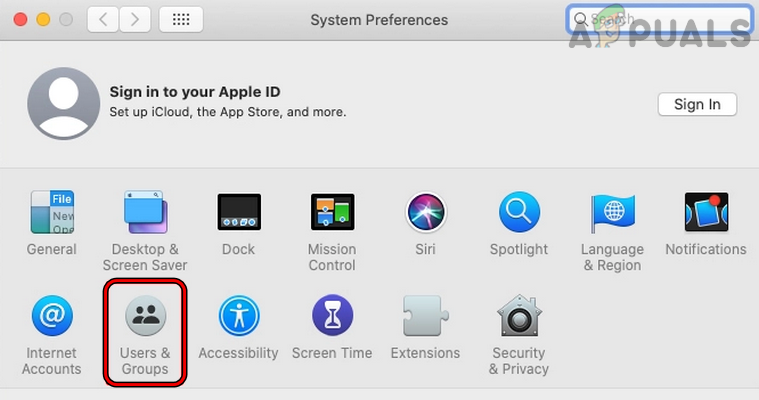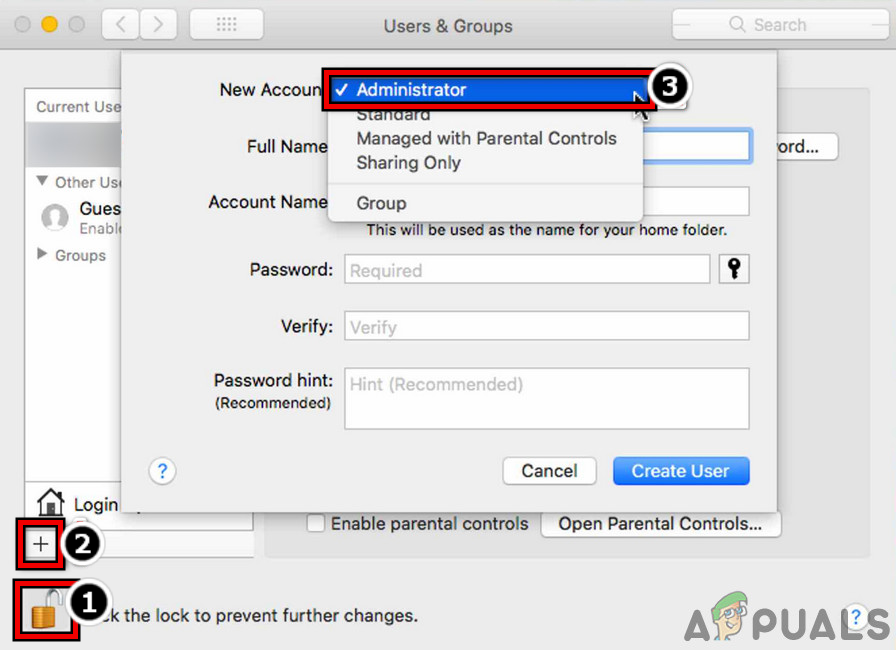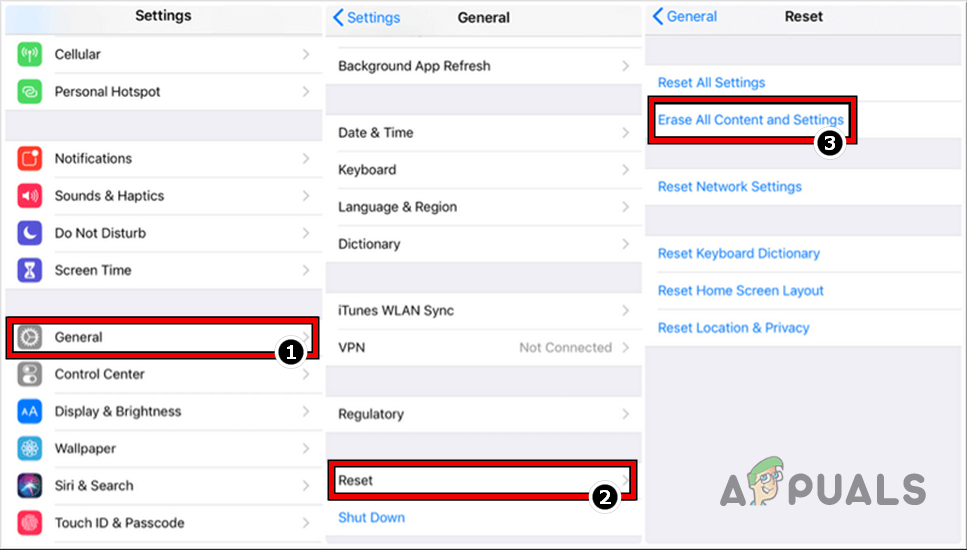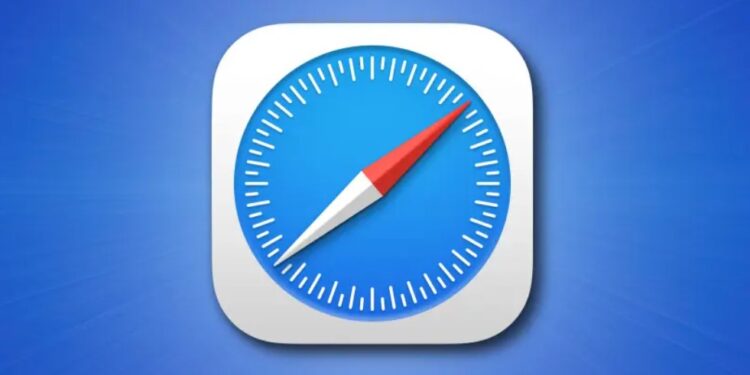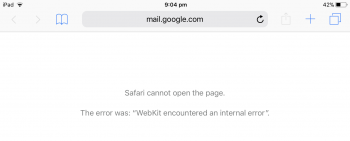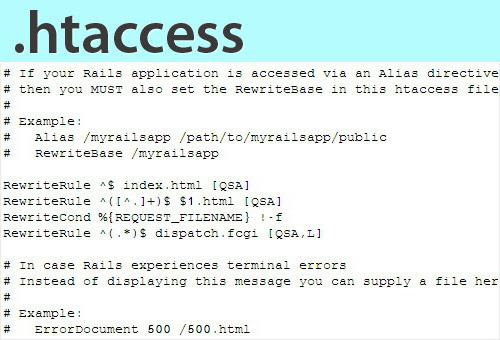Webkit encountered an Internal error might be caused by the issues with the Safari browser or the device’s network configurations. Safari issues may range from a conflicting Private Relay feature to corrupt history/website data of the browser. The error occurs when you try to open a website in the Safari browser, but the browser fails to do so by showing the error under discussion (sometimes with a WebKitErrorDomain). This error is reported across all Apple devices like Macs, iPhones, iPads, etc. In some cases, other apps that use the Safari API on Apple devices (like Facebook, Instagram, etc.) also showed the error.
The following are found to be the main factors to cause the WebKit internal error:
- Outdated Device’s OS: If your device’s OS (like iOS for an iPhone) is missing the latest patches from Apple, then its incompatibility with other modules (especially Safari) may not let a website properly load into the browser, thus causing the WebKit internal error.
- Corrupt History and Website Data of the Safari Browser: You may encounter a WebKit internal error on Safari if the browser’s history and website data (like cookies) are corrupt. Due to this corruption, the communication between the browser and websites may be glitched out and cause the error at hand.
- iCloud’s Private Relay Feature: The iCloud’s Private Relay feature uses a double relay methodology to mask your IP from ISPs and websites. If the data packets exchanged between the Safari browser and the website have become corrupt due to this relaying framework, then that could result in the WebKit error.
- HTTP/3 Protocol of Safari: WebKit may show an internal error on Safari if the browser is trying to communicate to a website on the HTTP/3 protocol, but the website is failing to apply the HTTP 3 protocol properly, then that could cause communication incompatibility between the website and Safari, resulting in an internal error of the WebKit on Safari.
1. Perform a Restart of the Devices
A temporary glitch in your device’s OS could lead to the WebKit internal error on Safari or apps based on the Safari API, and restarting your devices may clear the issue.
- Firstly, restart your device and check if it is operating fine.
- If not, power off your device (like an iPhone, iPad, Mac, etc.) and remove its power cable (if applicable, like on a Mac) from the power source.
- Now power off your networking devices (like a router, Wi-Fi extenders, etc.) and remove their power cables from the respective power source.
Unplug Router from the Power Source - Then wait a minute, plug back the router’s power cable, and power it on.
- Once the router is properly powered on, power on your device (make sure to plug back the power cable if applicable), and once properly powered on, check if it is clear of the WebKit internal error.
- If not, power off your device (like an iPad) and keep it off for an extended time like overnight.
- Afterward, power your device and check if its WebKit internal error is cleared.
2. Update the Device’s OS to the Latest Build
If your device (Mac, iPhone, iPad, etc.) OS is missing its latest updates; it may have become incompatible with the other OS modules (like the Safari browser), which may lead to the internal error of WebKit. In such a case, updating the device’s OS to the latest build may clear the WebKit error under discussion. For elucidation, we will discuss the process of updating the iOS of an iPhone to the latest build. Before proceeding, connect your iPhone to a Wi-Fi network and then fully charge the phone.
- Launch the Settings of your iPhone and select General.
Open General Settings of iPhone - Now locate the Software Update option and tap on it.
Update Software of iPhone - Then check if an iOS update is available. If available, download the iOS update, and once downloaded, tap on Install.
- Now, wait till the update installs, and once done, restart your phone upon restart, and check if Safari is clear of the WebKit encountered an error.
3. Disable the VPN on the Device
If your device or Safari web traffic is routed through a VPN, the VPN’s interference with the device’s web traffic may result in the WebKit error. Disabling the device’s VPN or browser’s VPN extension may resolve the issue. For better interpretation, we will go through the process of disabling a VPN on an iPhone. The Cloudflare Warp is reported to cause the WebKit error.
- Launch the Settings of the iPhone and tap on the General option.
- Now locate VPN and open it.
Open VPN in General Settings of iPhone - Then disable the VPN connection by toggling its switch off and relaunching the Safari browser.
Disable VPN in the iPhone Settings - Upon relaunch, check if the WebKit error is cleared.
4. Boot Your Device into the Safe Mode
If certain caches of your device are corrupt or another app/utility is interfering in the proper execution of the modules essential for the operation of the Safari browser, then that could also cause an internal WebKit error. In this context, booting your Apple Device in the Safe Mode (as some caches will reset and execution of third-party apps will be blocked) may resolve the issue. For illustration, we will go through the process of booting a Mac into its Safe Mode.
- Power off your Mac, and once powered off, power it on but immediately hold the Shift key.
Hold the Shift Key While Powering On Mac to Boot into the Safe Mode - Keep a hold of the Shift key until the login screen is shown, and then release the key.
- Then log in using your credentials and if asked to, log in again.
- Now head to the Apple menu > About This Mac > System Report > System Information > System Software Overview and check the Boot Mode.
Check if the Mac Has Booted into the Safe Mode - If it is showing Safe Mode, your Mac has booted in the Safe Mode; otherwise, retry the steps above.
- Once in the Safe Mode, launch Safari and check if its WebKit internal error is cleared.
- If so, boot your Mac into normal mode and launch Safari while holding the Shift key.
- Now head to the problematic website and check if it is loading normally in Safari.
- If not, check your Mac’s startup items to find the problematic app/utility (like an ad blocker or content blocker). If found, you may disable it or remove it from your Mac (if not essential) to clear the WebKit internal error.
5. Disable the Private Relay Feature
The private Relay feature is a privacy feature added to Apple devices through iCloud. This feature uses a double relay framework to mask a client’s IP from ISP and website. If a website is not compatible with this privacy feature or if the Safari browser is failing to parse the data packet from the relay framework properly, then that could lead to the Webkit internal error. In this scenario, disabling Apple’s Private Relay feature may resolve the issue. For elucidation, we will go through the process of disabling the Private Relay feature on an iPhone.
- Go to your iPhone Settings and tap on your Apple ID/name.
- Now head to iCloud and select Private Relay.
Disable Private Relay in the iCloud Settings of Your iPhone - Then disable the Private Relay feature by toggling its switch to the off position and restart your PC afterward.
- Upon restart, check if the phone’s WebKit internal error is cleared.
If the issue persists, head to the problematic website, and when it shows the WebKit internal error, click anywhere on the page (not in the address bar or on a link), type the following, and then check if the issue is resolved:
thisisunsafe
6. Disable the Private Wi-Fi Address of the Device
Apple devices are equipped with a Private Wi-Fi Address feature which allows your Apple device to connect to different Wi-Fi networks by using different Mac addresses to mask your online activity from ISPs or profiling your network activity based on the device’s Mac address.
You may encounter the error underhand if the Private Wi-Fi Address feature hinders the browser’s communication with websites. In such a case, disabling the Private Wi-Fi Address feature of the device may solve the problem. For illustration, we will discuss the process of disabling the Private Wi-Fi Address feature for an iPhone.
- Go to your iPhone’s Settings and open Wi-Fi.
- Now tap on the i (information) icon for the problematic network and disable the Private Wi-Fi Address by toggling its switch to the off position.
Disable Private Wi-Fi Address on the iPhone - Then relaunch the Safari browser and check if it is working fine.
7. Disable HTTP 3 Feature of the Safari Browser
HTTP 3 is still in its early days (despite being in development for years, but standards take decades to mature) and experimental. If the Safari browser fails to communicate with a website on HTTP/3 protocol properly, then that could lead to the internal error of the WebKit. In this case, disabling the HTTP/3 feature of the Safari browser may resolve the issue. For illustration, we will go through the process of disabling the HTTP/3 protocol on a Mac.
- Launch the Safari browser and expand its Develop menu.
Open Experimental Features of Safari - Now select Experimental Features and untick the HTTP/3.
Disable HTTP 3 in the Safari Experimental Features - Then relaunch the Safari browser and check if it is clear of the Webkit internal error.
8. Reset Experimental Features of the Safari Browser to the Defaults or Disable Them
Apple uses experimental features in the Safari browser to test new additions to the browser before making it part of the default browser installations. You may face the WebKit error if any customization of the experimental features is hindering the browser’s ability to load the website properly or if the experimental features are not compatible with the websites you are trying to visit. In this case, resetting the Safari’s Experimental Features of the Safari browser to the defaults or disabling them may solve the problem. For elucidation, we will go through the process of Safari’s experimental features on an iPhone.
- Go to Settings of your iPhone and select Safari.
- Now open Advanced and select Experimental WebKit Features.
- Then scroll down to the bottom and tap on Reset All to Defaults.
Reset All the Safari Experimental Features to Defaults - Now relaunch the Safari browser and check if it is clear of the WebKit issue.
- If not, head to Experimental WebKit Features by repeating steps 1 to 2 and then disable each option shown there.
- Now relaunch the Safari browser and check it is operating normally.
If the issue persists, check if turning off the search engine suggestions or switching to a different search engine in Safari clears out the WebKit error.
9. Clear History and Data of the Safari Browser
This error might be shown if the safari’s history/data is corrupt, and due to this corruption, the Safari browser is failing to access components essential for its operation, hence the error. Here, clearing the history and data of the Safari browser may clear the WebKit error. For illustration, we will go through the process of clearing the history and data of Safari on an iPhone. Before proceeding, back up/note down essential browser info like bookmarks, website logins, etc.
- Launch the Safari browser and head to its Settings.
- Then locate the Clear History and Data and tap on it.
Clear History and Website Data of Safari on iPhone - Now confirm to clear the data and history of your Safari browser.
- Then restart your iPhone and check if the WebKit error is cleared upon restart.
If that does not work, then check if the problematic website works fine in the Private Browsing mode of Safari. If so, you may disable all the browser extensions and enable them one by one to find the problematic one. Once found, you may disable it (if essential); otherwise, remove it from the Safari browser.
10. Create a New User on Your Device
If your user profile on the device is corrupt, that could lead to the WebKit internal error as the Safari browser fails to access the OS modules essential for the browser’s operation. Creating a new user on your device may solve the WebKit problem. For illustration, we will go through creating a new user on a Mac. Keep in mind these steps can only be taken with an administrator account on the Mac.
- Go to your System Preferences and open Users & Groups.
Open Users & Groups in the Mac’s System Preferences - Now, near the bottom left, click on the padlock icon and enter your administrator password if asked to.
- Then click on the Plus icon (near the padlock icon) and expand the New Account dropdown (in the window’s right pane).
- Now select Administrator and enter other details (password, verify, password hint, etc.) per your requirements.
Create a New Administrator User in MacBook - Then click the Create User button and wait until the user is created.
- Once done, log out of the current account on your Mac and log in using the newly created account.
- Then launch Safari and check if it is clear of the internal error of WebKit.
If you do not want to create a new user, you may enable guest logins and check if Safari works fine in the guest account.
11. Reset Your Device to the Factory Defaults
If none of the above cleared the WebKit internal error, then the error could be a result of the corrupt OS of your device, and going through the troublesome process of resetting your device to the factory defaults may resolve the issue. To better interpret the process, we will go through the process of resetting an iPhone to its factory defaults. Before moving on, back up essential data on your iPhone and charge it fully.
- Go to your iPhone Settings and open General.
- Now locate the Reset option (you may scroll a bit) and tap on it.
- Then press Erase All Content and Settings.
Reset iPhone to the Factory Defaults - Afterward, confirm to proceed with the iPhone’s reset process and wait till the process completes.
- Once done, set up your iPhone as a new device (not restored from a backup yet), and then hopefully, it will be clear of the WebKit internal error. If so, then you may restore your iPhone from a backup.
If none of the above worked, then you may contact Apple support to resolve the issue, but you may use another browser or device to access the problematic websites during that time.
Содержание
- Ошибка 500 Internal Server Error: что это и как её исправить
- Ошибка 500 Internal Server Error — диагностика
- Ошибка 500 Internal Server Error — устранение на популярных платформах
- Ошибка 500 Internal Server Error — устранение на стороне серверных скриптов
- Попросите помощи у системного администратора
- Ошибку 500 Internal Server Error довольно легко устранить
- internal error occurred
- iphone cannot be synced. An internal device error occurred
- “Internal Error” or “Unknown Error” Occurred During iOS Install? Easy Fix!
- Safari on the iPhone has a WebKit encountered an internal error
Ошибка 500 Internal Server Error: что это и как её исправить
Разработчики и люди, профессионально работающие с веб-приложениями, боятся 500 Internal Server Error . Оптимальный способ её устранения зависит от сервера и того, что на нём запущено. В данной статье приводятся советы по диагностике и исправлению ошибки 500 .
Ошибка 500 Internal Server Error — диагностика
Важно помнить, что эта ошибка происходит на стороне сервера. Это значит, что HTML-код , выполняемый на стороне клиента, а также JavaScript или любые другие запущенные в браузере объекты, не могут быть причиной, по которой возникает ошибка 500 Internal Server Error . Само название ( Internal Server Error – ‘внутренняя ошибка сервера’ ) говорит о том, что ошибка происходит на сервере.
Ошибка 500 Internal Server Error — устранение на популярных платформах
Многие пользователи устанавливают на свой сервер популярные CMS-системы , такие как WordPress , Joomla , Drupal и они не должны вызывать ошибку 500 , если всё настроено правильно. Однако она всё равно всплывает – из-за несовместимости версий, некачественных установок или сбоя прав доступа на сервере.
Вот некоторые распространённые проблемы, которые могут вызывать подобную ошибку в часто используемых CMS :
- Если вы только что обновили движок до новой версии, вероятно, обновление прошло с ошибками и необходимо провести его повторно. Скорее всего, на сайте разработчика есть инструкции, как это правильно сделать.
- Если вы только что активировали новый плагин или новую тему, стоит попробовать отменить эти изменения. Даже профессионально написанные плагины могут конфликтовать с другими и вызывать 500 Internal Server Error nginx
- Если вы обновляли CMS , старые плагины и темы могут быть с ней несовместимы. Единственное, что можно сделать в таком случае — отключать их по очереди, пока ошибка 500 не исчезнет.
- Неправильно заданные права доступа на сервере или ошибки в файле .htaccess . Серверу не удаётся получить доступ к скриптам, файлам и другим ресурсам, поэтому он выдаёт ошибку.
Когда причиной, по которой возникает ошибка 500 Internal Server Error являются скрипты и плагины, лучше всего искать ответы на сайтах их разработчиков.
Ошибка 500 Internal Server Error — устранение на стороне серверных скриптов
Другой причиной по которой может возникнуть ошибка 500 Internal Server Error может стать разработка и тестирование собственных скриптов.
Чтобы справиться с такой ошибкой, попробуйте следующие решения :
- Настройка прав на сервере : часто неверная настройка прав доступа к файлу или папке приводит к тому, что сервером выдаётся ошибка 500 Internal Server Error . Из-за того, что ему не удаётся запустить скрипт. Выясните, какие права должны быть настроены, и выставьте их соответствующим образом.
- Превышено время ожидания : возможно, истекло время ожидания ответа от PHP или другого серверного скрипта. Это происходит из-за того, что недоступен определённый ресурс или коде была допущена ошибка, запускающая бесконечный цикл.
- Превышено время ожидания соединения с сервером: если сервер был занят, перезагружался или потерял соединение, скрипт может выдать ошибку 500 Internal Server Error . Возможно, в следующий раз ошибки не будет. Но если ошибка появляется при тестировании, велика вероятность того, что она встретится и пользователям.
- Ошибки в файле .htaccess: в некоторых случаях ошибку 500 может вызывать код, прописанный в файле .htaccess .
- Ошибки в скрипте: если ошибку выдаёт скрипт, можете запросить у него подробную информацию об ошибке. К примеру, в PHP можно включить вывод ошибок на экран или в лог-файл, добавив директиву display_errors . По умолчанию среда выполнения может скрывать ошибки, но это не очень удобно для отладки программы.
Попросите помощи у системного администратора
В некоторых случаях у разработчиков нет полного контроля над сервером.
Если скрипт запускается на сервере сторонней организации, она может помочь вам в следующем :
- Предоставить документацию о своём сервере и возможных причинах ошибки 500 . В зависимости от используемой операционной системы и настройки оборудования, данная ошибка может возникать по разным причинам.
- Попросите службу поддержки хостинга посмотреть лог-файлы с ошибками — системный администратор сможет определить, был ли сервер во время возникновения ошибки загружен или вовсе « упал ».
Ошибку 500 Internal Server Error довольно легко устранить
Ошибка 500 Internal Server Error — как исправить ? В большинстве случаев причины возникновения ошибки 500 легко исправляются. Проблема заключается в том, что без конкретной информации определение причины возникновения сбоя усложняется. Легче всего справиться с ошибкой, когда разработчик выяснит, что изменилось перед возникновением ошибки.
Не забывайте, что произошедшие изменения могли быть осуществлены и другими людьми — например, администратором сервера. Если же ничего не менялось, вероятно, сам сервер стал причиной возникновения ошибки из-за несовместимости программного обеспечения или проблем с производительностью.
Вадим Дворников автор-переводчик статьи « 500 Internal Server Error: What It Is And How To Fix It »
Источник
internal error occurred
Downloaded iOS 5 for my iPhone 3GS, but during the installation got the error message — The phone Larry’s iPhone could not be restored. An internal error occurred. Installed iTunes 10.5 before the download.
Two attempts at installation failed with the same error. All is normal on the iPhone 3GS, but still shows the iOS 4.
Have seen similar threads in the iPad 2 discussions.
Any thoughts? Any hope?
Posted on Oct 12, 2011 11:56 AM
Issue resolved on the 5th attempt. iOS 5 installed and fully functional.
The installation was failing just after the «verifying iPhone restore with Apple». I am going to assume that whatever server Apple was using for the «verifying» was overwhelmed, but finally was able to connect.
Posted on Oct 12, 2011 1:09 PM
Loading page content
Page content loaded
I am seeing the same issue. My only thought is to complete the OS X update to 10.7.2 and try again. Mine still has 6 hrs to go.
Same problem here.
I believe you must have 10.7.2 installed first.
I installed OS X 10.7.2 prior to the iOS 5 download. I’ll do the usual permissions repair and have a look for a 10.7.2 combo updater.
Issue resolved on the 5th attempt. iOS 5 installed and fully functional.
The installation was failing just after the «verifying iPhone restore with Apple». I am going to assume that whatever server Apple was using for the «verifying» was overwhelmed, but finally was able to connect.
I have the same problem. I’ve updated iTunes to 10.5 and OS X to 10.7.2, plugged the phone directly in to my MBP and still no luck.
I just bought a MBP because I kept hearing how easy it was to use and how integrated all the Apple products are. So far I’m not that impressed with the simplicity or integration. Hardware is build very robust, but other than that. not too happy so far 😠
Supposed to be getting 2 4Ss on Friday. atleast THEY will have iOS5 preinstalled 😎
i had same problem so i signed into my itunes account first and then it went straight through
After seeing the «internal error» message four times, I tried one more time and this time iTunes 10.5 completely restored my iPhone running iOS 4.3.5. It’s as if I’ve completely confused my computer. By the way, I upgraded to 10.7.5 prior to attempting to upgrade to iOS 5. Apparently there’s some serious server issues here. I’ll wait until iTunes completely restores my phone and then wait a couple of days to upgrade. Disappointing.
I was finally able to get my phone connected and updated. Now the battle begins with my girlfriend’s phone. I know my OS/firewall/iTunes settings are correct because I was able to get mine done. Now I’m experiencing the same problems with hers. I think it’s on Apple’s end 😠
Here’s the message I’m getting now. The iPhone «iPhone» cannot be restored at this time because the iPhone software update server could not be contacted or is temporarily unavailable. Please try again later.
Источник
iphone cannot be synced. An internal device error occurred
I’ve had this problem before and was fixed, but not sure when and how. This window appeared this morning as I always connect my phone to my iMac. I manually tried to sync but this window appeared again. The iPhone «x» cannot be synced. An internal device error occurred.
iPhone 5s, OS X Mountain Lion (10.8.5), downloaded iOS 7.0.2
Posted on Sep 29, 2013 7:54 AM
I had this problem this morning, too. I checked out the discussions and they recommended changing the USB port, but that didn’t work. I tried rebooting the phone but that didn’t work. I rebooted the computer (I had to force quit iTunes because it was hung up) and everything synced just fine.
Loading page content
Page content loaded
I had this problem this morning, too. I checked out the discussions and they recommended changing the USB port, but that didn’t work. I tried rebooting the phone but that didn’t work. I rebooted the computer (I had to force quit iTunes because it was hung up) and everything synced just fine.
Thank You! It worked.
Likewise. of cousre the trusty restart. thanks.
Just wanted to add to the conversation what worked for me. I was too lazy to do a reboot unless necessary, but since Marryin’ Man mentioned he had to force quit iTunes to reboot I thought that might be the problem. So I tried just restarting iTunes. Sure enough, I had to force quit to get it to close completely. I started it right back up, and now I can sync. Yay!! Now if only I could remember this next time it happens, because I know this is not the first time I’ve googled this issue!
Источник
“Internal Error” or “Unknown Error” Occurred During iOS Install? Easy Fix!
While many users have reported trouble free updates to iOS, others are running into a variety of errors in the process. One of the more common is “Error 3200” or “Error 3002”, the fix for that is fairly simple and we’ve already covered it but nonetheless the error has plagued enough users for it to become a trending topic on Twitter.
As the day has progressed though, more and more error messages are popping up, everything from “An internal error occurred” with no number, to “An unknown error occurred (3004)” or with a wide variety of other error codes, ranging from 1600 to 3200.
The fix for all of these errors? Patience. Just waiting it out and trying again later often resolves the problems, although that isn’t much comfort to anyone who is stuck somewhere in iOS update limbo.
Waiting works because Apple’s servers are absolutely swamped during the iOS IPSW download and update process, as millions and millions of users try to cram through and activate their hardware. The evidence of server failure comes by a newer error message that actually reports this:
“The iPhone (name) cannot be restored at this time because the iPhone software update server could not be contacted or is temporarily unavailable. Please try again later.”
So just wait it out, things should sort themselves out soon enough. The other side to all of this, is that if you haven’t tried updating to iOS yet, you might want to just wait until tomorrow so you can avoid some of these headaches.
Update: Here’s another screenshot of one of these error messages, the same advice is just waiting it out.
“The iPad ‘Name’ could nto be restored. An unknown error occurred (####).”
Источник
Safari on the iPhone has a WebKit encountered an internal error
I have an iPhone 5S with iOS 9.0 (13A344). Yesterday Safari stopped working. It says: Safari cannot open the page. The error was: «WebKit encountered an internal error». I’ve tried shutting down the phone and restarting. That didn’t work. Nor did resetting the phone by holding down the Home button and the Sleep button. Does anyone have any ideas? Thanks
iPhone 5s, iOS 9
Posted on Sep 22, 2015 7:56 PM
My daughter’s iPhone had the same error. She has a 4s and was updated to 9.0.1. I went to the Safari tab in the Settings App and cleared all history. That fixed the problem. I know it doesn’t get to the root of what the problem was, but at least the browser now works.
Posted on Sep 23, 2015 7:37 PM
Thanks. That worked for me.
I also had the same problem and clearing the history in the Safari settings worked as well.
Thank you so much
This was a lovely simple fix which does appear to have worked.
I downloaded the Google app as a work around hoping that Apple would provide a fix in one of their many updates. Terribly frustrating though when opening links as they default to Safari! Rant over!!
Loading page content
Page content loaded
My daughter’s iPhone had the same error. She has a 4s and was updated to 9.0.1. I went to the Safari tab in the Settings App and cleared all history. That fixed the problem. I know it doesn’t get to the root of what the problem was, but at least the browser now works.
I also had the same problem and clearing the history in the Safari settings worked as well.
Thanks. That worked for me.
Thank you so much
This was a lovely simple fix which does appear to have worked.
I downloaded the Google app as a work around hoping that Apple would provide a fix in one of their many updates. Terribly frustrating though when opening links as they default to Safari! Rant over!!
Thank you very much. I was very worried that maybe I need to completely format the iPhone. With this post, I got the safari working..
hi i have the same problem on my iphone 4s but deleting the History did not help!! i also updated it yesterday to 9.3 iOS no change here. Safari still has the Webkit Error. how to fix it.
hi i have the same problem on my iphone 4s but deleting the History did not help!! i also updated it yesterday to 9.3 iOS no change here. Safari still has the Webkit Error. how to fix it.
Does it happen on all web pages, or just some? Can you share examples of which web pages you’re seeing this on?
Have you tried rebooting the device? Hold the Power button until you see a slider, then slide it to shut down the device. Wait 5-10 seconds after the spinning gear disappears, then press and hold the Power button until the Apple logo appears again. Does the issue reproduce?
Источник
You keep encountering “Safari cannot open the web page; WebKit encountered an internal error» or error code «WebKitErrorDomain: 300» when trying to load web pages in the Safari browser? We’ll show you how to fix it on iPhone, iPad and Mac.
Apple devices use the WebKit engine to display web pages in Safari. However, various causes such as a corrupted Safari cache, conflicting experimental features, and browser misconfiguration can prevent the rendering engine from working, resulting in a «WebKit Internal Error». Follow the fixes below to get Safari working as normal again.
Exit and reopen Safari
The quickest way to fix Safari’s «WebKit encountered an internal error» is to force close and reopen your web browser. This almost always fixes unexpected crashes and other issues with WebKit.
iPhone and iPad
- Swipe up from the bottom of the screen (or double-tap the Home button) to open the app switcher.
- Swipe the Safari map off the screen.
- Exit to the home screen and reopen Safari.
Poppy
- Press Command + Option + Escape to open the Force-Quit dialog.
- Select Safari and click the button
forced exit. - Wait a few seconds and reopen your web browser via Launchpad or Dock.
Reboot your devices
If force quitting Safari didn’t resolve the «WebKit Internal Error», you should continue by restarting your iPhone or Mac device. This should fix occasional system side issues preventing the browser from working.
When restarting your Mac, make sure macOS doesn’t save the erroneous state of the Safari app by unchecking «Reopen windows when I log back in.»
Update your operating system
The next fix includes a Safari update. Since this is a native application, the only way to do this is to update the system software on your Apple device to the latest version.
iPhone and iPad
- Open the Settings app.
- Click General > Software Update.
- Click Download and Install.
Poppy
- Open the Apple menu and select System Preferences.
- Select General in the sidebar. Then select «Software Update» on the right side of the window.
- Select Update Now (or Restart Now if you only need to complete the update).
Note. If your Mac is running macOS 12 Monterey or earlier, open the System Preferences app and choose Software Update > Update Now to update the system software.
Clear Safari Web Cache
If the «WebKit encountered an internal error» message persists, it’s time to clear the Safari cache.
iPhone and iPad
- Open the Settings app.
- Scroll down and tap Safari.
- Click «Clear History and Website Data».
Poppy
- Open Safari and choose Safari > Clear History from the menu bar.
- Install Clear all history.
- Select Clear history.
Disable all Safari extensions
Another reason why Safari displays the «WebKit encountered an internal error» message is due to unoptimized or conflicting browser extensions. Try turning them off.
iPhone and iPad
- Open the Settings app and tap Safari.
- Click Extensions.
- Disable all content blockers and extensions.
Poppy
- Open Safari and select Safari > Preferences / Preferences from the menu bar.
- Click the tab
«Extensions». - Uncheck the boxes next to all add-ons and exit the settings panel.
If the «WebKit encountered an internal error» message no longer appears in Safari, open the App Store and install any pending updates for your extensions. Then re-activate each browser add-on one by one. If a particular extension is causing the error message to reappear, disable or remove it and look for an alternative extension.
Entering and exiting Safe Mode (Mac only)
If the message «WebKit encountered an internal error» continues to appear in the Mac version of Safari, try booting and exiting your Mac in Safe Mode. This cleans up various forms of redundant data that interferes with apps like Safari.
Apple Silicone Mac
- Turn off your MacBook, iMac, or Mac mini.
- Turn your Mac back on but don’t release the Power button; soon you will see the screen
launch options. - Hold down the Shift key and select Macintosh HD > Safe Mode.
Intel Mac
- Turn off your Mac.
- Boot your Mac while holding down the Shift key.
- Release the Shift key when you see the Apple logo.
In Safe Mode, briefly open Safari and check if the WebKit error occurs. If so, keep clearing additional forms of cached data on your Mac. If not, boot your Mac normally.
Disable Private Relay Feature
If you subscribe to iCloud+, you may have Private Relay enabled on your iPhone, iPad, or Mac to enhance your privacy by protecting unencrypted site traffic. However, it is still in beta and is causing problems in Safari. So disable Private Relay and see if it makes a difference.
iPhone and iPad
- Open the Settings app.
- Go to Apple ID > iCloud > Privacy Relay.
- Turn off the switch next to Private Relay.
Poppy
- Open the System Preferences app.
- Select your Apple ID in the sidebar. Then select iCloud.
- Turn off the switch next to Private Relay.
Note. To turn off private relay on macOS Monterey or earlier, go to System Preferences > Apple ID > iCloud.
Disable Private Wi-Fi Addresses (iPhone and iPad only)
On iPhone and iPad, another reason WebKit encountered an internal error in Safari is using private Mac (Wi-Fi) addresses. To stop it:
- Open the Settings app on your iPhone and select the Wi-Fi option.
- Click the Info button next to an active Wi-Fi connection.
- Turn off the switch next to Private Wi-Fi Address.
Disable experimental HTTP/3 feature
HTTP/3 is a protocol that reduces latency and download time. However, it is only available as an experimental feature in Safari and may break. Check if it is active and disable it.
iPhone and iPad
- Open the Settings app.
- Click Safari > Advanced > Experimental Features.
- Turn off the radio button next to HTTP/3.
Poppy
- Open the Safari settings/preferences panel.
- Click the Develop tab and check the box next to Show Develop menu in menu bar.
- Select «Development» from the menu bar, print to «Experimental Features» and uncheck the «HTTP/3» option.
Reset Experimental Settings to Default
If none of the fixes above worked, try resetting all of Safari’s experimental features to their defaults.
iPhone and iPad
- Open the Settings app.
- Click Safari > Advanced > Experimental Features.
- Scroll down and click Reset All Defaults.
Poppy
Open Safari’s Develop menu (show it if needed), hover over Experimental Features, and scroll down. Then select Reset All to Defaults.
Safari works as usual again
The above troubleshooting tips should help you resolve the «WebKit encountered an internal error» issue in Safari. Be sure to follow the quick fixes above if you encounter the issue again.
Let’s assume that the WebKit error hasn’t gone away. If this is the case, switch to another browser such as Google Chrome, Firefox, or Microsoft Edge and wait until a future iOS or macOS update finally resolves the issue. On a Mac, you can also reset Safari to factory defaults.
Okay, here’s what I have for recipe of the «WebKit encountered an internal error» for cl-webkit loaded from source.
Precise recipe to reproduce the issue
- Clone the cl-webkit repo (tested on two last commits, namely 60a0a2926616c08aa356349f1c72b87a049da564 and c023dad817e8ff031073bf2c76119707e73992a4)
- Open emacs in the environment with the necessary packages (lack of some crucial package can be the reason there):
guix environment --ad-hoc glib glib-networking gdk-pixbuf cairo pango gtk+ webkitgtk -- emacs - Run
sly - Input the following commands:
(asdf:load-system :cffi)
(progn
(push #p"~/git-cloned/cl-webkit/webkit2/" asdf:*central-registry*)
(setf cffi:*foreign-library-directories*
`("/gnu/store/52sj1cwg1qwygn23dny58ikwq2615210-glib-2.62.6/lib/"
"/gnu/store/513h0fjz1nv6wighlc7j2qb82xhdqj9a-glib-networking-2.62.2/lib/"
"/gnu/store/0pf9k3jf77hmmhpxpsg41dd2cawkgjp4-gdk-pixbuf-2.40.0/lib/"
"/gnu/store/1ncbjbnv3plfb81wmmzbqak2xkvklwvf-cairo-1.16.0/lib/"
"/gnu/store/pgsq0zg5mmrns71qq1wk24hwzz01x0q5-pango-1.44.7/lib/"
"/gnu/store/3q8kin8ly9xk88jmj3m6wwhjsxn0xj5i-gtk+-3.24.20/lib/"
"/gnu/store/wlm9xmy3sqnlksvapip1pjg3yhvdbl0k-webkitgtk-2.28.1/lib/")))
;; I haven't found a better way of referring to the libraries yet
(asdf:load-system :cl-webkit2)
- Open the demo/simple-browser.lisp, cimpile the functions and run
(do-simple-browser-main).
Information
- OS name+version:
Guix System
$ guix describe
�]8;;file://paranoidal/var/guix/profiles/per-user/aartaka/current-guix-28-link�Generation 28 Jun 27 2020 16:30:24�]8;;� (current)
nonguix c3ea219
repository URL: https://gitlab.com/nonguix/nonguix
branch: master
commit: �]8;;https://gitlab.com/nonguix/nonguix/commit/c3ea219253d829c524bc41ea7b20ceddfb0ba599�c3ea219253d829c524bc41ea7b20ceddfb0ba599�]8;;�
guix 65d95e5
repository URL: https://git.savannah.gnu.org/git/guix.git
branch: master
commit: �]8;;https://git.savannah.gnu.org/cgit/guix.git/commit/?id=65d95e5d852e47343b9acc1717918c9db7364c01�65d95e5d852e47343b9acc1717918c9db7364c01�]8;;�
$ uname -a
Linux paranoidal 5.4.47 #1 SMP 1 x86_64 GNU/Linux
- Graphics card and driver:
$ lspci -v
...
00:02.0 VGA compatible controller: Intel Corporation UHD Graphics 620 (rev 07) (prog-if 00 [VGA controller])
Subsystem: ASUSTeK Computer Inc. Device 1c50
Flags: bus master, fast devsel, latency 0, IRQ 126
Memory at ee000000 (64-bit, non-prefetchable) [size=16M]
Memory at d0000000 (64-bit, prefetchable) [size=256M]
I/O ports at f000 [size=64]
Expansion ROM at 000c0000 [virtual] [disabled] [size=128K]
Capabilities: <access denied>
Kernel driver in use: i915
...
Logs
There’s only one log message that appears right in the moment of the error (found with cat /var/log/messages):
Jul 1 12:46:04 localhost vmunix: [ 5418.996034] traps: WebKitNetworkPr[3451] trap int3 ip:7f39c4b9e321 sp:7ffff83b5320 error:0 in libglib-2.0.so.0.6000.6[7f39c4b66000+7d000]
Are you annoyed with an error message on your iOS device or Mac that says ‘Webkit encountered an internal error’? Well, you have landed in the right article. The WebKit error isn’t a very common error, but it may show up after installing a software update on your device. WebKit is actually a web browser engine that lets browsers load up web pages. It is integrated into apps like AppStore, Mail, Safari, and other iOS and macOS apps. Some other platforms like PlayStation also use WebKit. In fact, all modern web browsers will require to use WebKit in order to provide functionalities. So, if you face the WebKit error on Safari, you may also face the same if you download Chrome for iOS or Mac.
Not being able to use Safari for internet browsing on your device is undoubtedly an annoying situation. Web browsing is a critical part of daily functioning among the internet aware. Imagine running into a WebKit error when you are trying to google the final score of last day’s sports match. Well, you can surely use a different device, but we understand the inconvenience. In this article, we will tell you how to fix the Webkit error on your device.
Also Read: iPhone 13, Pro, Pro Max Last line no longer available error on iOS 15: How to fix it?
How to fix the ‘Webkit encountered an internal error’ issue?
Luckily, there are a few fixes that could help tackle this error. Try the following:
1) Clear all website data: This will completely reset Safari and should get rid of the Webkit error. To do so, open the Settings app on your iOS device, go to Safari and then tap on Clear History and Website data. Now, re-open Safari and check whether you see the error anymore. For Mac, you can navigate to Safari Menu > Preferences > Privacy and select the Remove All Website Data button.
2) Disable HTTP/3 and Automatic HTTPS Upgrade from Experimental Features: This is a user-suggested workaround that has helped a lot of peeps. However, this was posted on a Reddit thread a year back and may not work now. But, there’s no harm in trying! Open the Settings app on your iOS device and then tap on the Safari option. Now, scroll down and tap on the Advanced option. Here, look for HTTP/3 and Automatic HTTPS Upgrade and toggle them off. For Mac, navigate to Safari Menu > Preferences and enable the option for Show Develop menu in menu bar. Once done, go to Develop > Experimental Features. Turn off the above-mentioned parameters and restart the browser.
If none of the above helps, make sure to check if there’s a software update available. Pending software updates may cause issues like the WebKit error. For more articles, stay tuned to Androidgram!
I love to play video games and write about them. Food helps with my patience. I am a fan of comedy, and I am funny too (sometimes just angry).
-
#1
Hello,
Every time I try and access any websites in Safari (including offline reading list) on my iPad Pro 9.7″ iOS 11 it gives an error message:
Safari cannot open the page.
The error was: «WebKit encountered an internal error».
I have tried clearing all history and website data, hard rebooting multiple times and finally doing a full reset all settings but it is still broken! Please tell me there is something else to try before I resort to an erase and reinstall?
I need to get this fixed as soon as possible but I would also like to know why this is happening!?
Any help would be much appreciated.
Thanks
-
#2
I guess no one has experienced this before or has any idea why and whether there is a way to resolve it without doing a reinstall?
-
#3
I guess no one has experienced this before or has any idea why and whether there is a way to resolve it without doing a reinstall?
Got a content blocker installed? Tried holding reload and reloading without content blocker, or even disabling it in settings?
-
#4
Got a content blocker installed? Tried holding reload and reloading without content blocker, or even disabling it in settings?
Thanks for your reply.
No content blocker installed. I tried reloading and holding reload and even trying to open offline reading list with wifi switched off but it always gave that error regardless of what I did.
In the end I did a restore from backup which ended up being quite a nightmare but now Safari is working again.
It would be nice to know what happened though and I really hope it never happens again!
-
#5
Thanks for your reply.
No content blocker installed. I tried reloading and holding reload and even trying to open offline reading list with wifi switched off but it always gave that error regardless of what I did.
In the end I did a restore from backup which ended up being quite a nightmare but now Safari is working again.
It would be nice to know what happened though and I really hope it never happens again!
Ah that sucks. You’ve had a bad run with 11 this year! Glad it’s working.
Nees
macrumors newbie
-
#6
Hello,
Every time I try and access any websites in Safari (including offline reading list) on my iPad Pro 9.7″ iOS 11 it gives an error message:
Safari cannot open the page.
The error was: «WebKit encountered an internal error».View attachment 737583
I have tried clearing all history and website data, hard rebooting multiple times and finally doing a full reset all settings but it is still broken! Please tell me there is something else to try before I resort to an erase and reinstall?
I need to get this fixed as soon as possible but I would also like to know why this is happening!?
Any help would be much appreciated.
Thanks
[doublepost=1536920479][/doublepost]I had the «WebKit encountered an internal error» message.
I switched my ipad off and left it for a whole day (quite therapeutic!).
Next time I switched on, the problem had resolved itself.
-
#7
[doublepost=1536920479][/doublepost]I had the «WebKit encountered an internal error» message.
I switched my ipad off and left it for a whole day (quite therapeutic!).
Next time I switched on, the problem had resolved itself.
Thanks for your post. I’m glad it is working for you now.
I agree switching off the iPad can be quite therapeutic!
At the time, I switched my iPad off overnight but the problem was still there the next day. Thankfully the issue hasn’t occurred again since doing a reinstall.
Достаточно часто владельцы хостингов мучаются из-за постоянного возникновения сообщения об ошибке 500 (Internal Server Error). Она, как это называется, многим попросту отравляет жизнь. Сейчас мы попробуем кратко разобраться в сути самой ситуации и посмотрим, как же можно избавиться от появления ошибки в будущем.
Ошибка Internal Server Error: что это?
Итак, начнем, пожалуй, с самого значения этого словосочетания. В системе (каталоге) ошибок Windows (и не только) есть ошибка под номером 500, отвечающая компьютерному термину Internal Server Error. Перевод этого словосочетания означает внутреннюю ошибку сервера, связанную со статусом протокола HTTP.
По сути, ошибка означает, что программное обеспечение сервера либо не работает, либо работает, но один или несколько его компонентов дают сбои в виде отказа на клиентские запросы, например, поисковой системы или интернет-браузера.
Причины возникновения ошибки
Говоря об ошибке Internal Server Error в самом широком понимании, стоит учитывать, что возникать она может на множестве сайтов или ресурсов, написанных с помощью совершенно разных CMS. Тут, кстати, нужно разграничить причины ее возникновения.
Очень часто такая ситуация может наблюдаться на сайтах типа WordPress, OpenCart, Joomla и др. Если же структуры управления, подобные WordPress, при построении сайта не используются, возможно, причина кроется в том, что на самом хостинге возникают сбои при подключении неправильных PHP-расширений, или сайт после запроса возвращает некорректные HTTP-заголовки, которые не могут быть распознаны вашим сервером.
Не менее распространенной причиной возникновения ошибки Internal Server Error можно назвать отсутствие корректных прав доступа. Так, например, если на PHP файлы скриптов, которые размещены на хостинге, имеют права доступа 777, очень может быть, что их исполнение попросту блокируется сервером, вследствие чего и выдается сообщение об ошибке.
Также одной из причин может быть достаточно долгая работа скриптов. Дело в том, что PHP-ограничения по времени исполнения действуют не только в отношении хостинга, подобные лимиты могут выставляться и со стороны сервера. Иными словами, это несколько напоминает тайм-аут операции. Когда сервер в течение определенного времени не получает ответа на запрос, он попросту блокирует исполнение скрипта.
В некоторых случаях ошибка Internal Server Error может появляться, когда на хостинге наблюдается превышение лимита используемой памяти. Попросту говоря, скрипт для исполнения требует больше положенного, а ведь такой лимит устанавливается не только на PHP, зачастую действуют ограничения по потреблению ресурсов всеми исполняемыми скриптами.
Наконец, одна из самых распространенных ситуаций возникновения ошибки Internal Server Error – это содержание некорректных директив в файле .htaccess (кстати, при работе с движком WordPress это проявляется наиболее часто). Вот теперь мы вплотную подошли к поиску решения для каждой конкретной ситуации.
Ошибка Internal Server Error: как исправить простейшими способами
Для начала посмотрим, что можно сделать при обнаружении неправильных прав доступа. В данном случае права доступа 777 позволяют редактировать содержимое абсолютно всем, что, несомненно, сказывается на безопасности. В такой ситуации необходимо их изменить, применив к папкам значение 755, к файлам скриптов – 600, а ко всем стальным файлам данных – 644.
При слишком долгой работе исполняемого скрипта можно попробовать увеличить время ожидания, правда, тут есть одна загвоздка. Такое решение может сработать на выделенном сервере или VPS (Virtual Private Server), а в случае виртуального хостинга никакого эффекта не будет.
Что касается завышенного потребления памяти в сравнении с ограничениями, действующими на хостинге, тут можно посоветовать только обратиться в службу поддержки или же попросту сменить самого хостинг-провайдера, у которого ограничения будут не такими жесткими.
Теперь несколько слов о файле .htaccess. Дело в том, что он предполагает использование очень строгого синтаксиса, если при проведении настроек были допущены ошибки или некоторые неточности, избежать появления ошибки Internal Server Error не удастся. Тут нужно поступить следующим образом. Для начала нужно проверить наличие самого файла в корневой директории сайта, после чего, сделав его резервную копию, удалить целиком и полностью. Если после такой процедуры сайт снова станет работоспособным, значит проблема именно в файле .htaccess, который придется проверить на наличие ошибок в синтаксисе.
Проблемы с движком WordPress
С WordPress дело обстоит хуже. Дело в том, что этот движок способен перезаписывать оригинальный файл .htaccess, отвечающий за управление доступом к файлам и папкам хостинга, а ведь оригинальный файл должен создаваться всего один раз, и тем более не в WordPress!
Самым простым способом исправления такой ситуации является отключение темы WordPress и использование вместо нее любой другой. Если ошибка исчезла, дело именно в самой теме, если нет – нужно поэтапно отключать плагины WordPress и проверять, какой из них влияет на работоспособность.
В некоторых случаях может потребоваться обновить WordPress до последней версии и отключить функцию перезаписи файла. Для начала скачиваем на компьютерный терминал оригинальный файл .htaccess, затем входим на сайте в папку по пути /wp-admin/includes/ с последующей загрузкой файла misc.php, который необходимо открыть, скажем, в стандартном «Блокноте» (или любом другом текстовом редакторе) и найти строку функции «function save_mod_rewrite_rules». Теперь в самой функции переходим к строке «return insert_with_markers( $htaccess_file, ‘WordPress’, $rules );» и заменяем ее на «return true;» (естественно, все команды прописываются без кавычек). Остается только сохранить изменения и загрузить новый файл на хостинг с заменой старого файла misc.php.
Недостатком такого метода является только то, что в данном случае отключается обновление WordPress. При подключении плагинов они работать, естественно, не будут.
Заключение
В принципе, это, так сказать, наиболее распространенные причины появления ошибки и методы ее устранения. На самом деле, что причин, что способов борьбы с такими ситуациями может быть очень много, так что, придется анализировать ситуацию в каждом конкретном случае, а только потом выбирать, какую именно методику для исправления ошибки использовать.