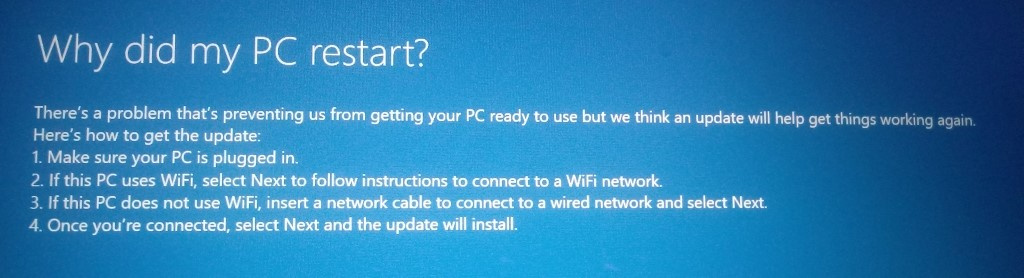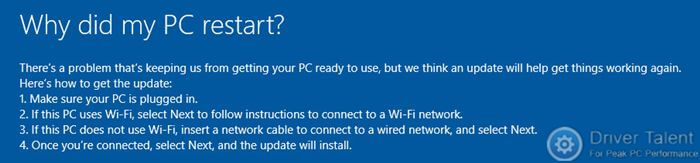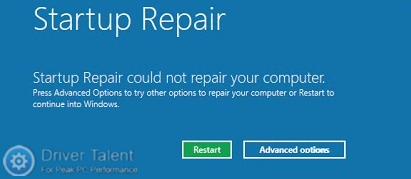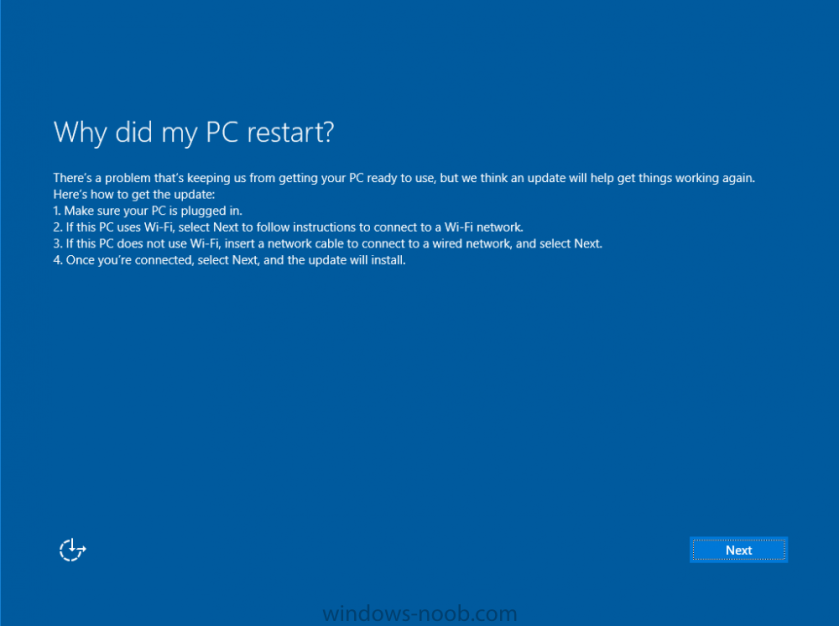Проблема с запуском с флешки ОС Windows 10 , записанной из ISO образа Rufus , режим Windows To Go.
Я пытаюсь получить USB flash накопитель , на котором установлена Windows 10 и загружать ОС с неё.
Для этого имеется:
1) Ноутбук ASUS VivoBook S14
материнская плата ASUS X411UN
Chip-set Intel Kaby Lake-U + iHDCP 2.2 Premium PCH
USB Version Supported: v3.0
Microsoft Windows 10 Home (x64) Build 18363.1556 (1909/November 2019 Update)
BIOS Vendor: American Megatrends Inc.
BIOS Version: X411UN.307
BIOS Release Date: 06/04/2018
BIOS Start Segment: F000
BIOS Size: 8192 KBytes
System BIOS Version: 5.12
2) USB Flash drive GoodRam (64GB; USB 3.0)
Запись 20 MB/s
Чтение 60 MB/s
Версия USB 3.0 (3.1 Gen 1)
Интерфейс USB Type-A
3) Образ ISO Windows 10 , загруженный из сайта Mirosoft Windows
Win10_21H1_EnglishInternational_x64
4) Программное обеспечение
Портативная версия Rufus 3.17p
Установил флешку в USB порт 3.0. Запустил программу Rufus.
Выбрал USB накопитель, указал местоположение ISO образа Windows.
Параметры образа — Windows To Go
Схема раздела — GPT
Целевая сиситема — UEFI (non-CSM)
Написал свою метку тома
Файловая система — NTFS
Размер кластера — 4096 байт(по умолчанию)
Галочка — Быстроеформатирование
и галочка — Создать расширенную метку и значок устройства
Я выбрал ОС Windows 10 Pro из списка предложенных к установке.
Всё долго проходило (около 3 часов) , но закончилось успешно, без ошибок.
Выполнил Restart компьютера и вошёл в BIOS
далее F7, Advanced regime
Выбрал загрузку UEFI , вместо жёсткого диска SSD
Fast boot установил Disabled
CSM оставил Disabled
Security boot сделал Disabled
Legacy USB support сделал Enable
F10 Save and Exit
Система с флешки начала конфигурироваться и дошёл я до выбора языка, региона проживания, часового пояса,
а далее (Next) выбрал WiFi сеть и указал пароль, далее не пошло.
Каждый раз доходит до этого момента (пароль и сеть уже не спрашивает), что-то пытается возможно загрузить и конец.
Идет перезагрузка ПК и опять по новой тоже самое.
Выкладываю скриншот сообщения (Why did my PC restart?) с телефона, чтобы было понятней.
Пробовал и доступ к сети через WiFi от смартфона от мобильного оператора.
Я пытался пропустить (SKIP) пунк «Выбор сети» , на время отключив WiFi, но , к сожалению, у меня не получилось решить проблему.
Может у кого-то есть идеи, как решить эту проблему?
Подскажите, пожалуйста, если Вы знаете может ли моя флешка быть использована в описанных целях?
У меня после прочтения некоторой информации в сети появились сомнения.
Вот еще результаты тестирования её с помощью CrystalDiskMark 8.0.4 x64
CrystalDiskMark 8.0.4 x64 (C) 2007-2021 hiyohiyo
Crystal Dew World: https://crystalmark.info/
MB/s = 1,000,000 bytes/s [SATA/600 = 600,000,000 bytes/s]
KB = 1000 bytes, KiB = 1024 bytes
[Read]
SEQ 1MiB (Q= 8, T= 1): 93.099 MB/s [ 88.8 IOPS] < 89220.68 us>
SEQ 1MiB (Q= 1, T= 1): 89.117 MB/s [ 85.0 IOPS] < 11719.87 us>
RND 4KiB (Q= 32, T= 1): 14.843 MB/s [ 3623.8 IOPS] < 8818.10 us>
RND 4KiB (Q= 1, T= 1): 15.891 MB/s [ 3879.6 IOPS] < 257.38 us>
[Write]
SEQ 1MiB (Q= 8, T= 1): 48.227 MB/s [ 46.0 IOPS] <171585.09 us>
SEQ 1MiB (Q= 1, T= 1): 47.394 MB/s [ 45.2 IOPS] < 22078.90 us>
RND 4KiB (Q= 32, T= 1): 0.000 MB/s [ 0.0 IOPS] < 0.00 us>
RND 4KiB (Q= 1, T= 1): 0.000 MB/s [ 0.0 IOPS] < 0.00 us>
Profile: Default
Test: 1 GiB (x5) [D: 46% (26/57GiB)]
If after an upgrade, a Windows Update or Restart, or a Blue Screen, your Windows device is trapped in a persistent perpetual reboot loop situation, then this post gives you some suggestions about how to deal with the “Why did my PC restart” problem. It may or may not show any message until your machine restarts, and if it does, it may be any of the following:
- Failure configuring Windows updates, reverting changes
- We could not complete the updates, undoing changes
- Automatic Repair fails, stuck in a reboot loop
- Your computer will automatically restart in one minute.
So if your computer restarts and goes through a reset loop without warning, or has a blue screen, here are a few options you should do. Please first go through the entire posts, along with the links listed, to see which scenario can apply to you.
Whatever the reason might be, attempting to enter Safe Mode should be your priority. Great, if you can get into Safe Mode, otherwise you’re going to have to use your Windows Installation Media. Let the computer reboot a couple of times and see if it sorts itself out.
Tips to fix your Why did my PC restart issue
- Check for Hard Drive Issues
- Disable Automatic Restart
- Fix Driver Issues
- Make Startup Repair
- Use Windows 10 Boot Loop Automatic Repair
- Remove Bad Registry
- Check File System
- Refresh/Reinstall Windows 10
1. Check for Hard Drive Issues
The last straw here to delete the reset loop for Windows is to search your computer hard drive for physical problems. Here the bootable MiniTool Partition Wizard’s Surface Test feature will check every sector on your drive and report bad sectors on the drive.
- Boot the computer from the bootable media of the MiniTool Partition Wizard. Then pick the whole device disc, and from the action screen, select Surface Test.
- Click Start Now in the pop-up window to begin testing the hard drive. If bad sectors are detected, they will be labeled with red blocks.
You can initiate a disc backup before data loss happens and install Windows on a new drive if there are several bad sectors. But if no bad sectors are identified, and the reboot loop for Windows continues, contact Microsoft for technical assistance.
2. Disable Automatic Restart
- Press F8 constantly while restarting your computer until you get a Windows logo on the screen.
- Now the boot menu settings appears on the computer screen, release F8 and select Safe Mode.
- Go to the Search box and type ‘sysdm.cpl’ when Windows starts in Safe Mode. From the search results, open sysdm.cpl.
- Go to the Advanced tab and select Settings under Start-up and Recovery.
- Here it would help if you unchecked the “Automatically restart” check box. If it’s not already checked, you might also want to check ‘Write an event to the system log.’ Click ‘OK and restart your computer again.
Whenever your computer is stuck in the reboot loop, this is the very first method you need to try. Did this fix your why did my PC restart issue? If Yes, great. If not, let’s make sure the next solutions
3. Make Startup Repair
You can’t enter “Advanced Options” settings where you can correct the issue as Windows keeps restarting. It would help if your computer booted from a USB or DVD in this case. You’ll need the support of Bootable Media for Windows. Go to any Internet-connected PCs and build bootable media using the Media Development Tool. If the Bootable Media is ready, follow the steps listed below.
- Insert the installation disc for Windows, connect the USB media to your PC, and then boot the machine.
- When you are asked to boot from a CD or DVD, press a key.
Tip: If your PC does not immediately find bootable Windows media during the restart process, read any instructions leading to the computer screen’s BIOS configuration settings. Then to alter the boot sequence, go to Boot Order/Boot Options/Boot. To find a CD, DVD, or USB, please follow the directions and use the arrow keys to get it to the top of the list. Lastly, to save the updates, click a key, and exit the BIOS Configuration Utility. Now from the bootable files, your PC will be able to run.
- Pick a language, time, currency, keyboard, or another input method when you see the Windows installation window, and then press ‘Next.’
- Tap Your Screen Repair.
- Pick the computer operating system you wish to patch, and you will be asked to troubleshoot it.
- Follow this direction now: Troubleshoot -> Advanced Options -> Fix Startup.
- Choose a goal and then start diagnosing the system with Windows. Startup Patch can try to address the Windows reboot loop if any error is found.
If the Startup Repair does not resolve the problem, you can go to “Command Prompt” under “Advanced options” and execute this command:
- Enter Bootrec /RebuildBcd and press Enter.
- Windows 10 Exit Command Prompt and restart.
Continue for the next solution if this does not help your computer.
4.Use Windows 10 Boot Loop Automatic Repair
Automatic repair of the Windows 10 boot loop can occur after several boot failures. And from there, you can make any rescue reset loop for Windows 10. Try the following, please:
- Switch the PC off and then turn it up. Click and hold the Power button to switch it off as soon as you see the spinning loading circle.
- Repeat this step several times until the “Preparing Automatic Repair” computer screen is clear.
- You can see the “Diagnosing your PC” screen after the “Automatic Repair” gui. You need to pick “Advanced options” right here.
- Select ‘Troubleshoot’ -> ‘Advanced Alternatives’ where several choices are open.
- Select ‘Command Prompt’ and begin to execute the command lines below:
c
dir
cd windowssystem32config
MD backup
copy *.* backup
CD regback
dir
Copy *.* ..
A
ExitPress “Choose an option” when you return to “Continue” and see if the Window continuous reboot terminates. If this did not fix your why did my PC restart issue then try the next one.
5.Check File System
It would help if you had the assistance of a bootable partition manager in this process. MiniTool Partition Wizard Pro is recommended here because it can help you quickly build bootable files. Follow the steps below to search the computer file system until you are on the main interface of the bootable MiniTool Partition Wizard.
- From the system disc, pick a system-specific partition and click ‘Review File System’ from the action screen.
- “Select “Test & correct identified errors” in the pop-up window and press “Begin.” Wait quietly, please, until the job is done.
- Repeat this procedure until all the partitions connected with the system have been tested and fixed.
Boot up the Windows now. Hope this fixed your why did my PC restart issue.
6.Refresh/Reinstall Windows 10
We hope that at least one of the above solutions is useful to resolve the persistent rebooting of Windows 10. If they all disappoint you, however, you may need to refresh or reinstall Windows 10.
- Repeat the above-mentioned process to get into Windows 10 Automated Fix to refresh your PC. Take this direction then: Automatic Repair -> Advanced options -> Troubleshoot -> Refresh your PC.
Tip: To get the “Advanced Options” option, you might “Refresh your PC” Your data will maintain this option, but any installed programs will be destroyed.
- Only follow the screen directions from here until the refreshment is done.
Data backup is required if you plan to do the reset. The bootable media created just now by MiniTool Partition Wizard Pro is very helpful here. Before you do that, plan another format and connect it to your device. Then boot the bootable media out of your PC.
- Select the machined disc as the source disc, and from the action screen, select the Copy Disk option.
- Pick the hard drive that you have planned and press “Next” as the target disc.
- Confirm copying choices or, depending on your choice, make any improvements. To move ahead, press ‘Next.’
- Learn details on how to boot from the new disc” and press “Finish.”
- Finally, on the toolbar, press “Apply” and confirm that you want the procedure.
If you have done anything but are still facing the same dilemma, you should try reinstalling the window.
Conclusion
We hope you are able to resolve your why did my PC restart issues with one of the above solutions. This should have saved the relentless rebooting dilemma on Windows 10. And in other versions of the operating systems, you should try these approaches if you begin to experience rebooting problems with them.
Jun. 14, 2022 / Updated by
Bessie Shaw to
Windows 10
“Hello, Windows machine stopped working after the update. So I did the automatic repair and chose to delete all the files. The repair completed 100% without any problem. However, now the machine keeps going back to the screen that says ‘Why did my PC restart?’. Please see the image below. I was able to connect to WiFi. However, it keeps going to this screen again and again. Please help.Thank you in advance.” – Quoted from Microsoft Community
Many users have reported the “Why did my PC restart?” infinite loop issue when deploying Windows 10 version 1703 (also known as Windows 10 Creators Update) or Windows 10 version 1709 (also known as Windows 10 Fall Creators Update) before. Recently, there are still some users troubled by this issue when downloading Windows 10 ISO files. To help these users address the “Why did my PC restart?” infinite loop issue, this post is created. If you are among these users, read on to try the recommended methods below.
Method 1. Change Your Network Connection to Fix “Why did my PC restart?” Infinite Loop
Make sure that your network connection is available. If you are using WiFi, try to restart your WLAN adapter. Or you can also try to change your network connection by connecting the network cable to your computer. If the “Why did my PC restart?” infinite loop issue is caused by the network problem, this method could help.
Method 2. Format the Hard Drive to Troubleshoot “Why did my PC restart?” Infinite Loop
According to some users who are struggling with the “Why did my PC restart?” infinite loop, formatting the hard drive on another available computer can help troubleshoot the issue. You can also have a try. Remove your hard drive from the computer that is stuck in the “Why did my PC restart?” infinite loop. Then insert the hard drive into another available computer to format it. When the formatting is completed, plug it back and restart the computer to see if the infinite loop is gone.
Method 3. Run Startup Repair to Address “Why did my PC restart?” Infinite Loop
If you are stuck in the “Why did my PC restart?” infinite loop, the first thing you need to do is to get out of the loop. The easiest way is to force shut down your computer by holding the power button three times to access the recovery mode. Then try to run Startup Repair to get rid of the issue. This post is for your reference: How to Run Startup Repair in Windows 10, 8, 7.
Method 4. Perform a Clean Install to Resolve “Why did my PC restart?” Infinite Loop
If the methods above don’t work for you, another method you can try is to perform a clean install. You need to download and create a bootable copy from a working computer first. And then follow the steps in this post to perform a clean install: How to Perform a Clean Install of Windows 10 from Windows 8.1, 8, 7.
Hope this post could be helpful to you and the “Why did my PC restart?” infinite loop issue could be resolved favoringly. If you need further assistance, leave comments below to let us know. We will try our best to help you. If you are finding solutions to other computer issues, the Resource section on this site may be exactly what you need.
Recommended Download

|
ExplorerMax |

|
Driver Talent for Network Card | |
| Smart and advanced file explorer tool for Windows platforms | Download & Install Network Drivers without Internet Connection | |||
|
30-day Free Trial |
Free Download |
Skip to content
This blog post really is a note to self.
I started the SCCMentor blog over five years ago to store all those weird and wonderful issues that I would come across and battle on a day to day basis. A place to refer back to if the problem cropped up again.
Over the years the blog has morphed and become more than that, but every now and then I like to add in a little snippet that will help others with that battle.
I wish I had added this one earlier, since I came up with the problem on customer site the other day, and I knew I had seen it before but just couldn’t remember the fix.
Luckily I had answered a forum post a few months before. So, I thought it was time to jot this one down and promote, in case I encounter it again in the near future.
The symptoms are that a Windows 10 build completes and then gets stuck in a loop, displaying the message Why did my PC restart?. You are presented with a Next button and after clicking it comes back to the same error.
The problem occurs due to the following group policy being set and impacts Windows 10 1703 and above.
Computer ConfigurationAdministrative TemplatesWindows ComponentsApp runtimeBlock launching Windows Store apps with Windows Runtime API access from hosted content.
You should set the Enabled policy to Not Configured as a workaround.
Microsoft recently posted a support article on the problem Event 5963 and a “Block launching Windows Store apps with Windows Runtime API access from hosted content” error prevents an OOBE deployment in Windows 10 and it looks like the issue will be addressed with future releases of Win 10.
For reference, here is the TechNet forum post I answered, which steered me towards fixing the problem on the day. https://social.technet.microsoft.com/Forums/en-US/ec73768f-e11f-463e-93be-8dae88a1484b/issues-while-deployment-of-windows-10-1803
** Thanks to Niall Brady at www.windows-noob.com for use of the Why Did My PC Restart? image. **
- Remove From My Forums
-
Question
-
Hi,
What would be the possible reason / cause for the above message during OOBE. PC was rebooted gracefully (via command line) and I am sure no power / startup interruptions were observed for this machine but still keep seeing this error. Note that PC is fully
patched, so not to confuse with description that an update may help.How I can troubleshoot?
-
Edited by
-OSD-
Monday, November 25, 2019 12:43 PM
-
Edited by
All replies
-
There is no graceful restart for a system in OOBE phase. First boot is designed to either complete OOBE or boot into Audit Mode. Interruptions of the process (due to error, power loss, drivers, etc) will cause a generic error message to appear. Cause of
the failure to start can typically be found in the Panther folder.At what point was the machine restarted?
-
-
Edited by
-OSD-
Wednesday, November 27, 2019 11:31 AM
-
Edited by
-
Tried to replicate the error and collected some logs from Panther folder.
Following is the screenshot when error appears:
The following second screenshot is after the reboot has completed and PC recovered to normal state (OOBE looks normal now).
This third screenshot if from the System32>Sysprep folder as below:
-
Hi,
I appreciate your efforts Farena but I have hard time to understand this if its a sysprep issue as devices (HP and Lenovo) with fabric OS, hence no issues with the OOBE /sysprep failure not any policies etc.
Note: I attached the Sysprep logs just because the link you mentioned in previous post has traces with the sysprep logs, just to clarify.
-
Edited by
-OSD-
Thursday, November 28, 2019 9:21 AM
-
Edited by
- Remove From My Forums
-
Question
-
Hi,
What would be the possible reason / cause for the above message during OOBE. PC was rebooted gracefully (via command line) and I am sure no power / startup interruptions were observed for this machine but still keep seeing this error. Note that PC is fully
patched, so not to confuse with description that an update may help.How I can troubleshoot?
-
Edited by
-OSD-
Monday, November 25, 2019 12:43 PM
-
Edited by
All replies
-
There is no graceful restart for a system in OOBE phase. First boot is designed to either complete OOBE or boot into Audit Mode. Interruptions of the process (due to error, power loss, drivers, etc) will cause a generic error message to appear. Cause of
the failure to start can typically be found in the Panther folder.At what point was the machine restarted?
-
-
Edited by
-OSD-
Wednesday, November 27, 2019 11:31 AM
-
Edited by
-
Tried to replicate the error and collected some logs from Panther folder.
Following is the screenshot when error appears:
The following second screenshot is after the reboot has completed and PC recovered to normal state (OOBE looks normal now).
This third screenshot if from the System32>Sysprep folder as below:
-
Hi,
I appreciate your efforts Farena but I have hard time to understand this if its a sysprep issue as devices (HP and Lenovo) with fabric OS, hence no issues with the OOBE /sysprep failure not any policies etc.
Note: I attached the Sysprep logs just because the link you mentioned in previous post has traces with the sysprep logs, just to clarify.
-
Edited by
-OSD-
Thursday, November 28, 2019 9:21 AM
-
Edited by