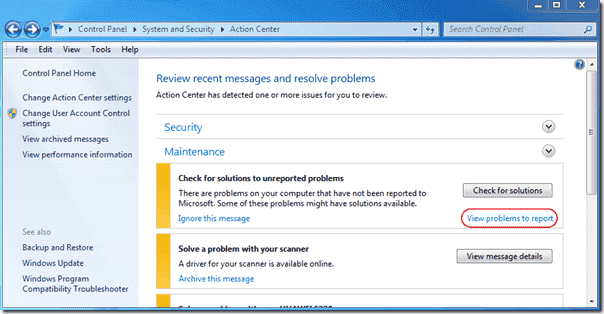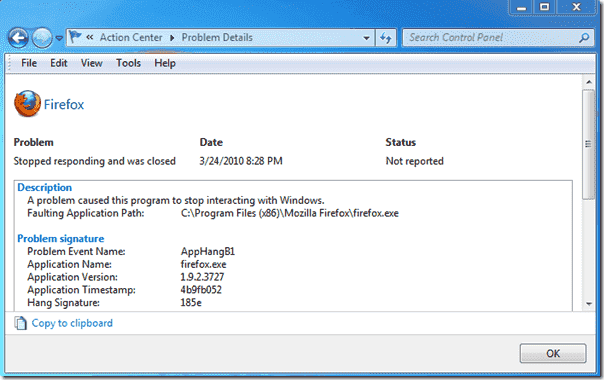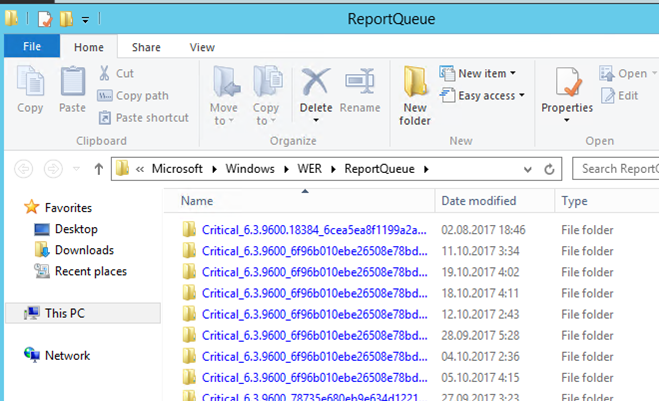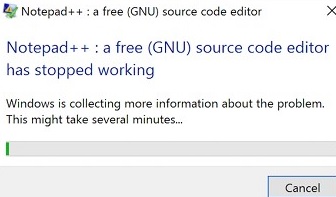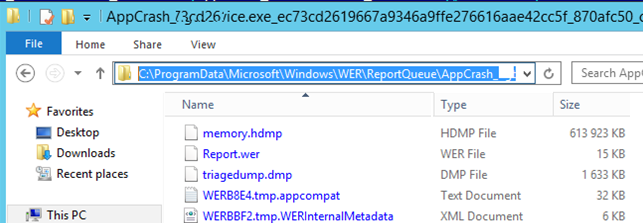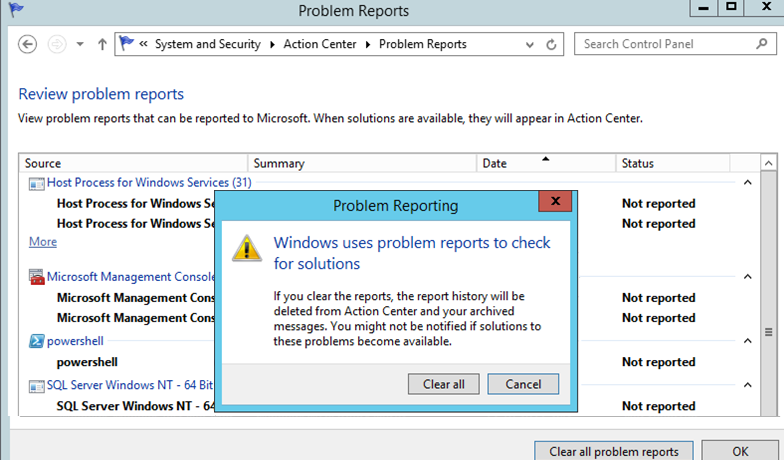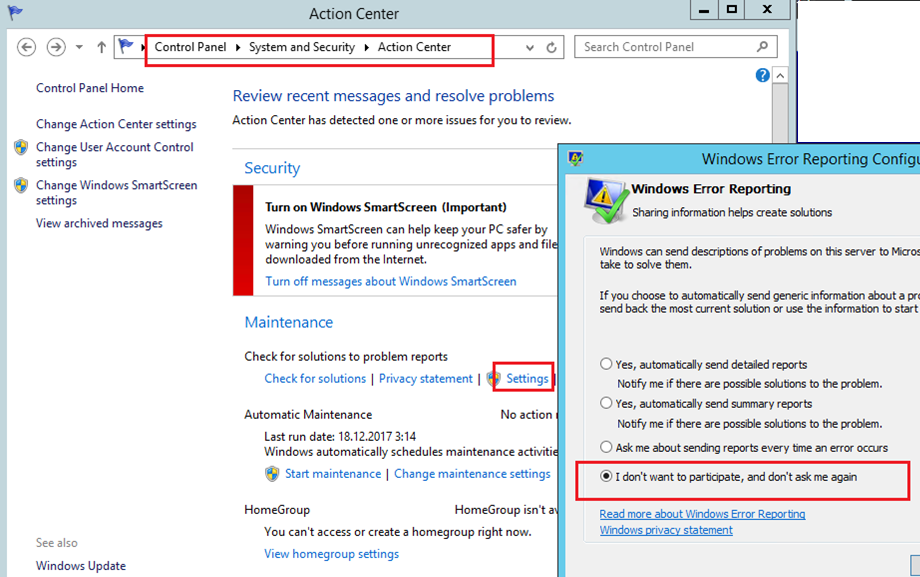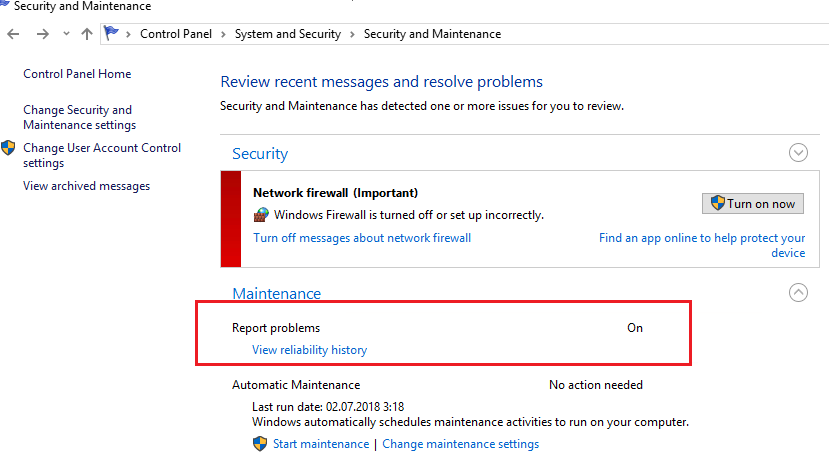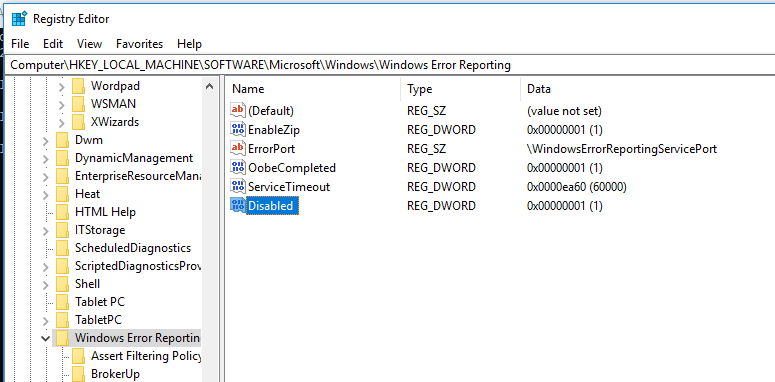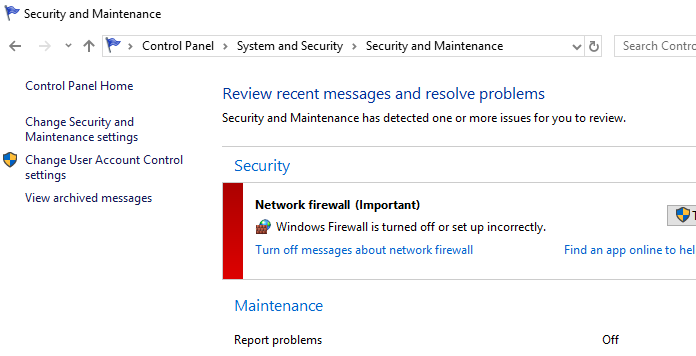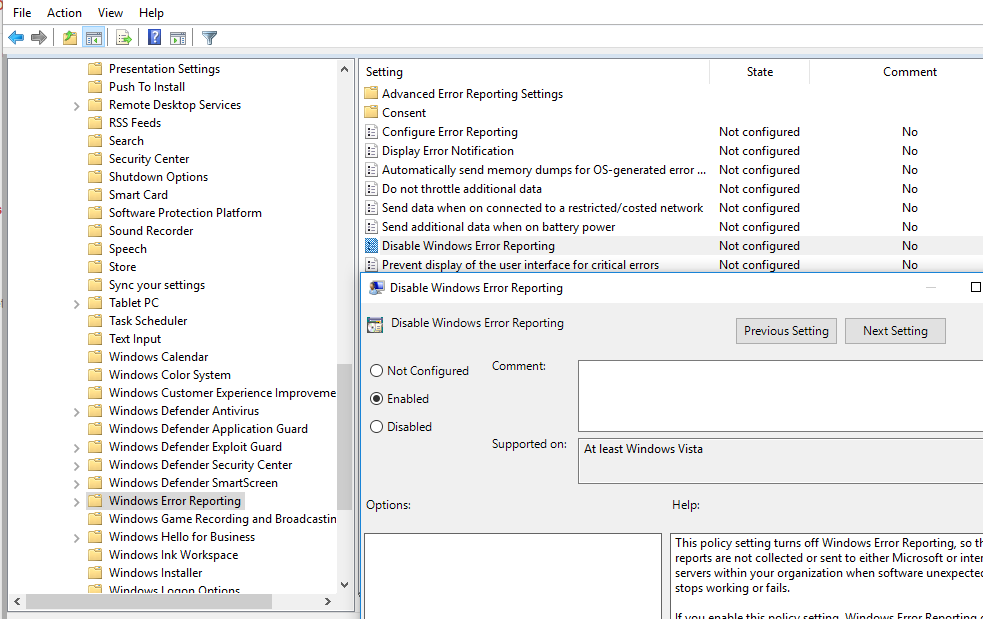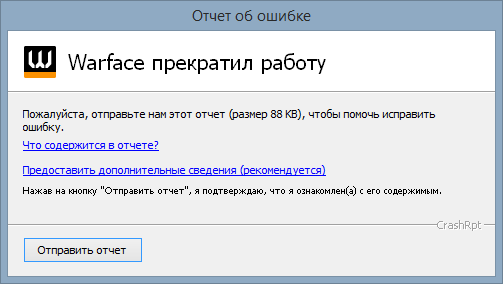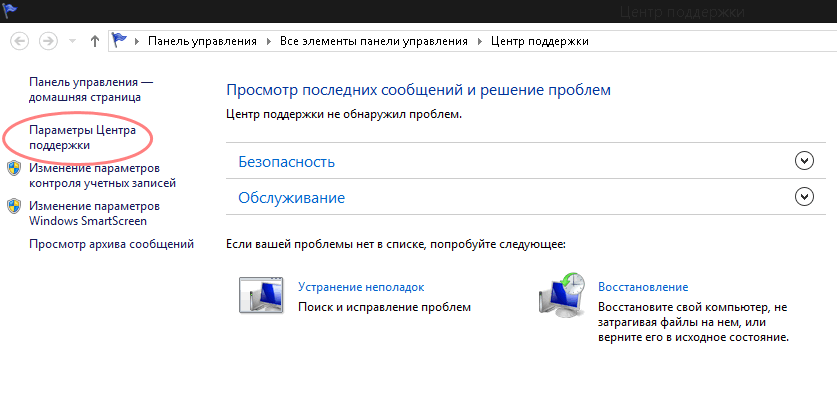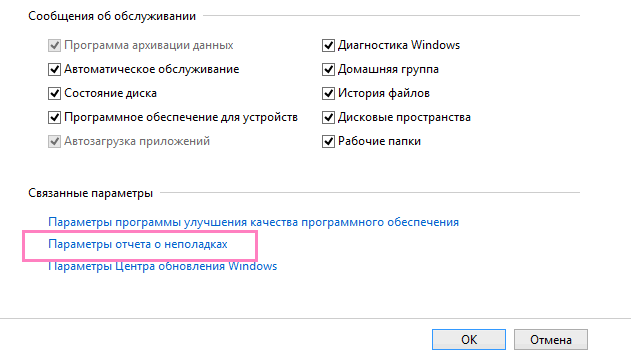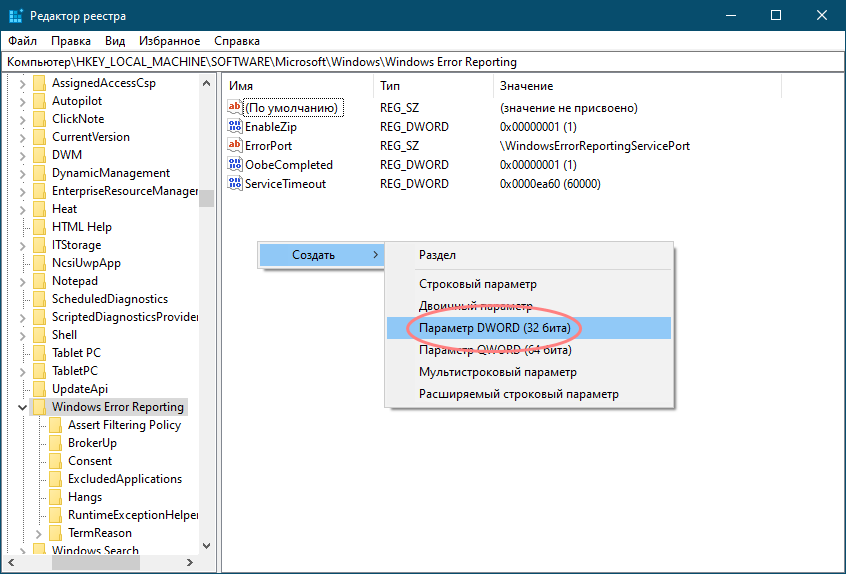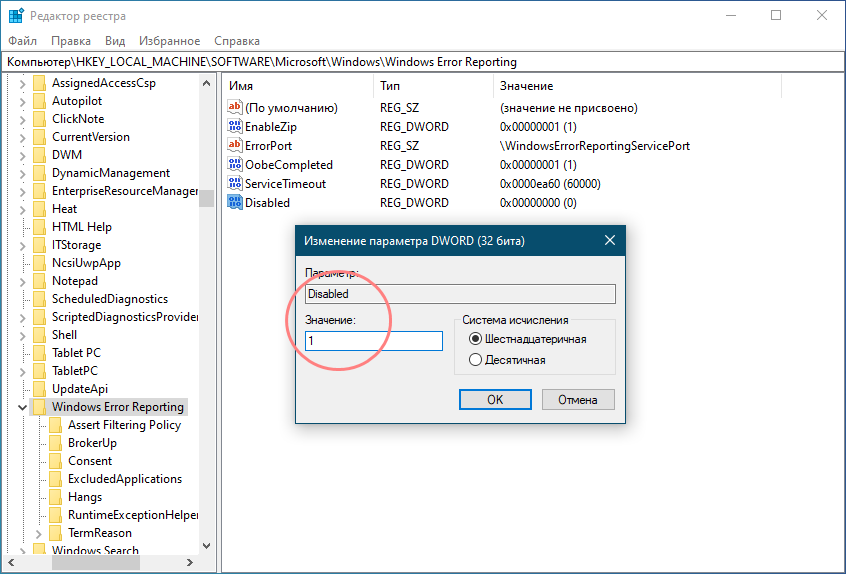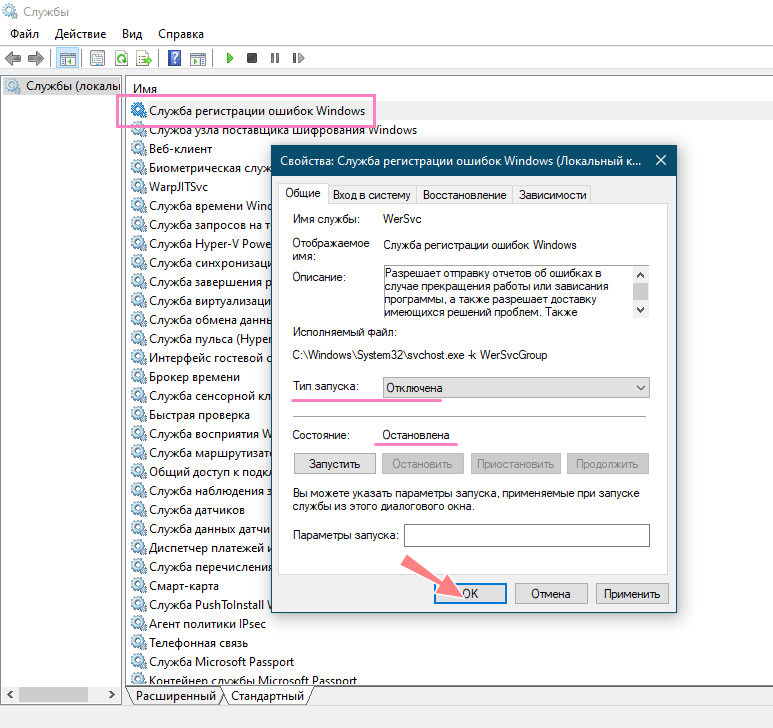Служба Windows Error Reporting (WER) служит для сбора и отправки отладочной информации о падении системных и сторонних приложений в Windows на сервера Microsoft. По задумке Microsoft, эта информация должна анализироваться и при наличии решения, вариант исправления проблемы должен отправляется пользователю через Windows Error Reporting Response. Но по факту мало кто пользуется этим функционалом, хотя Microsoft настойчиво оставляет службу сбора ошибок WER включенной по умолчанию во всех последних версиях Windows. В большинстве случае о службе WER вспоминают, когда каталог C:ProgramDataMicrosoftWindowsWERReportQueue начинает занимать много места на системном диске (вплоть до нескольких десятков Гб), даже не смотря на то что на этом каталоге по умолчанию включена NTFS компрессия.
Содержание:
- Служба Windows Error Reporting
- Очистка папки WERReportQueue в Windows
- Отключение Window Error Reporting в Windows Server
- Отключаем сбор и отправки отчетов об ошибках в Windows 10
- Отключение Windows Error Reporting через GPO
Служба Windows Error Reporting
Служба Windows Error Reporting при появлении ошибки показывает диалоговое окно, предлагающее отправить отчет об ошибке в корпорацию Microsoft. Когда в Windows вы видите сообщение об ошибке
YourApp has stop working
, в это время в служба Windows Error Reporting запускает утилиту WerFault.exe для сбора отладочных данных (могут включать в себя дамп памяти).
Данные пользователя сохраняются в профиль пользователя:
%USERPROFILE%AppDataLocalMicrosoftWindowswer
Системные данные – в системный каталог:
%ALLUSERSPROFILE%MicrosoftWindowsWER
Служба Windows Error Reporting представляет собой отдельный сервис Windows. Вы можете проверить состояние службы командой PowerShell:
Get-Service WerSvc
Внутри каталога WERReportQueue содержится множество каталогов, с именами в формате:
- Critical_6.3.9600.18384_{ID}_00000000_cab_3222bf78
- Critical_powershell.exe_{ID}_cab_271e13c0
- Critical_sqlservr.exe__{ID}_cab_b3a19651
- NonCritical_7.9.9600.18235__{ID}_0bfcb07a
- AppCrash_cmd.exe_{ID}_bda769bf_37d3b403
Как вы видите, имя каталога содержит степень критичности события и имя конкретного exe файла, который завершился аварийно. Во всех каталогах обязательно имеется файл Report.wer, который содержит описание ошибок и несколько файлов с дополнительной информацией.
Очистка папки WERReportQueue в Windows
Как правило, размер каждой папки в WER незначителен, но в некоторых случаях для проблемного процесса генерируется дамп памяти, который занимает довольно много места. На скриншоте ниже видно, что размер файла дампа memory.hdmp составляет около 610 Мб. Парочка таким дампов – и на диске исчезло несколько свободных гигибайт.
Чтобы очистить все эти ошибки и журналы штатными средствами, откройте панель управления и перейдите в раздел ControlPanel -> System and Security -> Security and Maintenance -> Maintenance -> View reliability history -> View all problem reports (Control PanelSystem and SecuritySecurity and MaintenanceProblem Reports) и нажмите на кнопку Clear all problem reports.
Для быстрого освобождения места на диске от файлов отладки, сгенерированных службой WER, содержимое следующих каталогов можно безболезненно очистить вручную.
- C:ProgramDataMicrosoftWindowsWERReportArchive
- C:ProgramDataMicrosoftWindowsWERReportQueue
Следующие команды PowerShell удалят из каталога каталогов WER все файлы, старше 15 дней:
Get-ChildItem -Path 'C:ProgramDataMicrosoftWindowsWERReportArchive' -Recurse | Where-Object CreationTime -lt (Get-Date).AddDays(-15) | Remove-Item -force -Recurse
Get-ChildItem -Path 'C:ProgramDataMicrosoftWindowsWERReportQueue' -Recurse | Where-Object CreationTime -lt (Get-Date).AddDays(-15) | Remove-Item -force –Recurse
Для очистки каталогов WER в пользовательских профилях используйте такой скрипт:
$users = Get-ChildItem c:users|where{$_.name -notmatch 'Public|default'}
foreach ($user in $users){
Get-ChildItem "C:Users$UserAppDataLocalMicrosoftWindowsWER " –Recurse -ErrorAction SilentlyContinue | Remove-Item –force –Recurse
}
Отключение Window Error Reporting в Windows Server
В Windows Server 2019/2016/2012R2 вы можете управлять состоянием WER с помощью PowerShell. Вы можете отключить службу Windows Error Reporting:
Get-Service WerSvc| stop-service –passthru -force
Set-Service WerSvc –startuptype manual –passthru
Но есть более корректные способы отключения WER в Windows. В версии PowerShell 4.0 добавлен отдельный модуль WindowsErrorReporting из трех командлетов:
Get-Command -Module WindowsErrorReporting
Проверить состояние службы Windows Error Reporting можно командой:
Get-WindowsErrorReporting
Для отключения WER, выполните:
Disable-WindowsErrorReporting
В Windows Server 2012 R2 можно отключить запись информации об ошибках Windows Error Reporting через панель управления (Control Panel -> System and Security -> Action Center -> раздел Maintenance -> Settings -> выберите опцию I don’t want to participate, and don’t ask me again
Отключаем сбор и отправки отчетов об ошибках в Windows 10
В Windows 10 нельзя отключить Error Reporting через панель управления. В графическогм интерфейсе можно только проверить ее статус (Система и безопасность ->Центр безопасности и обслуживания -> секция Обслуживание). Как вы видите, по умолчанию параметр Поиск решения для указанных в отчетах проблем включен (Control Panel -> System and Security -> Security and Maintenance -> Maintenance -> Report problems = On).
HKLMSOFTWAREMicrosoftWindowsWindows Error Reporting нужно создать новый параметр типа DWORD (32 бита) с именем Disabled и значением 1.
Можно отключить сбор ошибок WER для конкретных пользователей:
reg add "HKCUSoftwareMicrosoftWindowsWindows Error Reporting" /v "Disabled" /t REG_DWORD /d "1" /f
Или отключить WER для всех:
reg add "HKLMSoftwareMicrosoftWindowsWindows Error Reporting" /v "Disabled" /t REG_DWORD /d "1" /f
Измените параметр реестра и проверьте статус параметра Поиск решения для указанных в отчетах проблем в панели управления. Его статус должен изменится на Отключено.
Отключение Windows Error Reporting через GPO
Также вы можете управлять настройками службы Windows Error Reporting через групповые политики.
Запустите редактор локальной (
gpedit.msc
) или доменной GPO (
gpmc.msc
) и перейдите в ветку реестра Computer Configuration -> Administrative Templates -> Windows Components -> Windows Error Reporting (Компоненты Windows -> Отчеты об ошибках Windows). Для отключения сбора и отправки ошибок через WER включите политику Disable Windows Error Reporting (Отключить отчеты об ошибках Windows).
Аналогичная политика есть в пользовательском разделе политик (User Configuration).
Обновите GPO (перезагрузка не потребуется).
В результате в Windows перестанут формироваться сообщения об ошибках Windows и отправляться в Microsoft.
Collectives™ on Stack Overflow
Find centralized, trusted content and collaborate around the technologies you use most.
Learn more about Collectives
Asked
11 years, 1 month ago
Viewed
23k times
I just want to find out which location does the WER write its dump file? Also is this location specific to OS?
- windows
- windbg
- windows-error-reporting
ThinkingStiff
64.5k30 gold badges145 silver badges239 bronze badges
asked Jan 6, 2012 at 21:36
imakimak
6,4297 gold badges50 silver badges73 bronze badges
5
-
my app keep crashing, i couldn’t find much info from dump file i generated from adplus. Just curious if WER dump file has any other info
Jan 6, 2012 at 22:26
-
Are you able to debug and see what exceptions are being thrown?
Jan 6, 2012 at 22:34
-
Like I said i couldn’t find much info from that dump file.
Jan 6, 2012 at 22:39
-
Not through the dump file but like visual studio and run your code. Are you able to do that?
Jan 6, 2012 at 22:43
1 Answer
The documentation for WER says you can set registry setting to control the dump location and the type of dump
HKEY_LOCAL_MACHINESOFTWAREMicrosoftWindowsWindows Error ReportingLocalDumpsDumpFolder
HKEY_LOCAL_MACHINESOFTWAREMicrosoftWindowsWindows Error ReportingLocalDumpsDumpType
Default value for DumpFolder is %LOCALAPPDATA%CrashDumps.
answered Jan 6, 2012 at 22:45
jcopenhajcopenha
3,9251 gold badge16 silver badges15 bronze badges
2
-
In windows 10, it appears the directory is
%ProgramData%MicrosoftWindowsWERReportArchive, but no directory related key exists within theHKEY_LOCAL_MACHINESOFTWAREMicrosoftWindowsWindows Error ReportingbranchJul 26, 2017 at 18:46
-
there are relevant entries at
Control PanelAll Control Panel ItemsSecurity and MaintenanceProblem ReportsandControl PanelAll Control Panel ItemsSecurity and Maintenanceunder the top entry of theMaintenanceheadingJul 26, 2017 at 18:56
- The Overflow Blog
- Featured on Meta
Linked
Related
Hot Network Questions
-
Converting an older motor to ethanol has significant risk of damage?
-
Why should bulk modulus always be positive?
-
Why do Presidential flights have special call signs?
-
Roll a painted cube
-
Why is Turkey campaigning to get their name changed to Türkiye in English but not other languages?
-
What is a sure shot way of proving citizenship of India?
-
How does the ability to solve a new problem comes to a person?
-
What is the name of the pedal assembly in an aircraft cockpit?
-
Is interference of light a quantum phenomenon?
-
De Gruyter and De Gruyter Mouton: the difference
-
Exactly two neighbors
-
Can a Githyanki silver sword be used as a means to kill a lich or other similar «immortal» being?
-
Aggregate a list in Python without using any libraries
-
Why all the warnings about failure to raise the U.S. debt ceiling when some argue that Biden could just ignore it?
-
SRAM AXS XPLR compatability 1×10
-
How to get rid of lot of thin long tree branches that have been cut off?
-
Execute reverse search in terminal mode at startup
-
Is a one hour and a half layover enough time to go through customs?
-
Why don’t ARM Cortex series CPUs list their CPU speed in Hz?
-
A better long ≝ (defining equals, equals to by definition) without bumps
-
I’m new to D&D: where to begin?
-
screwed up a talk
-
Identifying an edge INSIDE an ‘always’ block
-
What is the opposite of «for free»?
more hot questions
Question feed
Your privacy
By clicking “Accept all cookies”, you agree Stack Exchange can store cookies on your device and disclose information in accordance with our Cookie Policy.
Windows Error Reporting (WER) is a Windows function that captures the data of software crashes and can report this information to software vendors via Microsoft’s Winqual service. In this Windows Error Reporting series, I will explain how WER works, how you can access the information in WER files, and how you can disable Windows Error Reporting.
- Author
- Recent Posts
Michael Pietroforte is the founder and editor in chief of 4sysops. He has more than 35 years of experience in IT management and system administration.
Windows Error Reporting has been available since Windows XP, although changes have been introduced in Vista and Windows 7. Whenever a Windows application crashes, a WER file is created, which contains valuable information that can help you analyze why the crash happened.
While software vendors have to sign up to Microsoft’s Winqual service to access the crash data from their customers, admins can access it by opening the .wer files, which are simple text files that Windows stores at different locations. In some cases, the problem description will help you to understand why an application crashed.
However, it is often only the developer who will really understands the contents of the .wer file. But, you can’t go wrong having a look at these files before you decide whether you want to enable or disable Windows Error Reporting (if you are worried that confidential data will be sent to third parties). Furthermore, you can also send the files to the support service of your software or hardware vendor in the hope that they can figure out what went wrong.
In Windows 7, Windows Error Reporting files can be stored in a subfolder somewhere deep down in the ProgramData or User directory. The name of the subfolder is simply WER, and the file extension is .wer.
You can use Windows Search or another desktop search tool to locate them all. However, the information in these .wer files can also be accessed through the Windows Action Center (Control PanelSystem and SecurityAction Center).
You’ll find a list of all crash reports behind the link «View problems to report» in the Maintenance section. If you type «view problems» in the Windows Start Menu search prompt, you will probably get quicker access the Action Center applet. Clicking on «View technical details», will then display the information in the corresponding .wer file.
In Vista, you have to type «problems» in the Windows Start Menu search prompt and then click on «Problems and Reports and Solutions». The list of .wer files is behind the «View problem history» link. To view the contents of the .wer file, you have to right click on one of the entries.
In the next post of my Windows Error Reporting series, I will review the free tool AppCrashView, which has some additional useful features for accessing the information in .wer files.
| title | description | ms.author | author | ms.date | ms.topic |
|---|---|---|---|---|---|
|
Troubleshooting a Failover Cluster using Windows Error Reporting |
Troubleshooting a Failover Cluster using WER Reports, with specific details on how to gather reports and diagnose common issues. |
johnmar |
JohnMarlin-MSFT |
10/21/2021 |
troubleshooting |
Troubleshooting a Failover Cluster using Windows Error Reporting
Applies to: Windows Server 2022, Windows Server 2019, Windows Server 2016, Windows Server, Azure Stack HCI, versions 21H2 and 20H2
Windows Error Reporting (WER) is a flexible event-based feedback infrastructure designed to help advanced administrators or Tier 3 support gather information about the hardware and software problems that Windows can detect, report the information to Microsoft, and provide users with any available solutions. This reference provides descriptions and syntax for all WindowsErrorReporting cmdlets.
The information on troubleshooting presented below will be helpful for troubleshooting advanced issues that have been escalated and that may require data to be sent to Microsoft for triaging.
Enabling event channels
When Windows Server is installed, many event channels are enabled by default. But sometimes when diagnosing an issue, we want to be able to enable some of these event channels since it will help in triaging and diagnosing system issues.
You could enable additional event channels on each server node in your cluster as needed; however, this approach presents two problems:
- You have to remember to enable the same event channels on every new server node that you add to your cluster.
- When diagnosing, it can be tedious to enable specific event channels, reproduce the error, and repeat this process until you root cause.
To avoid these issues, you can enable event channels on cluster startup. The list of enabled event channels on your cluster can be configured using the public property EnabledEventLogs. By default, the following event channels are enabled:
PS C:Windowssystem32> (get-cluster).EnabledEventLogs
Here’s an example of the output:
Microsoft-Windows-Hyper-V-VmSwitch-Diagnostic,4,0xFFFFFFFD
Microsoft-Windows-SMBDirect/Debug,4
Microsoft-Windows-SMBServer/Analytic
Microsoft-Windows-Kernel-LiveDump/Analytic
The EnabledEventLogs property is a multistring, where each string is in the form: channel-name, log-level, keyword-mask. The keyword-mask can be a hexadecimal (prefix 0x), octal (prefix 0), or decimal number (no prefix) number. For instance, to add a new event channel to the list and to configure both log-level and keyword-mask you can run:
(get-cluster).EnabledEventLogs += "Microsoft-Windows-WinINet/Analytic,2,321"
If you want to set the log-level but keep the keyword-mask at its default value, you can use either of the following commands:
(get-cluster).EnabledEventLogs += "Microsoft-Windows-WinINet/Analytic,2" (get-cluster).EnabledEventLogs += "Microsoft-Windows-WinINet/Analytic,2,"
If you want to keep the log-level at its default value, but set the keyword-mask you can run the following command:
(get-cluster).EnabledEventLogs += "Microsoft-Windows-WinINet/Analytic,,0xf1"
If you want to keep both the log-level and the keyword-mask at their default values, you can run any of the following commands:
(get-cluster).EnabledEventLogs += "Microsoft-Windows-WinINet/Analytic" (get-cluster).EnabledEventLogs += "Microsoft-Windows-WinINet/Analytic," (get-cluster).EnabledEventLogs += "Microsoft-Windows-WinINet/Analytic,,"
These event channels will be enabled on every cluster node when the cluster service starts or whenever the EnabledEventLogs property is changed.
Gathering Logs
After you have enabled event channels, you can use the DumpLogQuery to gather logs. The public resource type property DumpLogQuery is a mutistring value. Each string is an XPATH query as described here.
When troubleshooting, if you need to collect additional event channels, you can a modify the DumpLogQuery property by adding additional queries or modifying the list.
To do this, first test your XPATH query using the get-WinEvent PowerShell cmdlet:
get-WinEvent -FilterXML "<QueryList><Query><Select Path='Microsoft-Windows-GroupPolicy/Operational'>*[System[TimeCreated[timediff(@SystemTime) >= 600000]]]</Select></Query></QueryList>"
Next, append your query to the DumpLogQuery property of the resource:
(Get-ClusterResourceType -Name "Physical Disk".DumpLogQuery += "<QueryList><Query><Select Path='Microsoft-Windows-GroupPolicy/Operational'>*[System[TimeCreated[timediff(@SystemTime) >= 600000]]]</Select></Query></QueryList>"
And if you want to get a list of queries to use, run:
(Get-ClusterResourceType -Name "Physical Disk").DumpLogQuery
Gathering Windows Error Reporting reports
Windows Error Reporting Reports are stored in %ProgramData%MicrosoftWindowsWER
Inside the WER folder, the ReportsQueue folder contains reports that are waiting to be uploaded to Watson.
PS C:Windowssystem32> dir c:ProgramDataMicrosoftWindowsWERReportQueue
Here’s an example of the output:
Volume in drive C is INSTALLTO
Volume Serial Number is 4031-E397
Directory of C:ProgramDataMicrosoftWindowsWERReportQueue
<date> <time> <DIR> .
<date> <time> <DIR> ..
<date> <time> <DIR> Critical_Physical Disk_1cbd8ffecbc8a1a0e7819e4262e3ece2909a157a_00000000_02d10a3f
<date> <time> <DIR> Critical_Physical Disk_1cbd8ffecbc8a1a0e7819e4262e3ece2909a157a_00000000_0588dd06
<date> <time> <DIR> Critical_Physical Disk_1cbd8ffecbc8a1a0e7819e4262e3ece2909a157a_00000000_10d55ef5
<date> <time> <DIR> Critical_Physical Disk_1cbd8ffecbc8a1a0e7819e4262e3ece2909a157a_00000000_13258c8c
<date> <time> <DIR> Critical_Physical Disk_1cbd8ffecbc8a1a0e7819e4262e3ece2909a157a_00000000_13a8c4ac
<date> <time> <DIR> Critical_Physical Disk_1cbd8ffecbc8a1a0e7819e4262e3ece2909a157a_00000000_13dcf4d3
<date> <time> <DIR> Critical_Physical Disk_1cbd8ffecbc8a1a0e7819e4262e3ece2909a157a_00000000_1721a0b0
<date> <time> <DIR> Critical_Physical Disk_1cbd8ffecbc8a1a0e7819e4262e3ece2909a157a_00000000_1839758a
<date> <time> <DIR> Critical_Physical Disk_1cbd8ffecbc8a1a0e7819e4262e3ece2909a157a_00000000_1d4131cb
<date> <time> <DIR> Critical_Physical Disk_1cbd8ffecbc8a1a0e7819e4262e3ece2909a157a_00000000_23551d79
<date> <time> <DIR> Critical_Physical Disk_1cbd8ffecbc8a1a0e7819e4262e3ece2909a157a_00000000_2468ad4c
<date> <time> <DIR> Critical_Physical Disk_1cbd8ffecbc8a1a0e7819e4262e3ece2909a157a_00000000_255d4d61
<date> <time> <DIR> Critical_Physical Disk_1cbd8ffecbc8a1a0e7819e4262e3ece2909a157a_00000000_cab_08289734
<date> <time> <DIR> Critical_Physical Disk_64acaf7e4590828ae8a3ac3c8b31da9a789586d4_00000000_cab_1d94712e
<date> <time> <DIR> Critical_Physical Disk_ae39f5243a104f21ac5b04a39efeac4c126754_00000000_003359cb
<date> <time> <DIR> Critical_Physical Disk_ae39f5243a104f21ac5b04a39efeac4c126754_00000000_cab_1b293b17
<date> <time> <DIR> Critical_Physical Disk_b46b8883d892cfa8a26263afca228b17df8133d_00000000_cab_08abc39c
<date> <time> <DIR> Kernel_166_1234dacd2d1a219a3696b6e64a736408fc785cc_00000000_cab_19c8a127
0 File(s) 0 bytes
20 Dir(s) 23,291,658,240 bytes free
Inside the WER folder, the ReportsArchive folder contains reports that have already been uploaded to Watson. Data in these reports is deleted, but the Report.wer file persists.
PS C:Windowssystem32> dir C:ProgramDataMicrosoftWindowsWERReportArchive
Here’s an example of the output:
Volume in drive C is INSTALLTO
Volume Serial Number is 4031-E397
Directory of c:ProgramDataMicrosoftWindowsWERReportArchive
<date> <time> <DIR> .
<date> <time> <DIR> ..
<date> <time> <DIR> Critical_powershell.exe_7dd54f49935ce48b2dd99d1c64df29a5cfb73db_00000000_cab_096cc802
0 File(s) 0 bytes
3 Dir(s) 23,291,658,240 bytes free
Windows Error Reporting provides many settings to customize the problem reporting experience. For further information, please refer to the Windows Error Reporting documentation.
Troubleshooting using Windows Error Reporting reports
Physical disk failed to come online
To diagnose this issue, navigate to the WER report folder:
PS C:Windowssystem32> dir C:ProgramDataMicrosoftWindowsWERReportArchiveCritical_PhysicalDisk_b46b8883d892cfa8a26263afca228b17df8133d_00000000_cab_08abc39c
Here’s an example of the output:
Volume in drive C is INSTALLTO
Volume Serial Number is 4031-E397
<date> <time> <DIR> .
<date> <time> <DIR> ..
<date> <time> 69,632 CLUSWER_RHS_ERROR_8d06c544-47a4-4396-96ec-af644f45c70a_1.evtx
<date> <time> 69,632 CLUSWER_RHS_ERROR_8d06c544-47a4-4396-96ec-af644f45c70a_10.evtx
<date> <time> 69,632 CLUSWER_RHS_ERROR_8d06c544-47a4-4396-96ec-af644f45c70a_11.evtx
<date> <time> 69,632 CLUSWER_RHS_ERROR_8d06c544-47a4-4396-96ec-af644f45c70a_12.evtx
<date> <time> 69,632 CLUSWER_RHS_ERROR_8d06c544-47a4-4396-96ec-af644f45c70a_13.evtx
<date> <time> 69,632 CLUSWER_RHS_ERROR_8d06c544-47a4-4396-96ec-af644f45c70a_14.evtx
<date> <time> 69,632 CLUSWER_RHS_ERROR_8d06c544-47a4-4396-96ec-af644f45c70a_15.evtx
<date> <time> 69,632 CLUSWER_RHS_ERROR_8d06c544-47a4-4396-96ec-af644f45c70a_16.evtx
<date> <time> 69,632 CLUSWER_RHS_ERROR_8d06c544-47a4-4396-96ec-af644f45c70a_17.evtx
<date> <time> 69,632 CLUSWER_RHS_ERROR_8d06c544-47a4-4396-96ec-af644f45c70a_18.evtx
<date> <time> 69,632 CLUSWER_RHS_ERROR_8d06c544-47a4-4396-96ec-af644f45c70a_19.evtx
<date> <time> 69,632 CLUSWER_RHS_ERROR_8d06c544-47a4-4396-96ec-af644f45c70a_2.evtx
<date> <time> 69,632 CLUSWER_RHS_ERROR_8d06c544-47a4-4396-96ec-af644f45c70a_20.evtx
<date> <time> 69,632 CLUSWER_RHS_ERROR_8d06c544-47a4-4396-96ec-af644f45c70a_21.evtx
<date> <time> 69,632 CLUSWER_RHS_ERROR_8d06c544-47a4-4396-96ec-af644f45c70a_22.evtx
<date> <time> 69,632 CLUSWER_RHS_ERROR_8d06c544-47a4-4396-96ec-af644f45c70a_23.evtx
<date> <time> 69,632 CLUSWER_RHS_ERROR_8d06c544-47a4-4396-96ec-af644f45c70a_24.evtx
<date> <time> 69,632 CLUSWER_RHS_ERROR_8d06c544-47a4-4396-96ec-af644f45c70a_25.evtx
<date> <time> 69,632 CLUSWER_RHS_ERROR_8d06c544-47a4-4396-96ec-af644f45c70a_26.evtx
<date> <time> 69,632 CLUSWER_RHS_ERROR_8d06c544-47a4-4396-96ec-af644f45c70a_27.evtx
<date> <time> 69,632 CLUSWER_RHS_ERROR_8d06c544-47a4-4396-96ec-af644f45c70a_28.evtx
<date> <time> 69,632 CLUSWER_RHS_ERROR_8d06c544-47a4-4396-96ec-af644f45c70a_29.evtx
<date> <time> 69,632 CLUSWER_RHS_ERROR_8d06c544-47a4-4396-96ec-af644f45c70a_3.evtx
<date> <time> 1,118,208 CLUSWER_RHS_ERROR_8d06c544-47a4-4396-96ec-af644f45c70a_30.evtx
<date> <time> 1,118,208 CLUSWER_RHS_ERROR_8d06c544-47a4-4396-96ec-af644f45c70a_31.evtx
<date> <time> 1,118,208 CLUSWER_RHS_ERROR_8d06c544-47a4-4396-96ec-af644f45c70a_32.evtx
<date> <time> 69,632 CLUSWER_RHS_ERROR_8d06c544-47a4-4396-96ec-af644f45c70a_33.evtx
<date> <time> 69,632 CLUSWER_RHS_ERROR_8d06c544-47a4-4396-96ec-af644f45c70a_34.evtx
<date> <time> 69,632 CLUSWER_RHS_ERROR_8d06c544-47a4-4396-96ec-af644f45c70a_35.evtx
<date> <time> 2,166,784 CLUSWER_RHS_ERROR_8d06c544-47a4-4396-96ec-af644f45c70a_36.evtx
<date> <time> 1,118,208 CLUSWER_RHS_ERROR_8d06c544-47a4-4396-96ec-af644f45c70a_37.evtx
<date> <time> 33,194 Report.wer
<date> <time> 69,632 CLUSWER_RHS_ERROR_8d06c544-47a4-4396-96ec-af644f45c70a_38.evtx
<date> <time> 69,632 CLUSWER_RHS_ERROR_8d06c544-47a4-4396-96ec-af644f45c70a_39.evtx
<date> <time> 69,632 CLUSWER_RHS_ERROR_8d06c544-47a4-4396-96ec-af644f45c70a_4.evtx
<date> <time> 69,632 CLUSWER_RHS_ERROR_8d06c544-47a4-4396-96ec-af644f45c70a_40.evtx
<date> <time> 69,632 CLUSWER_RHS_ERROR_8d06c544-47a4-4396-96ec-af644f45c70a_41.evtx
<date> <time> 69,632 CLUSWER_RHS_ERROR_8d06c544-47a4-4396-96ec-af644f45c70a_5.evtx
<date> <time> 69,632 CLUSWER_RHS_ERROR_8d06c544-47a4-4396-96ec-af644f45c70a_6.evtx
<date> <time> 69,632 CLUSWER_RHS_ERROR_8d06c544-47a4-4396-96ec-af644f45c70a_7.evtx
<date> <time> 69,632 CLUSWER_RHS_ERROR_8d06c544-47a4-4396-96ec-af644f45c70a_8.evtx
<date> <time> 69,632 CLUSWER_RHS_ERROR_8d06c544-47a4-4396-96ec-af644f45c70a_9.evtx
<date> <time> 7,382 WERC263.tmp.WERInternalMetadata.xml
<date> <time> 59,202 WERC36D.tmp.csv
<date> <time> 13,340 WERC38D.tmp.txt
Next, start triaging from the Report.wer file — this will tell you what failed.
EventType=Failover_clustering_resource_error
<skip>
Sig[0].Name=ResourceType
Sig[0].Value=Physical Disk
Sig[1].Name=CallType
Sig[1].Value=ONLINERESOURCE
Sig[2].Name=RHSCallResult
Sig[2].Value=5018
Sig[3].Name=ApplicationCallResult
Sig[3].Value=999
Sig[4].Name=DumpPolicy
Sig[4].Value=5225058577
DynamicSig[1].Name=OS Version
DynamicSig[1].Value=10.0.17051.2.0.0.400.8
DynamicSig[2].Name=Locale ID
DynamicSig[2].Value=1033
DynamicSig[27].Name=ResourceName
DynamicSig[27].Value=Cluster Disk 10
DynamicSig[28].Name=ReportId
DynamicSig[28].Value=8d06c544-47a4-4396-96ec-af644f45c70a
DynamicSig[29].Name=FailureTime
DynamicSig[29].Value=2017//12//12-22:38:05.485
Since the resource failed to come online, no dumps were collected, but the Windows Error Reporting report did collect logs. If you open all .evtx files using Microsoft Message Analyzer, you will see all of the information that was collected using the following queries through the system channel, application channel, failover cluster diagnostic channels, and a few other generic channels.
PS C:Windowssystem32> (Get-ClusterResourceType -Name "Physical Disk").DumpLogQuery
Here’s an example of the output:
<QueryList><Query Id="0"><Select Path="Microsoft-Windows-Kernel-PnP/Configuration">*[System[TimeCreated[timediff(@SystemTime) <= 600000]]]</Select></Query></QueryList>
<QueryList><Query Id="0"><Select Path="Microsoft-Windows-ReFS/Operational">*[System[TimeCreated[timediff(@SystemTime) <= 600000]]]</Select></Query></QueryList>
<QueryList><Query Id="0"><Select Path="Microsoft-Windows-Ntfs/Operational">*[System[TimeCreated[timediff(@SystemTime) <= 600000]]]</Select></Query></QueryList>
<QueryList><Query Id="0"><Select Path="Microsoft-Windows-Ntfs/WHC">*[System[TimeCreated[timediff(@SystemTime) <= 600000]]]</Select></Query></QueryList>
<QueryList><Query Id="0"><Select Path="Microsoft-Windows-Storage-Storport/Operational">*[System[TimeCreated[timediff(@SystemTime) <= 600000]]]</Select></Query></QueryList>
<QueryList><Query Id="0"><Select Path="Microsoft-Windows-Storage-Storport/Health">*[System[TimeCreated[timediff(@SystemTime) <= 600000]]]</Select></Query></QueryList>
<QueryList><Query Id="0"><Select Path="Microsoft-Windows-Storage-Storport/Admin">*[System[TimeCreated[timediff(@SystemTime) <= 600000]]]</Select></Query></QueryList>
<QueryList><Query Id="0"><Select Path="Microsoft-Windows-Storage-ClassPnP/Operational">*[System[TimeCreated[timediff(@SystemTime) <= 600000]]]</Select></Query></QueryList>
<QueryList><Query Id="0"><Select Path="Microsoft-Windows-Storage-ClassPnP/Admin">*[System[TimeCreated[timediff(@SystemTime) <= 600000]]]</Select></Query></QueryList>
<QueryList><Query Id="0"><Select Path="Microsoft-Windows-PersistentMemory-ScmBus/Certification">*[System[TimeCreated[timediff(@SystemTime) <= 86400000]]]</Select></Query></QueryList>
<QueryList><Query Id="0"><Select Path="Microsoft-Windows-PersistentMemory-ScmBus/Operational">*[System[TimeCreated[timediff(@SystemTime) <= 600000]]]</Select></Query></QueryList>
<QueryList><Query Id="0"><Select Path="Microsoft-Windows-PersistentMemory-PmemDisk/Operational">*[System[TimeCreated[timediff(@SystemTime) <= 600000]]]</Select></Query></QueryList>
<QueryList><Query Id="0"><Select Path="Microsoft-Windows-PersistentMemory-NvdimmN/Operational">*[System[TimeCreated[timediff(@SystemTime) <= 600000]]]</Select></Query></QueryList>
<QueryList><Query Id="0"><Select Path="Microsoft-Windows-PersistentMemory-INvdimm/Operational">*[System[TimeCreated[timediff(@SystemTime) <= 600000]]]</Select></Query></QueryList>
<QueryList><Query Id="0"><Select Path="Microsoft-Windows-PersistentMemory-VirtualNvdimm/Operational">*[System[TimeCreated[timediff(@SystemTime) <= 600000]]]</Select></Query></QueryList>
<QueryList><Query Id="0"><Select Path="Microsoft-Windows-Storage-Disk/Admin">*[System[TimeCreated[timediff(@SystemTime) <= 600000]]]</Select></Query></QueryList>
<QueryList><Query Id="0"><Select Path="Microsoft-Windows-Storage-Disk/Operational">*[System[TimeCreated[timediff(@SystemTime) <= 600000]]]</Select></Query></QueryList>
<QueryList><Query Id="0"><Select Path="Microsoft-Windows-ScmDisk0101/Operational">*[System[TimeCreated[timediff(@SystemTime) <= 600000]]]</Select></Query></QueryList>
<QueryList><Query Id="0"><Select Path="Microsoft-Windows-Partition/Diagnostic">*[System[TimeCreated[timediff(@SystemTime) <= 600000]]]</Select></Query></QueryList>
<QueryList><Query Id="0"><Select Path="Microsoft-Windows-Volume/Diagnostic">*[System[TimeCreated[timediff(@SystemTime) <= 600000]]]</Select></Query></QueryList>
<QueryList><Query Id="0"><Select Path="Microsoft-Windows-VolumeSnapshot-Driver/Operational">*[System[TimeCreated[timediff(@SystemTime) <= 600000]]]</Select></Query></QueryList>
<QueryList><Query Id="0"><Select Path="Microsoft-Windows-FailoverClustering-Clusport/Operational">*[System[TimeCreated[timediff(@SystemTime) <= 600000]]]</Select></Query></QueryList>
<QueryList><Query Id="0"><Select Path="Microsoft-Windows-FailoverClustering-ClusBflt/Operational">*[System[TimeCreated[timediff(@SystemTime) <= 600000]]]</Select></Query></QueryList>
<QueryList><Query Id="0"><Select Path="Microsoft-Windows-StorageSpaces-Driver/Diagnostic">*[System[TimeCreated[timediff(@SystemTime) <= 600000]]]</Select></Query></QueryList>
<QueryList><Query Id="0"><Select Path="Microsoft-Windows-StorageManagement/Operational">*[System[TimeCreated[timediff(@SystemTime) <= 86400000]]]</Select></Query></QueryList>
<QueryList><Query Id="0"><Select Path="Microsoft-Windows-StorageSpaces-Driver/Operational">*[System[TimeCreated[timediff(@SystemTime) <= 600000]]]</Select></Query></QueryList>
<QueryList><Query Id="0"><Select Path="Microsoft-Windows-Storage-Tiering/Admin">*[System[TimeCreated[timediff(@SystemTime) <= 600000]]]</Select></Query></QueryList>
<QueryList><Query Id="0"><Select Path="Microsoft-Windows-Hyper-V-VmSwitch-Operational">*[System[TimeCreated[timediff(@SystemTime) <= 600000]]]</Select></Query></QueryList>
<QueryList><Query Id="0"><Select Path="Microsoft-Windows-Hyper-V-VmSwitch-Diagnostic">*[System[TimeCreated[timediff(@SystemTime) <= 600000]]]</Select></Query></QueryList>
Message Analyzer enables you to capture, display, and analyze protocol messaging traffic. It also lets you trace and assess system events and other messages from Windows components. You can download Microsoft Message Analyzer from here. When you load the logs into Message Analyzer, you will see the following providers and messages from the log channels.
You can also group by providers to get the following view:
To identify why the disk failed, navigate to the events under FailoverClustering/Diagnostic and FailoverClustering/DiagnosticVerbose. Then run the following query: EventLog.EventData[«LogString»] contains «Cluster Disk 10». This will give you give you the following output:
Physical disk timed out
To diagnose this issue, navigate to the WER report folder. The folder contains log files and dump files for RHS, clussvc.exe, and of the process that hosts the «smphost» service, as shown below:
PS C:Windowssystem32> dir C:ProgramDataMicrosoftWindowsWERReportArchiveCritical_PhysicalDisk_64acaf7e4590828ae8a3ac3c8b31da9a789586d4_00000000_cab_1d94712e
Here’s an example of the output:
Volume in drive C is INSTALLTO
Volume Serial Number is 4031-E397
<date> <time> <DIR> .
<date> <time> <DIR> ..
<date> <time> 69,632 CLUSWER_RHS_HANG_75e60318-50c9-41e4-94d9-fb0f589cd224_1.evtx
<date> <time> 69,632 CLUSWER_RHS_HANG_75e60318-50c9-41e4-94d9-fb0f589cd224_10.evtx
<date> <time> 69,632 CLUSWER_RHS_HANG_75e60318-50c9-41e4-94d9-fb0f589cd224_11.evtx
<date> <time> 69,632 CLUSWER_RHS_HANG_75e60318-50c9-41e4-94d9-fb0f589cd224_12.evtx
<date> <time> 69,632 CLUSWER_RHS_HANG_75e60318-50c9-41e4-94d9-fb0f589cd224_13.evtx
<date> <time> 69,632 CLUSWER_RHS_HANG_75e60318-50c9-41e4-94d9-fb0f589cd224_14.evtx
<date> <time> 69,632 CLUSWER_RHS_HANG_75e60318-50c9-41e4-94d9-fb0f589cd224_15.evtx
<date> <time> 69,632 CLUSWER_RHS_HANG_75e60318-50c9-41e4-94d9-fb0f589cd224_16.evtx
<date> <time> 69,632 CLUSWER_RHS_HANG_75e60318-50c9-41e4-94d9-fb0f589cd224_17.evtx
<date> <time> 69,632 CLUSWER_RHS_HANG_75e60318-50c9-41e4-94d9-fb0f589cd224_18.evtx
<date> <time> 69,632 CLUSWER_RHS_HANG_75e60318-50c9-41e4-94d9-fb0f589cd224_19.evtx
<date> <time> 69,632 CLUSWER_RHS_HANG_75e60318-50c9-41e4-94d9-fb0f589cd224_2.evtx
<date> <time> 69,632 CLUSWER_RHS_HANG_75e60318-50c9-41e4-94d9-fb0f589cd224_20.evtx
<date> <time> 69,632 CLUSWER_RHS_HANG_75e60318-50c9-41e4-94d9-fb0f589cd224_21.evtx
<date> <time> 69,632 CLUSWER_RHS_HANG_75e60318-50c9-41e4-94d9-fb0f589cd224_22.evtx
<date> <time> 69,632 CLUSWER_RHS_HANG_75e60318-50c9-41e4-94d9-fb0f589cd224_23.evtx
<date> <time> 69,632 CLUSWER_RHS_HANG_75e60318-50c9-41e4-94d9-fb0f589cd224_24.evtx
<date> <time> 69,632 CLUSWER_RHS_HANG_75e60318-50c9-41e4-94d9-fb0f589cd224_25.evtx
<date> <time> 69,632 CLUSWER_RHS_HANG_75e60318-50c9-41e4-94d9-fb0f589cd224_26.evtx
<date> <time> 69,632 CLUSWER_RHS_HANG_75e60318-50c9-41e4-94d9-fb0f589cd224_27.evtx
<date> <time> 69,632 CLUSWER_RHS_HANG_75e60318-50c9-41e4-94d9-fb0f589cd224_28.evtx
<date> <time> 69,632 CLUSWER_RHS_HANG_75e60318-50c9-41e4-94d9-fb0f589cd224_29.evtx
<date> <time> 69,632 CLUSWER_RHS_HANG_75e60318-50c9-41e4-94d9-fb0f589cd224_3.evtx
<date> <time> 1,118,208 CLUSWER_RHS_HANG_75e60318-50c9-41e4-94d9-fb0f589cd224_30.evtx
<date> <time> 1,118,208 CLUSWER_RHS_HANG_75e60318-50c9-41e4-94d9-fb0f589cd224_31.evtx
<date> <time> 1,118,208 CLUSWER_RHS_HANG_75e60318-50c9-41e4-94d9-fb0f589cd224_32.evtx
<date> <time> 69,632 CLUSWER_RHS_HANG_75e60318-50c9-41e4-94d9-fb0f589cd224_33.evtx
<date> <time> 69,632 CLUSWER_RHS_HANG_75e60318-50c9-41e4-94d9-fb0f589cd224_34.evtx
<date> <time> 69,632 CLUSWER_RHS_HANG_75e60318-50c9-41e4-94d9-fb0f589cd224_35.evtx
<date> <time> 2,166,784 CLUSWER_RHS_HANG_75e60318-50c9-41e4-94d9-fb0f589cd224_36.evtx
<date> <time> 1,118,208 CLUSWER_RHS_HANG_75e60318-50c9-41e4-94d9-fb0f589cd224_37.evtx
<date> <time> 28,340,500 memory.hdmp
<date> <time> 69,632 CLUSWER_RHS_HANG_75e60318-50c9-41e4-94d9-fb0f589cd224_38.evtx
<date> <time> 69,632 CLUSWER_RHS_HANG_75e60318-50c9-41e4-94d9-fb0f589cd224_39.evtx
<date> <time> 69,632 CLUSWER_RHS_HANG_75e60318-50c9-41e4-94d9-fb0f589cd224_4.evtx
<date> <time> 69,632 CLUSWER_RHS_HANG_75e60318-50c9-41e4-94d9-fb0f589cd224_40.evtx
<date> <time> 69,632 CLUSWER_RHS_HANG_75e60318-50c9-41e4-94d9-fb0f589cd224_41.evtx
<date> <time> 69,632 CLUSWER_RHS_HANG_75e60318-50c9-41e4-94d9-fb0f589cd224_5.evtx
<date> <time> 69,632 CLUSWER_RHS_HANG_75e60318-50c9-41e4-94d9-fb0f589cd224_6.evtx
<date> <time> 69,632 CLUSWER_RHS_HANG_75e60318-50c9-41e4-94d9-fb0f589cd224_7.evtx
<date> <time> 69,632 CLUSWER_RHS_HANG_75e60318-50c9-41e4-94d9-fb0f589cd224_8.evtx
<date> <time> 69,632 CLUSWER_RHS_HANG_75e60318-50c9-41e4-94d9-fb0f589cd224_9.evtx
<date> <time> 4,466,943 minidump.0f14.mdmp
<date> <time> 1,735,776 minidump.2200.mdmp
<date> <time> 33,890 Report.wer
<date> <time> 49,267 WER69FA.tmp.mdmp
<date> <time> 5,706 WER70A2.tmp.WERInternalMetadata.xml
<date> <time> 63,206 WER70E0.tmp.csv
<date> <time> 13,340 WER7100.tmp.txt
Next, start triaging from the Report.wer file — this will tell you what call or resource is hanging.
EventType=Failover_clustering_resource_timeout_2
<skip>
Sig[0].Name=ResourceType
Sig[0].Value=Physical Disk
Sig[1].Name=CallType
Sig[1].Value=ONLINERESOURCE
Sig[2].Name=DumpPolicy
Sig[2].Value=5225058577
Sig[3].Name=ControlCode
Sig[3].Value=18
DynamicSig[1].Name=OS Version
DynamicSig[1].Value=10.0.17051.2.0.0.400.8
DynamicSig[2].Name=Locale ID
DynamicSig[2].Value=1033
DynamicSig[26].Name=ResourceName
DynamicSig[26].Value=Cluster Disk 10
DynamicSig[27].Name=ReportId
DynamicSig[27].Value=75e60318-50c9-41e4-94d9-fb0f589cd224
DynamicSig[29].Name=HangThreadId
DynamicSig[29].Value=10008
The list of services and processes that we collect in a dump is controlled by the following property: PS C:Windowssystem32> (Get-ClusterResourceType -Name «Physical Disk»).DumpServicesSmphost
To identify why the hang happened, open the dump files. Then run the following query: EventLog.EventData[«LogString»] contains «Cluster Disk 10» This will give you give you the following output:
We can cross-examine this with the thread from the memory.hdmp file:
# 21 Id: 1d98.2718 Suspend: 0 Teb: 0000000b`f1f7b000 Unfrozen
# Child-SP RetAddr Call Site
00 0000000b`f3c7ec38 00007ff8`455d25ca ntdll!ZwDelayExecution+0x14
01 0000000b`f3c7ec40 00007ff8`2ef19710 KERNELBASE!SleepEx+0x9a
02 0000000b`f3c7ece0 00007ff8`3bdf7fbf clusres!ResHardDiskOnlineOrTurnOffMMThread+0x2b0
03 0000000b`f3c7f960 00007ff8`391eed34 resutils!ClusWorkerStart+0x5f
04 0000000b`f3c7f9d0 00000000`00000000 vfbasics+0xed34
The Windows Error Reporting service (WER) is used to collect the debug information about system and third-party app failures and send error reports to Microsoft servers. This information should be analyzed by MSFT and if there is a solution, it will be sent to a user through Windows Error Reporting Response. Actually, few people use this feature, although Microsoft always leaves WER service enabled by default in the latest Windows versions. In most cases, people remember about WER when they see that C:ProgramDataMicrosoftWindowsWERReportQueue occupies much space on the system drive (up to several dozens of GB) even though NTFS compression is enabled for this directory by default.
Contents:
- Windows Error Reporting Service
- How to Clear the WERReportQueue Folder on Windows?
- Disable Windows Error Reporting on Windows Server
- How to Disable or Enable Error Reporting on Windows 10?
- How to Disable Automatic Windows Error Reporting via GPO?
Windows Error Reporting Service
Windows Error Reporting displays a dialog box when an application error occurs, prompting you to submit an error report to Microsoft. When you see the “YourAppName.exe has stopped working, Windows is collecting more information about the problem” error message in Windows, the Windows Error Reporting service runs the WerFault.exe tool to collect debug data (may include a memory dump).
User data is saved to the user profile:
%USERPROFILE%AppDataLocalMicrosoftWindowsWER
And the system data goes to the ProgramData directory:
%ALLUSERSPROFILE%MicrosoftWindowsWER
The Windows Error Reporting service is a separate Windows service. You can check the status of the service using the PowerShell command:
Get-Service WerSvc
In the WERReportQueue directory there are a lot of folders with the names in the following format:
- Critical_6.3.9600.11285_{ID}_00000000_cab_3212dd23
- Critical_powershell.exe_{ID}_cab_332a45c5
- Critical_sqlservr.exe__{ID}_cab_b3a200181
- NonCritical_7.9.9600.11285__{ID}_0bfab19a
- AppCrash_cmd.exe_{ID}_dba332ad_12eb5425
As you can see, the directory name contains the severity level of an event and the name of the specific EXE file that has crashed. In all folders, there is a file called Report.wer, which contains the description of the errors and some files with the additional information.
How to Clear the WERReportQueue Folder on Windows?
Typically, the size of each folder is small, but in some cases a memory dump is generated for a problem process that occupies much space. The screenshot below shows that the size of memory.hdmp is about 610 MB. A couple of such dumps can occupy several gigabytes on the system drive.
To clear all these errors and logs using the built-in tools, open the Control Panel and go to System and Security -> Security and Maintenance -> Maintenance -> View reliability history -> View all problem reports, then click Clear all problem reports.
To free up some disk space quickly, you can manually delete debug and log files generated by the WER service in the following folders:
- C:ProgramDataMicrosoftWindowsWERReportArchive
- C:ProgramDataMicrosoftWindowsWERReportQueue
The following PowerShell commands will remove all files older than 30 days from the WER directories:
Get-ChildItem -Path 'C:ProgramDataMicrosoftWindowsWERReportArchive' -Recurse | Where-Object CreationTime -lt (Get-Date).AddDays(-30) | Remove-Item -Force -Recurse
Get-ChildItem -Path 'C:ProgramDataMicrosoftWindowsWERReportQueue' -Recurse | Where-Object CreationTime -lt (Get-Date).AddDays(-30) | Remove-Item -Force –Recurse
To clean up the WER directories in all user profiles, use the following PowerShell script:
$users = Get-ChildItem c:users|where{$_.name -notmatch 'Public|default'}
foreach ($user in $users){
Get-ChildItem "C:Users$UserAppDataLocalMicrosoftWindowsWER " –Recurse -ErrorAction SilentlyContinue | Remove-Item –force –Recurse
}
Disable Windows Error Reporting on Windows Server
On Windows Server 2019/2016/2012R2, you can manage WER service state using PowerShell. You can disable Windows Error Reporting service:
Get-Service WerSvc| stop-service –passthru -force
Set-Service WerSvc –startuptype manual –passthru
But there are better ways to disable WER on Windows. The PowerShell version 4.0 adds a separate WindowsErrorReporting module:
Get-Command -Module WindowsErrorReporting

You can check the status of the Windows Error Reporting service with the command:
Get-WindowsErrorReporting
To disable WER, run:
Disable-WindowsErrorReporting
On Windows Server 2012 R2 you can disable Windows Error Reporting via the control panel (Control Panel -> System and Security -> Action Center -> Maintenance -> Settings -> select I don’t want to participate, and don’t ask me again.
How to Disable or Enable Error Reporting on Windows 10?
In Windows 10 you cannot disable the Error Reporting through the Control Panel. You can check the component status in the Control Panel -> System & Security -> Security and Maintenance -> Maintenance. As you can see, the Report problems parameter is enabled.
You can disable Windows Error Reporting on Windows 10 via the registry. To do it, create a new DWORD (32-bit) parameter with the name Disabled and the value 1 under the registry key HKLMSOFTWAREMicrosoftWindowsWindows Error Reporting.
You can disable Windows error collection for specific users with the command:
reg add "HKCUSoftwareMicrosoftWindowsWindows Error Reporting" /v "Disabled" /t REG_DWORD /d "1" /f
Or disable WER for everyone:
reg add "HKLMSoftwareMicrosoftWindowsWindows Error Reporting" /v "Disabled" /t REG_DWORD /d "1" /f
Now let’s check the status of the Report problems parameter in the Control Panel again. It should be Off.
How to Disable Automatic Windows Error Reporting via GPO?
You can disable logging by the Windows Error Reporting service through Group Policy. Open the local (gpedit.msc) or domain GPO (gpmc.msc) editor and go to the following GPO section Computer Configuration -> Administrative Templates -> Windows Components -> Windows Error Reporting. Find the policy named Disable Windows Error Reporting and set it to Enabled. This will disable Windows data collection and error reporting.
There is a similar policy in the User Configuration section.
Update the GPO settings (no reboot required).
As a result, Windows will no longer generate application and system error messages and will no longer be sent to Microsoft.
Служба WER (Windows Error Reporting) служит для сбора и отправки отладочной информации о падении системных и сторонних приложений в Windows на сервера Microsoft. По задумке Microsoft, эта информация должна анализироваться и при наличии решения, вариант исправления проблемы должен отправляется пользователю через Windows Error Reporting Response. Но по факту мало кто пользуется этим функционалом, хотя Microsoft настойчиво оставляет службу сбора ошибок WER включенной по умолчанию во всех последних версиях Windows. В большинстве случае о службе WER вспоминают, когда каталог C:ProgramDataMicrosoftWindowsWERReportQueue начинает занимать на системном диске довольно много места (вплоть до нескольких десятков Гб).
Служба Windows Error Reporting
Служба Windows Error Reporting представляет собой отдельный сервис Windows, который можно легко отключить командой:
net stop WerSvc
Внутри каталога WERReportQueue содержится множество каталогов, с именами в формате:
- Critical_6.3.9600.18384_{ID}_00000000_cab_3222bf78
- Critical_powershell.exe_{ID}_cab_271e13c0
- Critical_sqlservr.exe__{ID}_cab_b3a19651
- NonCritical_7.9.9600.18235__{ID}_0bfcb07a
- AppCrash_cmd.exe_{ID}_bda769bf_37d3b403
Как вы видите, имя каталога содержит степень критичности события и имя конкретного exe файла, который завершился аварийно. Во всех каталогах обязательно имеется файл Report.wer, который содержит описание ошибок и несколько файлов с дополнительной информацией.
Очистка папки WERReportQueue в Windows
Как правило, размер каждой папки незначителен, но в некоторых случаях для проблемного процесса генерируется дамп памяти, который занимает довольно много места. На скриншоте ниже видно, что размер файла дампа memory.hdmp составляет около 610 Мб. Парочка таким дампов – и на диске исчезло несколько свободных гигибайт.
Чтобы очистить все эти ошибки и журналы штатными средствами, откройте панель управления и перейдите в раздел ControlPanel -> System and Security -> Action Center -> Maintenance -> View reliability history -> View all problem reports и нажмите на кнопку Clear all problem reports.
Для быстрого освобождения места на диске от файлов отладки, сгенерированных службой WER, содержимое следующих каталогов можно безболезненно удалить и руками.
- C:ProgramDataMicrosoftWindowsWERReportArchive
- C:ProgramDataMicrosoftWindowsWERReportQueue
Отключение Window Error Reporting в Windows Server 2012 R2 / 2008 R2
Отключить запись информации об ошибках Windows Error Reporting в серверных редакция Windows можно следующим образом:
Отключение функции сбора и отправки отчетов в Windows 10
В Windows 10 возможность отключить Error Reporting через GUI отсутствует. Проверить статус компонента можно в панели управления Система и безопасность ->Центр безопасности и обслуживания -> секция Обслуживание. Как вы видите, по умолчанию параметр Поиск решения для указанных в отчетах проблем включен (Control Panel -> System and Security -> Security and Maintenance -> Maintenance -> Check for solutions to problem reports).
Отключить Windows Error Reporting в Windows 10 можно через реестр. Для этого в ветке HKLMSOFTWAREMicrosoftWindowsWindows Error Reporting нужно создать новый параметр типа DWORD (32 бита) с именем Disabled и значением 1.
Теперь еще раз проверим статус параметра Поиск решения для указанных в отчетах проблем в панели управления. Его статус должен изменится на Отключено.
Отключение Windows Error Reporting через групповые политики
Ведение журналов службой Windows Error Reporting можно отключить и через групповую политику. Она находится в разделе Computer Configuration/Administrative Templates/Windows Components/Windows Error Reporting (Компоненты Windows -> Отчеты об ошибках Windows). Для отключения сбора и отправки данных включите политику Disable Windows Error Reporting (Отключить отчеты об ошибках Windows).
В результате сообщения об ошибках приложений в Windows перестанут формироваться и автоматически отправляться в Microsoft.
Содержание
- WER Settings
- Windows Error Reporting subkey
- WER Live Kernel Reports Settings
- FullLiveKernelReports subkey
- LiveKernelReports subkey
- Для чего нужна служба «Windows Error Reporting» и как отключить ее в Windows 7, 8.1 и 10
- Отключение Error Reporting в Windows 7 и 8.1
- Отключение Error Reporting в Windows 10
- Универсальный способ отключения Error Reporting
WER Settings
Windows Error Reporting (WER) provides many settings to customize the problem reporting experience. All of these settings can be set using Group Policy. Some can also be changed in Action Center for WindowsВ 7 and WindowsВ 8. For Windows 10, use the search function in Settings to locate View advanced system settings. WER settings are located in one of the following registry subkeys:
- HKEY_CURRENT_USERSoftwareMicrosoftWindowsWindows Error Reporting
- HKEY_LOCAL_MACHINESoftwareMicrosoftWindowsWindows Error Reporting
Windows Error Reporting subkey
BypassDataThrottling
REG_DWORD
0 — Disable data bypass throttling. If the bypass is disabled or not configured as a policy setting, WER throttles data by default. WER does not upload more than one CAB file for a report that contains data about the same event types.
1 — Enable data bypass throttling. WER does not throttle data. WER uploads additional CAB files that can contain data about the same event types as an earlier uploaded report.
Whether to enable the bypass of WER client data throttling
ConfigureArchive
REG_DWORD
Possible values: 1 — Parameters only (default on WindowsВ 7) 2 — All data (default on WindowsВ Vista)
Whether to archive parameters only or all data
ConsentDefaultConsent
REG_DWORD
Possible values: 1 — Always ask (default) 2 — Parameters only 3 — Parameters and safe data 4 — All data
Default consent choice
ConsentDefaultOverrideBehavior
REG_DWORD
Possible values: 0 — Vertical consent will override the default consent (default) 1 — Default consent will override the application-specific consent
Whether default consent overrides vertical consent
Consent[VerticalName]
REG_DWORD
Possible values: 1 — Always ask (default) 2 — Parameters only 3 — Parameters and safe data 4 — All data
Consent choice for the WER plug-in
CorporateWERDirectory
REG_SZ
The directory path
Target directory on the server
CorporateWERPortNumber
REG_DWORD
The port number
Port number to be used with the corporate server
CorporateWERServer
REG_SZ
The name of the server
Corporate server name
CorporateWERUseAuthentication
REG_DWORD
Possible values: 0 — No (default) 1 — Yes
Whether to use Windows Integrated Authentication
CorporateWERUseSSL
REG_DWORD
Possible values: 0 — No (default) 1 — Yes
Whether to use SSL
DebugApplications[ExeName] (replace «[ExeName]» with an actual name of an .exe file, for example, «notepad.exe»)
REG_DWORD
0 — Processes with an executable image name of **[ExeName]** do not require the user to choose **Debug** or **Continue** (default) 1 — Processes with an executable image name of **[ExeName]** require the user to choose **Debug** or **Continue**
DebugApplications* («*» is the literal value name)
REG_DWORD
0 — All processes except ones specified explicitly in the setting **DebugApplications\[ExeName]** do not require the user to choose **Debug** or **Continue** (default) 1 — All processes except ones specified explicitly in the setting **DebugApplications\[ExeName]** require the user to choose **Debug** or **Continue**
DisableArchive
REG_DWORD
Possible values: 0 — Enabled 1 — Disabled
Enable or disable the archive
Disabled
REG_DWORD
Possible values: 0 — Enabled (default) 1 — Disabled
Enable or disable WER
DisableQueue
REG_DWORD
Possible values: 0 — Enabled 1 — Disabled
Enable or disable report queuing
DontShowUI
REG_DWORD
Possible values: 0 — UI (default) 1 — No UI
Enable or disable the WER UI
DontSendAdditionalData
REG_DWORD
Possible values: 0 — Send (default) 1 — Do not send
Whether to prevent sending second-level data
ExcludedApplications[Application Name]
REG_SZ
List of excluded applications
ForceQueue
REG_DWORD
Possible values: 0 — No (default) 1 — Yes
Whether to send all reports to the user’s queue
LocalDumpsDumpFolder or LocalDumps[Application Name]DumpFolder
REG_EXPAND_SZ
The directory path. The default value is %LOCALAPPDATA%CrashDumps. If the default is not used, the application must ensure that the folder has a sufficient ACL.
WindowsВ Vista: The registry values under the LocalDumps key are not supported. Note that this behavior changed with Windows ServerВ 2008 and WindowsВ Vista with Service PackВ 1 (SP1).
The path where the dump files are to be stored.
Note that per-process settings will override any global settings that exist For more information, see Collecting User-Mode Dumps.
This setting is not supported in the HKEY_CURRENT_USER registry hive.
LocalDumpsDumpCount or LocalDumps[Application Name]DumpCount
REG_DWORD
The maximum number. The default is 10. When the maximum value is exceeded, the oldest dump file in the folder will be replaced with the new dump file.
WindowsВ Vista: The registry values under the LocalDumps key are not supported. Note that this behavior changed with Windows ServerВ 2008 and WindowsВ Vista with SP1.
The maximum number of dump files in the folder.
This setting is not supported in the HKEY_CURRENT_USER registry hive.
LocalDumpsDumpType or LocalDumps[Application Name]DumpType
REG_DWORD
Possible values: 0 — Custom dump 1 — Minidump (default) 2 — Full dump
WindowsВ Vista: The registry values under the LocalDumps key are not supported. Note that this behavior changed with Windows ServerВ 2008 and WindowsВ Vista with SP1.
This setting is not supported in the HKEY_CURRENT_USER registry hive.
LocalDumpsCustomDumpFlags or LocalDumps[Application Name]CustomDumpFlags
REG_DWORD
WindowsВ Vista: The registry values under the LocalDumps key are not supported. Note that this behavior changed with Windows ServerВ 2008 and WindowsВ Vista with SP1.
The custom dump options to be used. This value is used only when DumpType is set to 0.
This setting is not supported in the HKEY_CURRENT_USER registry hive.
LoggingDisabled
REG_DWORD
Possible values: 0–Enabled (default) 1–Disabled
Enable or disable logging
MaxArchiveCount
REG_DWORD
Range of possible values: 1–5000. The default is 1000.
Maximum size of the archive, in files
MaxQueueCount
REG_DWORD
Range of possible values: 1–500. The default is 50.
Maximum size of the queue
QueuePesterInterval
REG_DWORD
Interval between reminders to the user to check for solutions, in days
RuntimeExceptionHelperModules![ pwszOutOfProcessCallbackDll name including path]
REG_DWORD
The contents of the value are ignored.
The name of the value is used to fetch the pwszOutOfProcessCallbackDll value.
Windows ServerВ 2008, WindowsВ Vista, Windows ServerВ 2003 and WindowsВ XP: This registry value is not supported.
WER Live Kernel Reports Settings
WER’s Live Kernel Reports settings, which are described next, are both located under the following registry subkey:
For Windows 10 1703, Windows Server 2019, and later:
- HKEY_LOCAL_MACHINESYSTEMCurrentControlSetControlCrashControl
For Windows 10 builds 1607 and older, Windows 8.1, Windows Server 2016, and Windows Server 2012 R2:
- HKEY_LOCAL_MACHINESOFTWAREMicrosoftWindowsWindows Error Reporting
FullLiveKernelReports subkey
ComponentThrottleThreshold
REG_DWORD
The threshold (in hours) of how often any single component can create a full live dump. This value must be greater than or equal to SystemThrottleThreshold. Setting both to zero (0) will disable all time-based throttling. The default is 168 (7 days).
FullLiveReportsMax
REG_DWORD
The maximum number of full live dumps that may be on disk at any given time. The default is 1. On Windows 10 1803, Windows Server 2019, and later, setting this value to zero (0) will disable the live dump feature.
LastFullLiveReport
REG_QWORD
A SystemTime indicating the last full live report time, for the system or a specific ReportType. This is used to calculate whether a policy threshold has been satisfied.
SystemThrottleThreshold
REG_DWORD
The threshold (in hours) of how often any component on the system can create a full live dump. The default is 120 (5 days).
LiveKernelReports subkey
LiveKernelReportsPath
REG_SZ
The redirected storage location of live kernel reports. The default location is %systemroot%LiveKernelReports. This value must be a valid path. The path must be in NT path format. For example, ??C:LiveDumpsFolder. For more information on path formats, see File path formats on Windows systems.
Источник
Для чего нужна служба «Windows Error Reporting» и как отключить ее в Windows 7, 8.1 и 10
Когда в работе какой-то программы происходит ошибка, Windows автоматически регистрирует это событие и запускает штатную утилиту Windows Error Reporting, которая формирует отчет и предлагает отправить его на сервера Microsoft. Отправка лога не осуществляется автоматически, более того, большинство пользователей предпочитают не делиться информацией о программных ошибках и были бы не прочь отключить эту функцию вообще.
В Windows 7 и 8.1 это можно сделать через графический интерфейс системы, если же вы хотите отключить Windows Error Reporting в Windows 10, нужно отредактировать один ключ в реестре или изменить значение соответствующей ему политики в редакторе gpedit.msc . Существует и универсальный способ, одинаково подходящий для всех версий Windows, но о нём будет сказано ниже.
Отключение Error Reporting в Windows 7 и 8.1
Откройте через окошко «Выполнить» ( Win + R ) Центр поддержки командой wscui.cpl апплет «Центр поддержки».
Нажмите в меню справа ссылку «Параметры центра поддержки».
На следующей странице нажмите ссылку «Параметры отчета о неполадках».
И активируйте радиокнопку «Не проверять на наличие новых решений».
Отключение Error Reporting в Windows 10
В Windows 10 опция «Параметры отчета о неполадках» была удалена из окна параметров центра поддержки, поэтому для отключения формирования отчетов о программных ошибках в этой версии системы придется действовать в обход.
Откройте через окошко «Выполнить» одноименной командой редактор реестра Regedit и раскройте ключ:
HKLMSOFTWAREMicrosoftWindowsWindows Error Reporting
Справа создайте новый DWORD -параметр.
Назовите его Disabled и задайте в качестве его значения единицу.
Сохраните настройки, закройте редактор реестра и перезагрузите компьютер.
Описание примера отключения функции Error Reporting через редактор групповых политик мы опускаем, поскольку его результат является эквивалентным применяемому твику реестра, к тому же редактор gpedit.msc доступен не всех редакциях Windows.
Универсальный способ отключения Error Reporting
Предложенный ниже способ является универсальным и одинаково работает в Windows 7, 8.1 и Windows 10.
Вызовите окошко «Выполнить» и выполните в нём команду services.msc , чтобы открыть оснастку управления службами.
Отыщите справа службу «Служба регистрации ошибок Windows», откройте ее свойства и выставьте параметры так, как показано на скриншоте после чего сохраните настройки.
Любители командной строки могут отключить ее через консоль.
Запустив командную строку или PowerShell от имени администратора и выполните в ней команду:
sc config wersvc start=disabled
gpupdate /force
Чтобы обновить политику без перезагрузки компьютера.
Источник