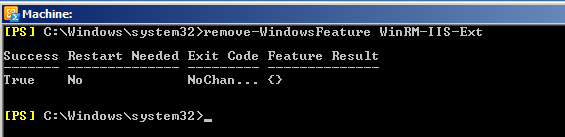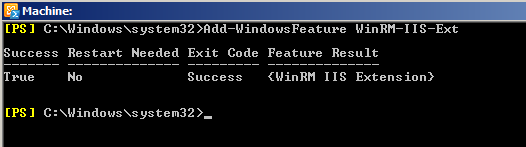- Remove From My Forums
-
Question
-
Hi All,
I have installed the Exchange 2010 Management Tools and a few roles on our DC (Windows Server 2008 R2) but i cannot even connect to it to configure anything.
If i use the management tools GUI i get an error message saying:
«Connecting to remote server failied with the following error message: The WinRM client received an HTTP server error status (500), but the remove service did not include any other informaition about the cause of the failure. For more information, see the about_Remote_Troubleshooting Help topic. It was running the command ‘Discover-ExchangeServer -UseWIA $true -SuppressError $true’.»
Using the Exchange Management Shell is get a similar error:
«Connecting to remote server failied with the following error message: The WinRM client received an HTTP server error status (500), but the remove service did not include any other informaition about the cause of the failure. For more information, see the about_Remote_Troubleshooting Help topic.
+ CategoryInfo : OpenError: (System.Manageme….RemoteRunspace:RemoteRunspace) [], PSRemotingTransportException
+ FullyQualifiedErrorId: PSSessionOpenFailed»This comes up 3 times and then said it failed to connect and to enter the Server FQDN i want to connect to.I have seen other posts where they have said to disable anonymous access for PowerShell in IIS which i have done and to also run the set-user yourusername -remotepowershellenabled:$true which i cannot run because i cannot even connect into it via PowerShell.
Tried to see if there was a way to reinstall the management tools because i have a feeling they didnt install properly but cant find a way to do that.
Tried to uninstall everything but i cannot because it says there are already mailboxes created (presume some default ones) but i cannot connect to remove them to uninstall.
I seem to have reached a wall and cannot see how to proceed.
Please help. Thanks.
Answers
-
Hi All,
I ended up having to denote the server back to a member server then recover it from a very old backup and go through the whole process of promoting it to a DC again. Once i did all that and got it back to how it was prior to the exchange install i ran setup with the recoverserver switch (setup /m:RecoverServer) as all the AD changes where still in place and setup would not run normally.
Once the recover finished i had all the roles and management tools installed again and i was able to connect.
-
Marked as answer by
Tuesday, January 12, 2010 1:07 AM
-
Marked as answer by
- Remove From My Forums
-
Question
-
Hi All,
I have installed the Exchange 2010 Management Tools and a few roles on our DC (Windows Server 2008 R2) but i cannot even connect to it to configure anything.
If i use the management tools GUI i get an error message saying:
«Connecting to remote server failied with the following error message: The WinRM client received an HTTP server error status (500), but the remove service did not include any other informaition about the cause of the failure. For more information, see the about_Remote_Troubleshooting Help topic. It was running the command ‘Discover-ExchangeServer -UseWIA $true -SuppressError $true’.»
Using the Exchange Management Shell is get a similar error:
«Connecting to remote server failied with the following error message: The WinRM client received an HTTP server error status (500), but the remove service did not include any other informaition about the cause of the failure. For more information, see the about_Remote_Troubleshooting Help topic.
+ CategoryInfo : OpenError: (System.Manageme….RemoteRunspace:RemoteRunspace) [], PSRemotingTransportException
+ FullyQualifiedErrorId: PSSessionOpenFailed»This comes up 3 times and then said it failed to connect and to enter the Server FQDN i want to connect to.I have seen other posts where they have said to disable anonymous access for PowerShell in IIS which i have done and to also run the set-user yourusername -remotepowershellenabled:$true which i cannot run because i cannot even connect into it via PowerShell.
Tried to see if there was a way to reinstall the management tools because i have a feeling they didnt install properly but cant find a way to do that.
Tried to uninstall everything but i cannot because it says there are already mailboxes created (presume some default ones) but i cannot connect to remove them to uninstall.
I seem to have reached a wall and cannot see how to proceed.
Please help. Thanks.
Answers
-
Hi All,
I ended up having to denote the server back to a member server then recover it from a very old backup and go through the whole process of promoting it to a DC again. Once i did all that and got it back to how it was prior to the exchange install i ran setup with the recoverserver switch (setup /m:RecoverServer) as all the AD changes where still in place and setup would not run normally.
Once the recover finished i had all the roles and management tools installed again and i was able to connect.
-
Marked as answer by
Tuesday, January 12, 2010 1:07 AM
-
Marked as answer by
- Home
- Microsoft
- Exchange 2010
- The Attempt To Connect To Powershell Using Kerberos Authentication Failed The WinRM Client Received An Http Server Error Status (500)
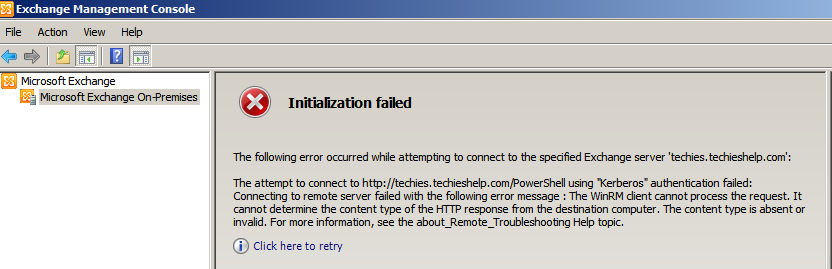
The Attempt To Connect To Powershell Using Kerberos Authentication Failed The WinRM Client Received An Http Server Error Status (500)
Written by Allen White on June 6, 2012. Posted in Exchange 2010
After upgrading a Server 2008 server recently that was running Exchange 2010 I came across this error.
The Attempt To Connect To Powershell Using Kerberos Authentication Failed The WinRM Client Received An Http Server Error Status (500)
There are a few variations of the message also namely this one below.
The attempt to connect to http://server.domainname.com/powershell using “kerberos” authentication failed:Connecting to remote server failed with the following message:The WinRm client cannot process the request.It cannot determine the content type pf the HTTP response from the destination computer. The content type is absent or invalid.
The Attempt To Connect To Powershell Using Kerberos Authentication Failed The WinRM Client Received And Http Server Error Status (500)
This is down to the WinRM client becoming corrupt. This is an easy fix to do via the exchange powershell console. do the following.
We first need to enable to server manager plug in. To do so run this command
Import-Module ServerManager
Then run this command te remove the service.
Remove-WindowsFeature WinRM-IIS-Ext
Then we need to reinstall WinRm. To do so run this command as seen below.
Add-WindowsFeature WinRM-IIS-Ext
Add-WindowsFeature WinRM-IIS-Ext
You will now find that you can launch the Exchange Management console without any issues, View to video below for a full step by step guide on fixing the “The Attempt To Connect To Powershell Using Kerberos Authentication Failed The WinRM Client Received And Http Server Error Status (500) ” issue.
Tags: emc error 500
Allen White
Allen is an IT Consultant and holds the following accreditations. MCSA, MCSE, MCTS, MCITP, CCA, CCSP, VCP 4,5, 6 and HP ASE, AIS — Network Infrastructure.
Search
Background
When attempting to add the Windows Backup server role to a new Windows 2012 R2 domain controller, it failed with a WinRM error.
Trying to run winrm quickconfig from the command line resulted in the error: “The WinRM client received an HTTP server error status 500”.
Looking in the event log shows nothing special. Trying to restart the WinRM service (Windows Remote Manager) in the Services console achieves nothing.
If you read a bunch of forum posts about it, the error often seems to relate to Exchange 2010, and the fix is to (re)install the WinRM IIS Extension.
However, my DCs do not run Exchange or IIS, so this was a bit different.
Fix
In this instance, the only fix was to unconfigure and reconfigure the WinRM instance using sconfig.
In a command prompt, or PowerShell, run sconfig. The text-based console for Server Configuration will open.
Note that that option 4, Configure Remote Management, is showing Unknown. We’ll need to reset Remote Management to get it to a known state.
In the console, type 4 and hit Enter.
================================================================== Server Configuration ================================================================== 1) Domain/Workgroup: Domain: example.com 2) Computer Name: DC1 3) Add Local Administrator 4) Configure Remote Management Unknown 5) Windows Update Settings: Manual 6) Download and Install Updates 7) Remote Desktop: Enabled (more secure clients only) 8) Network Settings 9) Date and Time 10) Help improve the product with CEIP Not participating 11) Windows Activation 12) Log Off User 13) Restart Server 14) Shut Down Server 15) Exit to Command Line Enter number to select an option: 4
Note that the next screen shows that Remote Management is Enabled. Enter 2 to disable Remote Management.
-------------------------------- Configure Remote Management -------------------------------- Current Status: Remote Management is enabled 1) Enable Remote Management 2) Disable Remote Management 3) Configure Server Response to Ping 4) Return to main menu Enter selection: 2 Disabling Remote Management...
The next screen shows that the Remote management is disabled. Enter 1 to re-enable it.
-------------------------------- Configure Remote Management -------------------------------- Current Status: Remote Management is disabled 1) Enable Remote Management 2) Disable Remote Management 3) Configure Server Response to Ping 4) Return to main menu Enter selection: 1 Enabling Remote Management...
The next screen shows Remote Management is enabled again. Enter 4 to return to the main SConfig menu.
-------------------------------- Configure Remote Management -------------------------------- Current Status: Remote Management is enabled 1) Enable Remote Management 2) Disable Remote Management 3) Configure Server Response to Ping 4) Return to main menu Enter selection: 4
From there, you can either close the command window, or enter 15 to exit SConfig.
In order to double-check the config, you can run winrm quickconfig.
C:>winrm quickconfig WinRM service is already running on this machine. WinRM is already set up for remote management on this computer.