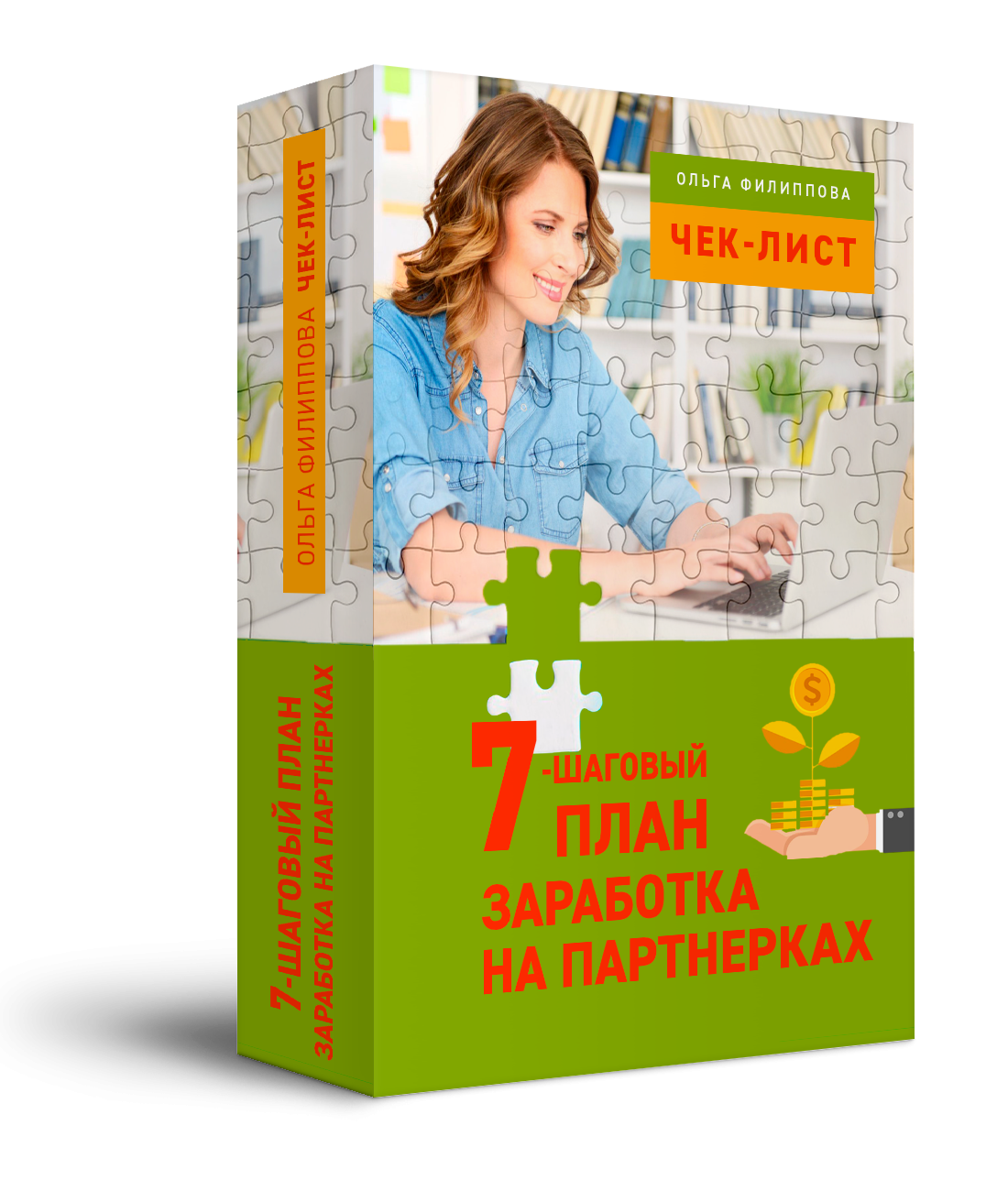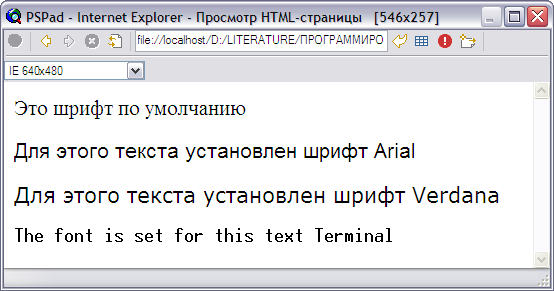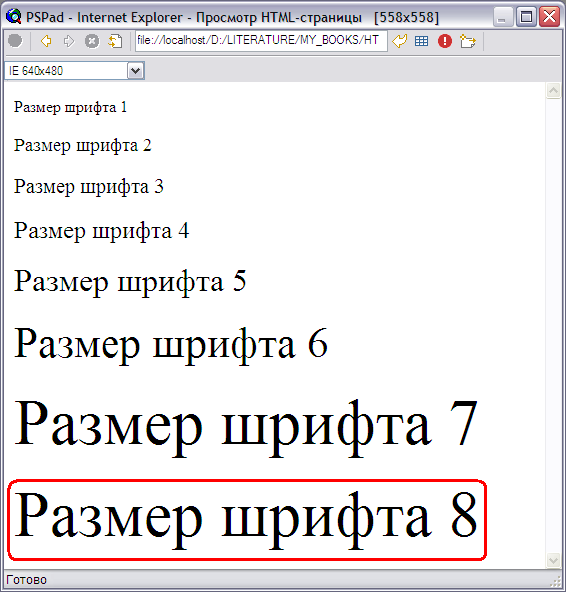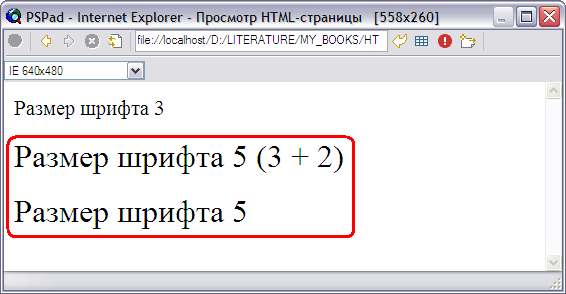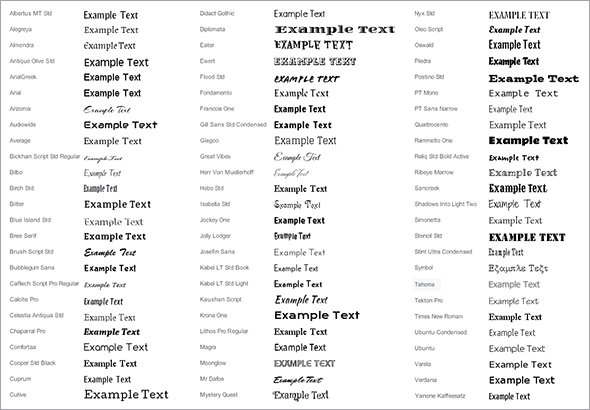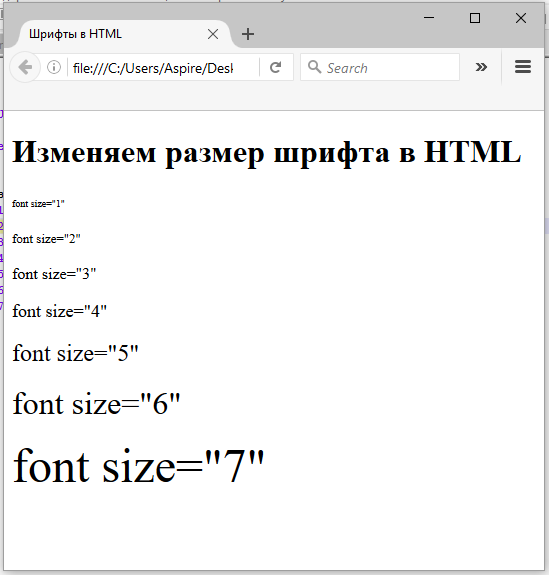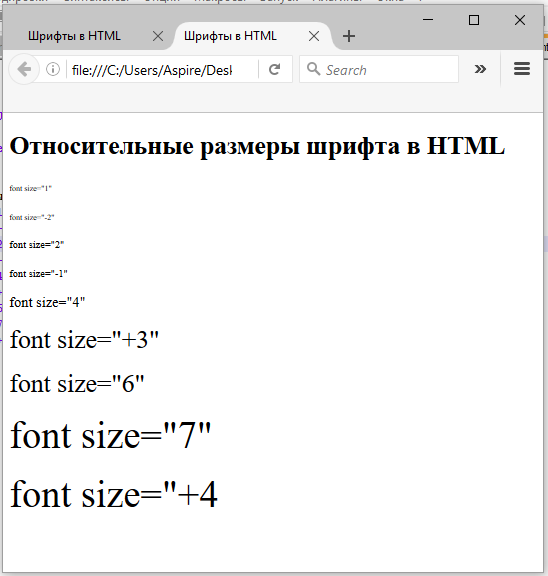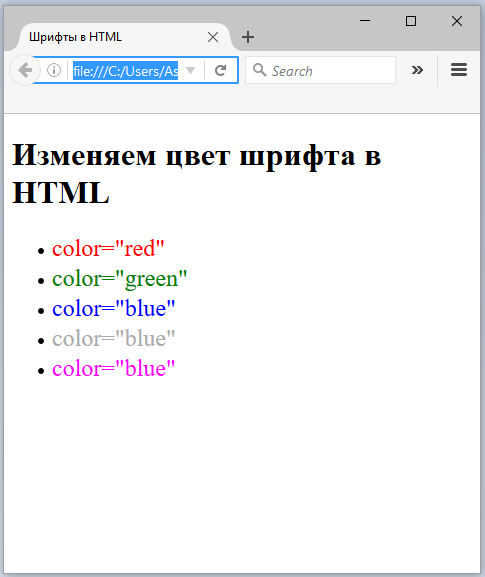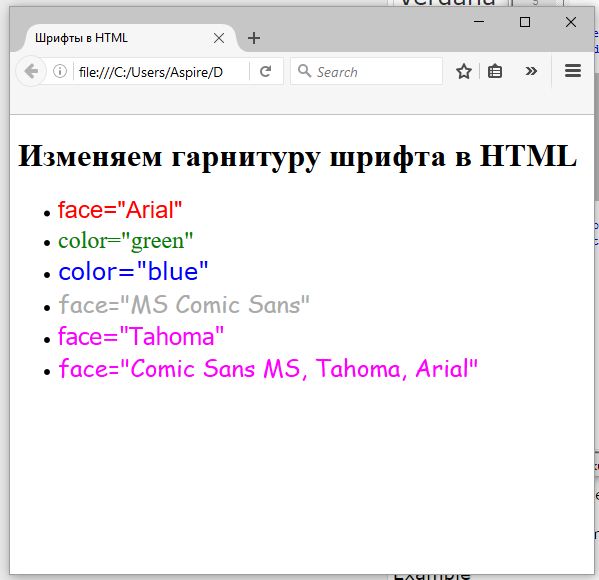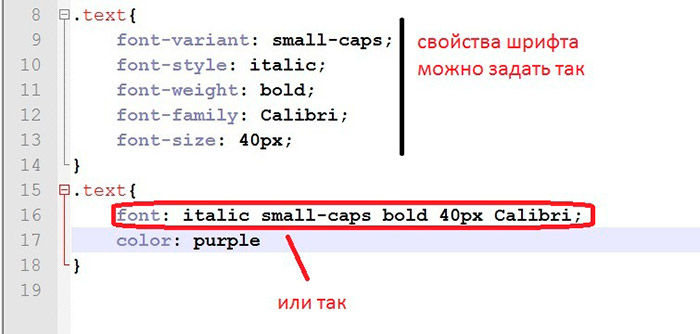В html размер шрифта играет важную роль. Он позволяет обратить внимание пользователя на важную информацию, размещенную на странице сайта. Хотя важен не только размер букв, но и их цвет, толщина и даже семейство.
- Теги и атрибуты при роботе со шрифтами html
- Возможности атрибута style
- Свойство font и цвет шрифта html
- Русскоязычные шрифты и их поддержка
Язык гипертекста обладает большим набором средств для работы со шрифтами. Ведь именно форматирование текста является основной задачей html.
Причиной создания языка HTML стала проблема отображения правил форматирования текста браузерами.
Рассмотрим теги, которые используются для работы со шрифтами в html и их атрибуты. Основным из них является тег <font>. С помощью значений его атрибутов можно задать несколько характеристик шрифта:
- color – устанавливает цвет текста;
- size – размер шрифта в условных единицах.
Поддерживается положительное значение атрибута от 1 до 7.
- face – используется для установки семейства шрифтов текста, которые будут использованы внутри тега <font>. Поддерживается сразу несколько значений перечисленных через запятую.
Пример:
<p> <font size="7" color="red" face="Arial">Форматируется только тот текст, который расположен между частями парного тега font.</font> Остальной текст отображается стандартным шрифтом, установленным по умолчанию. </p>
Также в html существует ряд парных тегов, задающих лишь одно правило форматирования. К ним относятся:
- <strong> — задает в html жирный шрифт. Тег <b> по действию аналогичный предыдущему;
- <big> — размер больше установленного по умолчанию;
- <small> — меньший размер шрифта;
- <em> — наклонный текст (курсив). Аналогичный ему тег <i>;
- <ins> — текст с подчеркиванием;
- <del> — зачеркнутый;
- <sub> — отображение текста только в нижнем регистре;
- <sup> — в верхнем регистре.
Пример:
<p>Обычный текст</p> <p><strong>Жирный текст</strong></p> <p><b>Жирный текст</b></p> <p><big>Больше обычного</big></p> <p><small>Меньше обычного</small></p> <p><em>Курсив</em></p> <p><i>Курсив</i></p> <p><ins>С подчеркиванием</ins></p> <p><del>Зачеркнутый</del></p>
Кроме описанных тегов существует еще несколько способов, как изменить шрифт в html. Одним из них является применение универсального атрибута style. С помощью значений его свойств можно задавать стиль отображения шрифтов:
1) font-family – свойство устанавливает семейство шрифта. Возможно перечисление нескольких значений.
Изменение шрифта в html на следующее значение произойдет, если предыдущее семейство не установлено в операционной системе пользователя.
Синтаксис написания:
font-family: имя шрифта [, имя шрифта[, ...]]
2) font-size – задается размер от 1 до 7. Это один из основных способов того, как в html можно увеличить шрифт.
Синтаксис написания:
font-size: абсолютный размер | относительный размер | значение | проценты | inherit
Размер шрифта можно также задать:
- В пикселях;
- В абсолютном значении (xx-small, x-small, small, medium, large);
- В процентах;
- В пунктах (pt).
Пример:
<p style="font-size:7"> font-size:7</p> <p style="font-size:24px"> font-size:24px</p> <p style="font-size:x-large"> font-size: x-large</p> <p style="font-size:200%"> font-size: 200%</p> <p style="font-size:24pt"> font-size:24pt</p>
3) font-style – устанавливает стиль написания шрифта. Синтаксис:
font-style: normal | italic | oblique | inherit
Значения:
- normal –нормальное написание;
- italic – курсив;
- oblique – шрифт с наклоном вправо;
- inherit – наследует написание родительского элемента.
Пример того, как поменять шрифт в html с помощью этого свойства:
<p style="font-style:inherit">font-style:inherit</p> <p style="font-style:italic">font-style:italic</p> <p style="font-style:normal">font-style:normal</p> <p style="font-style:oblique">font-style:oblique</p>
4) font-variant – переводит все строчные буквы в заглавные. Синтаксис:
font-variant: normal | small-caps | inherit
Пример того, как изменить шрифт в html этим свойством:
<p style="font-variant:inherit">font-variant:inherit</p> <p style="font-variant:normal">font-variant:normal</p> <p style="font-variant:small-caps">font-variant:small-caps</p>
5) font-weight – позволяет установить толщину написание текста (насыщенность). Синтаксис:
font-weight: bold|bolder|lighter|normal|100|200|300|400|500|600|700|800|900
Значения:
- bold – устанавливает полужирный шрифт html;
- bolder – жирнее относительно normal;
- lighter –менее насыщенное относительно normal;
- normal – нормальное написание;
- 100-900 – задается толщина шрифта в числовом эквиваленте.
Пример:
<p style="font-weight:bold">font-weight:bold</p> <p style="font-weight:bolder">font-weight:bolder</p> <p style="font-weight:lighter">font-weight:lighter</p> <p style="font-weight:normal">font-weight:normal</p> <p style="font-weight:900">font-weight:900</p> <p style="font-weight:100">font-weight:100</p>
Font является еще одним контейнерным свойством. Внутри себя оно объединило значения нескольких свойств, предназначенных для изменения шрифтов. Синтаксис font:
font: [font-style||font-variant||font-weight] font-size [/line-height] font-family | inherit
Также в качестве значения могут быть заданы шрифты, используемые системой в надписях на различных элементах управления:
- caption – для кнопок;
- icon – для иконок;
- menu – меню;
- message-box –для диалоговых окон;
- small-caption – для небольших элементов управления;
- status-bar – шрифт строки состояния.
Пример:
<p style="font:icon">font:icon</p> <p style="font:caption">font:caption</p> <p style="font:menu">font:menu</p> <p style="font:message-box">font:message-box</p> <p style="font:small-caption">small-caption</p> <p style="font:status-bar">font:status-bar</p> <p style="font:italic 50px bold "Times New Roman", Times, serif">font:italic 50px bold "Times New Roman", Times, serif</p>
Для того чтобы задать цвет шрифта в html можно использовать свойство color. Оно позволяет устанавливать цвет, как с помощью ключевого слова, так и в формате rgb. А также в виде шестнадцатеричного кода.
Пример:
<p style="color:#00FF99">color:#00FF99</p> <p style="color:blue">color:blue</p> <p style="color:rgb(100,50,180)">color:rgb(0, 255, 153)</p>
Не все из установленных в операционных системах шрифтов поддерживают русскую раскладку. Поэтому в веб-разработке лучше всего применять семейства шрифтов, проверенные на практике. Вот шрифты для html русские:
- Arial Black;
- Arial;
- Comic Sans MS;
- Courier New;
- Georgia;
- Lucida Console;
- Lucida Sans Unicode;
- Palatino Linotype;
- Tahoma;
- Times New Roman;
- Trebuchet MS;
- Verdana.
- Если этого количества мало, то на просторах интернета хватает сайтов, где можно скачать шрифт на любой вкус. Еще можно разработать свой шрифт. Но это уже совсем другая история. И она будет написана уже другим шрифтом.
Раздел:
Сайтостроение /
HTML /
|
|
План заработка в Интернете
Как правильно выбрать партнерские программы, чтобы гарантированно зарабатывать? Что необходимо сделать вначале, чтобы ваш заработок был стабильным и предсказуемым? Возможно ли стартовать вообще без денег и каких-либо вложений в рекламу? Этот план поможет вам сделать первые шаги к заработку, даст ответы на важные вопросы и убережет от ошибок в начале пути. |
Шрифт (нем. Schrift от schreiben «писать») — это (согласно Википедии) графический рисунок начертаний букв и знаков, составляющих единую стилистическую и композиционную систему, набор символов определённого размера и рисунка.
Понятно, что если бы тексты всех сайтов использовали шрифты по умолчанию,
то это было бы очень скучно. Поэтому веб-мастера стараются как-то выделить
свой сайт из множества других, и применяют различные шрифты. В современном
сайтостроении это обычно делается с помощью CSS, однако во многих случаях можно использовать старый добрый HTML.
Поскольку эта статья для начинающих, то мы будем использовать для изменения
шрифта тег <font>, который в HTML4 уже использовать не советуют. Однако он поддерживается всеми браузерами и, скорее всего, будет поддерживаться и дальше.
С помощью тега <font> можно изменять стиль, цвет и размер
текста. Основные атрибуты тега <font>:
color— устанавливает цвет текста.face— изменяет шрифт в HTML (это как раз то, что нам нужно).size— устанавливает размер букв.
С цветом, думаю, всё понятно. Также надеюсь, что вы помните, как использовать
атрибуты тегов. Если нет, то см. здесь.
К тому же изменять цвет текста мы уже умеем — я рассказал об этом
здесь.
Теперь о том, как изменить шрифт текста в HTML. Для этого используется
атрибут face. Если хотите, чтобы текст выводился одним определённым шрифтом, то сделать это можно так:
<font face="Arial"> Для этого текста установлен шрифт Arial <font>
В этом примере текст будет выводиться шрифтом Arial. То есть в качестве параметра атрибут принимает название шрифта. Если браузер знает такой шрифт и может его отобразить, то текст будет выведен указанным шрифтом.
Если вы используете какой-то редкий шрифт, и не уверены, что на компьютере пользователя такой шрифт имеется, то желательно с атрибутом face использовать несколько шрифтов, перечисленных через запятую:
<p> <font face="MyFont, Verdana, Arial"> Для этого текста установлен шрифт MyFont <font> </p>
Здесь первым в списке указан шрифт MyFont,
которого, конечно же, браузер не знает. В таких случаях, если браузеру
шрифт неизвестен, он будет выводить текст шрифтом, указанным следующим
в списке. В нашем примере текст будет выведен шрифтом Verdana.
Если бы и этого шрифта в закромах браузера не оказалось, то он бы вывел
текст шрифтом Arial.
Если же ни один из указанных шрифтов браузеру неизвестен, то текст будет выводиться шрифтом по умолчанию.
На рисунке пример отображения текста несколькими шрифтами:
Примеры отображения разных шрифтов в браузере.
Как изменить размер шрифта в HTML
В теге <font> это можно сделать с помощью атрибута size. Размер может быть абсолютным и относительным.
Абсолютный размер устанавливается путём передачи в атрибут непосредственного значения от 1 до 7. Например, ниже мы устанавливаем для шрифта размер 3:
<font size="3"> Размер шрифта 3 <font>
Если установить атрибут size менее 1 или более 7, то браузер автоматически ограничит размер шрифта. Пример вы можете увидеть на рисунке ниже — несмотря на то, что мы попытались установить размер 8, браузер отобразил шрифт таким же размером, как и размер 7.
Примеры отображения шрифтов разных размеров в браузере.
Относительный размер устанавливается путём передачи в атрибут числа со знаком + (плюс). Например, вот такой HTML-код:
<p> <font size="3"> Размер шрифта 3 <font> </p> <p> <font size="+2"> Размер шрифта 5 (3 + 2) <font> </p> <p> <font size="5"> Размер шрифта 5 <font> </p>
Здесь мы сначала установили шрифт размером 3. Затем увеличили этот шрифт на 2 (то есть сделали размер шрифта равным 5). Ну а далее, чтобы убедиться, что это всё правильно работает, снова установили абсолютный размер шрифта. На рисунке ниже видно, что это действительно работает так, как и задумывалось:
Относительный размер удобно использовать тогда, когда вы почему-то не уверены, какой размер был установлен ранее, и хотите выделить какой-то участок текста шрифтом большего размера. Используя относительный размер в таких случаях вы можете быть уверены, что выделенный шрифт будет больше окружающего текста (разумеется, надо помнить, что размеры шрифта могут быть от 1 до 7).
Но эта необходимость возникает довольно редко. В большинстве случаев следует использовать абсолютный размер шрифта в HTML, потому что это более наглядно смотрится в коде страницы, и так вы избежите неприятностей, которые могут возникнуть при относительном размере.
Для лучшего понимания посмотрите видео (выше) и изучите
курс о вёрстке сайтов.
|
|
Как создать свой сайт
Очень небольшая книга, которую можно прочитать буквально за 15 минут. Но эти 15 минут дадут вам представление о том, как создаются современные сайты… |
|
|
Помощь в технических вопросах
Помощь студентам. Курсовые, дипломы, чертежи (КОМПАС), задачи по программированию: Pascal/Delphi/Lazarus; С/С++; Ассемблер; языки программирования ПЛК; JavaScript; VBScript; Fortran; Python; C# и др. Разработка (доработка) ПО ПЛК (предпочтение — ОВЕН, CoDeSys 2 и 3), а также программирование панелей оператора, программируемых реле и других приборов систем автоматизации. |
- Overview: Styling text
- Next
In this article we’ll start you on your journey towards mastering text styling with CSS. Here we’ll go through all the basic fundamentals of text/font styling in detail, including setting font weight, family and style, font shorthand, text alignment and other effects, and line and letter spacing.
| Prerequisites: |
Basic computer literacy, HTML basics (study Introduction to HTML), CSS basics (study Introduction to CSS). |
|---|---|
| Objective: |
To learn the fundamental properties and techniques needed to style text on web pages. |
What is involved in styling text in CSS?
If you have worked with HTML or CSS already, e.g., by working through these tutorials in order, then you know that text inside an element is laid out inside the element’s content box. It starts at the top left of the content area (or the top right, in the case of RTL language content), and flows towards the end of the line. Once it reaches the end, it goes down to the next line and flows to the end again. This pattern repeats until all the content has been placed in the box. Text content effectively behaves like a series of inline elements, being laid out on lines adjacent to one another, and not creating line breaks until the end of the line is reached, or unless you force a line break manually using the <br> element.
Note: If the above paragraph leaves you feeling confused, then no matter — go back and review our Box model article to brush up on the box model theory before carrying on.
The CSS properties used to style text generally fall into two categories, which we’ll look at separately in this article:
- Font styles: Properties that affect a text’s font, e.g., which font gets applied, its size, and whether it’s bold, italic, etc.
- Text layout styles: Properties that affect the spacing and other layout features of the text, allowing manipulation of, for example, the space between lines and letters, and how the text is aligned within the content box.
Note: Bear in mind that the text inside an element is all affected as one single entity. You can’t select and style subsections of text unless you wrap them in an appropriate element (such as a <span> or <strong>), or use a text-specific pseudo-element like ::first-letter (selects the first letter of an element’s text), ::first-line (selects the first line of an element’s text), or ::selection (selects the text currently highlighted by the cursor).
Fonts
Let’s move straight on to look at properties for styling fonts. In this example, we’ll apply some CSS properties to the following HTML sample:
<h1>Tommy the cat</h1>
<p>Well I remember it as though it were a meal ago…</p>
<p>
Said Tommy the Cat as he reeled back to clear whatever foreign matter may have
nestled its way into his mighty throat. Many a fat alley rat had met its
demise while staring point blank down the cavernous barrel of this awesome
prowling machine. Truly a wonder of nature this urban predator — Tommy the cat
had many a story to tell. But it was a rare occasion such as this that he did.
</p>
You can find the finished example on GitHub (see also the source code).
Color
The color property sets the color of the foreground content of the selected elements, which is usually the text, but can also include a couple of other things, such as an underline or overline placed on text using the text-decoration property.
color can accept any CSS color unit, for example:
This will cause the paragraphs to become red, rather than the standard browser default of black, like so:
<h1>Tommy the cat</h1>
<p>Well I remember it as though it were a meal ago…</p>
<p>
Said Tommy the Cat as he reeled back to clear whatever foreign matter may have
nestled its way into his mighty throat. Many a fat alley rat had met its
demise while staring point blank down the cavernous barrel of this awesome
prowling machine. Truly a wonder of nature this urban predator — Tommy the cat
had many a story to tell. But it was a rare occasion such as this that he did.
</p>
Font families
To set a different font for your text, you use the font-family property — this allows you to specify a font (or list of fonts) for the browser to apply to the selected elements. The browser will only apply a font if it is available on the machine the website is being accessed on; if not, it will just use a browser default font. A simple example looks like so:
p {
font-family: arial;
}
This would make all paragraphs on a page adopt the arial font, which is found on any computer.
Web safe fonts
Speaking of font availability, there are only a certain number of fonts that are generally available across all systems and can therefore be used without much worry. These are the so-called web safe fonts.
Most of the time, as web developers we want to have more specific control over the fonts used to display our text content. The problem is to find a way to know which font is available on the computer used to see our web pages. There is no way to know this in every case, but the web safe fonts are known to be available on nearly all instances of the most used operating systems (Windows, macOS, the most common Linux distributions, Android, and iOS).
The list of actual web safe fonts will change as operating systems evolve, but it’s reasonable to consider the following fonts web safe, at least for now (many of them have been popularized thanks to the Microsoft Core fonts for the Web initiative in the late 90s and early 2000s):
| Name | Generic type | Notes |
|---|---|---|
| Arial | sans-serif |
It’s often considered best practice to also add Helvetica as a preferred alternative to Arial as, although their font faces are almost identical, Helvetica is considered to have a nicer shape, even if Arial is more broadly available. |
| Courier New | monospace |
Some OSes have an alternative (possibly older) version of the Courier New font called Courier. It’s considered best practice to use both with Courier New as the preferred alternative. |
| Georgia | serif | |
| Times New Roman | serif |
Some OSes have an alternative (possibly older) version of the Times New Roman font called Times. It’s considered best practice to use both with Times New Roman as the preferred alternative. |
| Trebuchet MS | sans-serif |
You should be careful with using this font — it isn’t widely available on mobile OSes. |
| Verdana | sans-serif |
Note: Among various resources, the cssfontstack.com website maintains a list of web safe fonts available on Windows and macOS operating systems, which can help you make your decision about what you consider safe for your usage.
Note: There is a way to download a custom font along with a webpage, to allow you to customize your font usage in any way you want: web fonts. This is a little bit more complex, and we will discuss it in a separate article later on in the module.
Default fonts
CSS defines five generic names for fonts: serif, sans-serif, monospace, cursive, and fantasy. These are very generic and the exact font face used from these generic names can vary between each browser and each operating system that they are displayed on. It represents a worst case scenario where the browser will try its best to provide a font that looks appropriate. serif, sans-serif, and monospace are quite predictable and should provide something reasonable. On the other hand, cursive and fantasy are less predictable and we recommend using them very carefully, testing as you go.
The five names are defined as follows:
| Term | Definition | Example |
|---|---|---|
serif |
Fonts that have serifs (the flourishes and other small details you see at the ends of the strokes in some typefaces). |
|
sans-serif |
Fonts that don’t have serifs. |
|
monospace |
Fonts where every character has the same width, typically used in code listings. |
|
cursive |
Fonts that are intended to emulate handwriting, with flowing, connected strokes. |
|
fantasy |
Fonts that are intended to be decorative. |
|
Font stacks
Since you can’t guarantee the availability of the fonts you want to use on your webpages (even a web font could fail for some reason), you can supply a font stack so that the browser has multiple fonts it can choose from. This involves a font-family value consisting of multiple font names separated by commas, e.g.,
p {
font-family: "Trebuchet MS", Verdana, sans-serif;
}
In such a case, the browser starts at the beginning of the list and looks to see if that font is available on the machine. If it is, it applies that font to the selected elements. If not, it moves on to the next font, and so on.
It is a good idea to provide a suitable generic font name at the end of the stack so that if none of the listed fonts are available, the browser can at least provide something approximately suitable. To emphasize this point, paragraphs are given the browser’s default serif font if no other option is available — which is usually Times New Roman — this is no good for a sans-serif font!
Note: Font names that have more than one word — like Trebuchet MS — need to be surrounded by quotes, for example "Trebuchet MS".
A font-family example
Let’s add to our previous example, giving the paragraphs a sans-serif font:
p {
color: red;
font-family: Helvetica, Arial, sans-serif;
}
This gives us the following result:
<h1>Tommy the cat</h1>
<p>Well I remember it as though it were a meal ago…</p>
<p>
Said Tommy the Cat as he reeled back to clear whatever foreign matter may have
nestled its way into his mighty throat. Many a fat alley rat had met its
demise while staring point blank down the cavernous barrel of this awesome
prowling machine. Truly a wonder of nature this urban predator — Tommy the cat
had many a story to tell. But it was a rare occasion such as this that he did.
</p>
Font size
In our previous module’s CSS values and units article, we reviewed length and size units. Font size (set with the font-size property) can take values measured in most of these units (and others, such as percentages); however, the most common units you’ll use to size text are:
px(pixels): The number of pixels high you want the text to be. This is an absolute unit — it results in the same final computed value for the font on the page in pretty much any situation.ems: 1emis equal to the font size set on the parent element of the current element we are styling (more specifically, the width of a capital letter M contained inside the parent element). This can become tricky to work out if you have a lot of nested elements with different font sizes set, but it is doable, as you’ll see below. Why bother? It is quite natural once you get used to it, and you can useemto size everything, not just text. You can have an entire website sized usingem, which makes maintenance easy.rems: These work just likeem, except that 1remis equal to the font size set on the root element of the document (i.e.<html>), not the parent element. This makes doing the maths to work out your font sizes much easier, although if you want to support really old browsers, you might struggle —remis not supported in Internet Explorer 8 and below.
The font-size of an element is inherited from that element’s parent element. This all starts with the root element of the entire document — <html> — the standard font-size of which is set to 16px across browsers. Any paragraph (or another element that doesn’t have a different size set by the browser) inside the root element will have a final size of 16px. Other elements may have different default sizes. For example, an <h1> element has a size of 2em set by default, so it will have a final size of 32px.
Things become more tricky when you start altering the font size of nested elements. For example, if you had an <article> element in your page, and set its font-size to 1.5 em (which would compute to 24 px final size), and then wanted the paragraphs inside the <article> elements to have a computed font size of 20 px, what em value would you use?
<!-- document base font-size is 16px -->
<article>
<!-- If my font-size is 1.5em -->
<p>My paragraph</p>
<!-- How do I compute to 20px font-size? -->
</article>
You would need to set its em value to 20/24, or 0.83333333 em. The maths can be complicated, so you need to be careful about how you style things. It is best to use rem where you can to keep things simple, and avoid setting the font-size of container elements where possible.
Font style, font weight, text transform, and text decoration
CSS provides four common properties to alter the visual weight/emphasis of text:
font-style: Used to turn italic text on or off. Possible values are as follows (you’ll rarely use this, unless you want to turn some italic styling off for some reason):normal: Sets the text to the normal font (turns existing italics off).italic: Sets the text to use the italic version of the font, if available; if not, it will simulate italics with oblique instead.oblique: Sets the text to use a simulated version of an italic font, created by slanting the normal version.
font-weight: Sets how bold the text is. This has many values available in case you have many font variants available (such as -light, -normal, -bold, -extrabold, -black, etc.), but realistically you’ll rarely use any of them except fornormalandbold:normal,bold: Normal and bold font weight.lighter,bolder: Sets the current element’s boldness to be one step lighter or heavier than its parent element’s boldness.100–900: Numeric boldness values that provide finer grained control than the above keywords, if needed.
text-transform: Allows you to set your font to be transformed. Values include:none: Prevents any transformation.uppercase: Transforms all text to capitals.lowercase: Transforms all text to lower case.capitalize: Transforms all words to have the first letter capitalized.full-width: Transforms all glyphs to be written inside a fixed-width square, similar to a monospace font, allowing aligning of, e.g., Latin characters along with Asian language glyphs (like Chinese, Japanese, Korean).
text-decoration: Sets/unsets text decorations on fonts (you’ll mainly use this to unset the default underline on links when styling them). Available values are:none: Unsets any text decorations already present.underline: Underlines the text.overline: Gives the text an overline.line-through: Puts a strikethrough over the text.
You should note that
text-decorationcan accept multiple values at once if you want to add multiple decorations simultaneously, for example,text-decoration: underline overline. Also note thattext-decorationis a shorthand property fortext-decoration-line,text-decoration-style, andtext-decoration-color. You can use combinations of these property values to create interesting effects, for example:text-decoration: line-through red wavy.
Let’s look at adding a couple of these properties to our example:
Our new result is like so:
<h1>Tommy the cat</h1>
<p>Well I remember it as though it were a meal ago…</p>
<p>
Said Tommy the Cat as he reeled back to clear whatever foreign matter may have
nestled its way into his mighty throat. Many a fat alley rat had met its
demise while staring point blank down the cavernous barrel of this awesome
prowling machine. Truly a wonder of nature this urban predator — Tommy the cat
had many a story to tell. But it was a rare occasion such as this that he did.
</p>
html {
font-size: 10px;
}
h1 {
font-size: 5rem;
text-transform: capitalize;
}
h1 + p {
font-weight: bold;
}
p {
font-size: 1.5rem;
color: red;
font-family: Helvetica, Arial, sans-serif;
}
Text drop shadows
You can apply drop shadows to your text using the text-shadow property. This takes up to four values, as shown in the example below:
text-shadow: 4px 4px 5px red;
The four properties are as follows:
- The horizontal offset of the shadow from the original text — this can take most available CSS length and size units, but you’ll most commonly use
px; positive values move the shadow right, and negative values left. This value has to be included. - The vertical offset of the shadow from the original text. This behaves similarly to the horizontal offset, except that it moves the shadow up/down, not left/right. This value has to be included.
- The blur radius: a higher value means the shadow is dispersed more widely. If this value is not included, it defaults to 0, which means no blur. This can take most available CSS length and size units.
- The base color of the shadow, which can take any CSS color unit. If not included, it defaults to
currentcolor, i.e. the shadow’s color is taken from the element’scolorproperty.
Multiple shadows
You can apply multiple shadows to the same text by including multiple shadow values separated by commas, for example:
h1 {
text-shadow: 1px 1px 1px red, 2px 2px 1px red;
}
If we applied this to the <h1> element in our Tommy The Cat example, we’d end up with this:
<h1>Tommy the cat</h1>
<p>Well I remember it as though it were a meal ago…</p>
<p>
Said Tommy the Cat as he reeled back to clear whatever foreign matter may have
nestled its way into his mighty throat. Many a fat alley rat had met its
demise while staring point blank down the cavernous barrel of this awesome
prowling machine. Truly a wonder of nature this urban predator — Tommy the cat
had many a story to tell. But it was a rare occasion such as this that he did.
</p>
html {
font-size: 10px;
}
h1 {
font-size: 5rem;
text-transform: capitalize;
}
h1 + p {
font-weight: bold;
}
p {
font-size: 1.5rem;
color: red;
font-family: Helvetica, Arial, sans-serif;
}
Text layout
With basic font properties out of the way, let’s have a look at properties we can use to affect text layout.
Text alignment
The text-align property is used to control how text is aligned within its containing content box. The available values are listed below. They work in pretty much the same way as they do in a regular word processor application:
left: Left-justifies the text.right: Right-justifies the text.center: Centers the text.justify: Makes the text spread out, varying the gaps in between the words so that all lines of text are the same width. You need to use this carefully — it can look terrible, especially when applied to a paragraph with lots of long words in it. If you are going to use this, you should also think about using something else along with it, such ashyphens, to break some of the longer words across lines.
If we applied text-align: center; to the <h1> in our example, we’d end up with this:
<h1>Tommy the cat</h1>
<p>Well I remember it as though it were a meal ago…</p>
<p>
Said Tommy the Cat as he reeled back to clear whatever foreign matter may have
nestled its way into his mighty throat. Many a fat alley rat had met its
demise while staring point blank down the cavernous barrel of this awesome
prowling machine. Truly a wonder of nature this urban predator — Tommy the cat
had many a story to tell. But it was a rare occasion such as this that he did.
</p>
html {
font-size: 10px;
}
h1 {
font-size: 5rem;
text-transform: capitalize;
text-shadow: 1px 1px 1px red, 2px 2px 1px red;
text-align: center;
}
h1 + p {
font-weight: bold;
}
p {
font-size: 1.5rem;
color: red;
font-family: Helvetica, Arial, sans-serif;
}
Line height
The line-height property sets the height of each line of text. This property can not only take most length and size units, but can also take a unitless value, which acts as a multiplier and is generally considered the best option. With a unitless value, the font-size gets multiplied and results in the line-height. Body text generally looks nicer and is easier to read when the lines are spaced apart. The recommended line height is around 1.5 – 2 (double spaced). To set our lines of text to 1.6 times the height of the font, we’d use:
Applying this to the <p> elements in our example would give us this result:
<h1>Tommy the cat</h1>
<p>Well I remember it as though it were a meal ago…</p>
<p>
Said Tommy the Cat as he reeled back to clear whatever foreign matter may have
nestled its way into his mighty throat. Many a fat alley rat had met its
demise while staring point blank down the cavernous barrel of this awesome
prowling machine. Truly a wonder of nature this urban predator — Tommy the cat
had many a story to tell. But it was a rare occasion such as this that he did.
</p>
html {
font-size: 10px;
}
h1 {
font-size: 5rem;
text-transform: capitalize;
text-shadow: 1px 1px 1px red, 2px 2px 1px red;
text-align: center;
}
h1 + p {
font-weight: bold;
}
p {
font-size: 1.5rem;
color: red;
font-family: Helvetica, Arial, sans-serif;
line-height: 1.6;
}
Letter and word spacing
The letter-spacing and word-spacing properties allow you to set the spacing between letters and words in your text. You won’t use these very often, but might find a use for them to obtain a specific look, or to improve the legibility of a particularly dense font. They can take most length and size units.
To illustrate, we could apply some word- and letter-spacing to the first line of each <p> element in our HTML sample with:
p::first-line {
letter-spacing: 4px;
word-spacing: 4px;
}
This renders our HTML as:
<h1>Tommy the cat</h1>
<p>Well I remember it as though it were a meal ago…</p>
<p>
Said Tommy the Cat as he reeled back to clear whatever foreign matter may have
nestled its way into his mighty throat. Many a fat alley rat had met its
demise while staring point blank down the cavernous barrel of this awesome
prowling machine. Truly a wonder of nature this urban predator — Tommy the cat
had many a story to tell. But it was a rare occasion such as this that he did.
</p>
html {
font-size: 10px;
}
h1 {
font-size: 5rem;
text-transform: capitalize;
text-shadow: 1px 1px 1px red, 2px 2px 1px red;
text-align: center;
letter-spacing: 2px;
}
h1 + p {
font-weight: bold;
}
p {
font-size: 1.5rem;
color: red;
font-family: Helvetica, Arial, sans-serif;
line-height: 1.6;
letter-spacing: 1px;
}
Other properties worth looking at
The above properties give you an idea of how to start styling text on a webpage, but there are many more properties you could use. We just wanted to cover the most important ones here. Once you’ve become used to using the above, you should also explore the following:
Font styles:
font-variant: Switch between small caps and normal font alternatives.font-kerning: Switch font kerning options on and off.font-feature-settings: Switch various OpenType font features on and off.font-variant-alternates: Control the use of alternate glyphs for a given font-face.font-variant-caps: Control the use of alternate capital glyphs.font-variant-east-asian: Control the usage of alternate glyphs for East Asian scripts, like Japanese and Chinese.font-variant-ligatures: Control which ligatures and contextual forms are used in text.font-variant-numeric: Control the usage of alternate glyphs for numbers, fractions, and ordinal markers.font-variant-position: Control the usage of alternate glyphs of smaller sizes positioned as superscript or subscript.font-size-adjust: Adjust the visual size of the font independently of its actual font size.font-stretch: Switch between possible alternative stretched versions of a given font.text-underline-position: Specify the position of underlines set using thetext-decoration-linepropertyunderlinevalue.text-rendering: Try to perform some text rendering optimization.
Text layout styles:
text-indent: Specify how much horizontal space should be left before the beginning of the first line of the text content.text-overflow: Define how overflowed content that is not displayed is signaled to users.white-space: Define how whitespace and associated line breaks inside the element are handled.word-break: Specify whether to break lines within words.direction: Define the text direction. (This depends on the language and usually it’s better to let HTML handle that part as it is tied to the text content.)hyphens: Switch on and off hyphenation for supported languages.line-break: Relax or strengthen line breaking for Asian languages.text-align-last: Define how the last line of a block or a line, right before a forced line break, is aligned.text-orientation: Define the orientation of the text in a line.overflow-wrap: Specify whether or not the browser may break lines within words in order to prevent overflow.writing-mode: Define whether lines of text are laid out horizontally or vertically and the direction in which subsequent lines flow.
Font shorthand
Many font properties can also be set through the shorthand property font. These are written in the following order: font-style, font-variant, font-weight, font-stretch, font-size, line-height, and font-family.
Among all those properties, only font-size and font-family are required when using the font shorthand property.
A forward slash has to be put in between the font-size and line-height properties.
A full example would look like this:
font: italic normal bold normal 3em/1.5 Helvetica, Arial, sans-serif;
Active learning: Playing with styling text
In this active learning session we don’t have any specific exercises for you to do. We’d just like you to have a good play with some font/text layout properties. See for yourself what you can come up with! You can either do this using offline HTML/CSS files, or enter your code into the live editable example below.
If you make a mistake, you can always reset it using the Reset button.
<div
class="body-wrapper"
style="font-family: 'Open Sans Light',Helvetica,Arial,sans-serif;">
<h2>HTML Input</h2>
<textarea
id="code"
class="html-input"
style="width: 90%;height: 10em;padding: 10px;border: 1px solid #0095dd;">
<p>Some sample text for your delight</p>
</textarea>
<h2>CSS Input</h2>
<textarea
id="code"
class="css-input"
style="width: 90%;height: 10em;padding: 10px;border: 1px solid #0095dd;">
p {
}
</textarea>
<h2>Output</h2>
<div
class="output"
style="width: 90%;height: 10em;padding: 10px;border: 1px solid #0095dd;"></div>
<div class="controls">
<input
id="reset"
type="button"
value="Reset"
style="margin: 10px 10px 0 0;" />
</div>
</div>
const htmlInput = document.querySelector(".html-input");
const cssInput = document.querySelector(".css-input");
const reset = document.getElementById("reset");
let htmlCode = htmlInput.value;
let cssCode = cssInput.value;
const output = document.querySelector(".output");
const styleElem = document.createElement("style");
const headElem = document.querySelector("head");
headElem.appendChild(styleElem);
function drawOutput() {
output.innerHTML = htmlInput.value;
styleElem.textContent = cssInput.value;
}
reset.addEventListener("click", () => {
htmlInput.value = htmlCode;
cssInput.value = cssCode;
drawOutput();
});
htmlInput.addEventListener("input", drawOutput);
cssInput.addEventListener("input", drawOutput);
window.addEventListener("load", drawOutput);
Summary
We hope you enjoyed playing with text in this article! The next article will provide you with all you need to know about styling HTML lists.
- Overview: Styling text
- Next
In this module
Download Article
Download Article
Coding an HTML page to use a certain font is a cool thing, and it styles a HTML page with the font of your choice. This article will explain how to do it.
Steps
-
1
Have your «HTML markup» well under way in your editor of choice. If you’re new to this, look up instructions on creating your first HTML page.
-
2
Find the point in your HTML page where you would like to specify the font to be used. It will be at the start of the chosen text; a sentence or paragraph.
Advertisement
-
3
Remember that we tell the web browser, via our HTML, how to present our text using «attributes». These precede and end the piece we would like to alter the appearance of. These attributes are marked with special symbols which the browser recognizes as special commands to be used to control the content. These are < and >.
-
4
Know the initial part of the attribute. It is as follows:
- <span style="font-family:name of font goes here">
- The <font> tag can still be used, but it is deprecated. The face attribute of the <font> tag allows you to use a font locally installed on the system. You can also use fonts defined with the CSS @font-face at-rule.
-
5
Close the text with the following closing attribute, after specifying the section of it to be changed.
-
6
Go back to using the font and settings you normally use in your browser. Notice the slash on the opening «closing» attribute. That will give you the complete command in HTML.
Advertisement
Ask a Question
200 characters left
Include your email address to get a message when this question is answered.
Submit
Advertisement
Video
-
You cannot rely on a font existing on every machine which might browse your page. Common fonts such as Arial or Courier should be fine.
-
Notice they are separated by a comma.
-
However, there is a trick you can use to increase your chances of getting a font you want. This involves supplying a list of alternative fonts. They are presented in order of preference.
Thanks for submitting a tip for review!
Advertisement
-
If you really want to use a strange font you might create a graphic of the word(s) using the font and insert that instead. That way, it will be displayed exactly as you’ve created it.
-
As mentioned in the Tips section, you cannot assume that the machine someone is using to look at your website will have the font you’ve specified. So, try to avoid weird and exotic fonts.
-
A big caveat is that HTML5 will not be using this attribute and you will need to use CSS. If you want to know how to do this, you can look up instructions for it on the Internet.
Advertisement
About This Article
Thanks to all authors for creating a page that has been read 36,063 times.
Is this article up to date?
Download Article
Download Article
Coding an HTML page to use a certain font is a cool thing, and it styles a HTML page with the font of your choice. This article will explain how to do it.
Steps
-
1
Have your «HTML markup» well under way in your editor of choice. If you’re new to this, look up instructions on creating your first HTML page.
-
2
Find the point in your HTML page where you would like to specify the font to be used. It will be at the start of the chosen text; a sentence or paragraph.
Advertisement
-
3
Remember that we tell the web browser, via our HTML, how to present our text using «attributes». These precede and end the piece we would like to alter the appearance of. These attributes are marked with special symbols which the browser recognizes as special commands to be used to control the content. These are < and >.
-
4
Know the initial part of the attribute. It is as follows:
- <span style="font-family:name of font goes here">
- The <font> tag can still be used, but it is deprecated. The face attribute of the <font> tag allows you to use a font locally installed on the system. You can also use fonts defined with the CSS @font-face at-rule.
-
5
Close the text with the following closing attribute, after specifying the section of it to be changed.
-
6
Go back to using the font and settings you normally use in your browser. Notice the slash on the opening «closing» attribute. That will give you the complete command in HTML.
Advertisement
Ask a Question
200 characters left
Include your email address to get a message when this question is answered.
Submit
Advertisement
Video
-
You cannot rely on a font existing on every machine which might browse your page. Common fonts such as Arial or Courier should be fine.
-
Notice they are separated by a comma.
-
However, there is a trick you can use to increase your chances of getting a font you want. This involves supplying a list of alternative fonts. They are presented in order of preference.
Thanks for submitting a tip for review!
Advertisement
-
If you really want to use a strange font you might create a graphic of the word(s) using the font and insert that instead. That way, it will be displayed exactly as you’ve created it.
-
As mentioned in the Tips section, you cannot assume that the machine someone is using to look at your website will have the font you’ve specified. So, try to avoid weird and exotic fonts.
-
A big caveat is that HTML5 will not be using this attribute and you will need to use CSS. If you want to know how to do this, you can look up instructions for it on the Internet.
Advertisement
About This Article
Thanks to all authors for creating a page that has been read 36,063 times.
Is this article up to date?
Привет, посетитель сайта ZametkiNaPolyah.ru! Этой записью мы продолжаем рубрику: Верстка сайтов, в которой есть раздел HTML. Мы много говорили о том, что информация на сайте должна быть удобной, доступной, читабельной. Мы рассмотрели несколько HTML тэгов, позволяющих изменять структуру отображения текста HTML страницы в браузере. Теперь мы поговорим про работу со шрифтами в HTML. Замечу, что эта информация в большей степени ознакомительная, так как на данный момент для изменения параметров шрифтов в HTML следует использовать CSS.
HTML шрифты: работаем со шрифтами в HTML
В этой записи мы поговорим о том, что мы можем делать со шрифтами средствами HTML, разберемся с HTML тэгами и атрибутами для изменения параметров шрифта в документе. Попробуем самостоятельно изменить размер, цвет и гарнитуру шрифта при помощи специальных тэгов и HTML атрибутов.
Что может делать HTML со шрифтами?
Содержание статьи:
- Что может делать HTML со шрифтами?
- HTML тэги для работы со шрифтами
- HTML атрибуты для работы со шрифтами
- Изменяем размер шрифта в HTML
- Изменяем цвет шрифта средствами HTML
- Изменяем гарнитуру шрифт в HTML
- Приоритет тэгов <basefont> и <font>
- HTML шрифты для Microsoft Windows
- HTML шрифты для UNIX систем
- HTML шрифты для Mac OS
Давайте сразу скажем, что не стоит путать понятие шрифта и текста, хотя зачастую мы подменяем один термин другим. Чтобы разбираться с тем, что мы можем делать со шрифтами в HTML, давайте дадим определение термину шрифт. Шрифт — графический рисунок начертаний букв и знаков, составляющих единую стилистическую и композиционную систему, набор символов определенного размера и рисунка. В узком типографском смысле шрифтом называется комплект типографских литер, предназначенных для набора текста. Такое определение термину шрифт нам дает Википедия.
Сейчас у нас нет цели глубоко вдаваться в особенности и тонкости создания шрифтов и их назначение, поскольку эти задачи скорее будут интересны больше для дизайнеров и типографов, для целей верстки нам нужно понимать, какие характеристики шрифтов позволяет нам изменять HTML.
В любом HTML документе у шрифта есть три характеристики: гарнитура, цвет и размер. Шрифты в HTML играют очень важную роль. Именно от того, как отображается шрифт в документе зависит его читабельность. На самом деле отображение шрифта на HTML страницах в браузере зависит от операционной системы и, собственно, самого браузера, в котором открыт HTML документ.
Это вызвано тем, что каждая операционная система поддерживает свой собственный набор шрифтов, который любой пользователь может изменять по своему усмотрению. Также любой браузер имеет собственные настройки, в которых указаны шрифты, которые будут использованы по умолчанию. Изменять шрифты в HTML мы можем двумя способами: средствами самого языка HTML и средствами каскадных таблиц стилей.
В данной записи мы поговорим о том, как работать со шрифтами при помощи HTML. На данный момент этот подход считается не совсем правильным из-за того, что есть CSS и именно при помощи CSS консорциум рекомендует оформлять HTML документы. Но знать о том, как можно работать со шрифтами в HTML нужно, поэтому давайте рассмотрим более подробно, что предлагает HTML для изменения: цвета, гарнитуры и размера шрифта
HTML тэги для работы со шрифтами
Сразу отметим, что HTML для работы со шрифтами предлагает нам использовать два тэга: тэг <basefont> и тэг <font>. Первый HTML тэг считается устаревшим и не рекомендован к использованию, так как в дальнейшем он будет удален из стандарта (уже удален и многие браузеры его не поддерживают). Также тэг <basefont> относится к одиночным HTML тэгам. Когда браузер встречает <basefont> он не создает HTML элемент, так как данный тэг служит для изменения характеристик шрифтов всей HTML страницы.
Второй тэг <font> используется для изменения характеристик шрифта на определенном участке HTML документа. Тэг <font> относится к парным HTML тэгам, а элемент FONT относится к строчным HTML элементам.
HTML атрибуты для работы со шрифтами
Оба тэга для работы со шрифтами в HTML имеют одинаковый набор HTML атрибутов: для них доступны все универсальные HTML атрибуты и атрибуты событий. Также у этих тэгов есть три уникальных атрибута:
- Атрибут face. Данный атрибут позволяет изменить гарнитуру шрифта.
- Атрибут color. Изменяет цвет шрифта в HTML документе.
- Атрибут size. Позволяет изменить размер шрифта в документе.
Вот такое вот ограничение в творчестве по работе со шрифтами в HTML. Как мы уже говорили ранее, HTML позволяет изменить три характеристики шрифта: гарнитуру, цвет и размер.
Изменяем размер шрифта в HTML
Давайте попрактикуемся в изменение размеров шрифта в HTML. Отметим, что атрибут size может принимать семь значений в виде целых чисел от ноля до семи. Размер шрифта по умолчанию в HTML для любого браузера равен трем. Шрифт, для которого HTML атрибут size имеет значение равное единицы, является самым маленьким, семерки – самым большим. Давайте посмотрим это всё на примере, откройте любой удобный для вас редактор, например бесплатный редактор с подсветкой синтаксиса Notepad++ и создайте документ с кодом:
|
1 2 3 4 5 6 7 8 9 10 11 12 13 14 15 16 17 18 19 20 21 22 23 24 25 26 27 28 29 30 31 32 33 34 35 |
<!DOCTYPE html> <html lang=«ru-RU»> <head> <meta charset=«UTF-8»> <title>Шрифты в HTML</title> <link rel=«stylesheet» type=«text/css» href=«style.css» /> </head> <body> <h1>Изменяем размер шрифта в HTML</h1> <p><font size=«1»>font size=«1»</font></p> <p><font size=«1»>font size=«2»</font></p> <p><font size=«1»>font size=«3»</font></p> <p><font size=«1»>font size=«4»</font></p> <p><font size=«1»>font size=«5»</font></p> <p><font size=«1»>font size=«6»</font></p> <p><font size=«1»>font size=«7»</font></p> </body> </html> |
Не забывайте пользоваться табуляцией и переносами строк, чтобы отформатировать код. Вы можете заметить, как браузер изменяет размеры шрифта на HTML странице сверху вниз в зависимости от значения атрибута size:
Пример изменения размера шрифта в HTML
Но атрибуту size мы можем задавать значения не только в абсолютных единицах, но и в относительных. Мы знаем, что HTML шрифт по умолчанию имеет значения атрибута size равным трем, следовательно, мы можем прибавлять и отнимать от тройки числа так, чтобы в результате получалось целое число не больше семи, создайте HTML докуент по примеру ниже, для этих целей можно воспользоваться бесплатным редактором Brackets:
|
1 2 3 4 5 6 7 8 9 10 11 12 13 14 15 16 17 18 19 20 21 22 23 24 25 26 27 28 29 30 31 32 33 34 35 36 37 38 39 |
<!DOCTYPE html> <html lang=«ru-RU»> <head> <meta charset=«UTF-8»> <title>Шрифты в HTML</title> <link rel=«stylesheet» type=«text/css» href=«style.css» /> </head> <body> <h1>Относительные размеры шрифта в HTML</h1> <p><font size=«1»>font size=«1»</font></p> <p><font size=«-2»>font size=«-2»</font></p> <p><font size=«2»>font size=«2»</font></p> <p><font size=«-1»>font size=«-1»</font></p> <p><font size=«4»>font size=«4»</font></p> <p><font size=«+3»>font size=«+3»</font></p> <p><font size=«6»>font size=«6»</font></p> <p><font size=«7»>font size=«7»</font></p> <p><font size=«+4»>font size=«+4</font></p> </body> </html> |
Этот документ ничем не отличается от предыдущего, мы точно так же использовали HTML абзацы, чтобы осуществлять перенос строки (хотя могли бы и использовать тэг <br>, о котором мы говорили, когда разбирались с пробельными символами в HTML), изменился текст HTML заголовка, но это не главное, главное то, что мы изменили значение атрибута size и в браузере получили вот такую картину:
Пример изменения размера шрифта в HTML в относительных единицах
Мы видим, что шрифты в документе идут парами, это сделано специально, чтобы продемонстрировать, что значение size=”1” и size=”-2” дадут шрифт одинакового размера и так далее.
Изменяем цвет шрифта средствами HTML
Теперь поработаем с цветом шрифта средствами HTML. Сразу отметим, что HTML не позволяет использовать модель HSV для изменения цвета, поэтому у нас остается только модель RGB, либо использование имени цвета в HTML. Естественно, изменять цвет HTML шрифта мы будем при помощи атрибута color. Откройте удобный для себя редактор, например, JavaScript редактор Sublime Text 3:
|
1 2 3 4 5 6 7 8 9 10 11 12 13 14 15 16 17 18 19 20 21 22 23 24 25 26 27 28 29 30 31 32 33 34 35 |
<!DOCTYPE html> <html lang=«ru-RU»> <head> <meta charset=«UTF-8»> <title>Шрифты в HTML</title> <link rel=«stylesheet» type=«text/css» href=«style.css» /> </head> <body> <h1>Изменяем цвет шрифта в HTML</h1> <ul> <li><font color=«red» size=«5»>color=«red»</font></li> <li><font color=«green» size=«5»>color=«green»</font></li> <li><font color=«blue» size=«5»>color=«blue»</font></li> <li><font color=«#AAA» size=«5»>color=«blue»</font></li> <li><font color=«#FF00FF» size=«5»>color=«blue»</font></li> </ul> </body> </html> |
Во-первых, стоит отметить, что мы использовали HTML список для того, чтобы текст не был сплошным. Во-вторых, все HTML атрибуты вы можете использовать вместе.
Пример изменения цвета шрифта в HTML
Из примера видно, что цвет шрифта в HTML нам позволяет изменять атрибут color, для которого можно задавать значения либо при помощи модели RGB, либо при помощи имени цвета. Первый способ предпочтительней, так как за каждым именем скрывается определенный код модели RGB, в каждом браузере цвет, заданный по имени, может отображаться по-разному.
Изменяем гарнитуру шрифт в HTML
И наконец, HTML позволяет нам изменять гарнитуру шрифта при помощи специального атрибута face. Перечислять все доступные гарнитуры нет смысла, а, самое главное, нет возможности. Ниже мы приведем самые распространенные гарнитуры для самых популярных ОС. Отметим, что многие люди, говоря шрифт, имеют ввиду гарнитуру шрифта, в принципе они не далеки от истины, поскольку гарнитура – это самая сложная характеристика шрифта. Создайте документ в любом редакторе, рекомендую вам попробовать IDE NetBeans версии PHP:
|
1 2 3 4 5 6 7 8 9 10 11 12 13 14 15 16 17 18 19 20 21 22 23 24 25 26 27 28 29 30 31 32 33 34 35 36 37 38 39 |
<!DOCTYPE html> <html lang=«ru-RU»> <head> <meta charset=«UTF-8»> <title>Шрифты в HTML</title> <link rel=«stylesheet» type=«text/css» href=«style.css» /> </head> <body> <h1>Изменяем гарнитуру шрифта в HTML</h1> <ul> <li><font face=«Arial» color=«red» size=«5»>face=«Arial»</font></li> <li><font face=«Times New Roman» color=«green» size=«5»>color=«green»</font></li> <li><font face=«Verdana» color=«blue» size=«5»>color=«blue»</font></li> <li><font face=«Comic Sans MS» color=«#AAA» size=«5»>face=«MS Comic Sans»</font></li> <li><font face=«Tahoma» color=«#FF00FF» size=«5»>face=«Tahoma»</font></li> <li><font face=«Comic Sans MS, Tahoma, Arial» color=«#FF00FF» size=«5»> face=«Comic Sans MS, Tahoma, Arial»</font></li> </ul> </body> </html> |
В примере изменения гарнитуры шрифта в HTML нет ничего сложного, откройте файл в браузере, чтобы увидеть результат:
Пример изменения гарнитуры шрифта в HTML
Обратите внимание на последний элемент списка. В HTML мы можем задать сразу несколько гарнитур для шрифта. Шрифт в документе будет принимать ту гарнитуру, которая указана первой в атрибуте face, если ОС или браузер не могут отобразить шрифт с указанной гарнитурой, то будет попытка отображения шрифта со второй гарнитурой и так далее. Если ни одной из гарнитур нет, то браузер отобразит текст с гарнитурой шрифта, заданной в настройках по умолчанию. И это всё работает до тех пор, пока пользователь не настроит свой браузер так, чтобы он отображал шрифт со своей собственной гарнитурой, не используя те значения, которые указаны в HTML или CSS.
Приоритет тэгов <basefont> и <font>
Мы очень подробно рассмотрели тэг <font> и коротко поговорим про <basefont> и приоритеты между этими тэгами. Отметим, что ни один современный браузер уже не понимают тэг <basefont>, поэтому пример, приведенный здесь, будет не информативным и для его работы вам необходимо будет найти старый браузер:
|
1 2 3 4 5 6 7 8 9 10 11 12 13 14 15 16 17 18 19 20 21 22 23 24 25 26 27 28 29 30 31 32 33 34 35 36 37 38 39 40 41 42 43 44 45 46 47 48 49 50 51 52 53 |
<!DOCTYPE html> <html lang=«ru-RU»> <head> <meta charset=«UTF-8»> <title>Шрифты в HTML</title> <link rel=«stylesheet» type=«text/css» href=«style.css» /> </head> <body> <basefont face=«Times New Roman» size=«7» color=«Black»> <h1>Приоритет basefont и font</h1> <p><ul> <li>face=«Times New Roman» size=«1» color=«Black»</li> <li><font face=«Arial» color=«red» size=«5»> face=«Arial» color=«red» size=«5»</font></li> <li><font face=«Times New Roman» color=«green» size=«5»> face=«Times New Roman» color=«green» size=«5»</font></li> <li><font face=«Verdana» color=«blue» size=«5»> face=«Verdana» color=«blue» size=«5»</font></li> <li><font face=«Comic Sans MS» color=«#AAA» size=«5»> face=«Comic Sans MS» color=«#AAA» size=«5»</font></li> <li><font face=«Tahoma» color=«#FF00FF» size=«5»> face=«Tahoma» color=«#FF00FF» size=«5»</font></li> <li><font face=«Comic Sans MS, Tahoma, Arial» color=«#FF00FF» size=«5»> face=«Comic Sans MS, Tahoma, Arial» color=«#FF00FF» size=«5»</font></li> </ul></p> </body> </html> |
Если вы найдете старую версию какого-нибудь браузера, который еще поддерживает <basefont>, то увидите, что шрифт первого элемента списка будет иметь характеристики, указанные для тэга <basefont>, а все остальные элементы списка будут иметь характеристики шрифта, которые указаны в атрибутах их тэгов <font>.
Далее мы приведем список шрифтов (приведем в виде HTML таблицы), которые доступны в самых популярных операционных системах.
HTML шрифты для Microsoft Windows
Эти шрифты поддерживают все компьютеры с операционной системой Windows
| Имя гарнитуры | Имя гарнитуры | Имя гарнитуры |
| Andale Mono | Arial | Arial Bold |
| Arial Italic | Arial Bold Italic | Arial Black |
| Comic Sans MS | Comic Sans MS Bold | Courier New |
| Courier New Bold | Courier New Italic | Courier New Bold Italic |
| Georgia | Georgia Bold | Georgia Italic |
| Georgia Bold Italic | Impact | Lucida Console |
| Lucida Sans Unicode | Marlett | Minion Web |
| Symbol | Times New Roman | Times New Roman Bold |
| Times New Roman Italic | Times New Roman Bold Italic | Tahoma |
| Trebuchet MS | Trebuchet MS Bold | Trebuchet MS Italic |
| Trebuchet MS Bold Italic | Verdana | Verdana Bold |
| Verdana Italic | Verdana Bold Italic | Webdings |
HTML шрифты для UNIX систем
Эти шрифты поддерживают все машины под управлением UNIX подобных ОС:
| Имя гарнитуры | Имя гарнитуры | Имя гарнитуры |
| Charter | Clean | Courier |
| Fixed | Helvetica | Lucida |
| Lucida bright | Lucida Typewriter | New Century Schoolbook |
| Symbol | Terminal | Times |
| Utopia |
HTML шрифты для Mac OS
Шрифты ниже поддерживаются всеми машинами, на которых установлена ОС Mac седьмой версии и выше.
| Имя гарнитуры | Имя гарнитуры | Имя гарнитуры |
| American Typewriter | Andale Mono | Apple Chancery |
| Arial | Arial Black | Brush Script |
| Baskerville | Big Caslon | Comic Sans MS |
| Copperplate | Courier New | Gill Sans |
| Futura | Herculanum | Impact |
| Lucida Grande | Marker Felt | Optima |
| Trebuchet MS | Verdana | Webdings |
| Palatino | Symbol | Times |
| Osaka | Papyrus | Times New Roman |
| Textile | Zapf Dingbats | Zapfino |
| Techno | Hoefler Text | Skia |
| Hoefler Text Ornaments | Capitals | Charcoal |
| Gadget | Sand |
От автора: приветствуем вас на страницах блога Webformyself. В этой статье я хотел бы ответить на вопрос, как задать шрифт в html. Кое-кто все еще делает это неправильным образом, поэтому очень важно разобраться с вопросом более тщательно.
Как задавали шрифт раньше
Ранее в html использовался специальный парный тег font, который выступил как контейнер для изменения параметров шрифта, таких, как гарнитура, цвет и размер. Сегодня такой подход является в корне неверным. Почему? Веб-стандарты определяют, что внешний вид страницы не должен прописываться в html-разметке. К тому же, тег поддерживается полноценно только в очень старой версии HTML – HTML 3.
Задание шрифта в html правильным образом
Сегодня для этой цели стоит использовать исключительно возможности css. Этот язык как раз и создан для того, чтобы определять через него внешний вид. К тому же в css намного больше свойств, которые влияют на внешний вид текста. Рассмотрим понемногу каждое из них:
Font-style. Определяет начертание текста. Принимает такие значения:
Normal – обычное.
Практический курс по верстке адаптивного сайта с нуля!
Изучите курс и узнайте, как верстать современные сайты на HTML5 и CSS3
Узнать подробнее
Italic – курсив.
Oblique – наклонный текст. Он немного отличается от курсива, буквы склоняются немного вправо.
Font-variant. Свойство назначает, как нужно интерпретировать написание строчных букв. Имеет всего два значения:
Normal – обычное поведение.
Small-caps – все строчные буквы преобразовываются в заглавные, а их размер немного уменьшается по сравнению с обычным шрифтом.
Font-weight. Определяет жирность текста. Значение можно задавать ключевыми словами или числовым значением. Давайте рассмотрим все варианты:
Normal – обычный текст
Bold – текст с жирным начертанием
Bolder – будет выводиться жирнее, чем он выводится у родительского элемента.
Lighter – буквы получат меньше жирности, по сравнению с родителем.
Вот так все просто. Кроме этого, есть возможность задавать значение в виде чисел от 100 до 900, где 900 – самый жирный. К примеру, значению normal соответствует 400, а bold – 700.
К сожалению, большинство браузеров не распознают этих числовых значений и могут применять всего два значения – normal и bold. Для эксперимента я создал 9 абзацев и задал каждому разную жирность текста – от 100 до 900. Потом открыл эту веб-страничку в разных браузерах и ни один не отобразил разные начертания. Вывод: лучше не применяйте числовые значения.
Font-size. Это свойство задает размер букв. Размер можно задавать в различных относительных и абсолютных величинах. Чаще всего размер задается в пикселах, относительных единицах em и процентах. Если вы хотите подробнее ознакомиться с заданием размера в css, то почитайте эту статью, где все описано более подробно.
Font-family. Пожалуй, самое основное свойство, которое определяет семейство или конкретное имя используемого шрифта. Если вы используете конкретное название, то нужно убедиться, что заданный шрифт найдется на компьютерах всех пользователей. Для надежности через запятую нужно прописать альтернативный вариант или целое семейство. Шрифты подразделяются на такие семейства:
Serif – с засечками
Sans-serif – без засечек, рекомендуется применять для основного текста.
Monospace – моноширинные, ширина каждой буквы одинакова, соответственно.
Практический курс по верстке адаптивного сайта с нуля!
Изучите курс и узнайте, как верстать современные сайты на HTML5 и CSS3
Узнать подробнее
Cursive – курсивные.
Fantasy – необычные, декоративные.
Каждое семейство подходит под разные потребности. Например, с помощью fantasy часто оформляют различные заголовки, а monospace используются для вывода машинного кода и т.д. Конкретнее узнать названия шрифтов вы можете, например, в текстовом редакторе или в фотошопе.
Сокращенная запись
Все то, что мы рассмотрели выше, можно очень легко записать по сути в одну строчку с помощью замечательного свойства font, которое собирает вместе все настройки. Записывать нужно в такой последовательности:
|
Font: font—style | font—variant | font—weight | font—size | font—family; |
Если какой-то параметр вам указывать не нужно, то он просто опускается. Обязательными здесь являются только размер и семейство шрифта, все остальное указывать необязательно, если в этом нет необходимости. Использование сокращенной записи позволяет сильно сократить код в css. Пользуйтесь ею, потому что это хорошая оптимизация для работы сайта.
Как задать шрифт в html разным элементам
Так, что-то мы сильно увлеклись описанием всех свойств для шрифта. Это очень важная информация, но как вообще его правильно задавать? Используйте нужные селекторы, чтобы дотянуться до нужных элементов. Дальше я предлагаю несколько примеров:
|
p a{ font—family: Verdana, sans—serif; } |
Все ссылки в абзацах получат шрифт Verdana, а если браузер его не найдет, то будет использован другой из этого же семейства.
|
table{ font: normal small—caps bold 12px Arial; } |
Для табличных данных задается много параметров шрифт: уменьшенные прописные буквы, жирное начертание, размер и название шрифта.
|
.header #logo{ font—family: fantasy; } |
Элемент с идентификатором logo, находящийся в блоке с классом header, получает шрифт по умолчанию из семейства декоративных.
Таким образом, вам достаточно знать различные css-селекторы и вы сможете дотянуться до любого элемента на веб-странице и оформить для него свои стили. Не переусердствуйте, правила хорошего дизайна не допускают, чтобы на одном сайте использовалось не больше трех шрифтов. Лучше придерживаться этого принципа.
Итак, нам удалось рассмотреть все свойства для шрифтов, какие есть в css. Конечно, это не все эффекты, которые можно применить именно к тексту. Его можно повернуть, добавить ему тень или даже несколько теней, подчеркнуть, изменить цвет и т.д. Но все эти замечательные возможности реализуются другими свойствами, без приставки font.
Например, цвет можно определить с помощью свойства color. Об этом написана отдельная статья. Если вы до сегодняшнего дня думали, что в css можно выбрать только один из сотни цветов, то вы сильно заблуждались. Предлагаю вам прочитать статью и убедиться в том, что можно выбирать из миллионов оттенков.
Еще информация по работе с текстом вы можете найти в нашем премиум-разделе, где освещаются еще некоторые моменты.
А на этом я буду с вами прощаться, со шрифтами вроде немного разобрались. Не забывайте подписаться на блог, если еще не сделали этого, потому что здесь вас ждет много материалов по сайтостроению.
Практический курс по верстке адаптивного сайта с нуля!
Изучите курс и узнайте, как верстать современные сайты на HTML5 и CSS3
Узнать подробнее
Верстка. Быстрый старт
Практический курс по верстке адаптивного сайта с нуля!
Смотреть