Код ошибки 17006 в Uplay означает одно – возникли затруднения с подключением. А вот причин возникновения подобной проблемы может быть масса, как и способов решения. Собрали самые действенные методы, обо всем рассказали подробно. Читайте, изучайте, применяйте на практике!
Проверка статуса серверов
Если вы увидели код ошибки 17006 в Uplay, сначала нужно проверить статус серверов. Возможно, все трудности вызваны плановыми техническими работами или неожиданным аппаратным сбоем.
Вы ничего не можете сделать, эту проблему решат разработчики – остается только ждать, когда можно будет зайти в клиент. Проверять текущий статус серверов лучше через официальный Твиттер, где оперативно публикуется актуальная информация.
Проблемы с вашим подключением
Код ошибки 17006 «Невозможно загрузить Uplay» иногда появляется из-за трудностей на стороне пользователя. Пора проверить, насколько хорошо работает ваш интернет!
- Удостоверьтесь, что у вас нормальные показатели скорости и пинга – это можно сделать через специальные сервисы. Например, на Speedtest;
- Если показатели хромают, обратитесь в службу поддержки своего провайдера.
Разумеется, кое-какие действия вы можете предпринять самостоятельно, без обращения в саппорт. При возникновении ошибки Uplay 17006, стоит сделать следующее:
- Перезагрузите роутер или маршрутизатор;
- Установите обновление ПО маршрутизатора, если есть такая возможность;
- Попробуйте переключиться с беспроводного соединения на проводное (через Ethernet-кабель).
Наконец, иногда помогает простая перезагрузка компьютера! Если этого недостаточно и код ошибки 17017 Uplay не исчезает, попробуем другие способы.
Конфликт программного обеспечения
Трудности с подключением могут появляться из-за того, что одного приложение блокирует другое – это конфликт ПО. Самостоятельно очень сложно вычислить «виновника» появления ошибки 17006 в Uplay.
Попробуйте выполнить чистую загрузку Windows. Это позволит компьютеру запуститься в нормальном режиме, когда открыты только нужные приложения. Разумеется, постоянно так работать нельзя, но для исключения конфликта этот способ отлично подходит.
Подробно о том, как провести чистую загрузку операционной системы, вы можете прочитать здесь.
Отключение брандмауэра
Код ошибки 17006, когда невозможно загрузить Uplay, появляется из-за проблем с антивирусом и брандмауэром. Если отключить антивирус проще простого (зависит от вашего ПО), то с защитником Windows все немного сложнее. Попробуем?
Теперь попробуйте повторить вход в десктопный клиент. Все должно получиться!
Служба поддержки
Если ничего не помогает избавиться от ошибки 17006 в Uplay, обратитесь в службу поддержки!
А теперь нажмите на кнопку «Начать чат-сессию» и ждите ответа специалиста! Как правило, саппорт отвечает достаточно оперативно и информативно. Уверены, вы получите нужную помощь в решении этой проблемы.
Как видите, ошибку 17004 в Uplay можно устранить достаточно быстро – в крайнем случае, прибегнув к службе поддержки. Уверены, что вы справитесь и своими силами и быстро найдете причину неполадок.
0
6 комментариев
Написать комментарий…
Фанат Ани Тейлор-Джой
8.06.2022
Юбисофт же.
Ответить
Развернуть ветку
CodeShowTime
8.06.2022
Та же ботва была сегодня, когда AC пытался скачать, через час нормально всё было 
Ответить
Развернуть ветку
1613
8.06.2022
Автор
Починилось само, опять французы что-то поломали.
Ответить
Развернуть ветку
Dakota
8.06.2022
Сам знаешь кого контора
Ответить
Развернуть ветку
iamV1nger
8.06.2022
Пидарасов?
Ответить
Развернуть ветку
Глеб Бакунин
9.06.2022
Сервера у них неадекватно работают. В Вальгалле тоже иногда нельзя делать дейлики Реды, потому что «нет связи с сервисами».
Ответить
Развернуть ветку
Написать комментарий…
Читать все 6 комментариев
by Teodor Nechita
Eager to help those in need, Teodor writes articles daily on subjects regarding Windows, Xbox, and all things tech-related. When not working, you may usually find him either… read more
Updated on July 31, 2021
XINSTALL BY CLICKING THE DOWNLOAD FILE
This software will keep your drivers up and running, thus keeping you safe from common computer errors and hardware failure. Check all your drivers now in 3 easy steps:
- Download DriverFix (verified download file).
- Click Start Scan to find all problematic drivers.
- Click Update Drivers to get new versions and avoid system malfunctionings.
- DriverFix has been downloaded by 0 readers this month.
Ubisoft is well-known for the great games it dishes out every year.
In fact, things are going so well for Ubisoft that they figured they could create their own game distribution platform.
That’s the story of how the Uplay client came into existence, and this article will tell you how to fix some of the most common error you might meet while using it.
Fix common Uplay error messages
1. Errors 17008, 17012, 17013 and 17014
1.1 Run Uplay with administrator rights
- Right-click he Uplay
- Select Run as Administrator
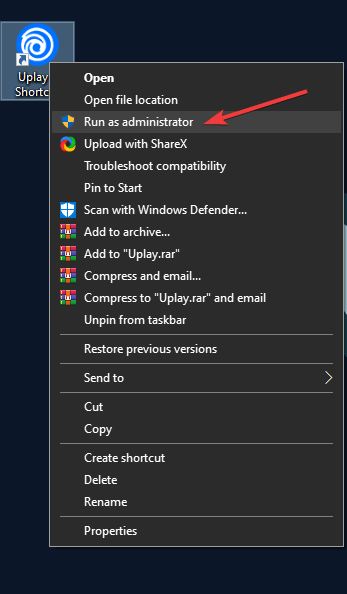
1.2 Install a fresh copy of Uplay
- Press Windows + R
- Type in control appwiz.cpl to open the Programs and features window
- Look for Uplay
- Right-click it and select Uninstall
- Once it is done, go back to Ubisoft’s website and download it again.
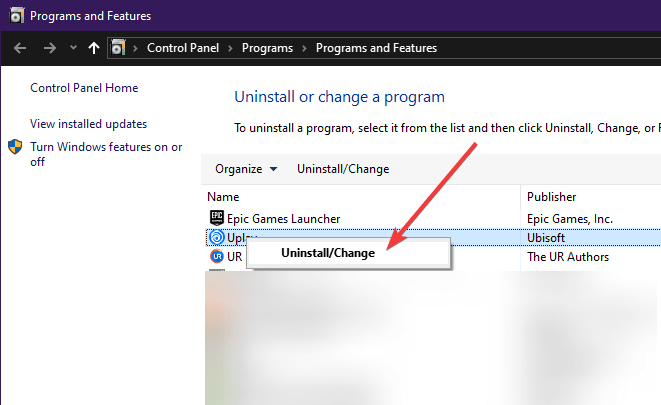
2. Error 17011
- Check to see if you have sufficient disk space by:
- Pressing Start
- Type in This PC and click it
- Right-click the partition where you want to download your game
- Select Properties
- Make sure to you have sufficient disk space for your game.
If that is not the issue, try running Uplay with administrator rights
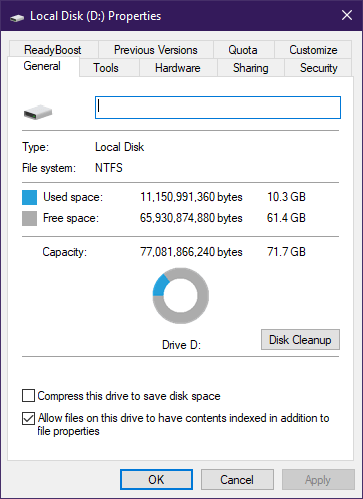
3. Errors 17002 and 17009
You need to check and see whether the account of the game you want to launch is linked to your Ubisoft account,
There are Ubisoft games out there that can also be bought through Steam, so be sure you have the two accounts linked.
Also make sure you are logged with the right account credentials, and that the game you are playing is not an expired Demo.

- RELATED: Why are there so many Uplay and Steam compatibility issues?
4. Errors 17006 and 17017
These are generally network-related issues, and can be fixed by doing one of the following:
- Reset your network hardware
- Make sure that no software running on your PC is affecting your ability to connect with Uplay
- Port forwarding, and these are the ports you need for Uplay PC:
TCP: 443, 14000
- Rule out that an outdated configuration blocks our connection.
- Obtain an up to date IP address of the webservice you want to connect to.
- Check for other factors that may limit your ability to connect.
5. Erros 17005 and 17016
No exact cause is known for this error, but if you do encounter them, the Ubisoft support staff recommends that you contact them immediately and share with them these three log files:
- DXDIAG
- MSINFO
- UPLAY PC LOGS
6. Any other Uplay error that might occur
If any other error message might appear to you, try one of the solutions listed above, most importantly:
- Running Uplay with administrator rights
- Troubleshooting your network connectivity
- Install a fresh copy of Uplay
7. Use a reliable VPN service
Using a third-party VPN service to access Uplay can prevent many of the above-mentioned errors.
This type of program has customizable privacy settings and allows you to access the desired content from multiple servers located in different parts of the world. In this way, you’ll be able to use the platform with ease and enjoy long gaming sessions with no bandwidth throttling or lag.
⇒ Get PIA
If you have new information as to how to fix any of the errors listed above, please let us know in the Comments section below.
Newsletter
by Teodor Nechita
Eager to help those in need, Teodor writes articles daily on subjects regarding Windows, Xbox, and all things tech-related. When not working, you may usually find him either… read more
Updated on July 31, 2021
XINSTALL BY CLICKING THE DOWNLOAD FILE
This software will keep your drivers up and running, thus keeping you safe from common computer errors and hardware failure. Check all your drivers now in 3 easy steps:
- Download DriverFix (verified download file).
- Click Start Scan to find all problematic drivers.
- Click Update Drivers to get new versions and avoid system malfunctionings.
- DriverFix has been downloaded by 0 readers this month.
Ubisoft is well-known for the great games it dishes out every year.
In fact, things are going so well for Ubisoft that they figured they could create their own game distribution platform.
That’s the story of how the Uplay client came into existence, and this article will tell you how to fix some of the most common error you might meet while using it.
Fix common Uplay error messages
1. Errors 17008, 17012, 17013 and 17014
1.1 Run Uplay with administrator rights
- Right-click he Uplay
- Select Run as Administrator
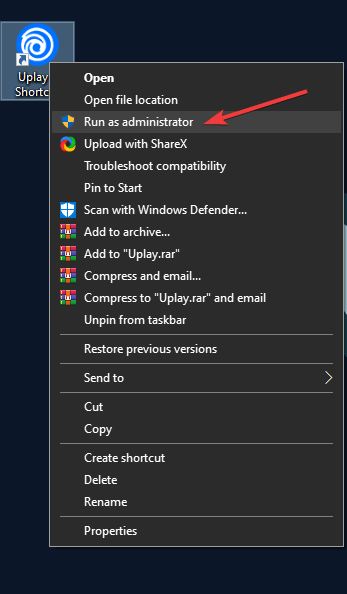
1.2 Install a fresh copy of Uplay
- Press Windows + R
- Type in control appwiz.cpl to open the Programs and features window
- Look for Uplay
- Right-click it and select Uninstall
- Once it is done, go back to Ubisoft’s website and download it again.
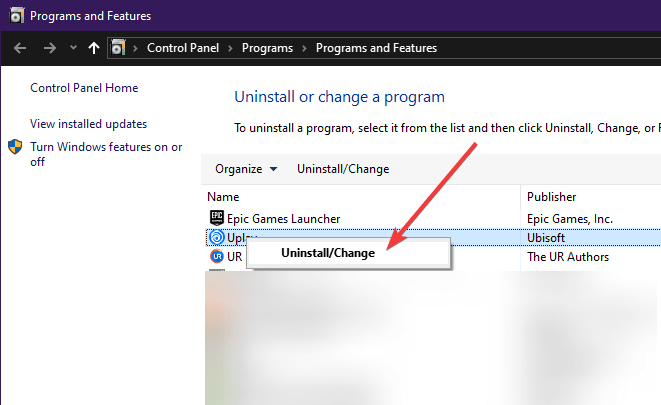
2. Error 17011
- Check to see if you have sufficient disk space by:
- Pressing Start
- Type in This PC and click it
- Right-click the partition where you want to download your game
- Select Properties
- Make sure to you have sufficient disk space for your game.
If that is not the issue, try running Uplay with administrator rights
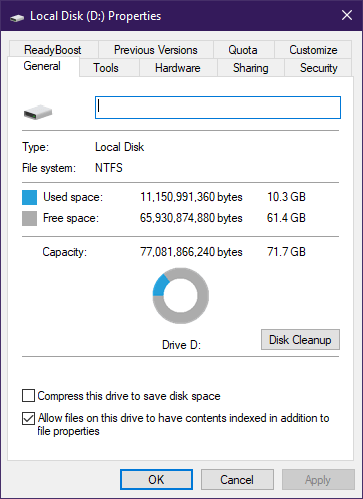
3. Errors 17002 and 17009
You need to check and see whether the account of the game you want to launch is linked to your Ubisoft account,
There are Ubisoft games out there that can also be bought through Steam, so be sure you have the two accounts linked.
Also make sure you are logged with the right account credentials, and that the game you are playing is not an expired Demo.

- RELATED: Why are there so many Uplay and Steam compatibility issues?
4. Errors 17006 and 17017
These are generally network-related issues, and can be fixed by doing one of the following:
- Reset your network hardware
- Make sure that no software running on your PC is affecting your ability to connect with Uplay
- Port forwarding, and these are the ports you need for Uplay PC:
TCP: 443, 14000
- Rule out that an outdated configuration blocks our connection.
- Obtain an up to date IP address of the webservice you want to connect to.
- Check for other factors that may limit your ability to connect.
5. Erros 17005 and 17016
No exact cause is known for this error, but if you do encounter them, the Ubisoft support staff recommends that you contact them immediately and share with them these three log files:
- DXDIAG
- MSINFO
- UPLAY PC LOGS
6. Any other Uplay error that might occur
If any other error message might appear to you, try one of the solutions listed above, most importantly:
- Running Uplay with administrator rights
- Troubleshooting your network connectivity
- Install a fresh copy of Uplay
7. Use a reliable VPN service
Using a third-party VPN service to access Uplay can prevent many of the above-mentioned errors.
This type of program has customizable privacy settings and allows you to access the desired content from multiple servers located in different parts of the world. In this way, you’ll be able to use the platform with ease and enjoy long gaming sessions with no bandwidth throttling or lag.
⇒ Get PIA
If you have new information as to how to fix any of the errors listed above, please let us know in the Comments section below.
Newsletter
Ubisoft известна своими отличными играми, которые она готовит каждый год.
На самом деле, у Ubisoft дела идут так хорошо, что они могут создать собственную платформу для распространения игр.
Это история о том, как появился клиент Uplay, и эта статья расскажет вам, как исправить некоторые из наиболее распространенных ошибок, которые могут возникнуть при его использовании.
Исправить распространенные сообщения об ошибках Uplay
1. Ошибки 17008, 17012, 17013 и 17014
1.1 Запустите Uplay с правами администратора
- Щелкните правой кнопкой мыши он Uplay
- Выберите « Запуск от имени администратора».

1.2 Установите свежую копию Uplay
- Нажмите Windows + R
- Введите control appwiz.cpl, чтобы открыть окно « Программы и компоненты».
- Ищите Uplay
- Щелкните правой кнопкой мыши и выберите « Удалить».
- Как только это будет сделано, вернитесь на сайт Ubisoft и загрузите его снова.

2. Ошибка 17011
- Проверьте, достаточно ли у вас места на диске:
- Нажатие Старт
- Введите этот компьютер и нажмите на него
- Щелкните правой кнопкой мыши раздел, в который вы хотите загрузить свою игру.
- Выберите Свойства
- Убедитесь, что у вас достаточно места на диске для вашей игры.
Если это не проблема, попробуйте запустить Uplay с правами администратора.

3. Ошибки 17002 и 17009
Вам нужно проверить и посмотреть, связана ли учетная запись игры, которую вы хотите запустить, с вашей учетной записью Ubisoft,
Существуют игры Ubisoft, которые также можно купить через Steam , поэтому убедитесь, что у вас есть две связанные учетные записи.
Также убедитесь, что вы вошли в систему с правильными учетными данными и что игра, в которую вы играете, не является демоверсией с истекшим сроком действия.

- СВЯЗАННЫЙ: Почему так много проблем совместимости с Uplay и Steam?
4. Ошибки 17006 и 17017
Обычно это проблемы, связанные с сетью, и их можно устранить, выполнив одно из следующих действий:
- Сбросить ваше сетевое оборудование
- Убедитесь, что никакое программное обеспечение на вашем компьютере не влияет на вашу способность подключаться к Uplay
- Переадресация портов, и эти порты вам нужны для ПК Uplay:
TCP: 443, 14000
- Исключите, что устаревшая конфигурация блокирует наше соединение.
- Получите актуальный IP-адрес веб-службы, к которой вы хотите подключиться.
- Проверьте другие факторы, которые могут ограничить вашу способность подключаться.
5. Erros 17005 и 17016
Точная причина этой ошибки неизвестна, но если вы столкнулись с ними, персонал службы поддержки Ubisoft рекомендует немедленно связаться с ними и поделиться с ними этими тремя файлами журнала:
- DXDIAG
- MSInfo
- UPLAY ПК ЛОГИ
6. Любая другая ошибка Uplay, которая может произойти
Если вам может показаться какое-либо другое сообщение об ошибке, попробуйте одно из решений, перечисленных выше, наиболее важно:
- Запуск Uplay с правами администратора
- Устранение неполадок подключения к сети
- Установите свежую копию Uplay
Если у вас есть новая информация о том, как исправить любую из ошибок, перечисленных выше, сообщите нам об этом в разделе «Комментарии» ниже.



